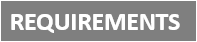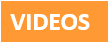[Plugin][$] Tools On Surface - v2.6a - 01 Apr 24
-
@jgb said:
Is there at least a plan to fix?
No immediate plan I am afraid!
Maybe you can extrude the surface to prolong it and draw the arc over it.
Possibly, send me the model so that I have a quick look.
Fredo
-
@unknownuser said:
@jgb said:
Is there at least a plan to fix?
No immediate plan I am afraid!
Maybe you can extrude the surface to prolong it and draw the arc over it.
Possibly, send me the model so that I have a quick look.
Fredo
Don't understand what you mean to extrude the surface to prolong it.
Anyway, I made the curves manually and completed that portion of the model, so posting it will not be of use to you. Next time, I will save a copy of what I'm doing for you.
Funny thing though, ARC did work on a smaller section over 2 or 3 faces. The difference in size was significant (30 ft did not work, 20 inches did work) and I believe the segment count was different for each.
Tomorrow I will experiment with sizes & segments to see if there is a pattern. If there is, that should be a clue for you.
-
Dear all,
First, thanks for the awesome plugins.
I'm trying to use Tools on Surface without success. I installed the latest 1.8a with the LibFredo6 4.6, but I have no toolbar, no menu, and nothing under preferences/extensions
I could install Joint Push Pull without any issue and it worked well.
Here is my plugins folder:
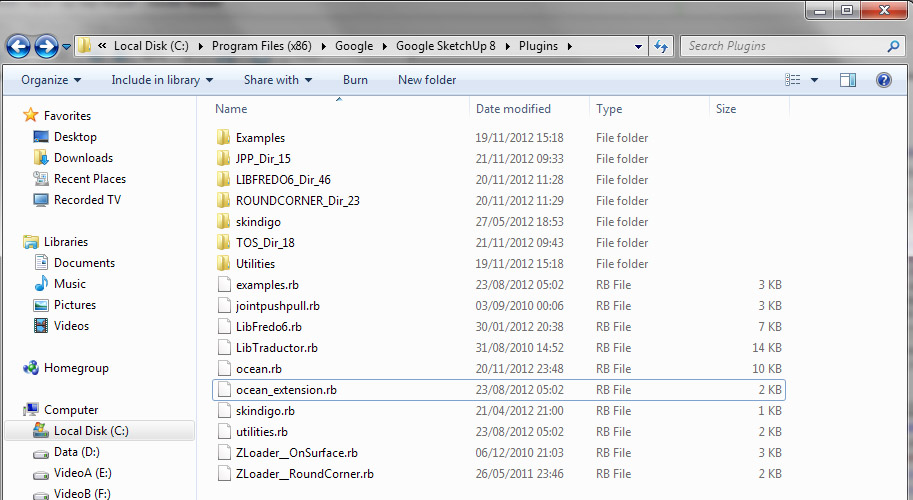
Thanks for help! I have to draw a pretty complicated curved building facade with openings in it, joint push/pull with curves on surfaces should do it!
Regards,
Etienne
-
Do you have FULL security permissions to the Plugins folder ?
Check/change in context-menu; select its icon and > Properties > Security > Edit.
You [and 'everyone else using SUp'] should have FULL permissions to read/write/change the Plugins, Components, Materials and Style folders - simply being an Admin is not sufficient.
It might be that you have got the files in the right locations/subfolders etc BUT some of Fredo's tools need to read/write log/dat files to Plugins/subfolders etc and with even the slightest limitations on the folder's permissions can stop things working. Reinstall the files after fixing the permissions to FULL in case there are residual issues...What's inside the subfolder TOS_Dir_18 ?
But assuming it's still broken! I wouldn't expect a clash with it... but try renaming skindigo.rb to skindigo.rb! [also the 'ocean.rb' ??? what's that] and then restarting SketchUp; see if TOS appears then... Sometimes 'uncommon' scripts have unexpected results on 3rd party tools...
-
I moved away skindigo.rb, skindigo dir, and ocean.rb (which is a small script I made)
I add my user full privileges to the plugins folder and subfolders
I also checked the ruby console, no errors or warnings when the plugin loads
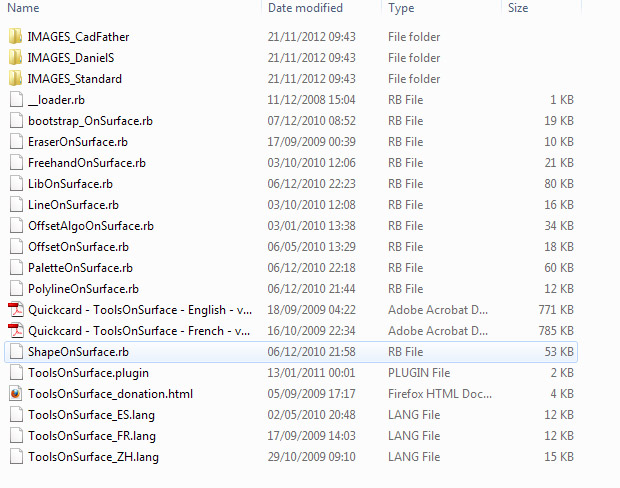
-
@tig said:
but try renaming skindigo.rb to skindigo.rb! and restarting SketchUp; see if TOS appears then... Sometimes uncommon scripts have unexpected results on 3rd party tools...
I don't think that Skindigo by Whaat have to do with this, I use both without any problems ...
-
@cotty said:
...I don't think that Skindigo by Whaat have to do with this, I use both without any problems ...
I agree that it's probably completely innocent, it was a last ditch attempt to see if there was some unexpected clash... -
Damned...
Could it be incompatibility with the newer version of LibFredo (4.6)?
By the way, I just upgraded Sketchup to 8.0.15158Etienne
-
No known issues with the latest Lib - indeed it fixed an issue...
Let's backtrack...
TOS is an Extension.
Have you treble checked that it is not listed under Preferences > Extensions
called 'Tools On Surface'.
If it is then activate it by 'ticking' it.
Once it's activated then you might also have to activate its toolbar from the View > Toolbars menu - called 'Tools On Surface'
-
Nothing like Tools on Surface in extensions. I just noticed that roundcorners is not listed as well.
I used RoundCorners by the past with sketchup 7, with no issues. Recently, I reinstalled to Sketchup 8, added LibFredo, JoinPushPull, RoundCorners and Tools on Surface. Only JoinPushPull is listed and works.
And of course I looked in the toolbars menu! I use plugins from quite a while, but this time it is a mess...
I will try on another computer with a fresh sketchup install just in case.
-
Well, I deleted all plugins, re-downloaded all, everything works...
Sorry for the mess
Etienne
-
Weird!

But at least it's fixed.
Although we don't know how exactly...
-
Perhaps the problem has to do with the order of events? I've assisted several users who have Win7 and had problems getting plugins to work. They tried installing the plugin prior to setting the admin privileges for the Plugins folder correctly. Removing the .rb file from the folder and installing it anew allowed it to work.
-
great plugin
 but I need more shapes maybe shape editor [in commercial version ]
but I need more shapes maybe shape editor [in commercial version ] -
@sicksickisck said:
great plugin
 but I need more shapes maybe shape editor [in commercial version ]
but I need more shapes maybe shape editor [in commercial version ]Drape or intersect?
-
No. Intersect isn't difficult and it is a fundamental thing to know how to use in SketchUp.
-
Intersect
 [difficult ?].
[difficult ?].edit : ...or both... I like how "tools on surface" works

-
I've been playing around with this tool for a day, and I really like its potential. But I'm having a really hard time getting the shapes I draw to turn into surfaces to use with the Joint Push Pull tool. For example, I extrude a simple cylinder (using built-in tools), and then draw a rect, a circle and a hexagon on the side using ToS. Sometimes it creates a face that I can use with JPP, sometimes it doesn't, and I can't figure out why. Any clues?
-
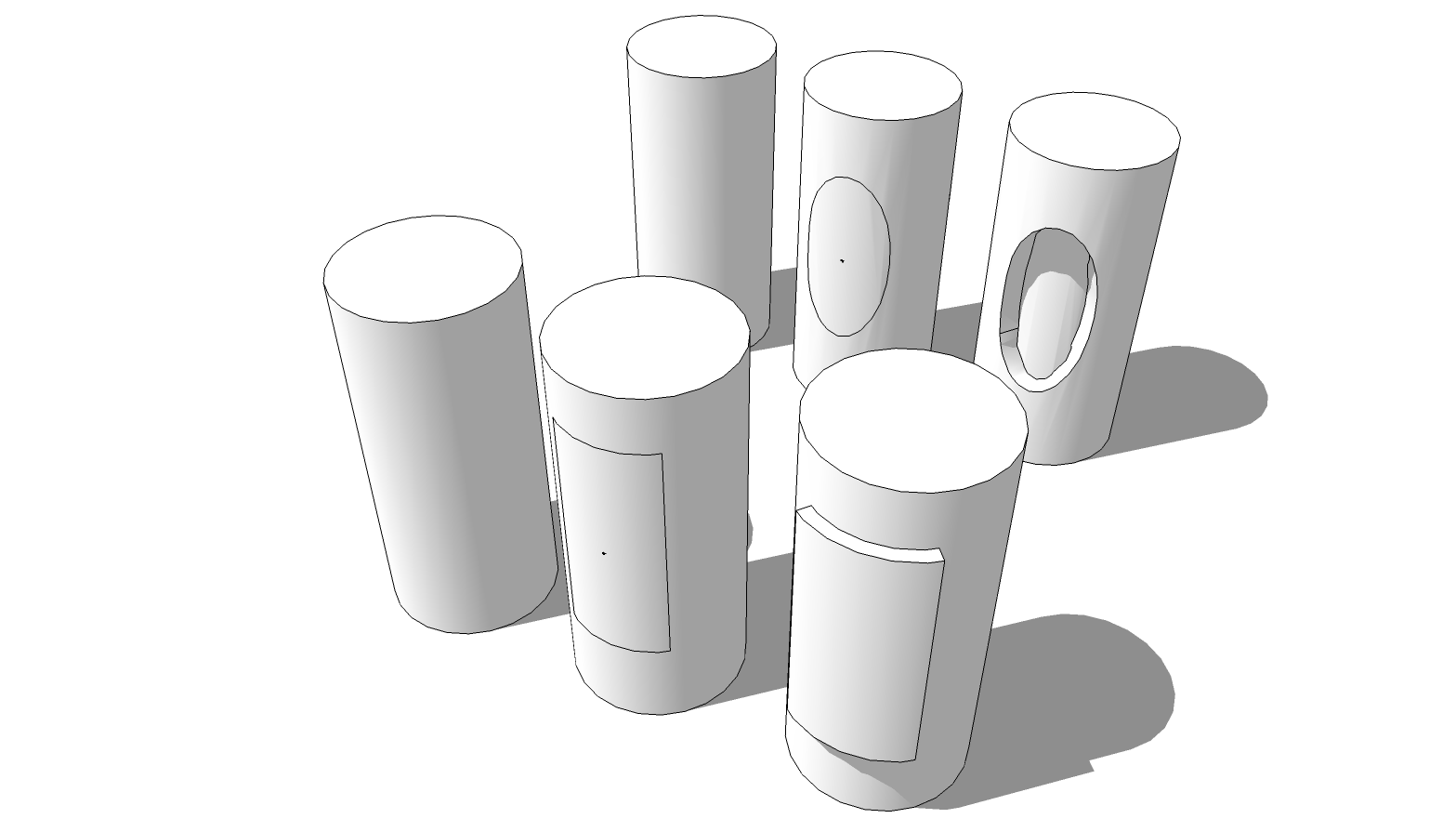
It works for me. How large is the cylinder?
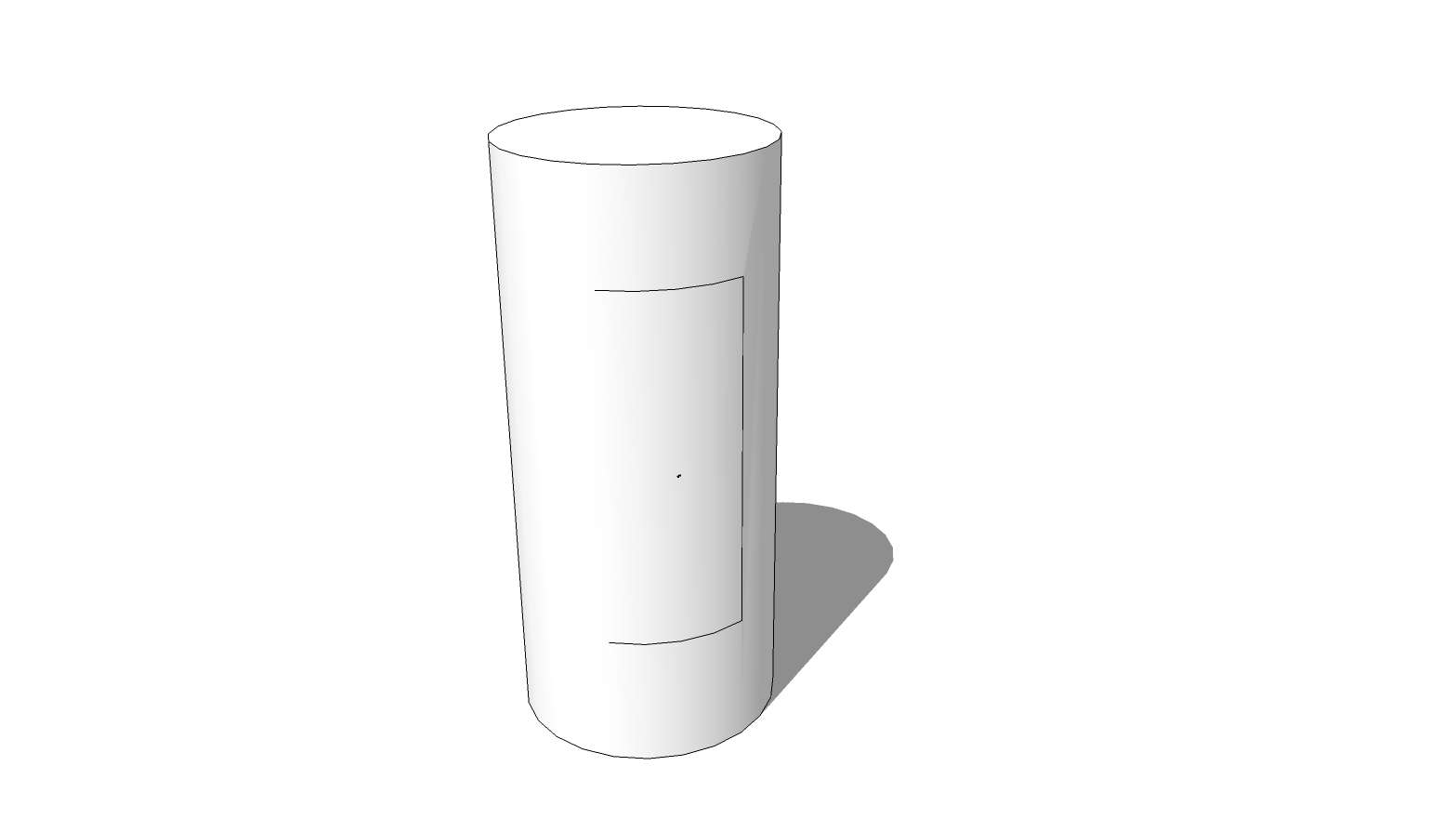
Or are you getting a result something like this?
In this case the left edge of the rectangle falls on one of the natural softened edges of the cylinder. You can see that edge if you turn on Hidden Geometry under the View menu. You'll have to unsoften that edge to separate the rectangle from the rest of the surface. You can do that with the native Line tool or the Line tool in ToS and just connect the ends of the adjacent edges of the rectangle. Or you can display Hidden Geometry, select that edge and unsoften it.
-
@dave r said:
You'll have to unsoften that edge to separate the rectangle from the rest of the surface. You can do that with the native Line tool or the Line tool in ToS and just connect the ends of the adjacent edges of the rectangle. Or you can display Hidden Geometry, select that edge and unsoften it.
Faster; easier ..... Shift+Ctrl Erase (tool) Just click on the soft "missing" line segment.
Advertisement