Finding reversed faces after texturing?
-
Sometimes I miss a reversed face during modeling, and sometimes stuff from the Warehouse turns out to have a few buried under full texturing. Of course, Kerkythea hates that, but they're hard to find without removing all the textures and looking everywhere.
Is there a way to go to something like the hidden line face style with the reversed faces highlighted in a more visible way than the blue that can be easily lost in a complex model? Ideally, a plugin to toggle and change the hidden face color to something user selectable would be most helpful. So far, rolling over it repeatedly with the Front Face plugin and using Material Tools to clear materials from back faces have been helpful, but not as fast as being able to, say, have the model go white and show all the back faces in bright red would be.
-
Just switch to Monochrome face style. That will turn off your textures and allow you to see reversed faces. You might find it easier to work in Monochrome face style and save applying textures until the model is finished or nearly so. That will make it easier for you to pick out the reversed faces and keep on top of correcting them as you go.
-
As Dave says...
Use Monochrome mode with a Style that has an off-white front-face color, and a very distinctly contracting back-face color - bright-blue, magenta, lime-green etc are all distinctive and easy to see... -
I use Tig's method with magenta and tan. makes reversed faces easy to see.
-
I also use TIG's method and have my default style set up so a green I'd never use in modeling is my back face color.
-
That helps a lot. Now I just need a quicker way to switch; I generally use just shaded w/texture, hidden line, and now "backface finder," and it would be really handy if I could cycle through those with a toolbar button or something, without having to keep the style window open among the clutter on my other screen.
-
That's one use for scenes. You can create scenes with different styles so you can quickly flick to monochrome or any other you want.
-
@airwindsolar said:
That helps a lot. Now I just need a quicker way to switch; I generally use just shaded w/texture, hidden line, and now "backface finder," and it would be really handy if I could cycle through those with a toolbar button or something, without having to keep the style window open among the clutter on my other screen.
You may wish to use also FredoTools::ReverseOrientFaces. It switches to monochrome and allow to pick / reverse face or do that in a bulk mode (that is extend orientation to all neighbours from the orientation of the face picked).
Fredo
-
I guess I've never found the Face Style toolbar to be all that difficult.
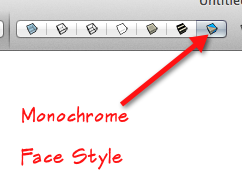
If you just work in Monochrome mode in the first place and fix face orientation as you go, you shouldn't need to be bouncing between face styles anyway.
-
@dave r said:
I also use TIG's method and have my default style set up so a green I'd never use in modeling is my back face color.
same here
 i use a neon green as backside material and a bright pink/purple as selection colour.
i use a neon green as backside material and a bright pink/purple as selection colour. -
@dave r said:
I guess I've never found the Face Style toolbar to be all that difficult.
[attachment=0:w3mazxtm]<!-- ia0 -->2014-04-08_15-01-48.png<!-- ia0 -->[/attachment:w3mazxtm]
If you just work in Monochrome mode in the first place and fix face orientation as you go, you shouldn't need to be bouncing between face styles anyway.
I use that as well, but I find it often isn't enough to really see all of the small backfaces in the tight spots. Magenta sings...
And then there is the mysterious faces that get reversed unbeknownst to you...
-
@krisidious said:
@dave r said:
I guess I've never found the Face Style toolbar to be all that difficult.
[attachment=0:j20cqzan]<!-- ia0 -->2014-04-08_15-01-48.png<!-- ia0 -->[/attachment:j20cqzan]
If you just work in Monochrome mode in the first place and fix face orientation as you go, you shouldn't need to be bouncing between face styles anyway.
I use that as well, but I find it often isn't enough to really see all of the small backfaces in the tight spots.
Why isn't it enough? Monochrome face style is the style that shows you face orientation.
@krisidious said:
Magenta sings...
Yes it does. I used to use magenta but I found the green I use now easier on the eyes and I can still see it when it is only a few pixels wide.
@krisidious said:
And then there is the mysterious faces that get reversed unbeknownst to you...
But if you are working in Monochrome face style, there's no reason to miss reversed faces when they occur.
-
In my monochrome the backface is colored close to shadow color, Such as under eaves and in my 3D rocks and stone. When in tight spots it's often hard to see.
When they occur, yes... unless they occur after modeling and during tweaking. When you go into edit something, or if you eve make the mistake of hitting "orient faces"...
-
I think you are missing the point, the back face default colour should be obvious so that while in Monochrome you can see it. Having your default backface similar to the shadow colour defeats the purpose.
-
Kris, I think you are confusing Monochrome and Hidden Line face styles.
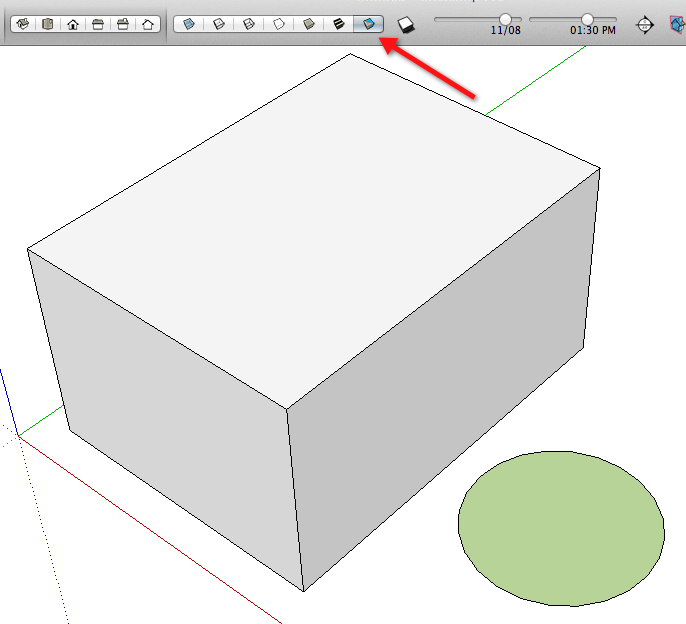
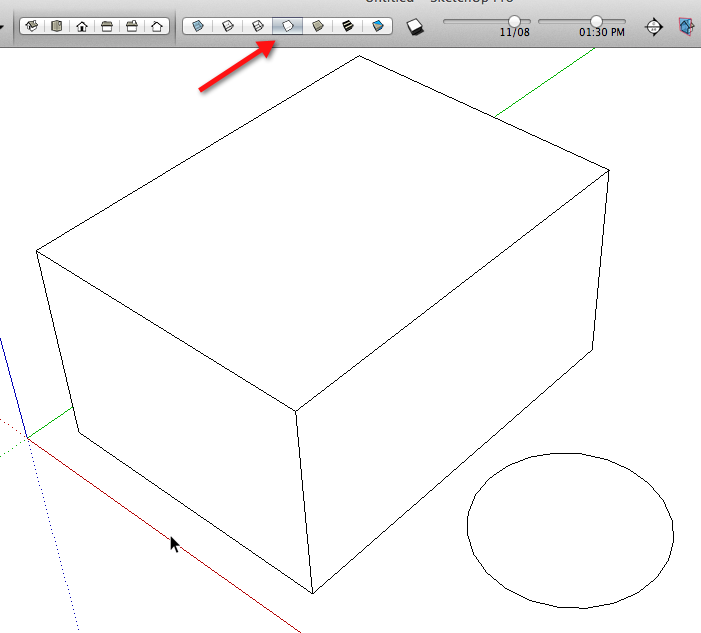
-
The entity info dialog will also show the front and back colors and you can even reverse those from there . However, that reversal does not reverse faces but can be very useful ,as noted in one of the SCF tuts, to show misapplication of component texture form the wrong context. To reverse face it needs to be done by the reverse face command. For small holes even change in color is not 100%. It is useful to mouse over model and watch for flashes at various orbits and help in IDing those.
-
Lol... no, I'm not.
how many backfaces do you see?
-
@fredo6 said:
@airwindsolar said:
That helps a lot. Now I just need a quicker way to switch; I generally use just shaded w/texture, hidden line, and now "backface finder," and it would be really handy if I could cycle through those with a toolbar button or something, without having to keep the style window open among the clutter on my other screen.
You may wish to use also FredoTools::ReverseOrientFaces. It switches to monochrome and allow to pick / reverse face or do that in a bulk mode (that is extend orientation to all neighbours from the orientation of the face picked).
Fredo
Fredo
Where did you get such powers. I have not the time to even try all the plugins you've made.
-
@krisidious said:
Lol... no, I'm not.
how many backfaces do you see?
[attachment=0:3ipp4prq]<!-- ia0 -->backfaces.JPG<!-- ia0 -->[/attachment:3ipp4prq]
If you've got the backface color set to magenta as you've said before AND you have exposed back faces AND you are showing us your model using Monochrome face style, there would be magenta showing. If you have applied some other color/material AND you are showing us a Shaded or Shaded with Textures face style, the magenta faces would be masked.
By itself that screen shot doesn't give us enough information about the settings you are using. Show us a screen shot of the Faces settings in the Styles window. Also show the Background settings.
-
You are supposed to guess the number of backfaces showing first. then I show you the magenta. So you can agree with me that monochome alone is not sufficient for quick work.
Advertisement







