[Plugin][$] Vertex Tools
-
@mitcorb said:
Hi, ThomThom:
I just finished trolling through this entire thread, and I know I am missing something. In my first experiments with the tool, I make a random selection on the model and test the Gizmo. I orbit to the other side and see that I have also made a selection on the back side and deformed this in the same way. I thought there was a technique to select only that visible to the camera?pokes nose in Unless something has changed, right click on the tool bar.. ignore backfaces, or access the controls from the tools menu.. same selection, ignore backfaces
-
Just purchased this very useful tool. Didn't had time to play with it but I'm shure I will like it.
Thank you for your useful work. -
@jo-ke said:
Just purchased this very useful tool. Didn't had time to play with it but I'm shure I will like it.
Thank you for your useful work.


-
I was using VT the other day to align some vertices one at a time to a straight edge and all of a sudden a small circle appeared in place of the cursor and I could move a vertex and just click on the next one and move it without having to go back to the select-tool/move-tool each time. I've not been able to find out how to get that little circle tool back.

-
If you have no verts selected and then activate the Move tool it goes into Hover Select mode and a little circle appears when you are over a vert to indicate it is selected.
A shortcut to drop any selected verts is to right click and choose Select None. Now change to the move tool and this hover method is active.
See you next month Bob

-
Thanks, Rich. Such a great tool
 The merge vertices: oh yes. The gizmo
The merge vertices: oh yes. The gizmoHave tickets. Have reservations. Raring to go

-
Best tool ever, it's completely changed sketchup forever, thanks TT

-
Thanks guys!

-
Would it make sense for "Merge Close Vertices" to default to the last user setting? I always get it reverting 3/8", even in the same session, which is pretty small for what I do.
I have found that merge vertices helps remove the rough look of Sandbox and other terrain surfaces. I am not sure why some surfaces look overly creased and I am not sure yet this is a good solution, but it seems to work without affecting the topography too much.
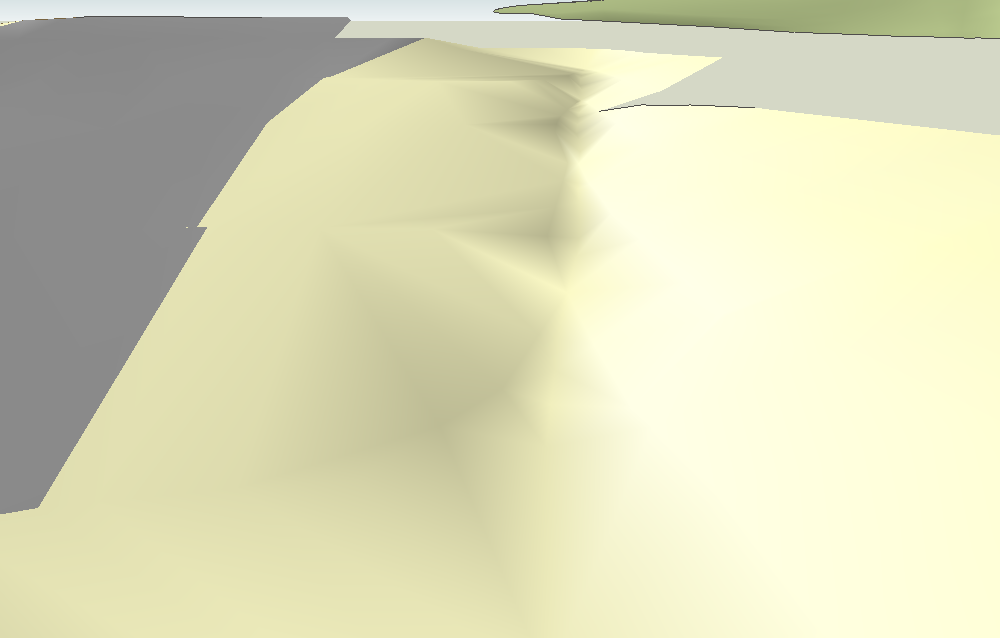
In this example the setting was 36", run a couple times (plus a Make Planar in one spot) and the ditch in this area is still "intact".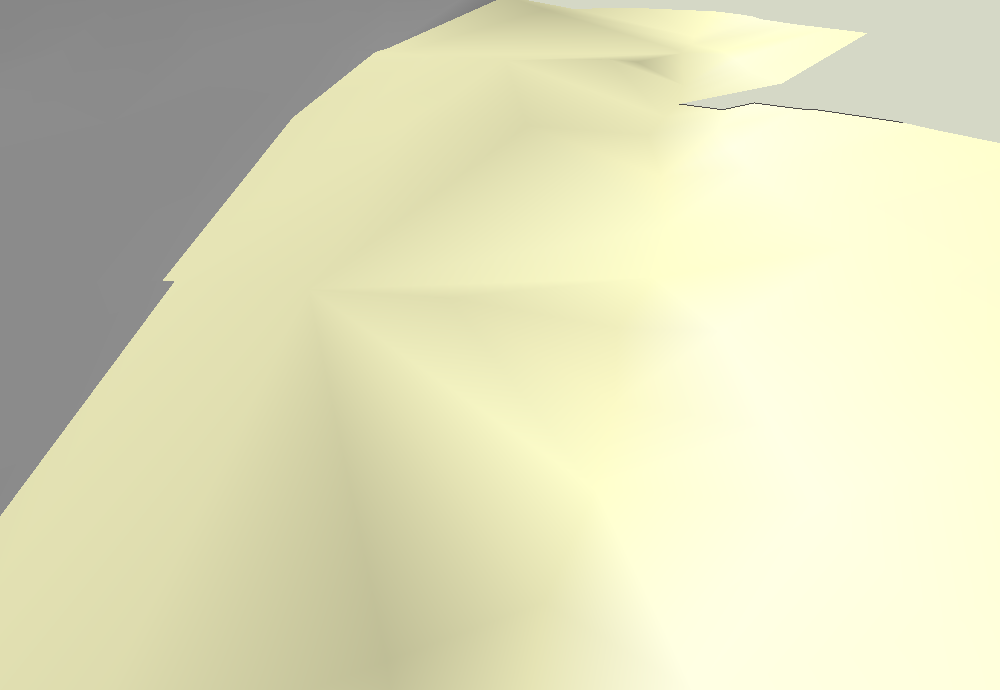
-
@pbacot said:
Would it make sense for "Merge Close Vertices" to default to the last user setting?
Ah! I can see it's hard-coded to 10mm.
 One setting that slipped past me. I'll add it to the next bug-fix release. (I'm going away this week - will be gone most of it. Not sure if I get time to sort it out until after I get back.)
One setting that slipped past me. I'll add it to the next bug-fix release. (I'm going away this week - will be gone most of it. Not sure if I get time to sort it out until after I get back.) -
Thanks ! Well have fun, wherever you're off to!
-
@pbacot said:
I have found that merge vertices helps remove the rough look of Sandbox and other terrain surfaces. I am not sure why some surfaces look overly creased and I am not sure yet this is a good solution, but it seems to work without affecting the topography too much.
That could be due to small edges that's got a distinct different angle then the rest of the geometry. The shader computes a normal for each vertex based on its connected faces. Each face obtains a shading which is a gradient between each vertex normal. If just on is off by a sharp angle you get that harsh shading difference.
-
Version 1.1.4 Released
- Merge Close tolerance wasn't remembered.
- Toggle Select didn't work for new vertices after using Extrude Edges.
-
man, doesn't work for me..

i re-installed version 1.1.3 and it works fine again.. -
-
so.. when i install the .rbz the tool stops to work at all, the regular sketchup 1 button toolbar shows, but when you clik it, the floating vertex tols toolbars doesn't appear at all.
same thing on my laptop and desktop pc.
i pulled off the .rb and the folder from plugins directory and reloaded the 1.1.3 version and works fine again on both machines.
that's iti even tried to open ruby console but i can't understand how to use it, but i noticed that on version 3 it only says: "quietly_force_sync_mats_cb just called"
when i opened it calling v4 it was continuosly scrolling tons of error messages.. i don't know.. -
@panixia said:
when i opened it calling v4 it was continuosly scrolling tons of error messages.. i don't know..
Those error messages are the most important pieces of information to report. Please post back the error messages as I am not able to reproduce this.
Also, what OS, OS version and SketchUp version do you have.
If you open the Ruby Console and type
TT_Vertex.debug_info- what is the result of that?@panixia said:
"quietly_force_sync_mats_cb just called"
That is related to V-Ray for SketchUp.
-
don't ask me why but now i reinstalled 1.1.4 and it works fine again..
sketchup m3 on win7home premium, anywayalso i notice in the credits it is not v 1.1.4 but 1.2.0 and also have this cool merge to point button, so the upgrade works..
-
Why don't you update SketchUp to M4?
-
@panixia said:
don't ask me why but now i reinstalled 1.1.4 and it works fine again..
sketchup m3 on win7home premium, anywayalso i notice in the credits it is not v 1.1.4 but 1.2.0 and also have this cool merge to point button, so the upgrade works..

 Oh crap!
Oh crap!
My head is still a mush after the field trip with the office - lack of sleep. I built the experimental development build instead of v1.1.4!
Pulled and uploaded the correct version!
Oh well - 15 people got some secret experiment to play with. (Another thing to add to the check list...)
Advertisement








