The "Duh!" thread (aka the Doh! thread)
-
Really Pilou - a veteran like you didn't know that?
It also works with/12and12/. -
I allways use the "*" against the "x"

Because I have a numeric keyboard so no movement and can be pressed with the same hand!
-
@thomthom said:
Really Pilou - a veteran like you didn't know that?
It also works with/12and12/.In my experience you should put the numbers before the function. I have had problems with defining arc/circle segments and rotation multiples putting the function 'S' or 'X' first. So to be consistent, and remember it, for all these moves, rotates, arc and circles I put the numbers first.
-
Putting these numbers 'first' IS only necessary... IF you have set shortcuts that clash with those characters.
It's recommend that you avoid 'raw' shortcuts of numerals / X * S AND 0-9 - . , ; [ and <.
Then the position of that 'modifier' character becomes unimportant.
You are ready prevented form specifying 'raw' Ctrl/Shift/Alt key presses; and 'Tab' is flaky anyway - help yourself...
However, the use of " ' m c i f etc are all OK to use as shortcuts, because these will always occur after numerals in any dimensional inputs anyway.
Also remember - many 3rd party tools now use the four 'raw' arrow-keys [for example to 'nudge' textures], so it's also best to avoid shortcutting to those.

-
@tig said:
Putting these numbers 'first' IS only necessary... IF you have set shortcuts that clash with those characters.
It's recommend that you avoid 'raw' shortcuts of numerals / X * S AND 0-9 - . , ; [ and <.
Then the position of that 'modifier' character becomes unimportant.
You are ready prevented form specifying 'raw' Ctrl/Shift/Alt key presses; and 'Tab' is flaky anyway - help yourself...
However, the use of " ' m c i f etc are all OK to use as shortcuts, because these will always occur after numerals in any dimensional inputs anyway.
Also remember - many 3rd party tools now use the four 'raw' arrow-keys [for example to 'nudge' textures], so it's also best to avoid shortcutting to those.

Good point; I never even thought about that.
In fact in reviewing what you said, the 'S' key is the only one of those mentioned I use as a direct shortcut (Solid Inspector), and that is the only one I recall having to put the ### first.I use the 'X' as well, but right now, can't remember what for....

-
Don't know if this one has been mentioned at all, but I frequently hit the window maximise button by accident when intending to mininimise or close a file. If you have many toolbars open and laid out how you want them, when you re-maximise the window, they will not return to the positions you had set up. Frustrating!
The solution is once you have your toolbars how you like them, go to "view" menu, then "toolbars", scroll down until you see "save toolbar positions", click this. Once this is done, you can return to the same menu at any time to click "restore toolbar positions" if they become disordered.
Tip. remember to resave your toolbar positions if you change the layout / get new plugins.
-
@seven.sides said:
The solution is once you have your toolbars how you like them, go to "view" menu, then "toolbars", scroll down until you see "save toolbar positions", click this. Once this is done, you can return to the same menu at any time to click "restore toolbar positions" if they become disordered.
Alas, it does not always work, especially after an SU crash that blows your toolboxes out of the water.
While I have not had it happen (a total blowup) since the SU8 update, it did a few times before.So, after I do a major toolbar location revamp (usually after a pluggin that has an extensive toolbar layout) I commit to paper the locations. And I hit "save toolbars" on occasion, just in case, even with no changes.
-
[mac only duh but still worth pointing out]
export a colloda version of your model to your desktop (or wherever)
select the .dae
push the space bar (which will bring up a quicklook panel)
orbit/pan etc

or, click on the 'open in preview' button via the quicklook panel.. preview can go full screen on lion.. looks super sweet seeing your model 100% full screen with not even a hint of a menu bar or anything else.. this could be a great way to show/present models on your laptop with barely any effort..
i don't think you can zoom though
[EDIT] -- here's an example of a model being viewed full screen (well, downsized for this forum but…)..

-
@unknownuser said:
For both scenes, I unchecked the memorisation of the camera location to avoid loosing a carefully orbited, panned and zoomed view when switching from one mode to another.
Just ideas.
doh!
didn't realize you could do that...
-


 Expand revelation!
Expand revelation! 
I had always believed that was reserved to Mac users to have pile of windows like that!
So never try to click on the blue title and have full windows if needed
by Right Click on the object or moving from the Menu!
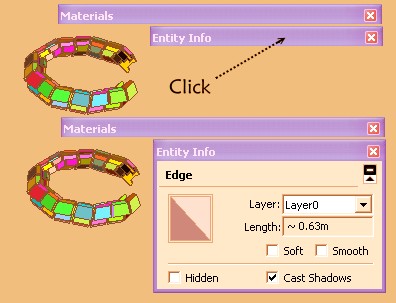
-
Yay! I came upon a huge doh moment, thanks to Taff (he who "makes you think") from this recent thread which sent me to this thread which links to a sketchup sage article
and long story short, I found that by holding down the "primary mouse button" while using the rotate (protractor) tool, it will inference to the perpendicular of a line. Simply Brilliant!! I've always wondered how to rotate about an axis without constructing a bunch of lines and faces

-
@andybot said:
Yay! I came upon a huge doh moment, thanks to Taff ...
...and long story short, I found that by holding down the "primary mouse button" while using the rotate (protractor) tool, it will inference to the perpendicular of a line. Simply Brilliant!! I've always wondered how to rotate about an axis without constructing a bunch of lines and faces
My primary tip, for any beginning (and, it seems, experienced) SketchUp user!
-Taff
-
@taffgoch said:
My primary tip, for any beginning (and, it seems, experienced) SketchUp user!
-Taff
Well, this is certainly an example of the dangers of "self-taught"
 One can tend to skip over some basic stuff every now and then...
One can tend to skip over some basic stuff every now and then... -
@andybot said:
I found that by holding down the "primary mouse button" while using the rotate (protractor) tool, it will inference to the perpendicular of a line.
[fwiw- it will also let you orient the protractor to a major axis without orbiting the view etc.. fwiw2.. sort of an ongoing request by people to give this functionality to the circle tool]
-
@andybot said:
I found that by holding down the "primary mouse button" while using the rotate (protractor) tool, it will inference to the perpendicular of a line. Simply Brilliant!! I've always wondered how to rotate about an axis without constructing a bunch of lines and faces

Well shiver me boots. I often need to construct a face/shape/line perpendicular to a non-axis aligned line, and went through all sorts of temp construction to do it. even resorted to "Pipe-along-path" for some.
So now, for those who may not see the power in this "duh" moment, is how in just a few mouse clicks, make a face perpendicular to any line orientation.

Put the PROTRACTOR tool somewhere on, or even at the endpoint of the line and hold down the primary mouse button. When the protractor aligns with the perp to that line, release the button, select any angle, click and select any angle away, say 90 deg and click again. Now you have 1 guide line perpendicular to the line at some random angle.
Do this again, but put the protractor ON the intersection of the guide and your line, and set another guide line at some angle away from the first guide line, say 90 deg away.
You now have 2 guide lines perp to your line.

Pencil tool 4 lines from any point on each guide, and a face will form that is perpendicular to the line.

Use that face as your construction canvas. Bonus, the face is NOT intersected to the line so the whole line is still intact, until you intersect them.

-
One can assign shortcuts to the 'Numpad' keys!

A huge gain, especially for lefties.
Doh! -
Just discovered in Layout 3 that if you select a block of text and right click (PC) there is a "Size to Fit" option which retains the text block width but extends the box height to show all the text. The amount of time I've spent manually adjusting my text boxes when the contents have been edited...

-
The 'Lock\unlock aspect ratio' at material edit drove me crazy for years.
Clicking it wont change visually its state (stupid bug!). To see it changed one should move
the cursor off the button. -
%(#400080)[ALL toolbars can be mounted on the top OR the side! Not just the SU tools.
I've got an increasing number of toolbars mounted up top since that's the way they first show up when a plugin is installed. The decreasing workspace was becoming an issue. The original SU toolbars mount vertically, so I set out to figure out how I could make the new Ruby and plugin toolbars mount vertically too. That seems to make more sense with a widescreen monitor. Spent several hours searching through the forums, help topics, and eventually digging into various Ruby scripts trying to figure it out over the past two weeks. Then last night I was moving a floating toolbar window and grabbed it a little to close to the edge and... it "stretched" out vertically.
 Finally...]
Finally...] -
(This belongs probably also into the developers forums:)
window.onerror = function(errorMsg, url, lineNumber){ return true }This catches WebDialog script error popups (should they still sometimes occur after thorough testing)!
Why didn't I find that before?
Note: It needs to be assigned directly to%(#000000)[window]and not attached like%(#000000)[$(window).bind("error", function(){})].
Advertisement







