Showing intersection lines
-
I'm making some rally II wheels for my GTO project, and I have a couple of questions.
Is there any way to have a line show where to components intersect each other (as indicated in first photo)? Sometimes it would add a little visual interest to a project.
On the outer edges of the rims, they look ok when close up, but as you move away they look like they've got St. Elmos Fire or somthing, all sparkly and sort of a herringbone pattern. Really ugly. This doesn't show up well in the photo, naturally.
And as long as I'm here, one more question - is there any way to adjust the transparency of a line? Make it like 50% transparent so it's still there but a little more subtle. Probably not, but you never know till you ask.
Thanks


-
No. You can't adjust the transparency of a line as you are asking.
As to the "sparkly" edge you are seeing, I expect that's an OpenGL thing where the face behind is showing through. To get rid of it, get rid of the face behind there. To get the edges you want, open the rim, select the geometry and choose Intersect Faces>With Model. You'll get the lines and, you should be able to delete the faces behind the spokes which should help with the sparles and will reduce the entity count some.
-
@hellnbak said:
And as long as I'm here, one more question - is there any way to adjust the transparency of a line? Make it like 50% transparent so it's still there but a little more subtle. Probably not, but you never know till you ask.
not in sketchup only..
you can export two 2D images.. one with edges visible, one without.. overlay in an image editor then adjust the opacity.
that will give you the effect you're after. -
@hellnbak said:
And as long as I'm here, one more question - is there any way to adjust the transparency of a line? Make it like 50% transparent so it's still there but a little more subtle. Probably not, but you never know till you ask.
You can't set edge transparency - but you can set edges to colour by material. Go to the Edge section of the Styles dialog.
-
@hellnbak said:
Is there any way to have a line show where to components intersect each other (as indicated in first photo)? Sometimes it would add a little visual interest to a project.
Like this?

I haven't found a non-destructive way of achieving this effect.

-
@sketchup_roolz said:
I haven't found a non-destructive way of achieving this effect.

If both the objects are groups/components - select them both and choose Intersect > With Selection. The edges are then created in the current context and not inside the groups.
-
@thomthom said:
@sketchup_roolz said:
I haven't found a non-destructive way of achieving this effect.

If both the objects are groups/components - select them both and choose Intersect > With Selection. The edges are then created in the current context and not inside the groups.
Not the result I would have expected from that command! Thanks!

-
@dave r said:
No. You can't adjust the transparency of a line as you are asking.
As to the "sparkly" edge you are seeing, I expect that's an OpenGL thing where the face behind is showing through. To get rid of it, get rid of the face behind there.
I don't get it. How can something behind something show thru? I ask for transparency for lines and it's not possible, but I get transparency on faces that I don't want?
 Is there anything in this program that behaves normally, all the time?? Whether it's trying to get around the infernal inferences (which I will never understand why they don't include a command to just turn them off temporarily, at the users risk,when it's necessary for what you're trying to do at the moment) or just trying do something as simple as push/pulling a shape thru another shape, very basic shapes, and if it's in a bad mood or the moon is in the wrong phase either it just keeps pushing out the other side or won't go beyond a certain arbitrary point, etc, etc, it's beginning to feel like I spend half my time working around the strange things it does instead of just working on something in a straightforward manner. I know, I'm inexperienced at all this, and it's not like I paid money for it, and obviously there are ways to accomplish what you're trying to accomplish or there wouldn't be such a huge following or so many amazing models being created. But it does get a bit frustrating sometimes. There, I've vented. Sorry if I put anybody off. Just a noobie rant. Now I'll get back to working on the beast
Is there anything in this program that behaves normally, all the time?? Whether it's trying to get around the infernal inferences (which I will never understand why they don't include a command to just turn them off temporarily, at the users risk,when it's necessary for what you're trying to do at the moment) or just trying do something as simple as push/pulling a shape thru another shape, very basic shapes, and if it's in a bad mood or the moon is in the wrong phase either it just keeps pushing out the other side or won't go beyond a certain arbitrary point, etc, etc, it's beginning to feel like I spend half my time working around the strange things it does instead of just working on something in a straightforward manner. I know, I'm inexperienced at all this, and it's not like I paid money for it, and obviously there are ways to accomplish what you're trying to accomplish or there wouldn't be such a huge following or so many amazing models being created. But it does get a bit frustrating sometimes. There, I've vented. Sorry if I put anybody off. Just a noobie rant. Now I'll get back to working on the beast 
They really need more angry smilies on here
-
SU when it creates a face, is an infinitely thin face. So if you place a face on a face you'll get the dreaded z-fighting! SU doesn't know which face you want to show so it tries to show both. That the sparkly effect. It's not a transparency effect.
Make a rectangle and group it. Then make another rectangle over it you'll see the z-fighting. Now why would you ever want to have a face on a face? You don't because it's more than likely it's gonna remain hidden. It's a workflow thing that will eventually make sense.
As for transparent lines, why would you need this? You can turn off edges from the styles menu. You can colour edges with plugins. You can transform edges with styles. SU is robust in it's modelling approach it's just learning the correct way to approach the tasks that will take time. You're asking all the right questions to learn faster. Keep it up!
-
I don't want transparent lines, that would be pretty useless, I was asking if there was any way to adjust the transparency of lines, so that they still show but maybe not quite as much. It's a detail thing. But thanks for your help.
-
in window style choose color by material
then select a edge or edges or lines arc etc..
right click open entity info
click on the color in entity info this open colors window
then choose your color or material.this allow you to have with different colors of edges lines and faces
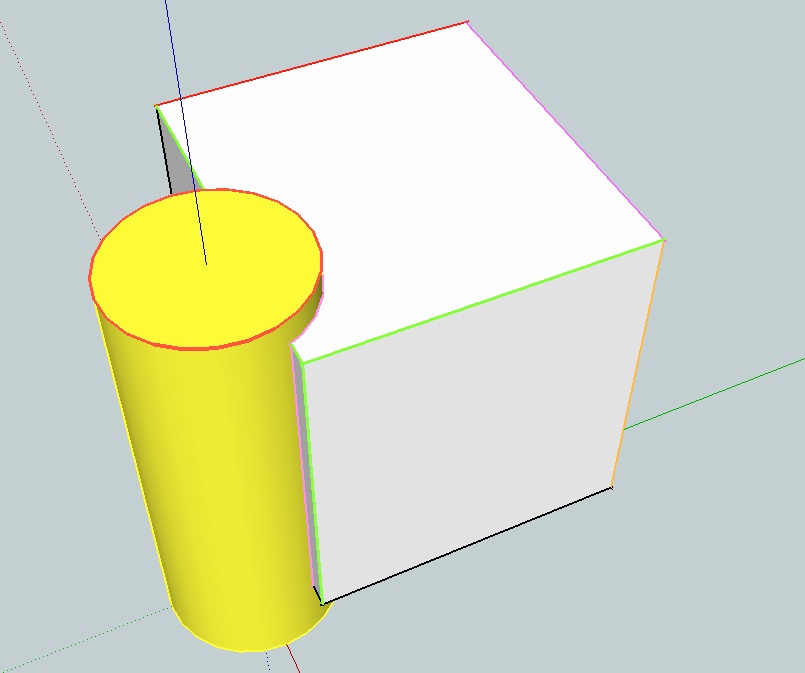
-
Reduce the Edge width in the current Style - Edit setting to 1, and remove all other line-styling like profiles and depth-cues.
You'll also see there that you can choose to have edges not showing, no matter if they are not 'hidden' or 'smoothed' etc.
Another way to reduce the dominance of edges at a distance is to apply a very slight Fog to the Style... -
I've been going nuts trying to figure out this "open gl" thing. Could somebody take a look at my rally wheel and, if you can figure out how to get rid of the ugly stuff around the outer edges of the rim when you view it at a distance, could you please explain how you did it? I really need to learn this.
Also, was having big problems with my model after I replaced the old wheels with my new ones, whenever I would move it, rotate it, even consider the possibility of someday thinking about maybe doing anything to it all the textures and a few other things would disappear until I stopped what I was doing. Finally figured it out - even tho the lugnuts accounted for about 6kb in file size, they added a whopping 82,125 edges to the model!! Got rid of them and the problem went away. One more lesson learned, I suspect a very valuable one - I was only concentrating on getting my file size down, paid no attention whatsoever to my edge count. Didn't realize how important it was till now. God, I really can identify with the poor Scarecrow's plight - I need a brain!
-
@hellnbak said:
I've been going nuts trying to figure out this "open gl" thing. Could somebody take a look at my rally wheel and, if you can figure out how to get rid of the ugly stuff around the outer edges of the rim when you view it at a distance,
What ugly stuff? Got a screenshot?
-
@thomthom said:
What ugly stuff? Got a screenshot?
I posted a screenshot at the beginning of this thread, but it's difficult to get a good photo of it.
-
The edge?
You want to hide the edge? -
Looks like your Rim is the issue...
-
@thomthom said:
The edge?
You want to hide the edge?All I want to do is prevent the ugliness around the outer edge of the rim when it's viewed from any distance, at an angle. As I explained in my original post, it looks like it's got some sort of herringbone pattern, like you see on tv when somebody is wearing a suit with the wrong pattern on it, it seems to "shimmer". Geez, it's so difficult to explain, like trying to describe a smell, or a color. If you look at the model you can surely see what I'm referring to.
-
@unknownuser said:
Looks like your Rim is the issue...
I've tried that, I've deleted the entire surface you're referring to, still there.
-
The edge you point at in this image?
The appearance of that will depend on your graphic card and how well it anti-alias. If you will be seeing the rim from a distance the edge will be more distinct as the edge is always 1px thick regardless of your zoom level.
If you have an object with lots of details that will be presented in a small size on screen you're best of hiding more edges.

Advertisement







