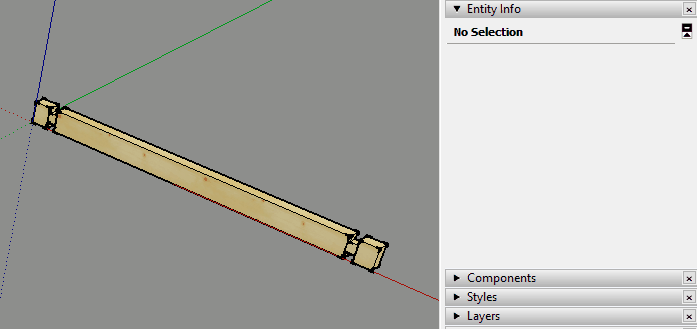Hi, My Shift key on my laptop has broken  and I want to change the PAN shortcut. The actual Shift + middle mouse button (the wheel button) shortcut to a new shortcut: Ctrl + mouse wheel button. But in the Windows -> Preferences -> Shortcuts I can not change... If I export the shortcuts to Preferences.dat file, there is no Pan command line in the file.... How can I change the shortcut??? Thank You.
and I want to change the PAN shortcut. The actual Shift + middle mouse button (the wheel button) shortcut to a new shortcut: Ctrl + mouse wheel button. But in the Windows -> Preferences -> Shortcuts I can not change... If I export the shortcuts to Preferences.dat file, there is no Pan command line in the file.... How can I change the shortcut??? Thank You.
Preferences.dat file:
[Accelerator]
Count=37
0 0 0 Z selectZoomTool:
0 0 1 Z viewZoomExtents:
0 0 0 A selectArcTool:
0 0 0 E selectEraseTool:
0 0 0 B selectPaintTool:
0 0 0 P selectPushPullTool:
0 0 0 R selectRectangleTool:
0 0 0 Space selectSelectionTool:
0 0 0 L selectLineTool:
0 0 0 K View/Edge Style/Back Edges
0 0 0 M selectMoveTool:
0 0 0 T selectMeasureTool:
0 0 0 F selectOffsetTool:
0 0 0 Q selectRotateTool:
0 0 0 S selectScaleTool:
0 0 0 W File/Export/2D Graphic...
0 0 0 U selectDimensionTool:
0 0 0 D Edit/Unhide/All
0 0 0 C Tools/Solid Tools/Trim
0 0 0 H editHide:
0 0 0 G Edit/Make Group
0 0 0 I Edit/Item/Explode
0 0 0 NumPad+ Camera/Parallel Projection
1 0 0 Right Edit/Item/Text Position/Outside End
1 0 0 Left Edit/Item/Text Position/Outside Start
1 0 0 G Extensions/Chris Fullmer Tools/Loose to Groups
0 0 0 J Extensions/Hide All Unselected
0 0 0 V Edit/Item/Slice Model at Section
0 0 0 N Edit/Item/FixIt 101
0 0 0 Y Edit/Item/Reverse
0 0 0 O Edit/Item/Texture/Position
1 0 0 L Extensions/Extrude lines, vector by 2 points [TIG'd]
1 0 0 M Extensions/Mirror Selection
0 0 0 X View/Elevation 45 Shadows/Left
1 0 0 R Edit/Delete Sections
0 0 1 S selectSectionPlaneTool:
0 0 1 X Edit/Item/Convert to xLine


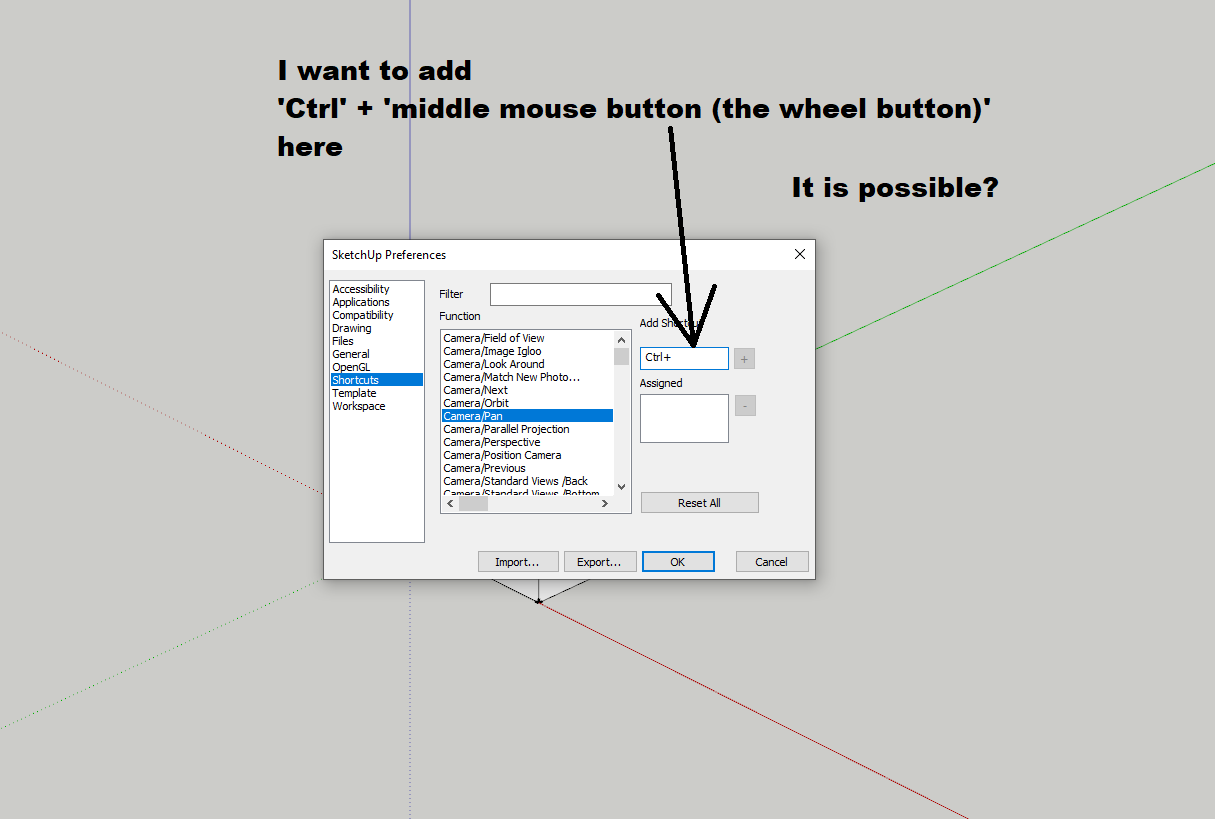
 and I want to change the PAN shortcut. The actual Shift + middle mouse button (the wheel button) shortcut to a new shortcut: Ctrl + mouse wheel button. But in the Windows -> Preferences -> Shortcuts I can not change... If I export the shortcuts to Preferences.dat file, there is no Pan command line in the file.... How can I change the shortcut??? Thank You.
and I want to change the PAN shortcut. The actual Shift + middle mouse button (the wheel button) shortcut to a new shortcut: Ctrl + mouse wheel button. But in the Windows -> Preferences -> Shortcuts I can not change... If I export the shortcuts to Preferences.dat file, there is no Pan command line in the file.... How can I change the shortcut??? Thank You.