Sorry for the bump.
took a break and when I came back I realized one material was on the face level while the other was on a group level, applied the material to both faces directly and they aligned.
maybe this will help someone else.
thanks 
Sorry for the bump.
took a break and when I came back I realized one material was on the face level while the other was on a group level, applied the material to both faces directly and they aligned.
maybe this will help someone else.
thanks 
@zoom123 said:
OK, I found a way that seems to work fine (sampling the texture from one group and then applying it to the next)
For some reason this isn't working for me here.
2 groups, materials won't align. ideas?
tried sampling one from the other, resetting position and using the texture positioning plugin.
nothing worked.

@sketch3d.de said:
@allison22 said:
I opened SU8 ... Dble-clicks on the file still defaults to SU2013. It's almost as if the OS ... makes no change.
run SU8 by "right-click > Run As Admin..." once.
Which should allow SU8 to reset itself as the default app for opening SKPs in the Windows registry database.
Norbert
Thanks!
this process worked for me with su14.
its just a backup and for now I'm sticking with su8
@alpro said:
I would go to top view, parallel projection, then export 2D graphic in dwg or dxf, re-import and all should be 2D. I should add that's if you have the pro version.
Mike
Thats a smart use of dwg export - I like it.
thanks to all 


@dave r said:
I don't know how a plugin could be any faster than the methods described. If the selection is something you want to save for later use, it should be a component. And how can it get any easier to save it than to right click on it and choose Save as...? Or you can go to the Components window and drag the component from the In Model pane to a local collection. You could also save all the components in your model to a single local collection if you want.
With the method I described, getting the selection from one SU session to another is certainly not time consuming. Have a blank SketchUp session open. Make the selection, hit Ctrl-C, switch to the blank file and hit Edit>Paste in place. Done. I use Paste in place so frequently I set up a keyboard shortcut for it.
There's plenty of excellent options without having to resort to some plugin. If those options are too much work, you might want to look into hiring someone else to do it.
Lol, are you trying to be fresh? 
Thats what I'm currently doing. my current model is 70mb (almost no decorations/foliage) large project and I need to copy about 25-30mb of it, after doing ctrl+c I need to wait about 1-2 minutes and then again when pasting. including waiting for a new su window it takes 5 minutes to do it which is 4 minutes and 55 seconds too long.
I like plugins, they make my work faster, I think I save at least 20 minutes every day thanks to plugins. don't underestimate them.
freelancers are the best time savers wish I could afford more of them. this though, seems a too small task to hire someone to do it.
I'll use the component method since it still better the the copy-paste. hope something better will come along at some point 
liked you signature.
Hi,
I recently got this file with all walls and objects as 3d wall components.
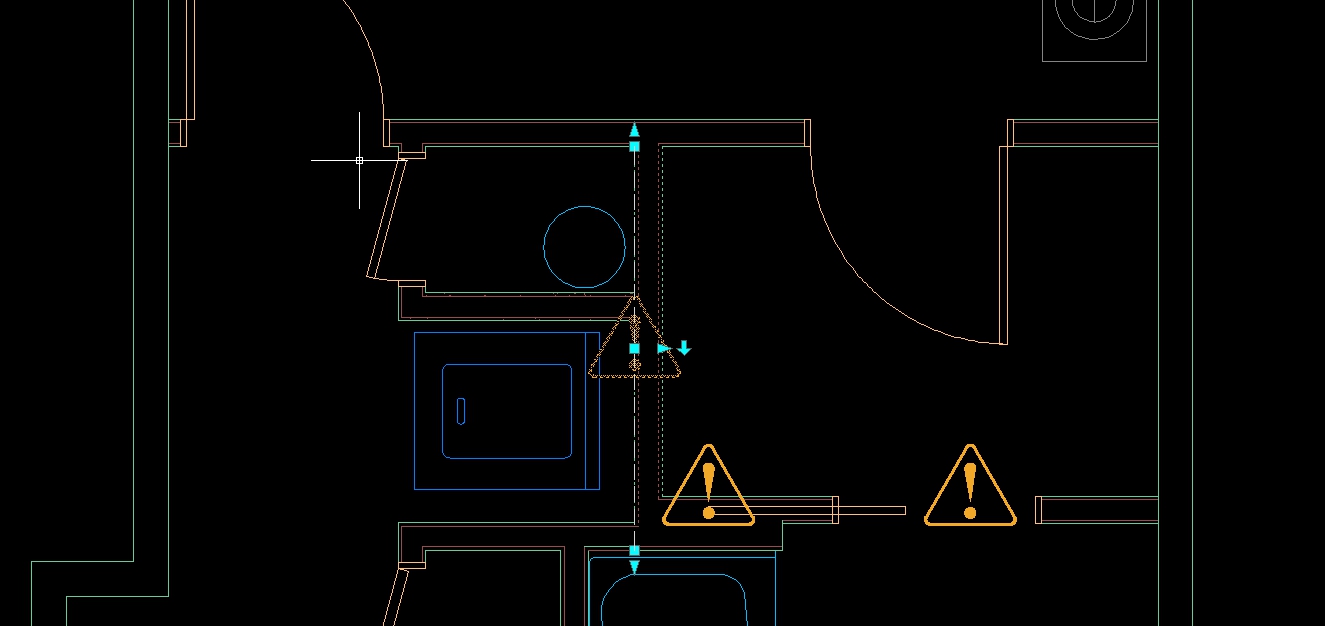
I'd rather build everything from the contours myself. is there a fast way to turn all these walls to simple 2D line?
exploding makes a mess and requires allot cleanout..
Thanks 
@krisidious said:
Make the selection a component and then right click on it, then choose save as.
Thats a nice idea, didn't think of that, will try and see how it works for me. Though, then it will add the component to the original file making it bigger no?
and Dave, thats what I have been doing but I'm looking for a better, faster way.
**isn't there a better way? simple save/export selection plug-in of some sort?**thanks?
.
Hi,
like the headline, how do you save (or export) the current selection to a new clean sketchup file. hopefully on SU-8 since I'm not into updating.
this sounds really basic but don't see an option to do it or find a simple plugin for it as well. all export plugins are to different file types, not a simple skp.
I often work on large files keeping different stuff for backup making file size quite big. my client/boss often wants to see whats going on and I need to select only what I want to show, click copy (wait..), open a new file(wait..) and paste(wait..). this feels silly, why can't I save/export selection to a new clean file?
thanks 
@nickchun said:
Have you checked that you still have 'Open GL acceleration' checked under 'preferences'?
OMG like they say, your the man! 
**it was off! how or what could have changed it, really wounder..?**performance is up by more then 100%
by the way, thanks for anyone who tried to help as well.
also tried your idea box but no difference with or without plugins.
and I dust my computer every 3-6 months..
man, I feel like a stone has been lifted 
@box said:
The first thing to do is work out if it is a plugin issue, rename your plugin folder to something else, then create a new empty plugin folder. Open sketchup and see if the problem has gone away. If it has then it is a plugin and you need to work out which. If it hasn't gone away then you know it is something else, a graphics card issue or windows auto update etc
quick and fast way to find out but missing files won't cause bugs them self?
.
Hi
.
Have been using su for years, suddenly I felt a strong drop in performance. even a simple model has to go to wire-frame and redraw when rotating with textures on.
tried different models, projects and different textures (defualt one too)
models that worked smoothly a week ago now feel sluggish..
no hardware changes.. maybe some plugin? only sketchucation & smutsturd plugins on board..
not sure what could have caused this?
my setup:
I5 quad at 2.8 with 8GB and Nvidia GTX 660 card on windows 7.
Su is 8 pro.
all updated.
ran some benchmark software and scored 1,100 when I Saw online I should score 4,500.
going to try a different benchmark software..
I really think its the graphic card since I had some hangups lately as well, but can't prove it to my supplier..
thanks for any ideas.. 
@dave r said:
You might find it useful to set the back face color to something more easily discernible. I use a green I'd never use in the model as a color/texture.
Yes - that's a generally good idea but since sometimes you have materials on the back side you need to go monochrome and back too see whats going on.. anyway since this plugin already exist - adding a label option will add great usability if possible..
Wow, magical! 


looked for something like this way back and didn't find.
only issue is that the automatic decision making stress me out. on complex models it might flip the right one facing to me, but also another that should be facing in another direction and I didn't even notice...
can you add an option using the same concept to just label all the wrong facing faces - allowing more precise decision making?
thanks 
Hi,
Need some help finding a plugin, if it exists.. Tried to search for it but these key words always lead to cleanup plugins. which aren't what I'm looking for..
I sometimes get overlapping faces that flicker and don't look good on render.
these are usually on different blocks / components.I'm looking for a way to find them fast
example: a building where the component has both a floor and roof, after you stack them together you get the roof and the floor overlapping and flickering.
when its a small model, or my model only I usually know where they are. when I co-work with others and/or I have large complex projects I always miss a few.
I can't believe you can make a script to figure out on its own which to delete - but a script to label overlapping faces (like straylines but for faces) would help allot when preparing models for render.
any thoughts?? thanks 
@cotty said:
What about double click and deselect the unwanted face(s)?
too tedious if you have like 100 faces and you only want the lines..
Is there, or will there be, a select all "seemingly" connected segments (lines)?
when you have a few lines on a complex component and you want to select all of the connected ones you touch but not all the lines and not the faces.
double clicking a line when theres no face selects all the lines but double clicking a line when on face selects the face as well and all lines around. I'd like to be able to select all the connected lines and nothing else..
thanks!
Hi,
thanks all, especially richard for continue discussing this topic. I learnt allot
the sketchucation shop is messy and not comfortable to browse.
you can export evermotion models to skp but they are sometimes too messy to handle.
I guess http://www.designconnected.com/ is the beset close to what I Was looking for. though a bit expensive. a good variety of free models though.
the bloom unit model looks really innovative. 6$ hour isn't much though I wounder what cpu is used and what can be done in that hour. might try it sometime.
I'm considering formfonts since its still the most cost effective.
Thanks all from me too.
Thanks to both of you!
can't believe I've been using su for so long and didn't notice the segment count.
anyway, I extended the lines and then used stray lines to select and delete the edges - guess thats the best it gets and thats not too bad
thanks again 
Hi,
when I import DWG with curves sketchup turns them to bulky lines.
since I Can draw a nice curve with sketchup I guess there is a way to import the linework without curves turning into line segments?
not only is the curve lost but also the lines go out of place
what can I do?!
thanks 
(still on SU8, don't want to got 2013 till i'm sure all plugins work and its bug free.)
see attached.
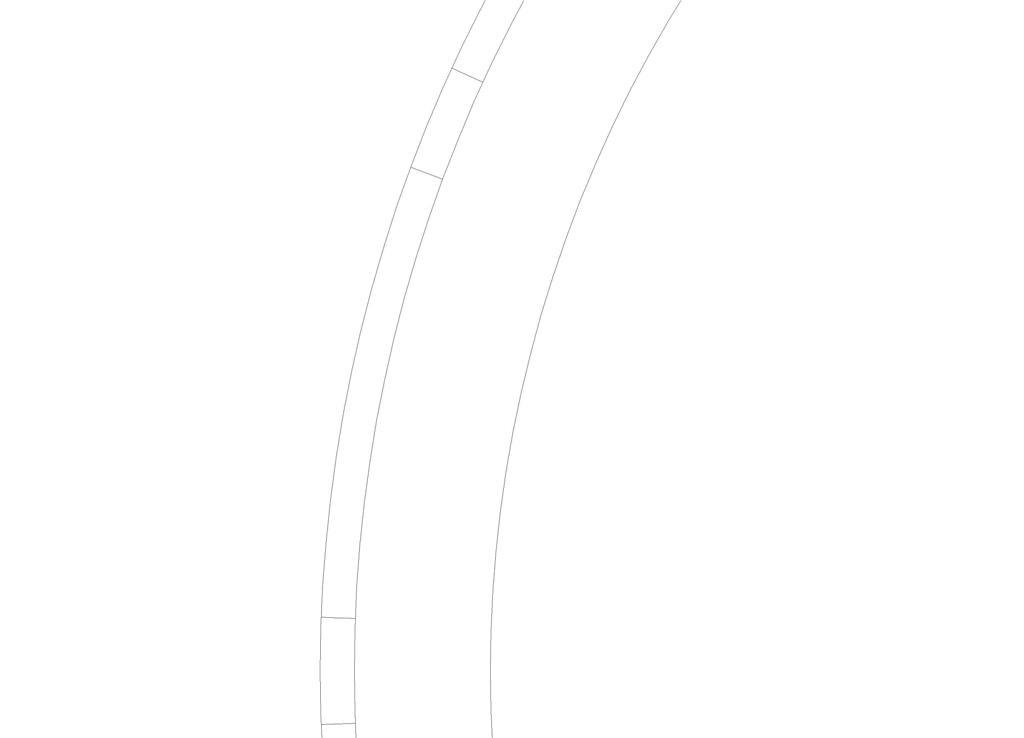
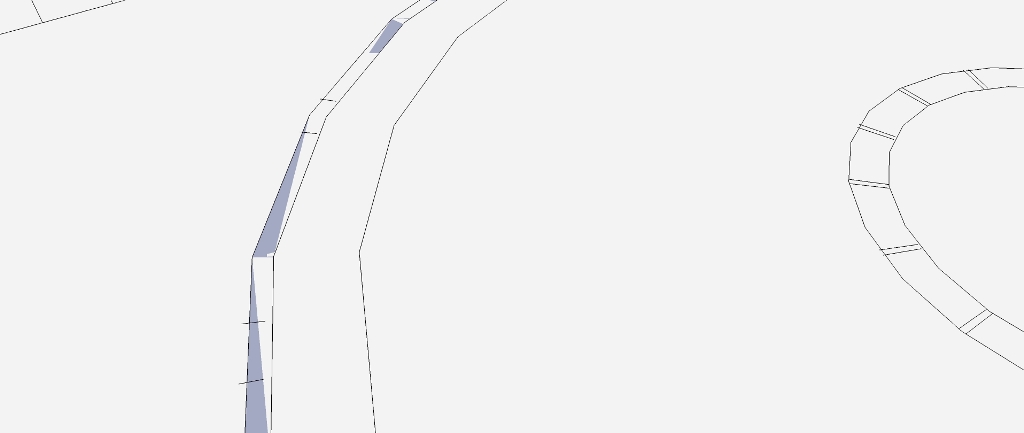
Thanks!
this isn't evermotion quality but useful and interesting never the less.
are there any others like it?
thanks,