The normal SketchUp user sets materials on object by selecting a material from the library and then placing in on a object. When you select materials from a library and drop them onto objects in your SketchUp model, then often the name refers to the material - such as Red Brick - rather than the use of the material - such as Outside Wall.
If you create objects whose materials have functional names, such as Ceiling, Table Top, Floor, etc. Then you can assign materials from a library to these materials - without changing the material name - using Replace Material or you can replace all the materials at once using Material Styles.
Example
Here is a SketchUp Kitchen model with material names which are functional. ('Base Cabinets', 'Lower Cabinet Doors'), instead of descriptive ('Red', 'Wood_Floor'), and one set of material defined.

Here is the same model with different materials applied to the surfaces.
Yhe original Material Style is then selected from the Wizard, and when Load Selected Style is clicked, the materials in the model are re-mapped to the materials in the saved style.
Select Material Style

Model after applying Style

Want to learn more?
See: Material Styles
Beta Test
This is currently only available for testing in IRender nXt. If there is interest we will find a way to release it as part of RpTools rather than IRender nXt.
Download the latest version of IRender nXt to see it in action.
If you need a new 3 day trial of IRender nXt to try it out, send us an email at support@renderplus.com
What do you think - will this be useful for SketchUp models?
I should work for other rendering packages as well, because we save the attributes on the materials into the Style and reload them. Try it out and let us know.

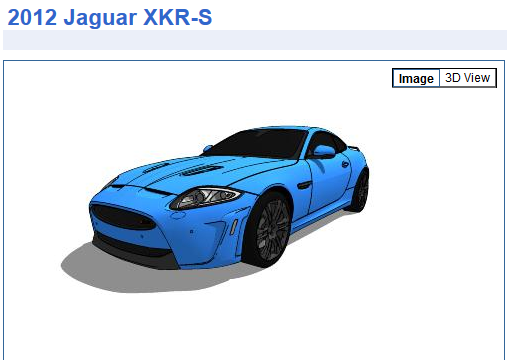
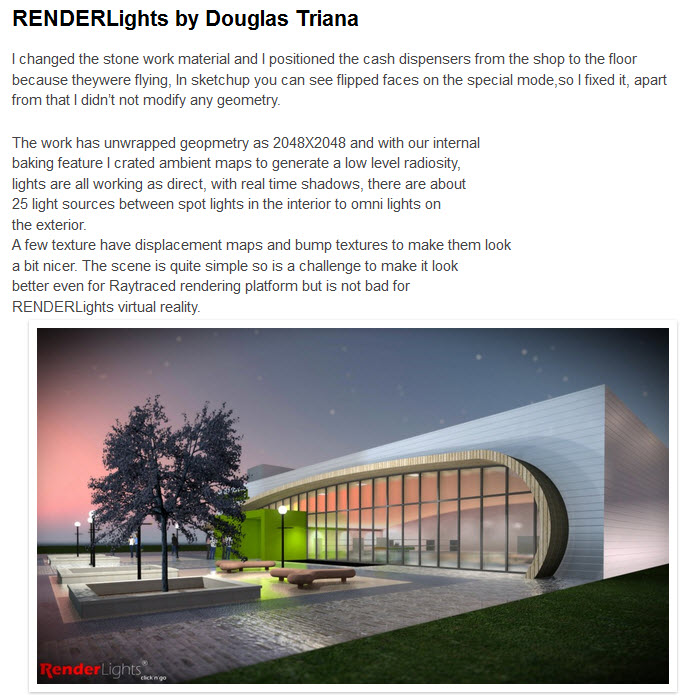
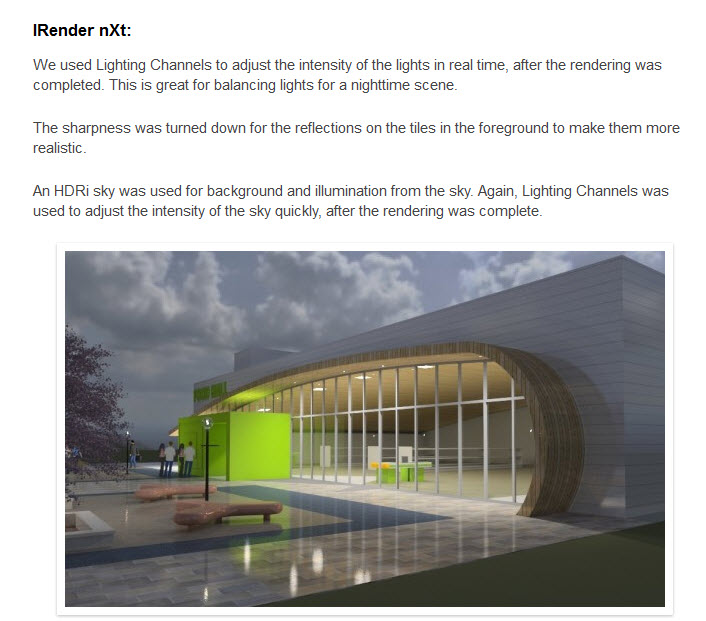

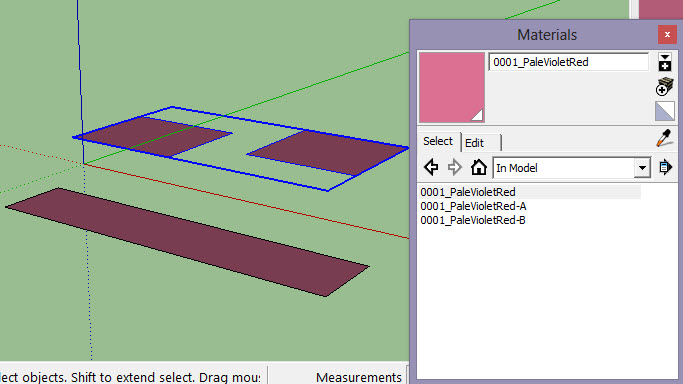
 )
)







