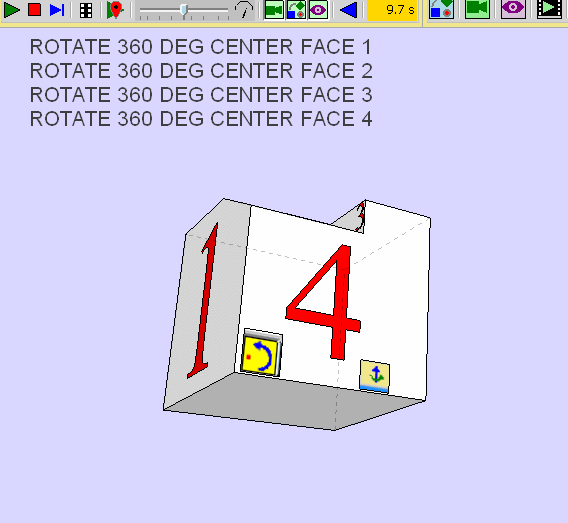Personal test
-
hi
here an example with combine movements
[highlight=#ffff00:9n2ne5dy]click on the GIF picture to animate.[/highlight:9n2ne5dy]
Chri
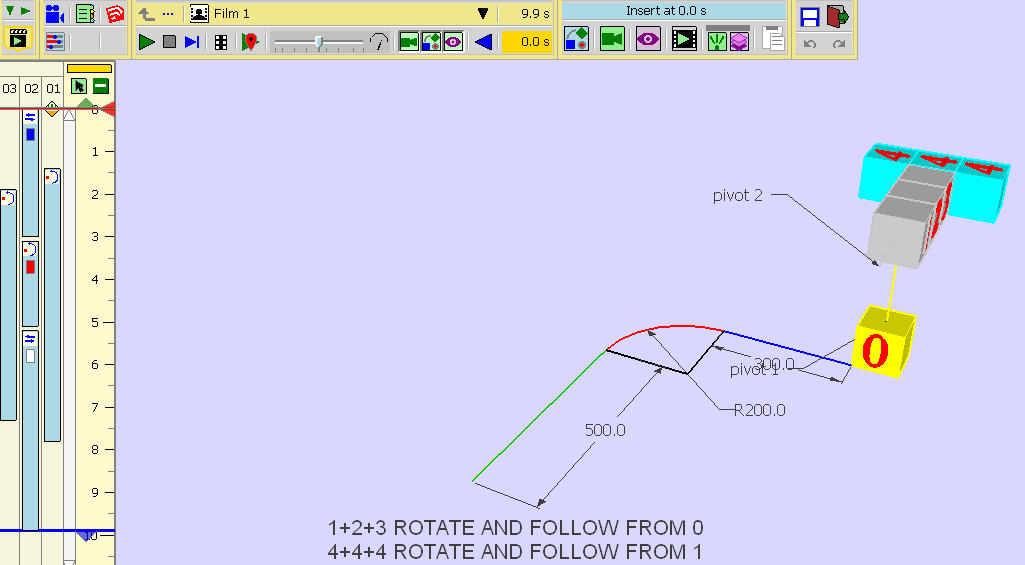
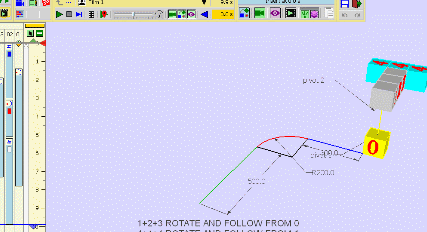
-
It's a simulate "follow" ?

-
@pilou said:
It's a simulate "follow" ?

yes , it look like a simulate "follow"
Really , it's a translation then a rotate then a new translation.
The important tric is to choose the good pivot.Oui , en apparence
Dans la réalité, c'est une translation puis une rotation puis une nouvelle translation .
Le truc important est de bien déterminer le pivot.Chri
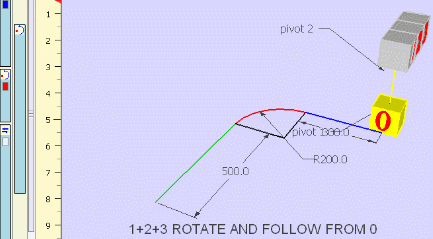
-
Yes all that is the normal way!

What about these 2 last icons ?
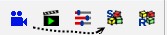
Fredo use them in its videos !Does they indispensable ?
(save position of objects, load and set position of objects)Have you use it in the videos above ?
-
These 2 icones are for positioners. Not strictly related to Animation, but useful to store and retrieve positions of objects, especially if ever the model is messed up.
@chri: for editing a clip element, you can also double-click on it
Fredo
-
-
HI
a more simple example of "follow me" like movement
un exemple , plus simple , de mouvement type "suivez la trajectoire"
Chri
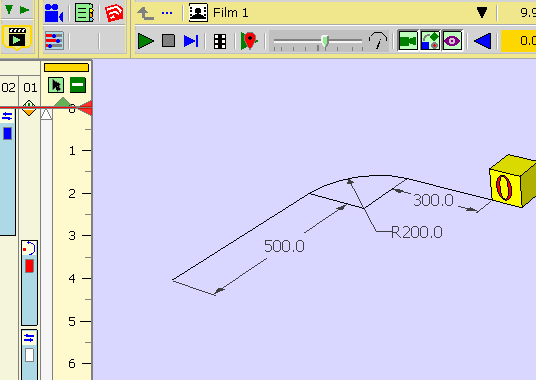
-
Exactly!

-
For simulate the follow of a longer piece

Make first a translation (here front to the middle of the piece) then rotate!Press image for see animation!
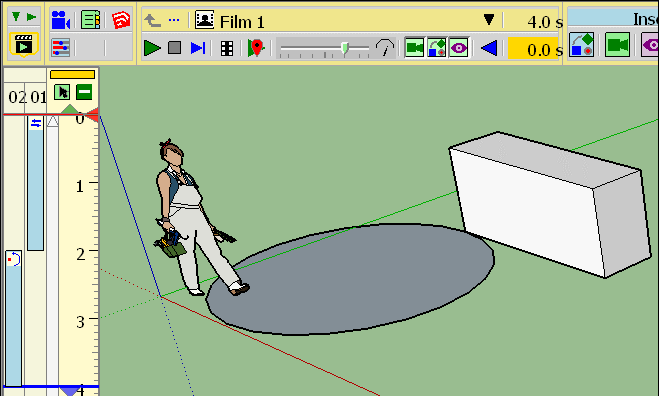
A same Movement can be reused! Here the rotation!
(of course an only 270° can be also work! )
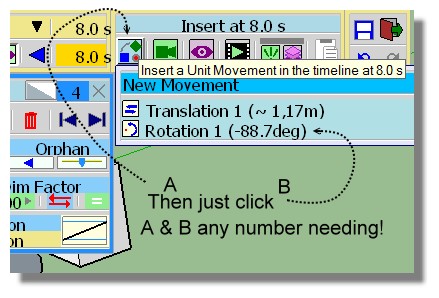
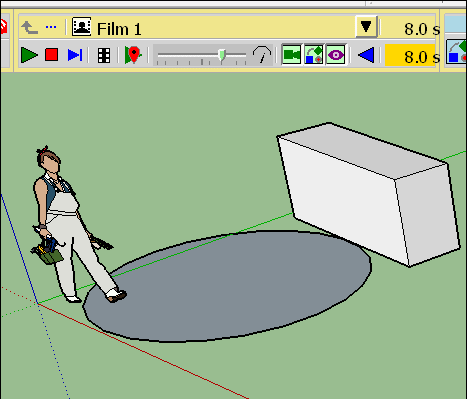
-
Hi
a trick
in the next example the three box 4 rotate arround the box 1 (with orange frame).
if the box 1 move , the three box 4 rotate ... and follow the box 1 .
( parts and pivot are attached during all movements )Un truc
Dans l'exemple suivant les trois boîtes 4 tournent autour de la boite1 (avec cadre orange).
Si la boite 1 se déplace , les trois boîte 4 tournent ... et suivent la boite 1.
( les pièces et le pivot sont liés pour tous les mouvements )Chri
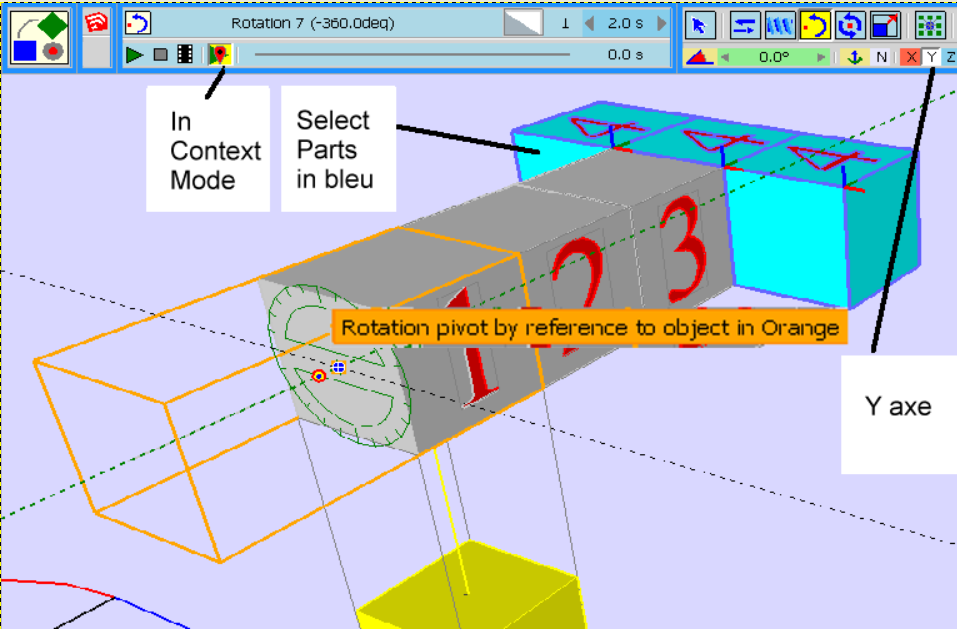
-
@pilou said:
For simulate the follow of a longer piece

Make first a translation (here front to the middle of the piece) then rotate!Pour simuler le "suivez-moi" d'une piéce longue , faire en premier , une translation ( ici , jusqu'au milieu de la piece ) , puis une rotation !
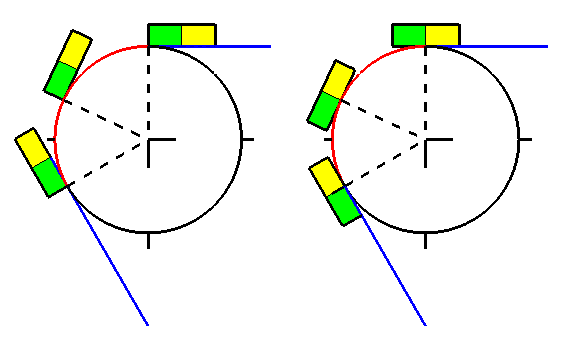
-
HI
Another one to check the methodology
it take me about 30 minutes.Thanks Fredo for this great present

Chri
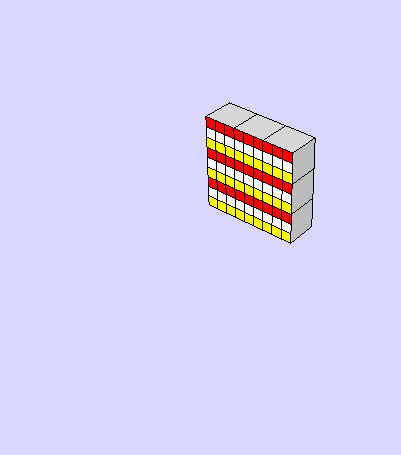
-
Rotative indeed!

-
hi
Some explanations in pictures about ROTATE MOVEMENT
1 To modify somethink , click on the BAR
the BAR became blue , the part orange2 Select the "properties" icon
3 The part appear
4 Select "In Context Mode" icon
5 Select "Modify Pivot / Axe" icon
6 Select axe and pivot
( note that frame became orange to show the reference part for pivot )
Bonjour
Quelques explication en images a propos des modifications ( MOUVEMENT DE ROTATION )
1 Pour modifier quelque chose , cliquer sur la barre
La barre devient bleu , la pièce se colore en l'orange2 Sélectionner l'icone "properties"
3 La pièce apparaît
4 Sélectionner l'icone "In Context" pour effectuer un changement de repère.
5 Sélectionner l'icone "Modify Pivot" / Axe , pour pouvoir modifier les paramètres
6 Sélectionner axe et pivot
( notez qu'un cadre orange apparaît pour montrer la pièce qui sert de pivot )
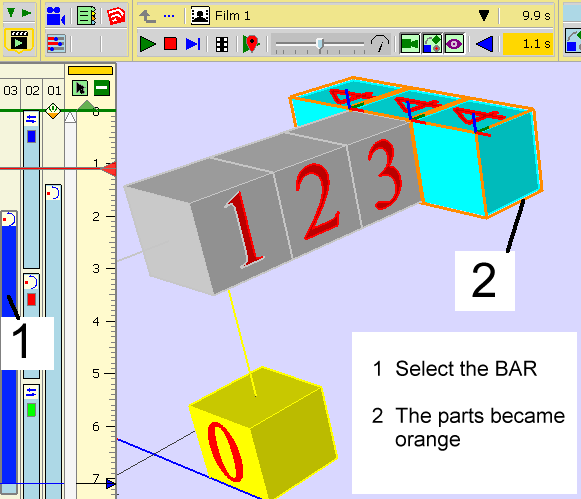
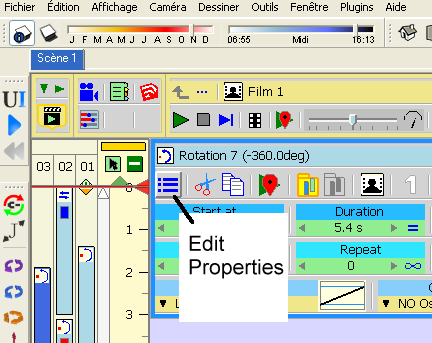
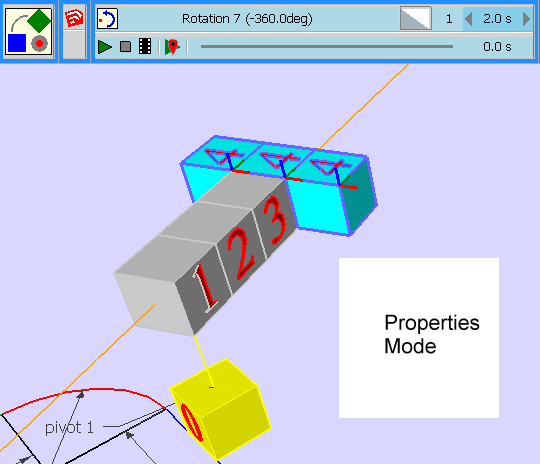
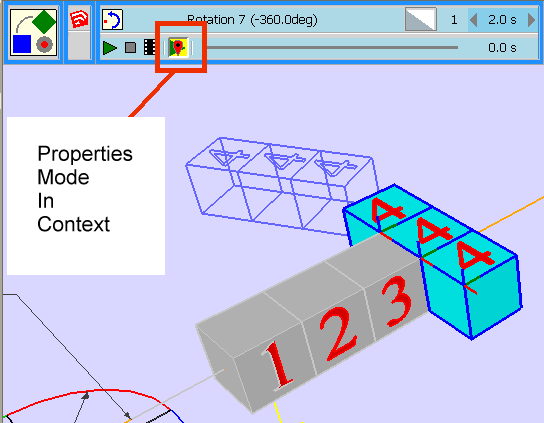
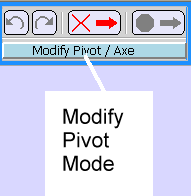
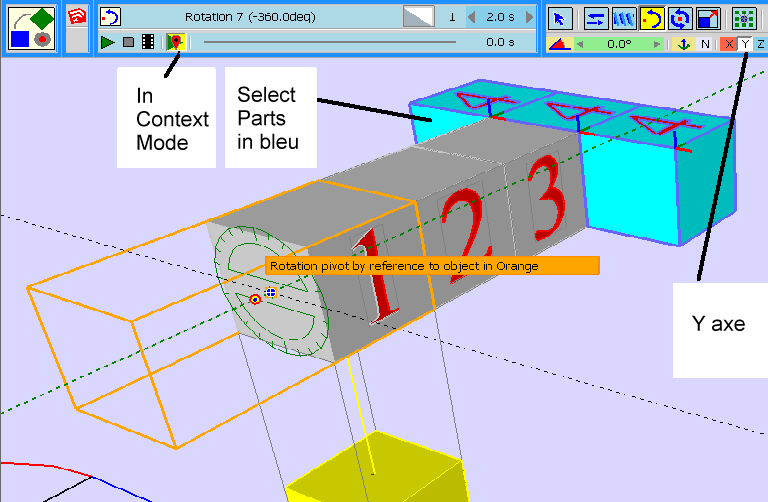
-
-
I am right if i want object invisible during this little sequence?
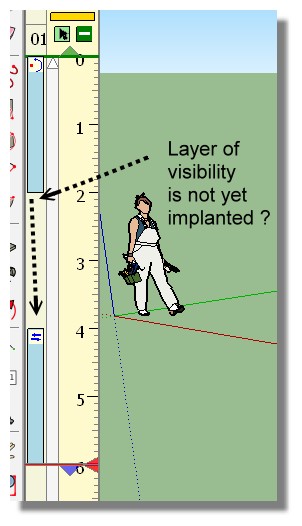
-
Yes, you can do it. See below:
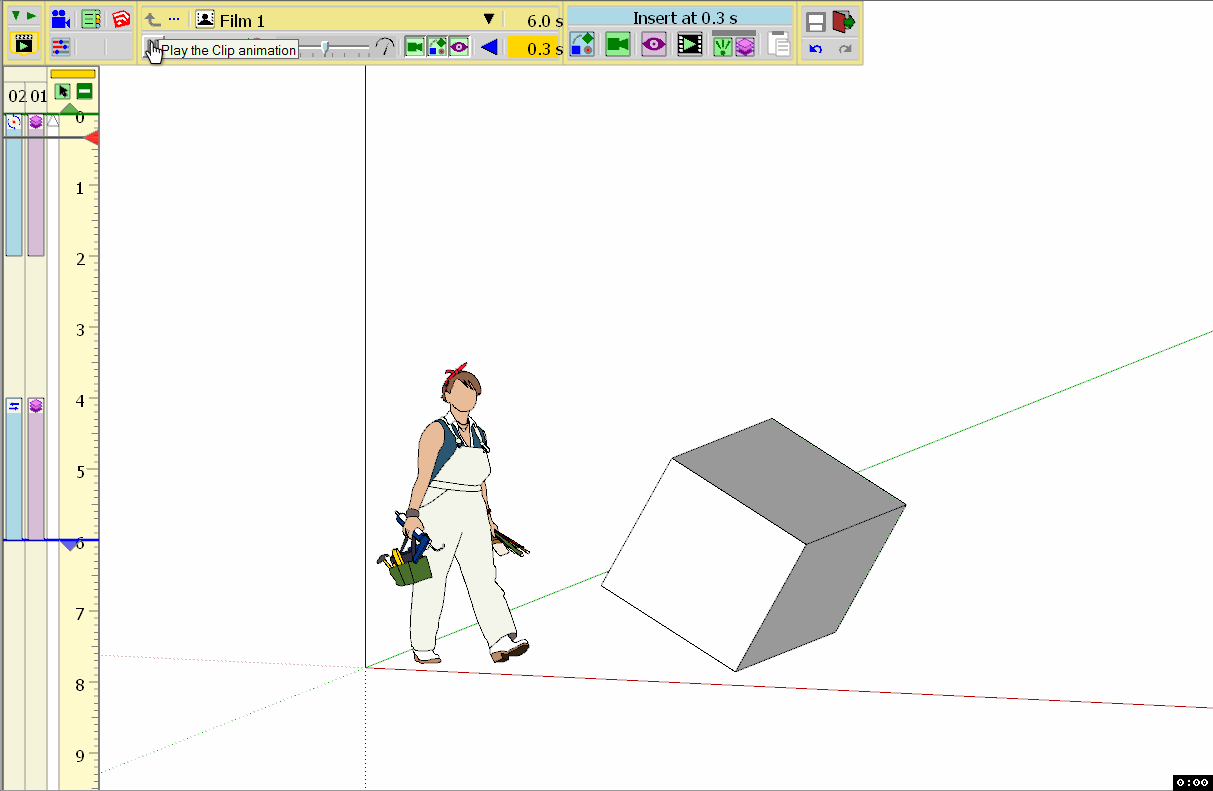
However, if there is going to be an overlap, you will need to capture the layer visibility at the beginning and end of each sequence.
Hope this helps........
-
@pilou said:
I am right if i want object invisible during this little sequence?
[attachment=2:23mm6v40]<!-- ia2 -->no_visibility.jpg<!-- ia2 -->[/attachment:23mm6v40]
Same as ntxave
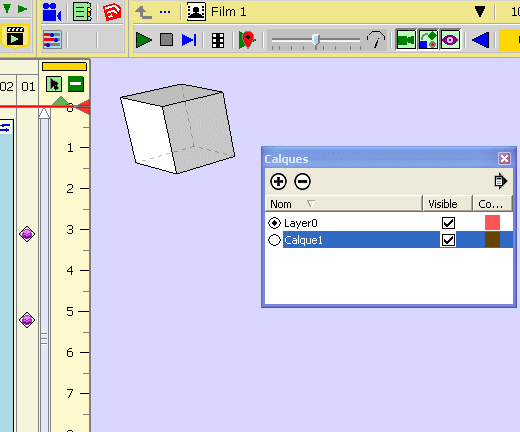
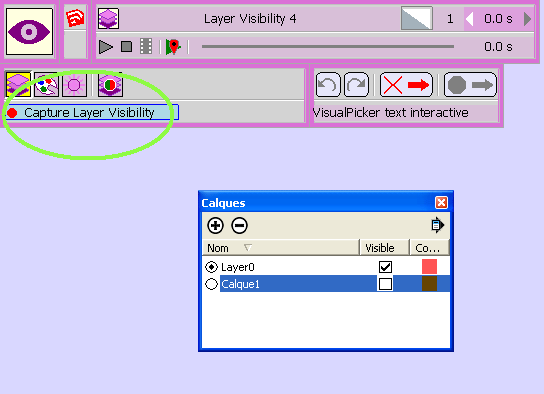
-
Chris, our responses overlapped. If you look at mine, you will see that you can also do it the way Pilou was asking about as long as there is no overlay with other visibilities.
BTW: You and Pilou have give me some feedback on another thread where I was trying to rotate and object (garage door) but I still cannot find a way in that situation that works correctly (where panels follow the "track" for the garage door). See this thread: How to rotate better
-
I have clicked this last icon first!

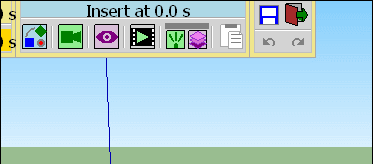
Advertisement