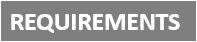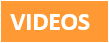[Plugin][$] VisuHole - v1.5a - 01 Apr 24
-
Great Plugin, I love it a LOT!!!
I have a question: How can I remove a stencil???
Sometime I just require upgrade the stencil or simply remove the old stencil.
Kind regards,
-
Hello, where is the download link to Visuhole, please? I bought the licence for 8 plugins including this. Many thanks
-
Open ExtensionStore dialog in SketchUp
Click the Paste URL icon

In the input put pln=visuhole and click Install

Restart SketchUp
-
NEW RELEASE: VisuHole v1.5a - 01 Apr 24
Requirements:
- LibFredo6 v14.3b
- Sketchucation Plugintore v4.4.0
VisuHole 1.5a is a maintenance release for
- Future compatibility
Home Page of VisuHole for information and Download.
-
Visuhole.
Hello! I'm trying to make a hole in the selection component. What do I do wrong?
Screen Video: link
-
You give too much AND not enough information…
Can you explain what the carious bits are, and what you are trying to do, and preferably attached a simple SKP showing the problem, with steps if necessary - currently your movie is unclear… -
-
@ivansmirnov333
This really needs @fredo6 's expertise, but as far as I can see the vertical component with the holes is nested inside a component of several pieces.
If you do not edit and select the appropriate context then the hole cutting doesn't occur in the component ? -
@TIG no, nothing changes too
-
@ivansmirnov333 anyone from support is here? Why my stencils aren't save? Every time I have to make the same new ones.
-
@ivansmirnov333
Sounds like it might be a permissions issue.Perhaps @fredo6 can comment further...
If you are on a PC installing SketchUp correctly or Repairing it can sometimes fix it - but @fredo6 might want you to delete one of his folders used to store things like templates...
To effect a SketchUp 'Repair' do the following...
Close SketchUp.
Find it's installer exe file [usually in Downloads] or get afresh one downloaded.
Select the exe file and right-click > context-menu > Run as administrator
In the dialog that opens choose 'Repair'.
When it completes restart SketchUp and retest...
Installing by double clicking the exe file to 'Run' ir is not the same, even if your user-account has admin-powers - it can cause unpredictable issues with folder and file permissions etc...
A Repair will not adversely affect any customization or installed extensions etc... -
@ivansmirnov333 from the first post in the thread:
@fredo6 said in [Plugin][$] VisuHole - v1.5a - 01 Apr 24:
In the current version, Stencils must be picked in the model.
This implies that your stencils must be present in the model. You could create components of your stencils and save them into a local collection.
Advertisement