? SU 2013 Custom Toolbars
-
Hi sfto1, there is no Command panel either. It is not anywhere. Pretty much everything in that snippet that you posted in red is incorrect.
What you do have is a View > Toolbars menu, that allows you to turn on and off toolbars, reset specific toolbars, reset all toolbars, or create a new custom toolbar. You also have an Options tab that allows you to toggel icon size and "Show Screen Tips on Toolbars".
To customize toolbars, drag icons from existing toolbars. With the Toolbars window open, you can right click and drag any icon from toolbar to toolbar and this will MOVE the icon. If you hold down ctrl and drag it will copy it to another toolbar.
You can also move/copy icons without having the Toolbars window open. Hold alt-right click and drag to MOVE and icon, and hold alt-ctrl to copy an icon.
All of these move and copy icons only work on non-ruby toolbars - meaning all the toolbars that shipped with 2013, minus Sandbox, Dynamic Components, and Advanced Camera tools (I think that is all).
Hopefully that helps clear it up a bit for now. Hopefully someone will correct me if I got some of this wrong as well
 Thanks,
Thanks,Chris
-
and while we're at it... how do we put a native command that has no button into a custom toolbar? like a perspective button or a hide rest of model button?
-
Hey Chris, that is not supported. What you would have to do is write a ruby script and create a toolbar that way for those tools.
Chris
-
@krisidious said:
and while we're at it... how do we put a native command that has no button into a custom toolbar? like a perspective button or a hide rest of model button?
I asked that some of these commands would be given buttons and that a Commands panel be created similar to the one that SketchUp Viewer has.
It would be a Feature Request for the future I suppose.
-
thanks guys...
-
I also have a question about Toolbars : Is it still possible to make two columns large toolbars (I mean to columns of icons) ? This was very usefull to display the large toolset on the left side of the screen. I tried to replicate this in 2013 but each I'm docking the toolbar, it transforms in a one column toolbar. Any idea ?
-
-
Yes Pilou,
The problem is that the one column toolbar does not show all icons !! Unless I'm using small icons. But it also depends on screen resolution...After more tests it seems impossible to have a two columns toolbar...what a pity !
-
Yes .. no more multi-column toolbars. Only single column toolbars are compatible with the new toolbar framework.
It is in the Release Notes for v2013 (... did you read them ?)

-
@dan rathbun said:
Yes .. no more multi-column toolbars. Only single column toolbars are compatible with the new toolbar framework.
It is in the Release Notes for v2013 (... did you read them ?)

What do you mean no two column toolbars? I have them.
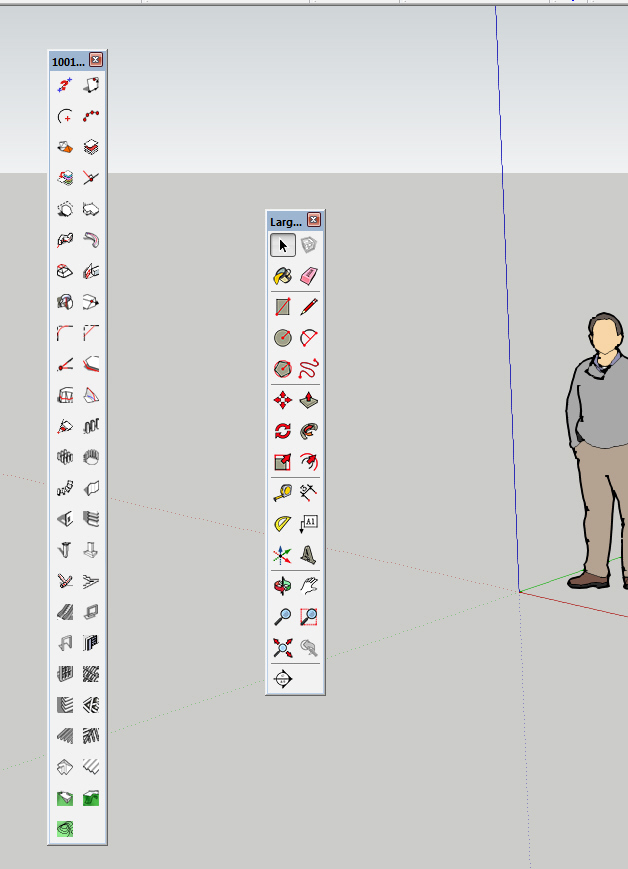
-
You can have them, but you can't dock them as two.
Nope I lie, you can dock them.
But I think the main complaint is they change to single column themselves when docked.
-
Ahhh... I see. Yeah. Annoying. I don't dock but top and bottom.
-
The fix, for the "can only dock in a single column" problem (it's not a bug...it's just that double-width columns are simply incompatible with the new toolbar flexibility)...is to create new toolbar called Large Toolset 2 (or whatever) and drag every second icon off the large toolset onto that one. Then you can dock them side by side looking exactly the same as before.
I put in a Feature Request for your new icon/toolbar layout to be able to be saved to an external file that can survive a complete re-install of the program...'cos if I'm going to all this trouble, I only want to have to do it once. -
@dan rathbun said:
Yes .. no more multi-column toolbars. Only single column toolbars are compatible with the new toolbar framework.
It is in the Release Notes for v2013 (... did you read them ?)

Thanks for the info, did not find the time to read it fully !
-
@alan fraser said:
The fix, for the "can only dock in a single column" problem (it's not a bug...it's just that double-width columns are simply incompatible with the new toolbar flexibility)...is to create new toolbar called Large Toolset 2 (or whatever) and drag every second icon off the large toolset onto that one. Then you can dock them side by side looking exactly the same as before.
I put in a Feature Request for your new icon/toolbar layout to be able to be saved to an external file that can survive a complete re-install of the program...'cos if I'm going to all this trouble, I only want to have to do it once.Thanks for the clever tip ! Will try that tomorrow !
-
is there any way i can get old icons that used to be in earlier version of sketchup in the toolbars of 2013 version?
-
I was attempting to make my custom version of tool bars. I noticed that I could not move the edge style tools into my custom tool bar.
Is this my problem, or a bug?
Ken
-
-
you can customise your ruby plugins with the Toolbar editor and they will dock as well
http://sketchucation.com/forums/viewtopic.php?p=470810#p470810
-
@chris fullmer said:
@John - I don't know of any way to do that.
@Ken - The custom toolbars only work with the default, non-ruby toolbars of SketchUp. I'm guessing Edge Tools is a plugin. So that one is not customizable.
Chris
I was referring to the "Edge Style" toolbar which is a native toolbar. Sorry about the confusion.
Thanks for your quick reply. Also, just a quick observation, you will need to replace the surf board with a snowboard.
Ken
Advertisement







