Multiple faces are all ONE face?
-
Yo, I'm new to the Sketcucation forums. Nice to meetcha. You can call me Izzy.
Seems I have a problem...while creating a line layout of an architectural design, but while I did this, it seemed to make all these sections one entire face, and I have no idea how to break them up.
Any ideas? You can see what i"m talking about in the picture.
Thanks in advance for your help!
-Izzy
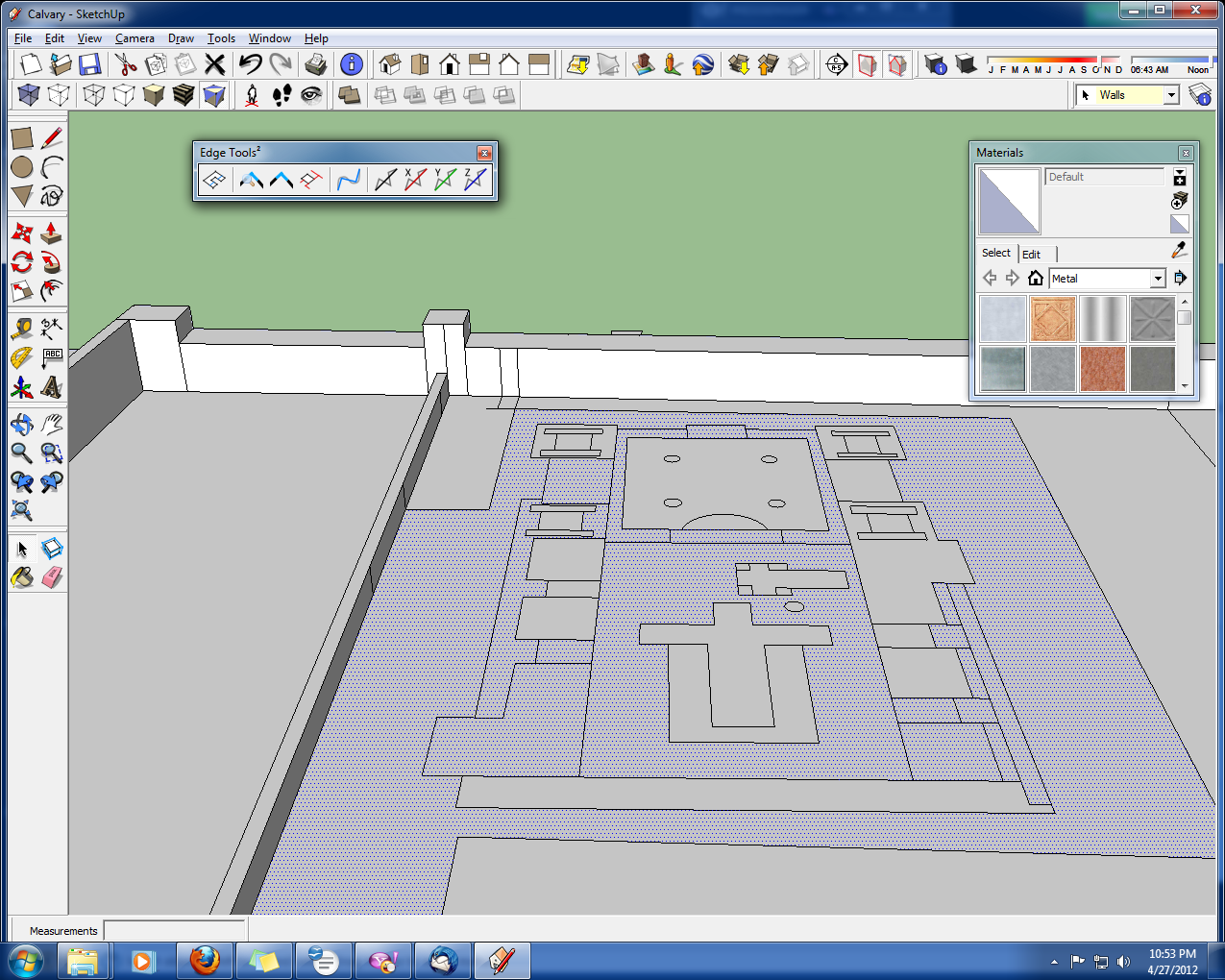
-
Select all and right click. Choose intersect faces with selection.
But I imagine you'd benefit from reading up on groups and components. Also read up on layers.
Just press F1 and you'll be brought to the SketchUp help page. There's tons of videos on YouTube showing the basics.
Welcome to SketchUcation.
-
If you go to the Styles dialog and set Edge Profiles to something more than 1, it may help to highlight some of the suspect edges.
Then you can get in real close to see if there are small gaps where there should be intersections.
-
@unknownuser said:
Select all and right click. Choose intersect faces with selection.
This didn't work

@jim said:
If you go to the Styles dialog and set Edge Profiles to something more than 1, it may help to highlight some of the suspect edges.
Then you can get in real close to see if there are small gaps where there should be intersections.
This didn't help either...I'm certain the lines are connected, but I'm not sure how they're all making one face. I can't just split up everything until it becomes a separate face.
-
@irishsnow35 said:
@unknownuser said:
Select all and right click. Choose intersect faces with selection.
This didn't work

Then start drawing diagonals to isolate the problematic part. Sometimes simply redrawing an edge helps, too.
@unknownuser said:
@jim said:
If you go to the Styles dialog and set Edge Profiles to something more than 1, it may help to highlight some of the suspect edges.
Then you can get in real close to see if there are small gaps where there should be intersections.
This didn't help either...I'm certain the lines are connected, but I'm not sure how they're all making one face. I can't just split up everything until it becomes a separate face.
That thing will not auto-intersect/merge your edges with the faces but will show only whivh the offending edges (that do not merge) are.
-
We're playing the "guessing game" here - you can't attach the model (or just the troublesome part of the model?)
-
If you were to post the SKP I'm pretty sure one of us could fix it, and explain to you how to do it...
-
One other "trick" I use to sleuth out non connecting edges, before I start triangulating to ferret out the offending vertices; do a small left-right select on each vertex and try not to include any full lines. Look at the "entity info" dialog box. If it shows a tiny line (that shouldn't be there) then delete it. It is a fragment that got created when you were joining endpoints and didn't quite get it exact.
This will invariably create a gap, which are notoriously hard to isolate, but the fragment will cause grief to no end because you can't accurately snap a line to the correct endpoint.
Delete a line and redraw it making sure you see "endpoint" before you click.
If you see the "constrained by..." message going from point "A" to "B", that means SU wants to follow an axis that is just a wee bit off "B" where you want to go. Hit "esc" then start the line again but from the opposite endpoint, "B" to "A".
Another error can cause non-intersected or non-planar lines when using the "tape measure" to lay down guide lines, that you will later replace with lines. When you pull a guideline parallel to some other line it may rise a bit from the face you are dragging across, and the resulting real line will be non planar.
So to prevent that, drag the guide line across the face but keep the cursor on some non parallel but planar line on the same face.
And even after all that, be prepared to redraw a lot of stubborn lines before you get them all planar and intersected. It happens to me daily, especially when a drawing gets complex.

-
Great tips for even experienced users. And as TIG says the quickest way to solve this is to post the model or even a small piece of it so it can be examined in detail. Some us live to find 'bugs', but are faced instead with the frustration and relief provided by the 'real' model.

-
Here's the SKP file... The more intricate part in the right hand part of the freestanding model is the one that is troublesome. Thanks for the offer of help!
Also, another question: Are newbies the only ones restricted to having posts approved by mods, or is that for everyone, and if it's the former, how many posts do I need to be free of such a restriction?
Thanks, and God bless!
Izzy
-
So far it does look like the larger face should be divided up into smaller ones, as you suspect. This is a sometimes frustration of SU for which there are plugins and workarounds: project onto face, create face, etc. Do a search for these. Create face would make them for selected edges. The face selected is the 'only' problem for you?
A simple intersect with selection yields some fixing, as was suggested. In fact, I think it solved most of your problem.
How to close any face in Sketchup:
http://forums.sketchucation.com/viewtopic.php?f=18&t=21666 -
Yes, that's the only face that's being a pain. Thank you so much for helping and fixing it as you did.
-
Is what you are modeling really 2 million inches long?
-
If you change your Style [temporarily] so that you see End-points and Profiles are much thicker than other edges, then you can see the issues much easier.
Incidentally, Sketchup has trouble making faces for very tiny geometry AND for very large geometry too.
Your model is more than 100x over-sized.
If you use the tapemeasure tool and pick the two points on the drawn scale on the image you'll see it's say something like 51000' when it should be 500'...
To fix it immediately type 500'+<enter> and when asked say Yes and the whole model will rescale to suit.
It will then be approximately the correct size.
You may then find that faces form more readily...
-
@unknownuser said:
Is what you are modeling really 2 million inches long?
Well I am modeling Jerusalem, Golgotha and Calvary at the time of Jesus' crucifixion. And I know, I should've started smaller. XD
-
But is the model out of scale by a factor approaching 10? If the quick solution also fixes the accuracy then by that method you win and win again.
-
If you use the tapemeasure tool and pick two points on the written/drawn-scale [seen in the image] it says 500' BUT its modeled at well over 100x times that.
The site is big already... BUT making it that much bigger will probably raise issues with face forming that you don't need, and can easily avoid.
As explained before... use the tapemeasure tool and click two points that ought to be 500' apart on the written/drawn-scale, immediately type in 500'+<enter> and answer Yes to rescale the whole model to be more exactly sized. Recheck the written/drawn-scale with the tapemeasure and two picked points, it should now report at ~500', readjust as appropriate...

-
@irishsnow35 said:
@unknownuser said:
Is what you are modeling really 2 million inches long?
Well I am modeling Jerusalem, Golgotha and Calvary at the time of Jesus' crucifixion. And I know, I should've started smaller. XD
In my experience, I always draw the model in true 1:1 scale, with very few exceptions.
Because SU has problems with tiny lines, especially when intersecting 2 curved objects, some people draw at 10X scale, or so. This creates perception problems when using dimensions, or merging different models or from component libraries.
So when I encounter a situation where 1:1 scale will create problems, (or did create so I use UNDO a lot!!), I make a component of the problem and make a copy away from the model area.
I then scale up that copy outside the bounding box, which does not affect the model.I can then edit or intersect within the copy, and see/make corrections far easier than if I were working at true scale.
After the edit I delete the scaled copy.
Advertisement







