WHAT THE HECK IS THIS? DOES PRO VERSION PRINT TO SCALE?
-
I've been struggling with sketchup for weeks to get some speed. I love it really. I've been having fun for the most part. But I have put a LOT of effort into it. I'll purchase the pro version at some point... unless...
I'm trying to print a template (attached) to scale so that it can be pasted onto a project and used to align cutouts. This would seem to me to be one of the FUNDAMENTAL needs of any design software. I can't get it to work despite following every tutorial available. Even if I do upgrade to PRO, what is most essential to me is the ability to send the file to anyone with a computer that can install the free version of sketchup just to read the file. If they can't print the file to scale in order to use the template then it's useless.
What, is everyone using sketchup just for fun? How can you do anything constructive at this rate?
@unknownuser said:
-
Switch to paraline mode by turning perspective mode off. To turn perspective mode off, open the "Camera" menu and click "Perspective" (so that a check mark is not displayed next to it).
-
Select a standard scalable view: Iso, Top, Front, Right, Back, or Left. To select a standard view, open the "Camera" menu, point to "Standard," and then click one of the views. Note: The scalable edges are those aligned with the axes.
Standard scalable view
-
PC: Open the "File" menu, and then click "Print."
Mac: Open the "File" menu, and then click "Document Setup." -
In the "Print Size" section of the "Print" dialog box, clear the "Fit to page" option.
-
If you are in paraline mode (step 1) and have selected a standard view (step 2), the scale options in the "Print Size" (Mac: "Print Scale") section are enabled when you clear the "Fit to page" option. Set the scale you want to use.
-
PC: Click "OK" to print your model.
Mac: Click "OK" to save your document settings, and then print your model by opening the "File" menu, and then clicking "Print."
I did all of that. To no avail.
I'm finally discovering, via multiple comments on the web, that sketchup struggles with this VERY BASIC NEED IN A DESIGN PROGRAM! There's anecdotal back and forth about reducing the size of white space around the image, converting to jpeg - tweaking - and reconverting to skp - and then hoping for the best, and a few other and sundry and irritating suggestions to pat your head and rub your belly and turn counterclockwise to get your file printed in scale. Some have described it as "software glitch'. A WHAT??? How many updated versions of a program are required until you can expect to print to scale?
@unknownuser said:
This Is the procedure that I use to print a scaled drawing of my sketchup model. This procedure will NOT work for perspective. It does work for plans, elevations, sections, isos and axons. This is actually mostly a photoshop procedure.
-
Frame view that you wish to print in sketchup interface. It is easiest if you choose one of the standard camera views. Turn perspective off first.
-
Export as a 2D graphic (JPEG).
-
In Photoshop, open jpeg file, go to Image, Image Size change to 300dpi (or your preference). Save As. You must Duplicate your layer and delete the original background layer.
-
Change Canvas size to 11x17 or whatever size paper and orientation you want.
-
Using the measure tool (under eydropper), measure a known distance on your image. For example. measure a wall that you know is 20' long. In 1/4" = 1'0" scale the wall should measure 5" long. Divide your desired distance, 5" by your actual distance, lets say 3". This number 1.66666 is your scaling percentage. Your image must be 166.666% larger in order to print to scale.
-
Go to Edit, Transform, Scale. At the top of the screen input your percentage, in this case 166.666 and make sure to link the "W" and "H" values with the link button in between them.
-
Enter and apply transformation.
-
Use measure tool to check for accuracy (the longer the dimension you use the more accurate you can be)
-
Print with Preview, choose appropriate paper and orientation in page setup, make sure not to scale to print or scale to paper in print settings.
Be careful, measure accurately, you will have precisely scaled drawings to work with.
Please respond with questions, corrections, or better ideas....
@unknownuser said:
Afraid you'll have to consider using "SKP-LAYOUT" for this purpose.
Right-Click the SKP imported onto LO. "Scale" appears at the bottom of
the drop-down menu.Suggest you create 2D "scenes" in SKP to ease importing procedure to
"LayOut".WHAT THE HECK IS THIS? This renders the program all but useless to me. And I've invested many, many, many, hours into it already!
I'm pissed. Please embarass me and tell me I'm quite wrong. I'd love to know that sketchup can print to scale without breaking a sweat.
Take a blank sketchup canvas. Draw a one inch circle. Send it to the printer to print a one inch circle. What? Am I dreaming? Sketchup can't do this?
-
-
Hi Brad,
Not sure what's going on. I was able to print the attached model on a single page.
I found recently that you may need to make SketchUp narrower in order to get it to print on a single page. I've attached my print setup to show what I had tweak in order to get it to print on a single page.
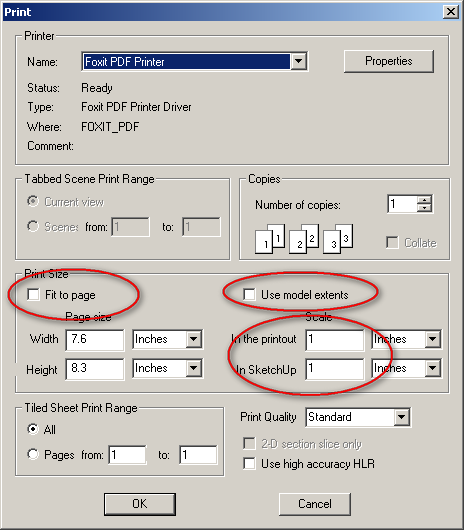
-
This shot shows roughly how wide I made SketchUp. My screen is 1440 pixels wide total.
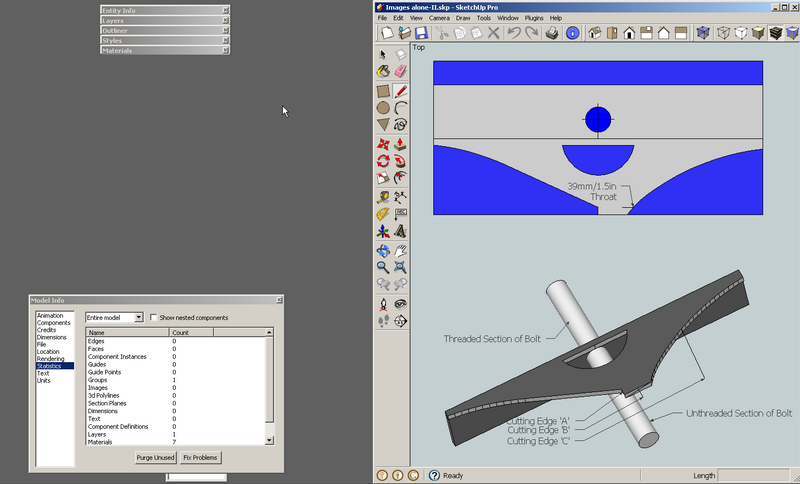
-
Jim, thank you for responding. I've only got a few hairs left on my head and I'm t h i s far from running out and buying my first pack of cigarettes in three years. After a dozen tutorials on printing to scale you are the first to direct my attention to the "in the printout" and "in sketchup" windows in the print dialogue. Why isn't that in the "official" sketchup tutorial? I filled the boxes as shown. Still no help. I don't know how the heck you were able to accomplsh the attachment you posted above. Are you using pro version? Why is it converted to PDF? Is that part of my problem? My laptop screen resolution is 1680 x 1050.
Is there a way to set the borders of the screen space you are working within to correspond to an 8.5 X 11 sheet of paper? Not even necessarily to scale at that point. It could be the size of a postage stamp. I only mean that if I could work in that space from the very beginning I would not run into so many scaling problems.
What I'm trying to do is get those images to scale on a sheet and write text around them so that I can fit it all on one page. I attached the original file.
I'd like to put the images on the page far right and reduce the block of text in order to fit to the left. Nothing seems intuitive. I finally downloaded the trial version of pro and was able to eventually get my file to print in scale by opening it in Layout 2 and selecting 1:1 in the right menu on that screen. Simple. Why is it such a nightmare for me in basic edition (and others evidently as shown by the quote I posted above and dozens of others online)?
Please, please, walk me through the steps you took to turn the file I attached into the file you corrected and attached. And again, must it be converted to PDF? I'd prefer to send it to others in an skp format so that they can make changes as needed.
Id like also to reduce that text to fit on the same page, but if that's a whole 'nother tutorial, I'll wait on that part.
Thanks again so much... and for suffering my hystrionics.
-
On my iMac it was no problem to set the same (or very similar) options that Jim used and to print a page with the correct scaling. Part of the problem is that when just printing a page SU prints the visible area - so if your window shows a lot more than your model in the middle, you get a lot of white space. If you can make the window exactly the right aspect ratio andzoom your model to fill it exactly as you want it printed you'll get closer to what you want. Pretty tedious.
You could probably get the effect of drawing on a page sized area by simply drawing a rectangle of that size and, well, drawing within it. The pro version includes Layout, which makes for very easy assembly of plans and sections etc.The smart thing to do for distribution would be to print to a PDF. Since any machine can print a pdf to proper scale your 'customers' would not even need to download SU.
-
This printing to scale business is very, very, important to the type of work I expect to do in sketchup.
Can someone please comment on the following exchange, which is one of dozens of similar I've come across while searching for answers this evening? I'm not being antagonistic. I sincerely want to get rational advice as to whether I should apply my efforts elsewhere to learn a design program. Working this hard to learn sketchup may just be waste of time for me.@unknownuser said:
6 Responses to “Printing To Scale In SketchUp”
-
7:53 pm, 26 August, 2009 р.
kendall says:i read all of this and did what you said,i have paper that 11 inches hight and 8.5 inches wide. your standard paper. when i selected a scale of 1:1 it change setting i had put for page size, and vis versa. help me please. my cube is 6 inches. so i know it will fit on the paper. thanks
-
9:13 pm, 26 August, 2009 р.
Joe says:Hi Kendall,
Did you uncheck “Fit to page” and “Use model extents”? Did you shrink down the white space in the SketchUp window so that there was minimal space on either side of your cube. And is your printer margins set to something like 0.5″ or less? If you are still having problems send me your .skp file and I will look at it to see what the problem is. My email address is jpz@srww.com .
Joe……
-
8:39 am, 11 November, 2009 р.
John Parslow says:I tried everything (I thought) prior to reading your blog and searched sketchup help could not find how to print model parts. Your blog is thorough and clear and I was then able to figure out how to print on various size papers more easily.
Thank-you for taking the time to write this , it was very helpful and well writen.
-
9:37 am, 11 November, 2009 р.
Joe says:John,
Thanks for the kind words. Actually it is on my to do list to update it for SketchUp 7. If you have any suggestions please pass them along. Thanks again.
Joe…..
-
2:08 pm, 26 February, 2010 р.
Tom says:You are awesome…this is certainly a glitch, window size should not have to be altered to print a scaled drawing. Thank you thank you thank you.
-
2:40 pm, 26 February, 2010 р.
Joe says:Tom,
You are welcome. It is clearly a design flaw and it has been in SketchUp for some time. Don’t know why they haven’t fixed it yet.
Joe…..
-
-
Try reading these...
http://sketchup.google.com/support/bin/answer.py?hl=en&answer=36227
http://groups.google.com/group/SketchUp3d/browse_thread/thread/c35ba7103ab79801/8a2fc36ab2dea0ea
http://forums.sketchucation.com/viewtopic.php?f=79&t=10380&p=68679
http://groups.google.com/group/SketchUp3d/browse_thread/thread/2c1e06c7680f3e8b
http://www.google.com/support/forum/p/sketchup/thread?tid=5ccb8cc0aa6545c7&hl=en
or even better explore Layout [in Pro], you can then add any orthogonal view of your model onto titled-sheets and print them out to whatever scale[s] you desire....

-
TIG, thank you very much for those. And I'm really sorry about losing my temper yesterday. Thank you in fact for not simply booting me out. I promise to behave.
I've read each of those tutorials, and sincerely a dozen or more as well, on remedying this. In fact in my first post in this thread I quoted in full the entirety of the first link you refer to.
I also indicated that I'm working with Pro/Layout 2 just above your post. (although I'd mistakenly referred to "Layout" as "Setup")
@unknownuser said:
Ok, working well into the morning hours on this I've gotten tantalizingly close. I still have very little faith that I could have accomplished this with the basic version. And I only have four more hours on Pro/Layout 2.
But now I'm starting to sound irritable again.
I'm so at my wits end that I'm willing to stoop to extortion and threat. If Jim will kindly take the following attachment and scale it like he did previously and reattach it as a PDF, I'll just take my toys and go home for a while

The template in the upper right measures 164.2mm across.That will give me room to calm my nerves and start in on the learning curve again, and give you guys a rest.

Thanks so much.
-
Ok, working well into the morning hours on this I've gotten tantalizingly close. I still have very little faith that I could have accomplished this with the basic version. And I only have four more hours on Pro/Layout 2.
But try as I might with the attached version, I cannot get it to print right!!! That template measures 164.2mm. I print it and it's 140. I go back and zoom the image a bit and it's 166. I'm pretty sure that this is not the usual method for getting there. What am I missing now?
Jim, the print setup screen is different when I select print from Setup. There are no "fit to page" or "use model extents" options.
Also, earlier tonight I could have sworn that one of the trays under the 'window' menu in Setup allowed me to set the print ratio. I distincly recall selecting 1:1 from a box along the right hand margin of the screen and I was able to print one perfectly scaled sheet. I can't find my way back to it. Perhaps I'm really losing my mind now.
-
Frascati,
Note that when you print a PDF on paper, using Adobe Acrobat or Adobe Viewer, it defaults to a "scale to fit" page scaling. This will reduce an A4 sized page, for instance, by adding additional margins round it. To get a print to true scale, you must set Page Scaling to None. So you shouldn't need to calculate any odd scaling factors, just use 1:1.
Anssi
-
The layout file just needs the paper size setting correctly - you had A4, I had to change to US letter (why the US cannot use sensible sized paper I'lll never understand) and then it prints perfectly well.
I added a 5" line to test - that way you have a trivially easy way to check the scale.
Attached is the pdf version. Try it on your setup. If that doesn't work you have a screwed up printer system somehow. Can't help with that since I don't do windows.
Third%20attempt%20at%20Layout.pdf -
frascati, I read but without diligence this thread, reason being I've had the same problem and found the same 'solutions.' (EDIT: comment: I didn't mean to be rude or insensitive, even is I was.)
But I came out in the sunshine: http://forums.sketchucation.com/viewtopic.php?f=11&t=24113
Hope it works for you. It is relatively fast and supports batch operation.
@unknownuser said:
I have come to a method which works fairly effectively around the gaping holes (for me) in the native SUfree print-to-scale functions:
Working method:
- zoom extents to page border (after creating same to match desired paper size at chosen scale)
- set printer as PDFCreator or similar; set paper size to arch E or other as appropriate to get it all on one page, in spite of SU
- perform print preview at desired scale; use draft quality for quick check proper paging
- if correct, repeat but set to HDR quality; print to (create) PDF
- trim white excess surround in result with PDFCropper or similar
- resulting PDF can be hard printed by Acrobat or other PDF program and is what SUfree should offer or clearly disclaim: print to scale on a chosen paper size
-
Has someone posted an easy to follow article on how to print say, a full page sized, (11X17), iso presentation drawing? I have SketchUp 2021 Pro and have the same frustrations. Some times, 20%, I'm able to accomplish it but don't know how it happened. I would think it should be a 2 or 3 keystroke operation at most. If so please post.
-
There are simple steps outlined above to print to scale directly from SketchUp but why the heck would you do that if you have SketchUp 2021? It's a whole lot easier to do this with LayOut.
In SketchUp, set the camera to Parallel Projection, select the appropriate standard view, zoom extents, and create a scene. Save the file. Open LayOut. Select the desired paper size. Insert the SketchUp model. Set the scale as desired. Drag the edges of the viewport if needed to show the entire model. Print or export to PDF. If you want better quality linework in your output, select either Vector or Hybrid render for the viewport before you export.
Advertisement







