[Plugin] Edge Tools
-
Overview
Collection of some small edge tools I needed for my work.Access
Tools > Edge Tools
View > Toolbars > Edge Tools
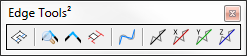
Features
[anchor=divide-face:wwgv9kwm]Divide Face (v1.1.0)[/anchor:wwgv9kwm]
[flash=640,505:wwgv9kwm]http://www.youtube.com/v/hM7t6t1cCkY&hl=en_GB&fs=1&hd=1[/flash:wwgv9kwm][anchor=close-gaps:wwgv9kwm]Close Gaps (v2.0.0)[/anchor:wwgv9kwm]
[flash=640,385:wwgv9kwm]http://www.youtube.com/v/yRPsLRGQwNQ?fs=1&hl=en_US[/flash:wwgv9kwm]Co-linear Edges
Select any sets of connected edges. (Other entities and edges that form loops are ignored.) For each set, the points between the first and last point will be made co-linear to the first and last point. You can also choose to restrict the adjustments of the points to a given direction.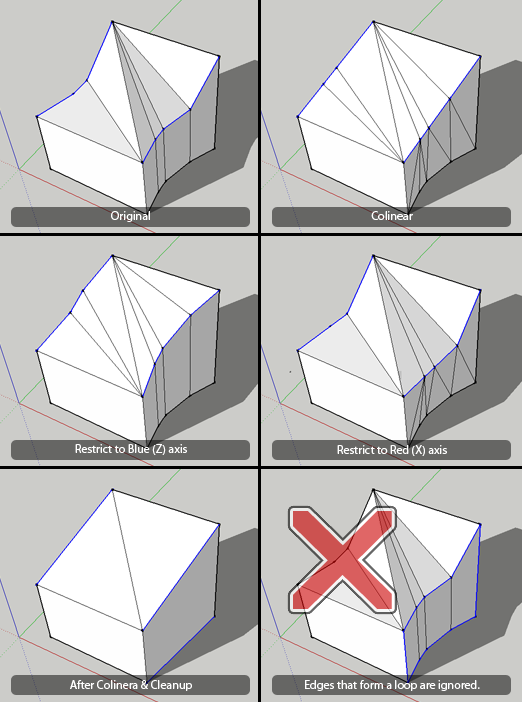
Curve Simplification
"Curve" does here not mean aCurveentity. You don't have to weld anything together. It's just a series of connected edges selected. You can select multiple curves to run this command on. Good for after importing CAD plans of contours.[flash=640,385:wwgv9kwm]http://www.youtube.com/v/-WzsUQTonmk?fs=1&hl=en_US[/flash:wwgv9kwm]
Algorithm used is the http://en.wikipedia.org/wiki/Ramer-Douglas-Peucker_algorithm
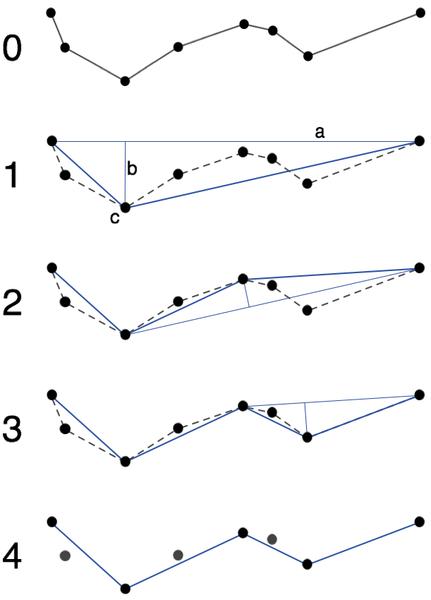
When you are prompted for an epsilon value it refers to the distance
bin the above illustration. It's max distance any point is allowed to deviate from the simplified polyline.The curves must not connect to anything else and not fork. The resulting simplified curve is created as a
Curveentity.Note: The plugin does not check for forking curves. If you see unexpected behaviour - check that your selected curves doesn't fork.
Requirements
- SketchUp 7 or newer - ( Other versions untested )
- TT_Lib2 (v2.5.4)

SketchUp Plugins | PluginStore | SketchUcation
SketchUp Plugin and Extension Store by SketchUcation provides free downloads of hundreds of SketchUp extensions and plugins
(sketchucation.com)
[anchor=footprint goto=footprint:wwgv9kwm]Footprint[/anchor:wwgv9kwm]
<Sketchup>/Plugins/
+-
tt_edgetools.rb
+-
TT_EdgeTools
| +-
Images
| +-
close_gaps.rb
| +-
core.rb
| +-
divider.rb
| +-
make_colinear.rb
| +-
simplify.rb -
Small bug-fix.
-
This looks very useful, thanks Thom. I remember cases when I had to move vertices one by one manually to end up with something this plugin is capable of.

-
Thanks, this will be extremely useful in my work
 and outside of work
and outside of work 
-
so just so I'm sure, this aligns vertices to one straight line?
if so this is a great import clean up tool...
-
-
oh you just made my day...
I'm getting a lot of faces divided on import bringing my work over from trueSpace - in tS, they are quads and there's no issue.. but in SU, they are tri'd.. the vertices are ever so slightly out of alignment.. tS does not care... SU does... this should then fix those faces
-
cool tools sets!

-
Thanks Thomthom. Very useful. Max has something similar to straighten edges in the edit poly modifier called Make Planar. Adding the Make Colinear also is a nice touch.
-
perfect tool - thanks!!!
-
Hi Thomas,
You are incredibly productive and innovative.
One more time, this one promise to be strongly useful (I'm reminding the number of times this tools was missing to me)..my thanks and my respect,
simon.
-
@simon le bon said:
Hi Thomas,
You are incredibly productive and innovative.
One more time, this one promise to be strongly useful (I'm reminding the number of times this tools was missing to me)..my thanks and my respect,
simon.
Thanks for your kind words.
@simon le bon said:
(I'm reminding the number of times this tools was missing to me)
Co-linear Edges, or Curve Simplification?
-
Thanks for this new tool !! I'm sure i'll find cases in which it'll be usefull.
-
Co-linear


-
Wow, I've totally missed this. Great plugin.
-
I am sure this is a stupid question but where does one get this plugin? None of the links here take me anywhere.
-
@mknorr said:
I am sure this is a stupid question but where does one get this plugin? None of the links here take me anywhere.
At the end of the first post in the thread. Look for the cookie.

-
See, it was a stupid question

Thank you Sir
-
Update v1.1.0
New:
- Divide Face (See video in main post.)
-
That is very good!


Advertisement







