[Plugin] Extrude Edges by Rails
-
It should work OK with v6 and v7...
I no longer have v6 available after a HD fry-up!
Please try the thing again, but with the Ruby Console open and send us any errors that get reported - they might help pinpoint the problem and fix it... -
John, would you kindly explain the steps you are following to get that result?
Thanks. -
Thanks John. The step I was getting confused on was dividing the legs of the square (rectangle). The skp you posted came in un-welded and a bit disjointed which added to my confusion. See image. I got it now. This is a much welcomed script, thanks TIG. And thanks again John.
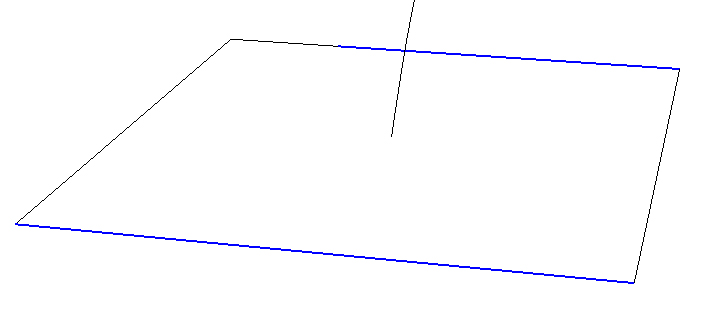
-
- Create circle, be conscious of the number of segments (use a multiple of 4). This one has 16 segments.
- Create rectangle and divide each edge into 4 segments. Select all 16 edges and weld.
- Position and rotate circle.
- Add a few constuction points to define where a connecting curve would have to bend 90° (you could carefully determine specific locations, I just guesstimated), these will serve as snapping points for Steps 5 and 6.
- Use the BezierSlineCurve script to draw a "Classic Bezier curve" from center of circle to a "halfway point" between it and the square. Draw a second bezier curve from that point down to the center of the square.
- Explode each bezier curve. Select the resulting segments and Weld them to form a path (actually a "Profile" per the terminology of TIGs script.
- Run the TIGs script. Select the select the path, the rectangle and the circle are to be regarded as "Rails" so click on each once.
- Answer the script prompts. Answer "No" to the last prompt to "Erase Original Lines".
- Select the square and add a face. Do the same for circle. Extrude both.
-
TIG,
I hope people appreciate what this script is capable of.
Think of the time it would take to create something like this without it.
[EDIT] the attached .skp has been update with a welded, 16 segment square.
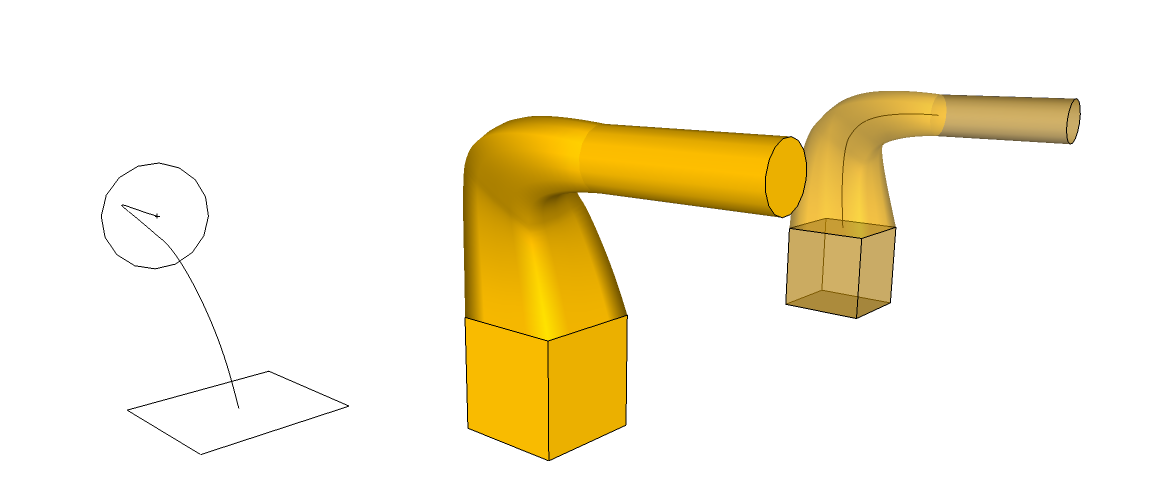
-
Actually I do appreciate the confusion between 'Profile' and 'Rails' !

Think of the 'Profile' as the thing that is repeated around the Rails, and and the Rails the Curves that are followed.
On this example the central curved 'Path' is actually the Profile and it is repeated around the two Rails formed by the Square/Circle !!!To get another perspective on this think of the Square and Circle Curves as the Rails - i.e. the Paths to be followed.
Now copy your central 'Path' curve and snap its top-end to the bottom vertex of the Circle Rail.
Now it looks more like a 'Profile' doesn't it ?
A Profile's location is somewhat academic - it's the nearest of its ends to the Rails' nodes that affects the twist in the mesh.
The copied Profile's top-end is now linked to a vertex in the Circle - that will be taken as that end's linked point for starting the mesh on that Rail.
At its bottom end the Profile will be linked to the nearest point in the bottom Square Rail - after it is divided to match the Circle's Segment count.
By inspection it can be seen that it will be the mid-point of the edge of the Square nearest to the Profile...
Now use EEbyRails: pick the copy of the 'Path' as the 'Profile' then the Rails in turn. The result will be as you already have made...However, I think that in this version the Circle/Square Curves are more clearly Rails and the central Curve is more obviously a Path...
Another perplexion is when three curves connect at each of their end-vertices. Picking any of them in turn will produce a very similar looking curved shape in each case, BUT the three possible Profiles [the first Curve picked] will look slightly different, because the other two Curves that are used as Rails will meet at an 'Apex' opposite the Profile's location...
See the examples in my earlier SKP for details... -
Nice little tool.
But all the messageboxes, can't they instead be made into a single UI.Inputbox ?
-
Thom, some of the prompts are conditional upon how the surfaces turnout after a particular step and require user evaluation. They would have to be independent wouldn't they?
-
I should have figured there was a reason for they way it was.
Thanks for the tip on commenting out some of them.
-
These dialogs / questions are conditional on earlier answers / results, BUT I understand that several prompts could perhaps be seen as annoying...
However, if you know you want to answer 'No' to all of these questions then you can just press the N key several times and you're done - no need to navigate to and pick on buttons with the mouse etc... Alternatively, if you know that say the 'Smooth?' dialog is to be a 'Yes', then press Y at that prompt instead !
EEbyRails does things that would take your may hours to reproduce manually - if you could do them at all - so I don't really think that a few prompts asking if you want to do some extra things at the end is too much trouble - as I said you don't even need to pick buttons, just press the Y or N keys...
It would be possible to have a more basic tool without most of these questions - the user could then use other built-in or third-party tools to Reverse-Faces, Intersect-with-Self, Erase-Coplanar-Edges, Smooth-Mesh or Erase-Original-Curves: I just added them for convenience. The first option for Reversing-Rail1 does help in some twisted situations and can't be reproduced otherwise...If a user doesn't want any of these options the script is easily editable to skip them simply add a
=beginaround line 432 and a=endaround line 491 to jump past them to near the end... I can even add them, disabled with a leading # in the next release - then users can just remove the 2 # and then they get no more prompts beyond the 'untwist' one...
-
Dear Tig,
what do you think about implementing the possibility to select a single line as well for the profile and not only a curve.
This would be very helpfull for the creation of complex models like cars for example. In such cases the division of the line in two segments is really undesired and would generate too many poligons.Ionandre
-
@ionandre said:
Dear Tig,
what do you think about implementing the possibility to select a single line as well for the profile and not only a curve.
This would be very helpful for the creation of complex models like cars for example. In such cases the division of the line in two segments*** is really undesired and would generate too many poligons.
Ionandre***A Curve CAN have one Segment.
You can just make one...
Draw the required single Line profile [or rail].
Draw another short piece of random Line off one end of it.
Select both Lines.
Use 'Weld' to make them into a Curve [Weld.rb is an invaluable script and very quick if you set e.g. J as your shortcut for this =Join].
Draw another piece of short temporary Line off the new Curve's centre-vertex and it'll split the Curve into individual Segments.
Erase the unwanted Curve Segment then the temporary Line.
Now you have a one Segment Curve to use as you will...My 2D Tools lets you draw Polylines as a toggled option [Alt] in the Line Tool - these can also be a single Segment long - however the default is for them to be flat in 2D, although you can reset the Z-height as you go I think there are better ways of making these single Segment Curves...
Some other tools like the BZ-toolbar let you draw 'Polylines' in 3D - these can also be just one Segment long, but are still 'Curves' and work in EEbyRails.
If you want several separate Line Segments then I suggest this BZ-Polyline method is the quickest - just drawing individual pieces as needed...EEbyRails must have 3 curves picked in order - it would be too awkward to add lines into the mix... - but there are several easy ways to use one Segment Curves too...
-
It will be possible this plugin maneuvers to "two path X two rails "?
As an initial path and a final path for the two rails.
Which it would produce accuracy for the continuity of several meshes.
Iam spanish, pardon my English language. -
Here's my shot at using this tool. It took me quite a while to figure out the sequence of things that worked for me:
Draw the two paths using Bezier Splines.
Convert them using Polyline Segmentor to both have the same number of segment.
Use EEbR.I subsequently fixed the "seam" and the sharp transition near the front, but was too lazy to re-color it.
I never could figure out how to do the nose cap




-
I'm thinking about ExtrudeEdgesByRails2 but it's some way of...
-
Here's an example of making a 'nose-cone' with EEbyRails...
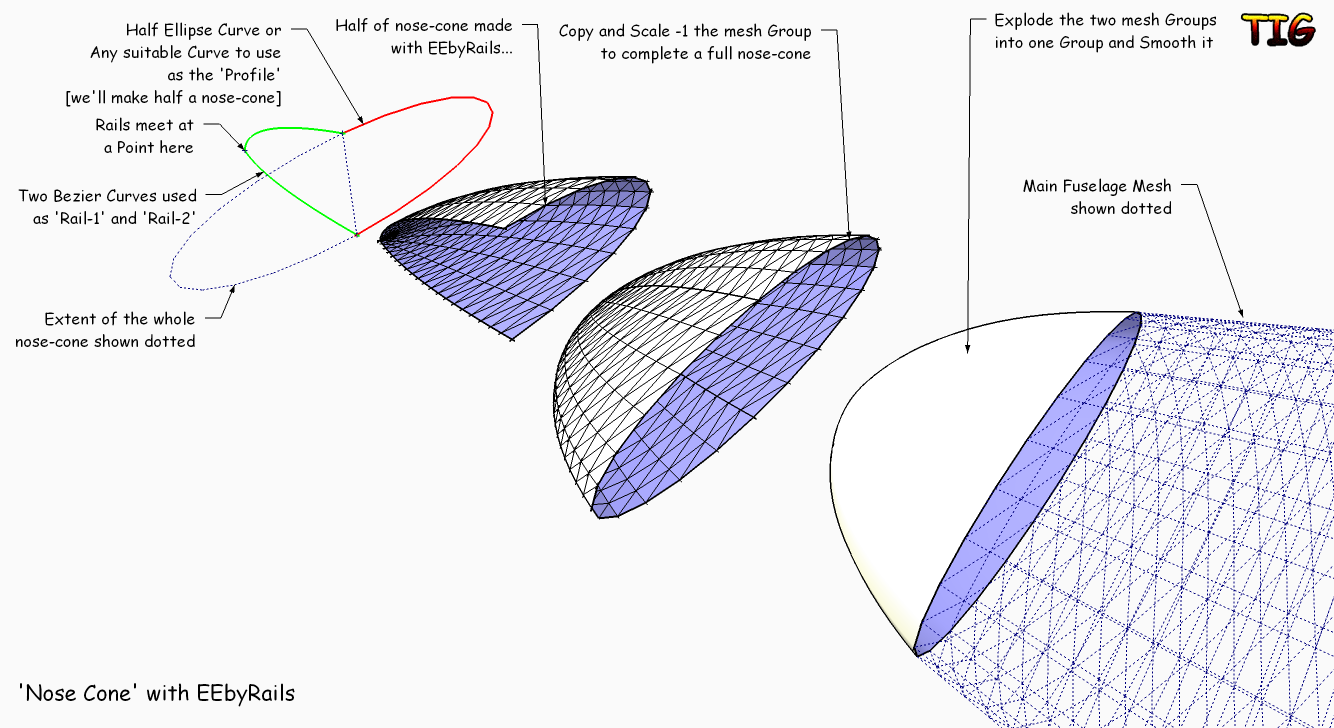 NoseConeEEbyRails.skp
NoseConeEEbyRails.skp -
WOW!
-
@thomthom said:
Nice little tool.
But all the messageboxes, can't they instead be made into a single UI.Inputbox ?
I agree with thomthom - on both statements

and I think he didn't mean to complain about the few seconds it takes to klick yes or no several times - he is just searching for perfection!and I think he is right in thinking, that having all these questions together in one popup window would make sense.
I imagine all the options having a check-box to check/uncheck. settings for 'smoothing' or 'intersecting' will be saved throughout a SketchUp session. thus you don't have to deal with these questions again, when using the tool again.
alongside the 'OK' button you would have an 'Update' button. like that you can for example reverse the path direction, then update to view the changes, then maybe change back again and update once more... this would not only make workflow even quicker, but add another level of control to the tool (because you can try different settings over and over again...)oh, and TIG - the tool is absolutely fantastic!

-
@plot-paris said:
@thomthom said:
Nice little tool.
But all the messageboxes, can't they instead be made into a single UI.Inputbox ?I agree with thomthom - on both statements

and I think he didn't mean to complain about the few seconds it takes to klick yes or no several times - he is just searching for perfection!
and I think he is right in thinking, that having all these questions together in one popup window would make sense.
I imagine all the options having a check-box to check/uncheck. settings for 'smoothing' or 'intersecting' will be saved throughout a SketchUp session. thus you don't have to deal with these questions again, when using the tool again.
alongside the 'OK' button you would have an 'Update' button. like that you can for example reverse the path direction, then update to view the changes, then maybe change back again and update once more... this would not only make workflow even quicker, but add another level of control to the tool (because you can try different settings over and over again...)
oh, and TIG - the tool is absolutely fantastic!
I'm currently looking at updating several of my extrusion tools and putting them onto a toolbar and giving them web-dialogs were appropriate... so be patient



-
Maybe Chris Fullmer will allow you to put "Bender" on the same toolbar. It would be a good fit.

J
Advertisement







