The "Duh!" thread (aka the Doh! thread)
-
David, send me your file, I'll configure it, and send it back. Name the Scenes wisely so I know what you're talking about and describe your issues on a PM. I'll explain exactly what I did and then you could probably understand it better.
-
Okay . .. I just got a new computer and have reinstalled SU. A lot of this stuff I did so long ago that I can't remember anymore how I did it. My problem here is I had a shortcut for edge style by exis that shows the axes in their respective green, red and blue colors. It used to be accessed via "View>Rendering>Axis"
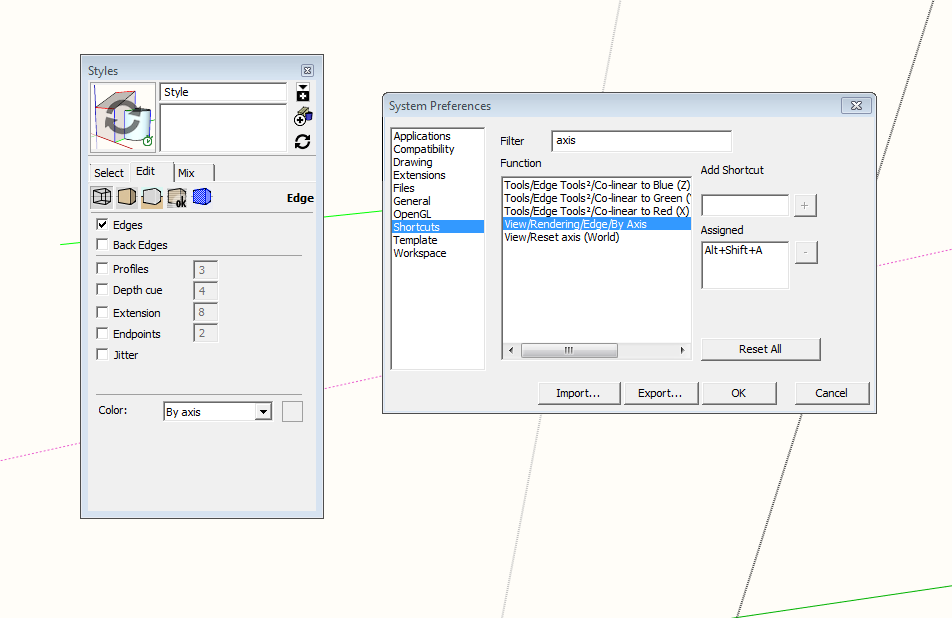
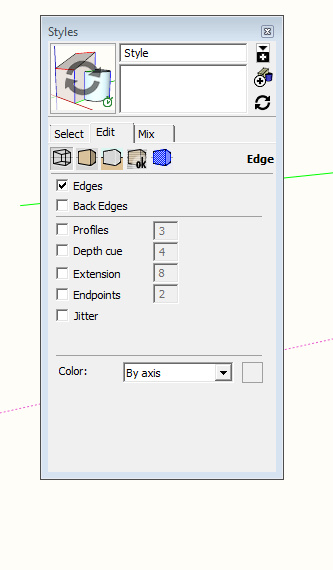
But on my new download of SU that is no longer there! Any ideas how I can shortcut this?
Thx,
D
-
@david_h said:
Okay . .. I just got a new computer and have reinstalled SU. A lot of this stuff I did so long ago that I can't remember anymore how I did it. My problem here is I had a shortcut for edge style by exis that shows the axes in their respective green, red and blue colors. It used to be accessed via "View>Rendering>Axis"
[attachment=2:1fhbp1h6]<!-- ia2 -->axis_1.png<!-- ia2 -->[/attachment:1fhbp1h6][attachment=1:1fhbp1h6]<!-- ia1 -->axis_2.jpg<!-- ia1 -->[/attachment:1fhbp1h6]
But on my new download of SU that is no longer there! Any ideas how I can shortcut this?
Thx,
D
Should be there....I just checked on my install (SU Pro 2016)
-
Yeah. .. my menu shows that as well, and set the old shortcut accordingly, but problem is. . .there is no View/Rendering .. . on the pull down. It's like that has gone away. Regardless, the shortcut doesn't work. .. cuz it seems that the path is wrong.
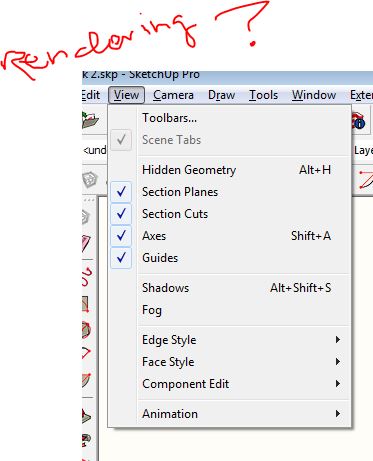
So i have to go thru the styles dialogue to change it manually. Bit of a pain. Like I said.. . i haven't had to worry about this for years, so I have forgotten a lot of this stuff.
-
Some shortcut-able commands simply don't [now] appear in the main menus.
And theView/Rendering/Edge/By Materialis one such...
It is accessed via the Style > Edit panel...
But by using the 'filter' you can get the command to list, then select it and [re]set the desired shortcut to it... -
Thx TIG . . .unfortunately the Shortcut will take me to the menu, but I still have to do the manual switching to color by axis. .. which for as often as I use it is okay, but it is kinda frustrating that they fix what ain't broke.
-
You can force axis inference with the rotate tool by tapping the arrow keys !!
You can edit the component settings in the In model components Edit !
You can change the component axes from the inside of the component by right clicking outside the geometry.DUH!!
-
David,
Could you not just set up a style to show the edge value you want, then assign just the style to a scene tab? -
@david_h said:
Thx TIG . . .unfortunately the Shortcut will take me to the menu, but I still have to do the manual switching to color by axis. .. which for as often as I use it is okay, but it is kinda frustrating that they fix what ain't broke.
I don't normally need to do this as I don't use Color by Axis very often but I just set up a keyboard shortcut for View/Rendering/Edge/By Axis and it toggles between All Same and By Axis with no problem.
-
yeah. . . that's the way I used to have it. . .but in the new View Pull-down... View>Rendering>Edge by Axis is no longer there. See pic above. Hence the problem. the closest Shortcut I could find was the one that takes me to the styles menu and then I still had to click.
NO worries. i don't use it that often either , but it's handy when I need to check things.I'll find a work around I guess.
-
I know we are in the Doh thread but.... Doh. David, Dave is saying use the shortcut settings that you will find in Windows/Preferences/Shortcuts to set a keystroke to that specific visual setting that you want.
In other words, make a shortcut so when you hit a key combination of your choice, or even one key, the style will change to Colour By Axis.
-
okay. . .I'm not a wizard here. It seems to me I have done that. I obviously am missing something. Not ashamed to admit it. Check my posts above to get the history of this and then I am more than happy to be schooled.
-
David, I'm not trying to school you but here's what I have.
Keyboard shortcut is set.
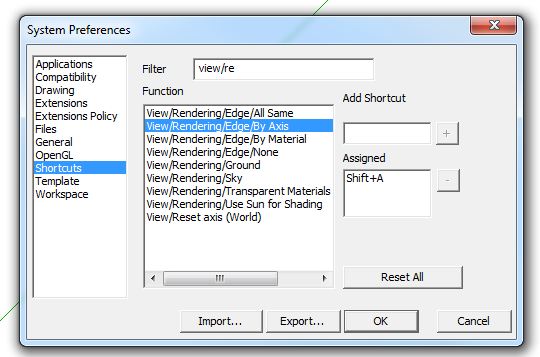
Edge settings for my normal default style.
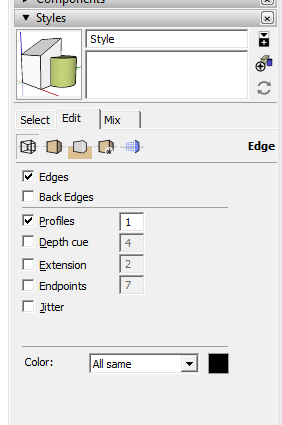
After hitting Shift+A to toggle the edge color by axis. It even shows the on axis edges colored in the thumbnail. Note, I only chose that shortcut because I knew it wasn't already used.
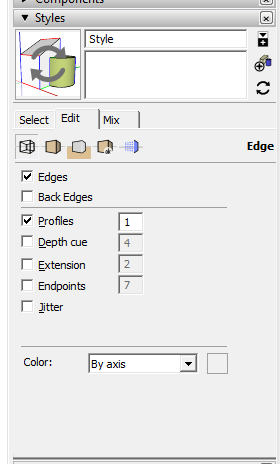
It toggles back and forth as expected.
-
Is this what you want? Sorry I did ctrl e rather than your preferred ctrl shift a.
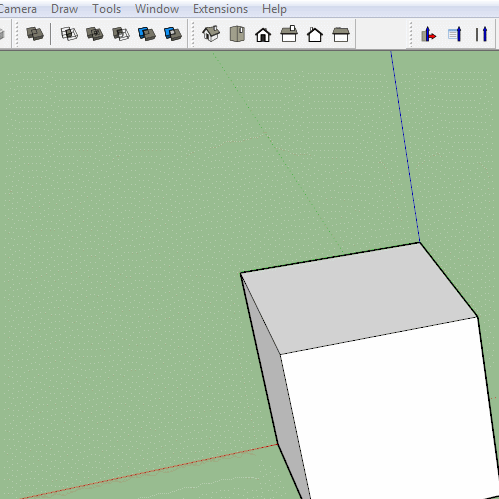
-
Dave R and Box. Sorry. DIdn't mean to sound defensive or whatever. I need to turn in my Green 'Top Sketchucator Badge" it was erroneously bestowed anyway.
I will re-look at this as per your hints. actually, I am not Skupping as much as I used to so I forget a lot of things.
again. . it's not keeping me up at night. . .yet
But It would be nice to get this resolved.
thank you so much.
D
-
Unsure if the right place to ask but I got a little issue with the new reference point stuff in Sketchup 2016.
Previously whenever we reference something, the cursor / protractor will go to the point of transform ON the object I want to adjust.
But now in Sketchup 2016, when I try to rotate something, I got mighty confused as the protractor appear at somewhere else, stuck behind/inside objects, parallel to the referred surface. INSTEAD of going to the point of rotation.
Is there a setting or something to go back to the old way?

-
In your screen shot from 2016 you have back edges turned on. Do you get the same result if you have them turned off?
-
@dave r said:
In your screen shot from 2016 you have back edges turned on. Do you get the same result if you have them turned off?
Yes I have to turn on back edge to even see the protractor which appear behind/inside other objects.
If I turn off back edge then I can't see the protractor in this example as it appear behind the cylinder. -
My most recent Duh! moment was finding that in the VCB (measurement field)if either of the two lengths was what you need just type the separator comma followed by a number or a number followed by the comma and Enter.
-
@bob james said:
@bob james said:
@jql said:
Apologies accepted if you post it on the Duh thread!
So here goes my duh:
@bob james said:
This seems so simple that it must already exist, but I could not find it.
For example: I want to make a 4" square post at a specific spot. If I wanted a round post there I would just select the circle tool, place the cursor at the point and drag out (or put a value in the VCB).
I'd like to be able to do that for a square: select tool, place the cursor at the point and drag out (or put a value in the VCB)
I apologize if this already exists
@jql said:
LOL bob you can make your life difficult if you draw a 4 sided circle and explode it.
Or you can make your life painless if you draw a 4 sided polygon without exploding it.
Those two are native tools. Do you forget sketchup also has native tools?
Your suggestions create 45 deg rotated squares.
Why can't someone just make a simple extension to make an orthogonally positioned square starting from a center point?How about this?
Use the four sided polygon as suggested. Place an initial polygon on the line of axis (your fence line?) with the placement/inference line on this axis. You now have a rotated 4 sided polygon at 45 deg to the axis. Place the actual fence post polygon to the required centre spot and use its placement line to pick-up a perpendicular inference from the initial polygon. Your fence post is now square on to the fence line. Hope I have placed this reply correctly.
Advertisement







