The "Duh!" thread (aka the Doh! thread)
-
@danbig said:
@xrok1 said:
i think the biggest duh moment of all that everbody (hopfully) goes through is realizing that it matters which way the faces are oriented.
90% of the 3dwarehouse posters still havn't had that duh moment.

...ok, I'd better ask, because my mind is blank after reading this.
What do you mean, "it matters which way the faces are oriented"?
This is either something I know, in different terms, or something I don't know at all.
If you export SU models to other software that undestands cad models the "light colored" face is regarded as the surface normal -- an odd phase in itself -- but what that means is that face will change it's appearance per the intensity of the light plus angle of the surface normal relative to the light source whereas the reverse face -- the "dark one" -- does nothing. IOW, any kind of add'l rendering depends upon setting face orientation correctly.
-
I hardly ever mess with the axes settings, but have finally had a need to start using this and often found I would inadvertently set the blue axes downwards rather than up.
Was watching a tutorial this morning, and found that if one triple clicks (after setting the red axis) it is automatically done correctly for you..... It was a Duhh !!! moment for me.
-
When you use the Rectangle tool and make the first click on an edge that is connected to a face, the rectangle tool will align to the edge.



-
When you have a very long list of Plugins under Menu Plugins

Just press a letter on the keyboard and you can see every plugs begining by this letter



Damned how many time I have losted with this
Of course you must know the name of the plugin that you want use
@Thomthom
@unknownuser said:the rectangle tool will align to the edge
Yes but...Inference don't works or maybe you have a trick?

Of course I can move the segment atfer drawn the rectangle
(maybe the best) but with only the rectangle tool?
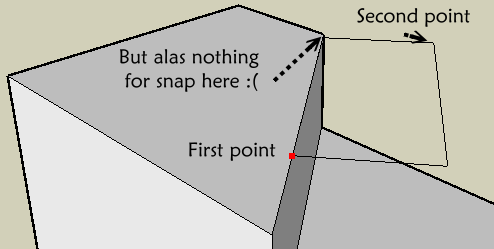
-
my duh! moment, toggling control while erasing to hide edges rather than erasing them!
-
@penumbradesign said:
my duh! moment, toggling control while erasing to hide edges rather than erasing them!
Eraser+Ctrl 'softens' edges.
Eraser+Shift 'hides' edges.
Eraser+Ctrl+Shift unsoftens edges.
To 'unhide' edges you have to use Entity Info or right-click context-menu 'unhide'...
-
Eraser+Ctrl+Shift also unhides edges (I think)
-
-
Mine of the day

When you create a component with glue property you must reload it from the menu Component
The first one created on the screen don't want glue!

(and I don't know why


-
@unknownuser said:
.....The first one created on the screen don't want glue!

(and I don't know why


But it does glue to, when created on a face!!!
(If just on its own at time of creation, then the first one doesn't glue to. For there is nothing for it to glue to. Like copies of unglued instances, they don't glue to any face either.)
-
Yes instance are gluing
but create a component on a face is some annoying
Component will have not face (background)!
-
It glues to a face IF it's on a face when it's created.
If it's made NOT on a face it's just the same as placing a cutting-component in empty space and then you wouldn't expect that to cut a face when you moved it onto it.
A cutting-component sets its 'face' to what it's placed onto - if that's 'nil' then it's 'nil' !!! -
a fairly new one:
before thomthom's Solid Inspector came along, I never knew, whether an object was solid or not.I just discovered, that in the Entity Info window SketchUp puts a "solid" in front of the group's name to indicate, when an object is indeed solid... thats cool, isn't it?
-
-
About the perpendicular tool of Chris Fullmer (thx Jeff)

Ahhhhhhhh! Never thought (or remembered)to click on the segment


That was not explicit due this alert message!

-
Label endpoints; by default you will be given the coordinates of same.
-
The day I discovered SHIFT + pressing the scroll wheel = pan was a good day.
-
It might be a better day when you discover LMB + scroll wheel = Pan as well

-
@d12dozr said:
It might be a better day when you discover LMB + scroll wheel = Pan as well

I just tried it. Didn't work.
ETA: Whoops, yes it does.
This is the greatest day of my life.
-
Just stumbled across this. Take a 10' cube, use the scale tool to vertically stretch the cube, and just type a distance. This become the new height for your selected object. You don't need to give it a positive or negative number to say home much smaller or bigger you want it. Just type the size you want it to be. If it happens to be smaller than the existing size, then it will get smaller. This seems more useful on a single axis stretch, but it also works when scaling x,y & z at the same time.
Don't know how many times I had to divide 10'6 3/4" by 9'3" to figure out the proper scale for something. Actually a long time ago I realized I can snap the stretch to a guide or other geometry so I typically drew a dummy line to snap to, but now I don't even need to do that.
(update), so I guess it was right there in the online help, but I haven't read that in 5 years
http://sketchup.google.com/support/bin/answer.py?hl=en&answer=94906Other nice tidbits. you can type a negative distance to mirror the object, and if you do a non,uniform 2d or 3d scale, you can type multiple distances, to for example make whatever shape you have drawn, fit in a 20',30',50' bounding box.
Advertisement







