Alpha Channel, Trees, Vray - HELP
-
Thank you ThomThom, aweomse your plugin, I have that problem when Import 3DS trees...
This is the result:

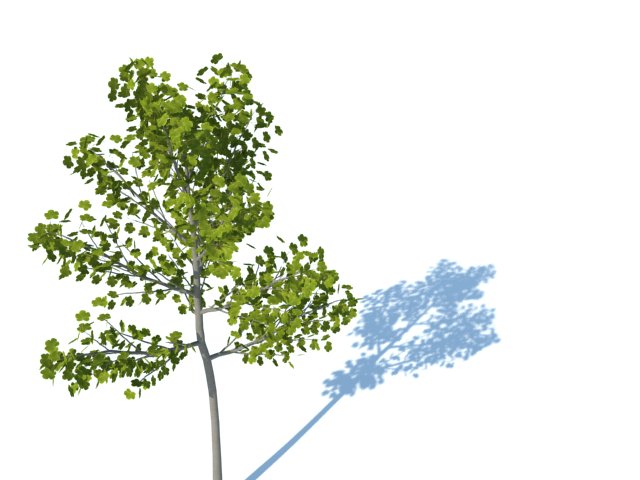
-
 Nice
NiceWhere's that top tree from?
-
Is from ASGVIS, I need to use for a Tutorial that I work right now.
-
i've tried it... but it didn't work out... i wonder what part i've missed...
-
i've tried it using vray 1.48.xx,,, it works... just use the color texture as transparency option... but when i tried it using vray 6 with the explanation above,,, it still didn't work... i still wonder... help me out guys... thanks...
-
Isn't there a way to utilize normal transparency types supported in SketchUp? I'm talking about alpha channels in .png/.tga/etc textures.
I have a vast library of transparent materials, but all of them have transparency data inside, not as a separate file - and it is very inconvenient for me to make separate images with alpha, just to meet weird V-Ray standards. Is it possible (in V-Ray material editor) to assign alpha channel of e.g. RGBA .tga texture to be used as transparency map?
-
There is a check box in the material diffuse layer to "use color texture as transparency" for just such files.
-
@devran said:
rightclick on the alpha channel and save as a new picture... thats all
I tried but I could not...
please someone explain more?
(right clicking on alpha channel in Photoshop gave me 2 options: "duplicate channel" and "save channel"... where I can save alpha channel as png?) -
ali.. what they were talking was the workflow for the old version. the new vray version, dont worry, just follow what andybot said.
-
Advertisement







