Printing to scale
-
Hi
When I try to print to scale, i.e 1mm in sketchup = 1m on page, Sketchup positions the image in the corner of the page so it's spread accross 4 or more pages . My model is a simple 2d plan and the entire dimensions are 210 x297 i.e. A4.
Does anyone know how to centre the image on 1 page without losing the correct scale? If i try to type in the page dimensions (120,297) the print dialog box changes the scale as I type! Why is this happening?
Many Thanks
-
Printing to scale requires the following steps:
- Select Parallel projection (Camera menu)
- Select one of the standard views (Camera menu or toolbar button)
- Set your scale in the print dialog and print
The first two are very important. The last step is a little complex so here is a more detailed description.
You can print at a scale of 1:1 or any other scale you desire. However, your paper and printer have to accommodate the end result. Before printing go to File/Print Setup and choose your printer, paper size and paper orientation (portrait or landscape) that best suits your model's aspect ratio. Click OK. Before going any further let me say that the Google SketchUp (Pro) User Guide is misleading, inaccurate and incomplete when it come to printing instructions. Also, there is a printing behavior that I consider a bug when it come to printing to scale. So if you are going to print to any scale, including 1:1, first resize you drawing window so there is a minimum amount of unused drawing area on all sides of your drawing. If you don't you will end up printing on multiple pages when you only need one.
Next, go to File/Print Preview. Uncheck "Fit to page" and "Use model extents". You can figure out if the paper you are using is large enough for a 1:1 printout, or conversely, figure out the scale you need to use to print on one page by putting a 1 in both "In the printout" and "In SketchUp" boxes and the same units in the drop down boxes beside them. If you want to print 1:1 then you need to print on paper at least as large as indicated in the "Width" and Height" boxes under "Page size". If your printer doesn't handle a page that size then use these numbers to figure out a printing scale that works. It’s simply a ratio problem. Place the new scale in the "In the printout" and "In SketchUp" boxes with the correct units in the drop down boxes and check to be sure that new scale will fit on your paper size.
Here is an example. I have a model; it is simply a rectangle 10" x 20". I am using Letter paper (8.5" x 11"). The model is longer in the horizontal direction so I choose to use landscape instead of portrait orientation which I set up under File/Printer Setup. I minimize the blank drawing area all around my model by resizing my drawing window. In File/Print Preview I uncheck "Fit to page" and "Use model extents". Next I place a 1 in each of the "In the printout" and "In SketchUp" boxes with inches selected in the drop down boxes next to them. I momentarily check the "Use model extents" box and notice that the paper size requirements are 30" Width and 20" Height. I know this to be wrong since my model, with no dimensioning, is 20" Wide by 10" High. I uncheck the "Use model extents" box again and now my paper requirements are 21.052632" Width and 11.014592" Height. This is much more reasonable and consistent with the size of my model. By the way, I think there is another bug in the Print Preview menu because this last calculation is not performed by SketchUp unless you check and uncheck "Use model extents" box. Now, with a little calculation (21.052632/11 and 11.014592/8.5) I can come up with a scale factor that will print to one page with the maximum use of that page. I have to use something larger than the larger of these two calculations. I could use 1:2, which is a good scale factor and slightly larger than either result. I plug 1 into "In the printout" and 2 into "In SketchUp" and notice it will fit on my paper. Now I click OK and I have an accurately scaled drawing.
-
Joe
Thanks for your detailed reply! I had followed all the steps you laid out and was still having problems. I agree it seems to be more of a 'bug' issue than anything. I found that if I zoom into the model so it just fits on the screen it will print to one page but the model has to fit the screen exactly and that ratio is not proportionate to and A size page.
Printing/plotting is a fairly routine procedure which most if not all graphics and CAD programs seem to handle with out any problems. I appreciate Sketchup is not a full CAD system but when dealing with graphics I can think of any other program that has these flaws! One I think Google really need to improve on.
-
Zootsuit,
I agree with you completely about this being a bug and one that Google needs to fix. Printing is basic and should not be this difficult whether a simple 3D drawing package or a word editor.
However, you can make it work. I may not have been clear about fitting the model into the window. First zoom to extents as you did. Now if there is too much unused drawing space on the top/bottom or sides, resize the window from either horizontal or vertical direction until there is no wasted drawing space. Sometimes the tool icons make this difficult and you have to rearrange them to allow you to get rid of the wasted space. But stick with it and you will succeed.
I am defending Google. This printing thing is a mess and stumps almost everyone. But you can make it work with patience.
If you want to share the .skp file I will take a look and see what I can do.
-
Joe
The main issue I had was that I had to print out at scale 1:1 as I was using the print out to make card models of an architectural site. Using any different scale just so it would fit on the page would not have helped me in this case. As my entire model plan was exactly the same size as an A3 piece of paper, and my printer was set up to A3 I could not understand why I could not enter the print dimensions as A3 (420,297) and also keep the scale at 1:1 in the Print Preview dialogue box. To keep to 1:1 scale meant the paper size dimension changed in the dialogue box and I had to print on oversized paper - A2- which was a bit of a waste.
Following your advice I checked, then unchecked the 'use model extents box', which did help to an extent, but the page dimensions remained slightly too large. It seems to be more a matter of adjusting and trial and error, which can be frustrating when working to a deadline!
Anyway thanks for your advice, once Ive got the model finished I'll try to post an image! Ive been using the unfold plugin to convert my Sketchup model into a 3D card model . Aside from the printing issues, it has proved much quicker than working by hand and produced some excellent results!
-
This is a bad design. There is no way to directly set the extent of the model (size and extent of the canvas).
Changing the drawing area window size causes panning of the drawing. As a result it is impossible to align precisely the edges of the printed page to the edges of the model. One cannot use 100% of the printed page.
It would require infinite patience to achieve it by using window resize and pan, which are interdependent. -
can you not save as pdf, then print tiled if necessary.
-
Okay, could someone please tell me the "infinite wisdom" of the sketchup crew to create a "print to scale" monster as this?
Was anyone awake at there developers meetings?
This non ability to print to scale is not only frustrating, it clearly limits the potential of this program, in MHO.
Aloha
red
p.s. tried the PDF thing too, it also was "not to scale"
does anyone have any suggestions besides this trial and error method?
Is layout any better?
Or do I have to export to a real CAD program? -
you need to go to camera and select parallel projection then select one of the preset views front, back, top .... not Iso
then go to print preview; check use model extents and make sure scale is 1 & 1
if that dosn't work for you ????????????????
-
@zootsuit said:
Hi
When I try to print to scale, i.e 1mm in sketchup = 1m on page, Sketchup positions the image in the corner of the page so it's spread accross 4 or more pages . My model is a simple 2d plan and the entire dimensions are 210 x297 i.e. A4.
Does anyone know how to centre the image on 1 page without losing the correct scale? If i try to type in the page dimensions (120,297) the print dialog box changes the scale as I type! Why is this happening?
Many Thanks
Zoot,
Is this a typo......or is the model actually larger than the sheet you are trying to print to.
If so........Best,
C
-
Thanks for the feedback,
the model is an architectural model,
if my print scale was 1 to 1 I would need 5402 pages!!!
I want to "print to scale".
I have tried 1"in drawing" to 8' in the "in model"
it does not translate to printable scale.
this seems not only odd but impractical.
any other insights?
thanks again for your time and experience
aloha
red
p.s. I did try to "send to Layout"..followed the "new tips" info but my "sketchup Model"
info menu does not highlight the supposed choices as mentioned in the tip?
this is so nonintuitive... -
@redinhawaii said:
Thanks for the feedback,
the model is an architectural model,
if my print scale was 1 to 1 I would need 5402 pages!!!
I want to "print to scale".
I have tried 1"in drawing" to 8' in the "in model"
it does not translate to printable scale.
this seems not only odd but impractical.
any other insights?
thanks again for your time and experience
aloha
red
p.s. I did try to "send to Layout"..followed the "new tips" info but my "sketchup Model"
info menu does not highlight the supposed choices as mentioned in the tip?
this is so nonintuitive...try 1" to 96" instead, who knows, might help.

i made an 8" by 8" face in SU then printed it 1"print = 8"model and it printed exactly 1" sq. so its a mystery.PS i just tried it with an 8' sq. face as well and it worked, both with 96" and 8' typed in the model scale box?
how far of is your result? -
Okay, I did finally figure out the Model scale issue in Layout, I had to click on the import within the template.
now how do I get the background grey color out of the Sketchup Import?
When I print straight from sketchup it does not print, when I import to LayOut,
I get this background color.
any insights?
thanks
aloha
red -
go to styles and turn off the ground and sky, and make the background color white
 before you send to layout.
before you send to layout. -
Also, in LO > Tray > SU Model > Styles, uncheck Background colour an have only your model displayed. (Note that I have the grid on to show that there isn't any background colour and you can see what's "underneath".)
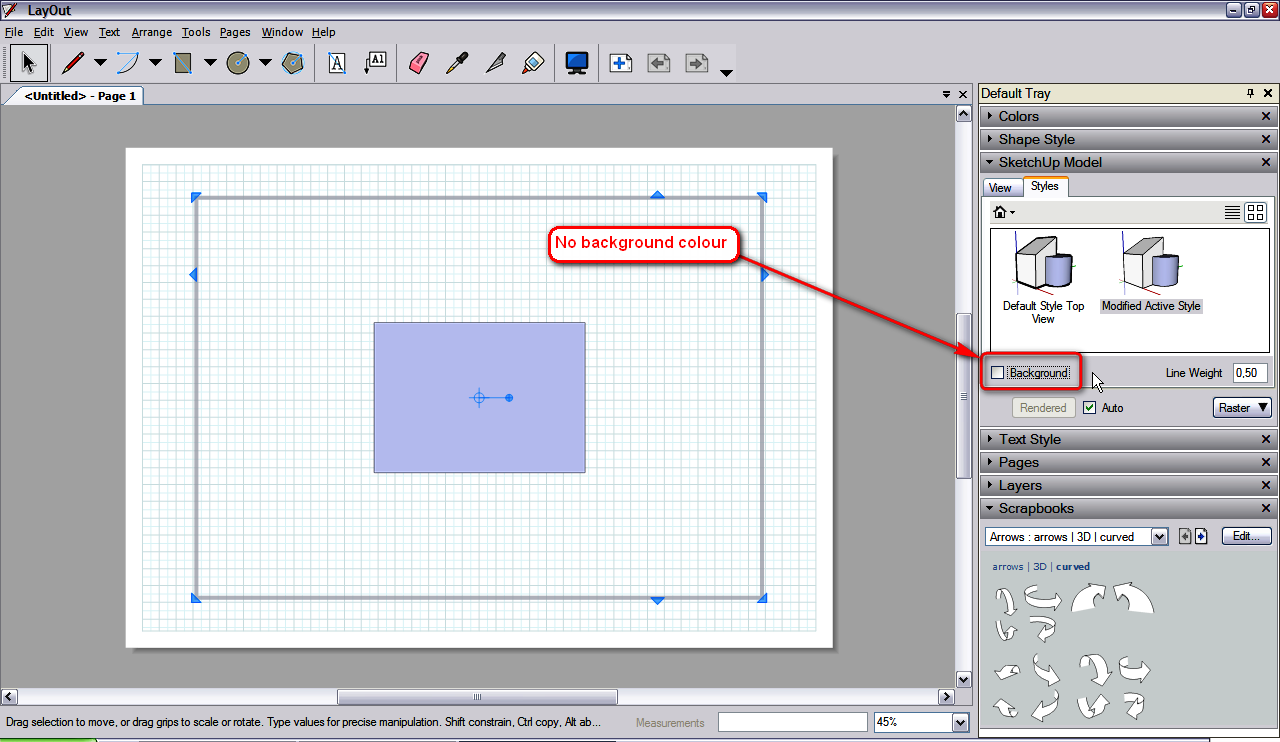
-
Thanks,
you guys are the best.
much appreciated.
aloha
red -
Gidday
Have been searching for the holy grail on printing to scale , read lots of posts and on this matter it seems sketch up really falls short.
At times i have a need, particularly with simple 2d drawings with School students, to print their drawing to scale. Sometimes 1:1 for a template or say 1:5 for an orthographic view ( its required documentation).
The 3d modeling is fine and can deal with the model being sized by the zoom extents tool and fitting to a page.Has there been any progress? , are using free version on Mac
thanks
-
It does print to scale just fine - under one major limitation

It only will print to scale when you are one of the default SketchUp views. Including Iso, Top, Bottom, Left, Right, Front , and Back.
Set the view mode to parallel projection, flip to a standard view and thn go print. You have to turn off "Fit To Page" then it will allow you to print to scale.
Another option that works very well (once you get used to it) is to do your printing from LayOut. It also lets you print to scale, and might even be more well adapted to it.
Hope that helps,
Chris
-
ok, so letse work through this step by step.
First, you are able to actually enter a desired scale in the print options box?
That is a big hurdle.
What scale do you want to print at? You enter 1" in the printout equals 8' in sketchup and that will make it print at 1" = 8' architectural scale.
So if you had a box that was 8' x 8', it would print out at 1" x 1" in paper.
Try that and see how it works out,
Chris
-
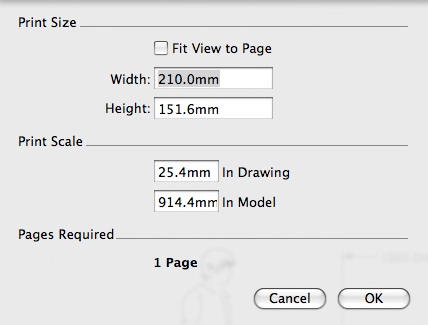
Thanks for the responseI have sent an image of my Mac document setting box (no particular settings entered)
Have tried many many options as suggested by lots of posts and sketch up help
I can't believe this problem exists given how prolific Sketch up is
I am using a Mac,sketch up 7 free version.FIT TO PAGE IS OFF ,PARALLEL VIEW IS SELECTED,USUALLY FRONT VIEW,TRY TO ENTER A SCALE LIKE 1:5, 1:10 but wont let me enter this. Page size changes when scales are entered. I am used to setting say A4 page ,a particular scale ,page orientation and then print in Vector Works which i use normally for 2D drawings
Advertisement







