Joint Push Pull Classic (Old version) - v2.2a - 26 Apr 17
-
That makes sense to me... thanks for the explanation. My issue is that I had already tried scaling the model up x100, and it still froze. Additionally, I've only had JPP work for me a small percentage of the time in the past, with models of varying sizes/complexities. It may simply be that I've got the wrong computer/SU version/plugin version combo. Until I'm willing to pony up the money for upgraded hardware/software, I really can't complain too much.
[edit] This might help... after I hit 'go' on a JPP process, the computer will think for a bit, the plugin status bar at the bottom will progress left to right, and the faces I'm trying to pull will eventually appear. The cursor will change back to a pointer and all will seem well. After I then move the cursor, whether right after the process or even several hours later, the pointer will change into a spinning pinwheel and I'm frozen. It seems like my computer might be freezing after the process is done.
-
Hi wtrouser,
I don't know if that could be caused by SU7, but on SU8, if we take care to be in requested conditions as TIG explained, it seems to work fine. Annyway, if we make the same job on the same model several times, we can see that we cannot trust the progress bar. Sometimes it freezes at different percentages. but as the process seems to ends correctly, that's not a problem.
So, unfortunately, you may have to wait to upgrade to SU8 to get it working correctly. .
.Regards,
Alain -
Totally agree, THE MOST USEFUL PLUGIN ALL OVER!!!
Thank you, thank you, thank you!!! -
Hi All
I had a problem with Joint Push Pull. I solved it as I was composing this post, and decided to post the solution in case anyone else is stuck.
I was trying to use Joint Push Pull to thicken a curved shell into a 3D object.
In the attached screenshot you can see I have selected all the faces in the shell and invoked the Joint Push Pull.
PROBLEM
Only some of the selected faces are being extruded. The rest are just being ignored.
Win XP Pro SP3, 32 bit machine 4.00GB RAM installed.
Sketchup 8.0.16846
JointPushPull v2.0bSOLUTION
In plugins\JPP_Dir_20\jointpushpull_main.rb
Change MAX_VISUAL_FACES = 1000
to MAX_VISUAL_FACES = 10000 (or whatever is a reasonable number for your model)Hope that helps someone

Cheers
Scott
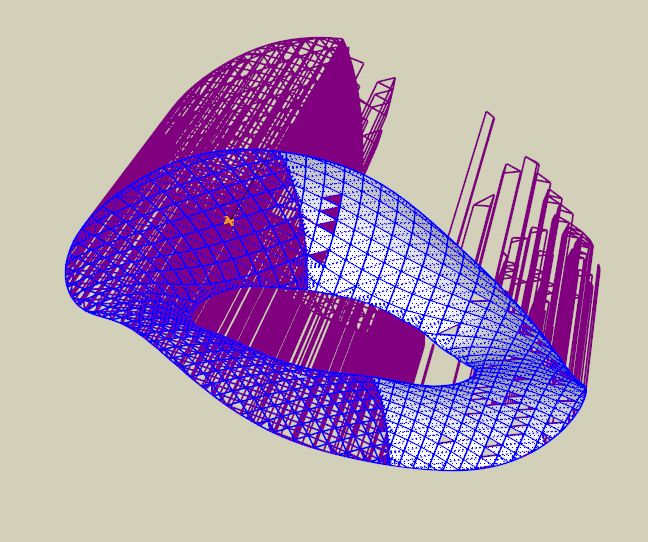
-
Hi Scott,
Some of us, and me, experienced such kind of problems but it was due to a "small" scale which causes the plugin to not be able to correctly compute the extruded faces.
We don't know how big your model is and its size and its edges size but your experience is interesting and could give us something else to think about in case of problems.
Thx,
Alain -
Tig
A suggestion if I may.

Sometimes JPP can take "forever" to complete, even seem like it's hung. Other times it zips along in a sprightly fashion. Seems no connection to complexity, I've had a 30 face push take about 3 minutes and a 150 face push take about 40 seconds.
However on more than one long push a very few seconds into the push I realized I was in feet and not inches, so the result would have been scrapped in any event. I normally push/pull the pre-surface well beyond the dimension I want and key in the actual dimension, then hit enter twice, so I don't get a visual clue to my error. Other times I just don't want to wait what will be a very long wait.
JPP needs a cancel or quit button.

-
@jgb said:
Tig
A suggestion if I may.

...
JPP needs a cancel or quit button.

Are you suggesting this should be done by TIG?
-
JPP is not mine...
Also quitting a script once it starts is difficult.
The tool's author [Fredo] does have some tricks to quit a running tool [ESC?] - but this is at the expense of splitting it into sub-packets of processing, so at each changeover a key-press can be spotted, which slows down the overall processing time noticeable...
There's no such thing as a free-lunch...
-
I plan to refresh the JPP script and address the problem of generation of the geometry. JPP is quite old now and since then, I have been able to understand better how SU works for performance and reliability.
Fredo
-
@unknownuser said:
I plan to refresh the JPP script and address the problem of generation of the geometry. JPP is quite old now and since then, I have been able to understand better how SU works for performance and reliability.
Fredo




-
@dave r said:
@jgb said:
Tig
A suggestion if I may.

...
JPP needs a cancel or quit button.

Are you suggesting this should be done by TIG?
Sorry, No slight intended.

I sometimes get confused which Ruby Magician did what.Also; In my experience (dated for sure) Key Down Polling inside an outer or mid loop should not really affect performance, unless you are forced to use a nested call.
-
Problem is that you cannot poll keys within the SU API.
-
@thomthom said:
Problem is that you cannot poll keys within the SU API.
OK, I stand corrected.

Key polling is a fundamental function. Can't believe those who designed the API left that one out.

-
There is much to be desired in the API...
-
Thanks a lot ,very useful

-
What advantages and functions of the Joint Push Pull ?
-
@takashi_komuro said:
What advantages and functions of the Joint Push Pull ?
Read the guidance notes on the first page of this thread, there is even a help-pdf file you can download...
There are also examples throughout the thread...
Put simply, by using JPP you can 'extrude' preselected facets that form a surface so they have a 'thickness', in ways that are not possible using the native PushPull tools... -
@unknownuser said:
What advantages and functions of the Joint Push Pull ?
The only automatic easy way to make thickness!

-
@takashi_komuro said:
What advantages and functions of the Joint Push Pull ?
The major advantage of JPP over SU native Push/Pull is that where SU PP only works on individual flat faces, JPP works on combined curved surfaces made up from many flat faces.
There are 3 versions of JPP, where the thickening occurs perpendicular to the selected surface, or you can set an angle to the direction of thickening. The third is a variation of SU's PP, which I never use so no comment on its functionality.
A few tips to consider before using JPP.
-
Make sure you do an "Orient Faces" before using the tool.
IMHO that should be a default function within JPP. -
Turn ON hidden lines only if you want to do a selection of faces on a surface.
Turn OFF hidden lines if you want to do the total surface.
Alternatively, turn ON hidden lines and make the perimeter of the selected faces soft/smooth lines SOFT. That will define a surface in one selection when Hidden Lines are OFF. -
When JPP does its thing, check the corners. Most of the lines JPP creates along the thickness are soft/smooth, and the sharp corners may not be hard, if desired. Just <Shift-CTRL-Delete> those lines to make them hard.
-
Attempting to JPP to a thickness in relation to some object in the drawing may not give you the desired thickness when done.
The better way is to JPP beyond the desired thickness, INSPECT the shape for integrity (purple lines), then type to the VCB the exact thickness dimension desired, BEFORE you double click (or <Enter> twice).
-
-
This tool crashes heaps with 2013.
Repro steps:
Create square.
Group it
Go into group
Extrude it
Exit group = crash.
Advertisement







