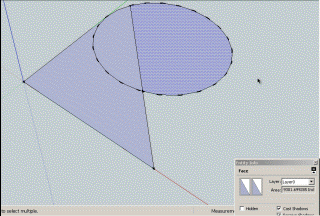Join lines
-
Have you looked at that "repair_broken_lines" plugin Jim linked to? Or as a matter of fact, TT's Cleanup plugin (which can do much more)?
-
I rarely end up with many of those broken lines, as SU usually heals any joints if I remove a line. But I suppose there are different modeling styles?
Dragging a vertex to a neighbour works fine for me.
Another way is to draw a line at the point, preferably "into the air", ie free.
Delete the line again, and SU will auto-heal the broken line.
For a lot of joints you may move/copy the line to all the joints and delete them all in one go.BTW, drawing such temporary lines is also a great way to enable preselection of vertices in SU.
-
One area where faces refuse to form after seemingly joining endpoints occurs especially when you are intersecting curved surfaces or faces forming an intersection curve, and the subsequent removal of unwanted surfaces. SU is not "perfect" doing this, particularly where very short lines are generated.
Part of that problem is your construction of the 2 intersecting surfaces, where the lines of either face do not coincide/intersect exactly to the lines of the other face. This is a drawing problem not an SU problem. In drawing fairings for my airplanes, I get this a lot, and especially when I need to "clean up" the resultant curve, which forms a mountaintop view or zig-zag edge. This again is normal, because SU only approximates a curve with short line segments and a smoothing algorithm to make it LOOK smooth.

So the faces refuse to form after what looks like a bonifide triangle.

There are 2 main reasons for this.1- There is a very tiny gap at 1 or more vertexes, too big for WELD.rb to fix, but too small to see when zooming in before clipping occurs.
2- There are 1 or more very tiny line fragments at a vertex making the triangle a polygon and/or non-planar. When you selected the 3 lines to reform the face, you may have missed 1 tiny fragment, or more likely, when drawing a line between endpoints, 1 of the endpoints was on the end of the fragment and not the desired line.The only simple fix is to delete a line (potentially all 3, but one at a time) and redraw it endpoint to endpoint. This usually fixes the gap problem, but not the fragment problem, especially when 1 or more verticies are part of the base surface you just intersected. You may end up redrawing a significant portion of the surface this way.

To quickly find and remove these tiny fragments is actually quite simple. Orient the model view such that the suspect vertex is clear of any model lines or verticies directly behind it. Then using a very small LEFT => RIGHT selection box over the vertex, check the Entity Info box. If it reports "nothing selected", there are no fragments, but don't rule out a gap.

Otherwise it will show you have 1 or more fragments of almost immeasurable size. In some cases I had as many as 7 tiny fragments attached to a vertex. Chances are they are still too small to see highlighted. No matter, just delete ALL of them.

There is simply no need to zoom in to see them, as anything under 1/64" or .5mm is getting too small for SU anyway.One other point, if Entity Info reports an arc or curve, explode them before you delete them, as they may be part of a larger valid arc/curve.
That may un-face 1 or more existing faces, but all you need to do is delete 1 line (maybe 2) and redraw it, to the existing endpoints, then redraw the line to fix the original failed face.

-
Do you have a model that I can try.
I have actually a small plugin that remove lonely vertices.
Fredo
-
@gaieus said:
Have you looked at that "repair_broken_lines" plugin Jim linked to? Or as a matter of fact, TT's Cleanup plugin (which can do much more)?
Yes, I tried repair_broken_lines and it seemed to heal some broken lines but definitely not all. I still had a healthy amount of cleanup to do on the other side of the export. I tried an early version of ThomThom's Cleanup plugin and that worked much better but not on the whole model. Some of my projects have 40 or 50 groups and opening each one was time consuming. I'm overdue to try out the most recent version with SU8.
A lot of the broken line problems I mention are a consequence of importing DWG files, especially files that have circles or ellipses with intersecting or tangent lines. The way that SketchUp converts a circle or ellipse to a faceted object often leaves small fragments of lines at the point that a line touches the curve. If you zoom in very, very close you'll see that a line that originally went to the perimeter of the curve, now extends beyond the faceted edge by a very small amount. That small line fragment will break the faceted edge into two line segments and often when I delete the fragment I still have two lines rather than one.
But, as I said above, I found that the List function in modo is any modo users best friend. It offers the global solution I was originally asking about.
Thanks again for all the replies.
-
@unknownuser said:
Do you have a model that I can try.
I have actually a small plugin that remove lonely vertices.
Fredo
I'm away for the holiday weekend. When I'm back in NYC I'll post a model that exhibits some of the problems I mentioned.
-
I created a simple example that illustrates the problem and posted the SU file -
I drew a circle in AutoCAD with a line intersecting the perimeter from the center.
I Imported into SketchUp and deleted the line. That left a very small fragment outside the faceted edge. I deleted the fragment. Now I have a faceted edge with two lines, not one. repair_broken_lines doesn't see the problem because the line isn't 'broken' - it's two lines with no intersection. (see photo)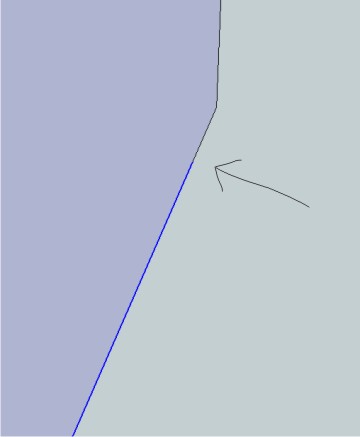
The problem for me isn't with SketchUp - SketchUp completes the face, the problem is when I export as OBJ - the errant vertexes flip my polys or create unwanted triangles. I design stairs so I move back and forth from AutoCAD with lots of circles and ellipses so this occurs pretty regularly in my work.
-
-
Works great!
I can't thank you enough! -
@tig said:
If it's only a few instances, then there's a simple manual fix...
Use a Style showing end-points - so you can see them!
Use the Move tool with nothing preselected.
Pick the end of the split line and move it to the end of its cousin.
You can move a vertex if nothing else is selected - otherwise the Move tool assumes you want to move the selected objects !
You now have one line where there were two...
Obviously if there are lots of split lines a script is more efficient...
Thank you, TIG.
Advertisement