General Newbie Questions
-
Hey guys,
I decided to try my hand at Sketchup for a warehouse rehab project that I'm starting. I'm an engineer but haven't done any CAD. I do have a fair amount of Illustrator experience so I imagine some of my issues are related to my misunderstanding of how Sketchup works vs a vector art program.
I've run into a variety of snags:
-
I think my layers are jacked up. I've seen some info regarding Layer0 being special and the other layers should be used for visibility, and groups for other things, but I'm not sure how to put that all together.
-
When I raise the walls of "Lower Office" and also with the raised "Warehouse" walls, the faces look all jacked up. The warehouse walls are not single forms, and the edges of the walls are missing faces. The Lower Office when raised also is missing faces on the edges. How do I "close" and edge after adding a line?
-
I tried the "weld" plugin to attempt to close up the lines in the faces, but that didn't really work either.
-
In the "Warehouse" layer, I'm trying to make small, 6' high walls between the posts. The walls seem to be attached to the TOP of the divider wall, instead of the bottom, and I can't figure out how to move them along the z-axis.
Could you guys take a look at my model and let me know where I've gone so wrong? Fundamentally, am I missing something about Sketchup?
Thanks for any help or advice,
Evan
-
-
@unknownuser said:
think my layers are jacked up. I've seen some info regarding Layer0 being special and the other layers should be used for visibility, and groups for other things, but I'm not sure how to put that all together.
You draw raw geometry on Layer0 and group items and place those on layers.
For your model, select it all, unlock the locked elements and in the entity info panel pick layer0 as the layer the selection resides on.@unknownuser said:
When I raise the walls of "Lower Office" and also with the raised "Warehouse" walls, the faces look all jacked up. The warehouse walls are not single forms, and the edges of the walls are missing faces. The Lower Office when raised also is missing faces on the edges. How do I "close" and edge after adding a line?
Practice, practice, practice.
@unknownuser said:
I tried the "weld" plugin to attempt to close up the lines in the faces, but that didn't really work either.
Weld doesn't weld loose edges together. It welds edges into a polyline.
@unknownuser said:
In the "Warehouse" layer, I'm trying to make small, 6' high walls between the posts. The walls seem to be attached to the TOP of the divider wall, instead of the bottom, and I can't figure out how to move them along the z-axis.
You best best is to start again. Start with drawing the external walls on layer0 and group them.
place the group on the relevant layer and model the next item on layer0.
-
Hi,
I looked at your model and reorganized as an example. As Rich points out, I put all the edges and faces on Layer0. If you look at the screen shot, this is how the layer window should be: Layer0 is the only layer that is ever "current" (the button on the left).
I put different components made of parts of the model on respective layers. If you click visibility on these, you will see those components get hidden.
You should try making each one of those columns a component-or rather they are all copies of one component. As you work you may make some columns different so save as "unique" and give it a new name, So if say type 2 column is higher you can show that. I started to make columns components but the layout is complex (or did you intend to make it all equal spaced). You need to make one, then copy to the other locations that have that same column.
I generally look at building parts first, say walls, or exterior walls, instead of building areas to make components and layer. But you can make components of anything, eventually nesting them as you have need and facility with your process. For now I used your system and put the warehouse walls component on the warehouse layer etc. Make layers thinking of elements you may wish to hide later or be able to view separately for editing. Make components for separating your geometry. You might do something like put the warehouse columns in the "warehouse" layer with the walls component, but being an engineer you might also think of primary framework, sheathing, foundation, slabs etc, as good subjects for components and layers.
I set the current style to a Color by axis style. You don't need this all the time, but it helps sort out where your walls got crooked, so you can redraw those parts. Looks like one problem was a column got into a wall and interrupted the edges. That's why the different building elements do best inside their own component. Layers WILL NOT HELP isolate geometry and keep it from messing up adjacent work. Components will.
On your last question, I think, again, it's components. Make a component of those low wall elements. Then you can move the component down to the floor and extrude the faces up to 6'.Maybe you were having problems because they were stuck to the outside walls or something.
Good job.
Peter
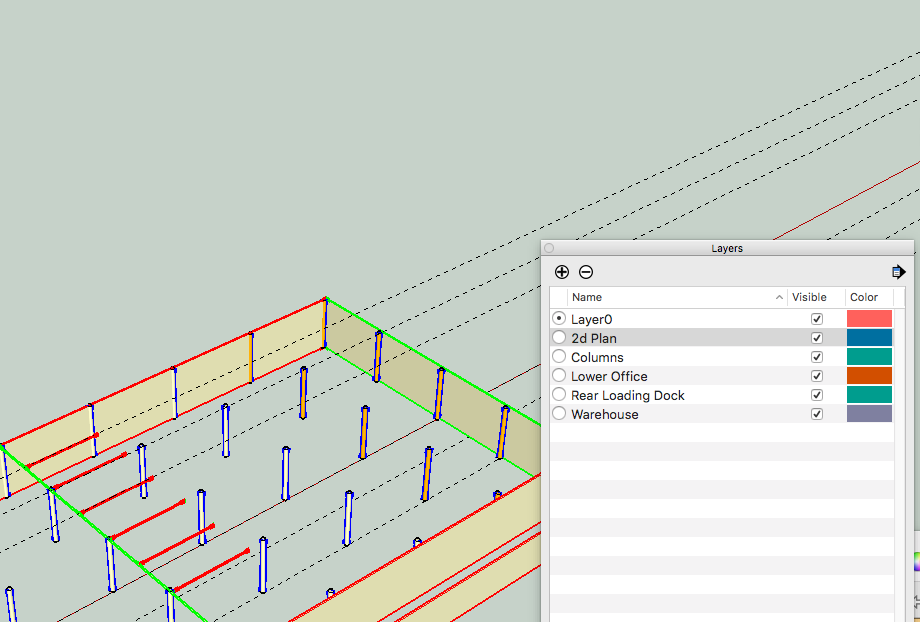
-
Hey guys, thanks for all your help. @peter, would you mind attaching the demo file? I'd like to take a look. So, layers are just really semantic? They don't actually isolate anything?
Do components isolate? If I put component A on top of Component B, will they interfere at all or are they completely separate? How do groups contribute to this?
I think I'm beginning to understand.
Do component hold sub components? For instance:
Make Circle A and Rectangle A into Component A. Make Circle B and Rectangle B into Component B in a completely different area. Line up rectangle B and recangle A, then make both components into a component. Does that then give me Component C = (Component A + Component B). Can you de-component a component? If so, do I get Component A and Component B back, or am I all the way back to basics with Circle A, B and Rectangle A, B?Thanks,
E
-
Whoops! I found the attachment. Ad Blocker was being a little fussy.
-
@gte619n said:
Hey guys, thanks for all your help. @peter, would you mind attaching the demo file? I'd like to take a look. So, layers are just really semantic? They don't actually isolate anything?
Do components isolate? If I put component A on top of Component B, will they interfere at all or are they completely separate? How do groups contribute to this?
I think I'm beginning to understand.
Do component hold sub components? For instance:
Make Circle A and Rectangle A into Component A. Make Circle B and Rectangle B into Component B in a completely different area. Line up rectangle B and recangle A, then make both components into a component. Does that then give me Component C = (Component A + Component B). Can you de-component a component? If so, do I get Component A and Component B back, or am I all the way back to basics with Circle A, B and Rectangle A, B?Thanks,
E
Yes, yes.
Yes, components and groups are like containers. If you explode them then the contents are back to individual elements. And yes they can contain other components. The most important thing about components is copies of a component stay the same, so if you edit a component all the other ones you copied will change as well. Groups are sort of dumb components. They serve the purpose to contain things, that's about it (oh, a group, like a component, can be a "solid" when the contents are composed correctly). Layers control visibility.
-
So as I'm redoing this, I'm a little unclear how to build the second story. It goes on top of the office space in the above model.
Do I build it in a separate part of the document then lift and move using the top/left/front camera angles? Is there away to auto-align things? How do I make sure it doesn't interfere with the bottom floor? Just make it into it's own component?
Is there a way to use the move command specifically, like when drawing rectangles? Maybe like, 1'2"z or something?
Thanks!
E
-
Use the arrows keys to constrain movements along an axis.
Up Arrow will constrain movement up and down. Left for Y axis. Right for X axis.
It doesn't matter where you draw the 2nd floor because it's easy to position it.
What's important is that it's geometry is on layer0 and the groups isolating the geometry is on the layer you want.
Components are the same as groups except they behave like clones when you copy. Change one component and all like copies will change.
Lots to learn. But fun to learn it. Keep going.
-
You can copy things from the first floor to the second floor. Make a 2nd floor wall component. I'd try building it right on top so you can track relationships. Of course you need the floor element, e.g. a rectangular prism representing the space for finishes, sheathing and joists. Floors and roofs are nice to have as components and put them on their own layer so you can hide them to see what's below.
You can constrain the movement with arrow keys like Rich says. I often just begin moving in the general xyz direction until a colored line appears (like blue for up) then press SHIFT key down and hold until I've moved the correct amount. Or simply click the mouse button to end the movement and type in the distance.
-
Hey guys,
Thanks to all your help and advice, I think I've got a pretty strong model! I'm happy with how it turned out. I just had a couple of other questions.
-
How can I fill in holes. You'll see that on the internal office wall, I've got four windows. That's great, except one of the windows is right behind the support post. I drew in the windows with the column visibility turned off and messed it up. Is there a way to fill these sorts of push/pull holes back in?
-
I'm struggling with the move tool when trying to align object. Let's say I want to move Cube A to be RIGHT NEXT to Cube B. When I take the move tool and select an edge, it seems to pull the edge, not the entire shape. When I select an area inside the shape, I can move that no problem, but then when I attempt to align it, it's freehand.
Thanks for any info!
E
-
-
Nice!
-
Just left-right select the hole (all it's faces and edges) and delete. The wall faces should remain if they are simple planes.
-
Sounds like you did not pre=select all the things you want to move. If you just grab an edge, that's all that will move. Correctly, you've found that in moving it's best to grab /snap at an edge, vertex, center, or other significant point that you can relate to the target position. Otherwise move can be indeterminate. The points you use to control a move also don't need to be on the object selected.
-
-
@rich o brien said:
Use the arrows keys to constrain movements along an axis.
Up Arrow will constrain movement up and down. Left for Y axis. Right for X axis.
But, it doesn't work for me. The arrows don't constrain the movements. Any advice why?
-
@djh said:
But, it doesn't work for me. The arrows don't constrain the movements. Any advice why?
Are you holding the buttons or pressing and releasing?
-
Here are a couple of things that I rely on
Happy sketchup-ing
Six Rules for Modeling in SketchUp.pdf
-
@techdave02 said:
Here are a couple of things that I rely on
Happy sketchup-ingSome good rules to follow sir.

-
-
You shouldn't be holding. Press and release to lock the axis direction.
-
@dave r said:
You shouldn't be holding. Press and release to lock the axis direction.
It works fine when I hold the right arrow button along the red axis line. But, however I try either to hold or press and release, the other axes don't constrain.
-
They should. Don't get in the practice of holding the cursor keys.
Are you clicking and releasing the mouse button? Or are you holding it, too? Don't hold the mouse button. Click and release.
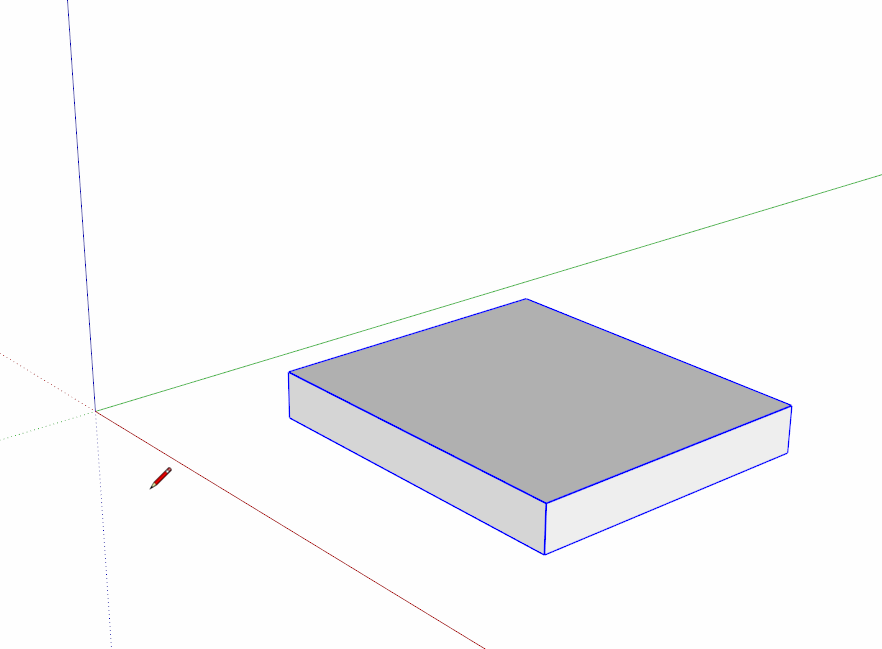
-
Please allow me my $0.02 on this.
I know there are replies that covered what I will write, but long ago I made it simple to understand layers, groups and components.Layers are for visibility. LAYER 0 is your primary drawing layer.
There are very few reasons to draw or assign raw entities to any other layer, but in over 8 years, never found a good reason to.
More on layers further down.Groups and components are almost the same. In fact you could dispense with groups and use components exclusively. Groups/components are used to isolate entities within a bounding box. What happens to any other entity, group or component outside the box will not affect what's inside the box with the exception of components.
You draw entities. Lines, circles, squares, boxes, etc. You group or make a component of these entities to create a visual object. All of the entities that make this group/component are on LEVEL 0, including other groups/components that may make up the object.
You assign a layer to the GROUP/Component box that contains them.The difference is simple. Use a group if the drawn object only appears ONCE in the drawing. If you copy a group and make any changes to it or the entities inside, those changes apply only to the copy you changed.
Use a component if there is one or more copies of it in the drawing. If you copy a component, then any changes you make to the entities inside the component are reflected in every copy in the drawing, without exceptions.
Any changes you make to the component outside the box applies only to that changed component, such as layer, color, scale, orientation and a very few others.
You assign a layer to the bounding box of the group or component. All the stuff inside the box still remain on Layer 0, but their visibility is governed by the assigned layer of the box.
That's basically it, Layers are for visibility, groups are for a single collection of entities, component are for multiple instances of that collection.
OK, then how do you edit groups or components? You enter into edit mode and make whatever changes you need, exit and the group is changed and every component of that is changed as well. But if you want to make a change to only a single component, you make that component UNIQUE. Then edit it and the changes are only applied to that component.
Changes made to the other components will not affect this and vice versa.But supposing you had a pile of entities or group or component that you now wanted to be included with some other group or component.
Two ways; just make a group or component of all the parts you want. Then edit that new group/component and change the Layer of the contained entities to Layer 0, or you will have visibility problems later on. Unless there is a good reason to have different layers inside the box.
Or; Clipboard Copy the new stuff, edit the group/component and Paste In Place the clipboard copy. Exit and delete the stuff you clipped.
Advertisement







