Toolbar Icon Size on 4K Monitor
-
@dave r said:
SVG icons were chosen specifically because they can be scaled to compensate for high res screens. Open a PNG icon in your image editor and scale it up so you can see it. The quality will be crap. SVG just makes sense.
Thank you, Dave.
Yes, it does make good sense, but only if there is an easy path for changing all of the hundreds of current plugin/extension icons. This is based on the assumption that as time goes on more and more people will upgrade to 4k. But, apparently, the consensus is that 4k will remain a niche. -
Could someone post a code snippet that shows how to implement svg or pdf icons so I could start updating my own plugins at least.
-
Here's an example from one of my extensions:
if(not file_loaded?(__FILE__)) cmd = UI;;Command.new("RakeAndSplay") {Sketchup.active_model.select_tool(SLBPlugins;;RakeAndSplayTool.get_tool)} cmd.menu_text = "Rake and Splay" if(Sketchup.version.to_i >= 16) if(RUBY_PLATFORM =~ /darwin/) cmd.small_icon = Sketchup.find_support_file("rake_and_splay.pdf", "Plugins/SB_rake_and_splay") cmd.large_icon = Sketchup.find_support_file("rake_and_splay.pdf", "Plugins/SB_rake_and_splay") else cmd.small_icon = Sketchup.find_support_file("rake_and_splay.svg", "Plugins/SB_rake_and_splay") cmd.large_icon = Sketchup.find_support_file("rake_and_splay.svg", "Plugins/SB_rake_and_splay") end else cmd.small_icon = Sketchup.find_support_file("rake_and_splay_16.png", "Plugins/SB_rake_and_splay") cmd.large_icon = Sketchup.find_support_file("rake_and_splay_24.png", "Plugins/SB_rake_and_splay") end tb = UI;;Toolbar.new("Rake and Splay").add_item(cmd) tb.restore if tb.get_last_state == 1 UI.menu("Tools").add_item cmd end file_loaded(__FILE__) -
Thanks.
-
Thank you, slbaumgartner
Would you tell me how to use this for each plugin extension? -
@slbaumgartner said:
simply dropping a svg file into the folder won't do the trick
He's right!
I converted and replaced the icons in SketchUcation to .svg at 300pixelsx300pixels at 300dpi but there was no change in SU2018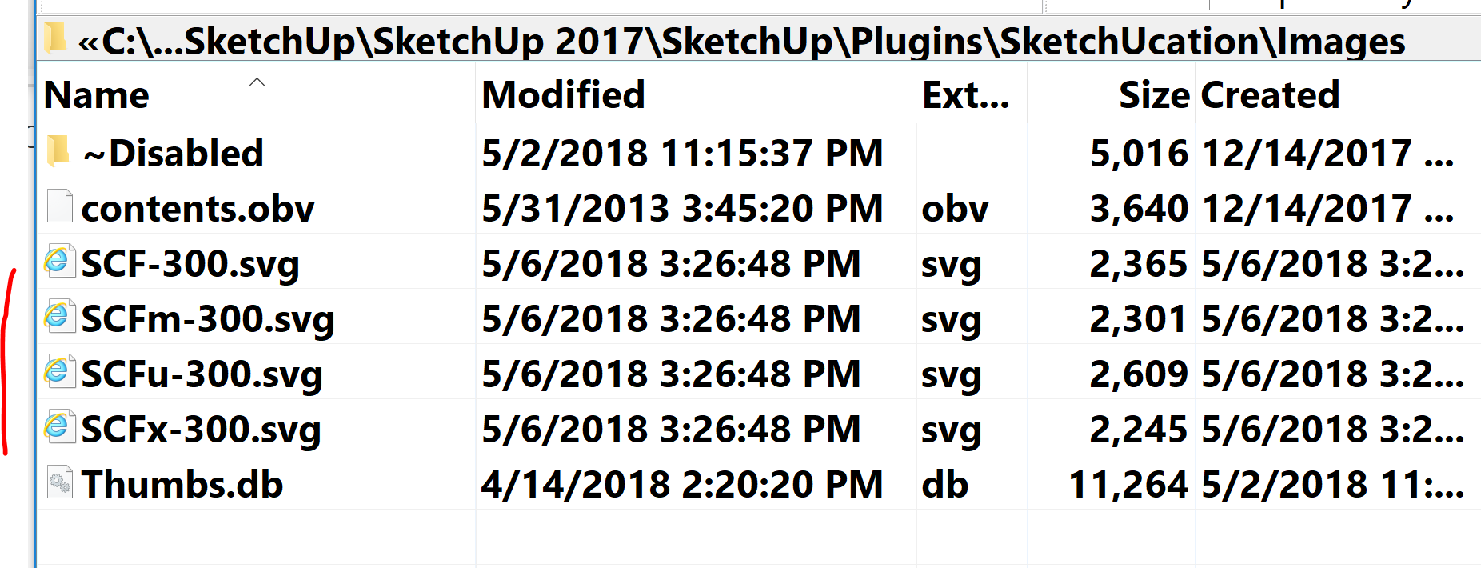
-
@bob james said:
Thank you, slbaumgartner
Would you tell me how to use this for each plugin extension?If you're not familiar with Ruby API programming for SketchUp, you might be in over your head as the code needs to be adapted to each specific extension, there is no universal drop-in-place form.
You need to create the appropriate icon files (svg, pdf, and png) for the extension and put them in the extension's folder. Then you need to find where in the extension's code it creates and populates its toolbar and integrate my snippet with whatever the original code does there, which will almost surely vary from case to case.
-
For inof, all my plugins can support PNG, SVG and PDF (as everything is managed by LibFredo6).
I am just missing the icons in SVG / PDF
That's just a matter to put the SVG / PDF file in:
- subfolder IMAGES_Standards of the plugin folder (say Fredo6_FredoScale/IMAGES_standard)
- respecting convention: same name as PNG but removing the trailing _24 (or _16 or _32). So FSC_icon_Scale_24.png would become FSC_icon_Scale.svg
Fredo
-
Question. Does the svg/PDF icons need to be made in a special size? (I know they are scaleable just wondering if the dokument size should be anything special.)
-
@pixero said:
Question. Does the svg/PDF icons need to be made in a special size? (I know they are scaleable just wondering if the dokument size should be anything special.)
You can draw the icon artwork at whatever size you wish. The view of the contents will be scaled to fit the available space in the toolbar button, so the physical size you drew is irrelevant. But you do need to verify that you haven't put details into the artwork that won't be visible when scaled to a typical toolbar button on a particular size display. Since you probably don't have a lot of different displays available to test, the best practice is to keep your icons fairly simple.
One precaution though: Whatever size you draw, you should keep the drawing canvas square. Otherwise SketchUp will scale it based on the larger dimension and it won't fill the full button in the other direction.
-
@unknownuser said:
For inof, all my plugins can support PNG, SVG and PDF (as everything is managed by LibFredo6).
Awesome!!
@slbaumgartner said:
You can draw the icon artwork at whatever size you wish. The view of the contents will be scaled to fit the available space in the toolbar button, so the physical size you drew is irrelevant. But you do need to verify that you haven't put details into the artwork that won't be visible
Do I have to re-draw them? Can't I just continue converting them from jpg/png to svg?
-
You can convert png or jpg to svg or pdf, but since the content is a raster image it most likely won't look good when scaled. The contents need to be vector to scale cleanly.
-
PNG and JPG are raster images whilst SVG is a vector, Whilst you can save a raster image as an SVG its a complete waste of time as it will remain a raster image but it'll be encoded in XML and be substantially larger (file size) than the original.
To create proper SVG's you need a vector app such as Adobe Illustrator, Affinity Designer etc. Photoshop (raster app) will NOT create proper SVG's
SVG's are size independent, they will look no better or worse if you create them on a 10000x10000px canvas or a 100x100 one and dpi is irrelevant outside of the paper print industry for any image be it JPG, PNG or especially SVG.I've attached a zip file containing 2 SVG's, one is a logo I did recently (lei-logo-pt1-colour.svg) in Affinity Designer. If you look at it in a text editor you'll see its just a simple set of instructions in XML defining an elements shape/fill/border etc.
The other is an SVG I hand wrote for fun (SolarSys-V4.svg), as it's handwritten it's far clearer to see the XML structure ... and it's animated
TL;DR
Don't convert PNG/JPG to SVG, make them from scratch.
-
Inkscape has a feature to vectorize a bitmap (Trace Bitmap) and it can be used to quickly convert some icons, provided you have a decent quality of the raster image.
You can try with small icons, but I doubt there will be enough resolution in them to get a decent result. See attached.
However, with a decent quality image, the results can be impressive.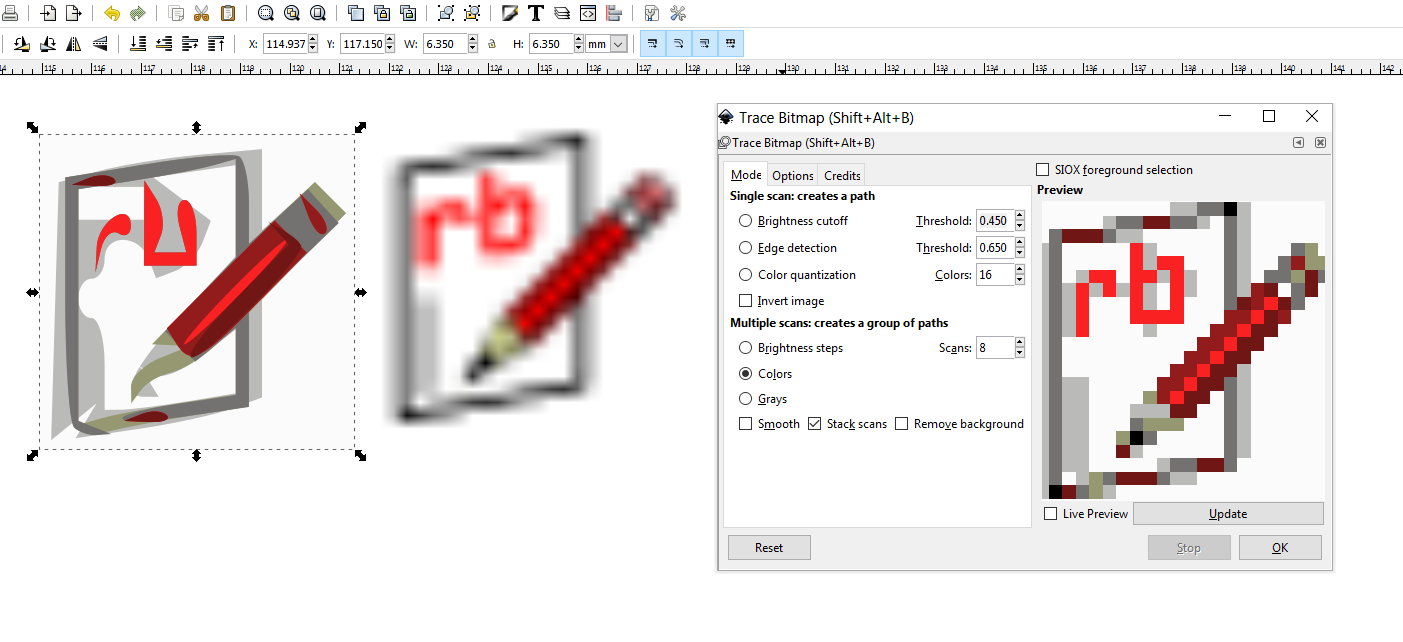
-
Miracle

With the latest Win10 update all icons are now full size!!! Not to look a gift horse in the mouth but now I wish I could make them a bit smaller

Has this happened to anyone else?
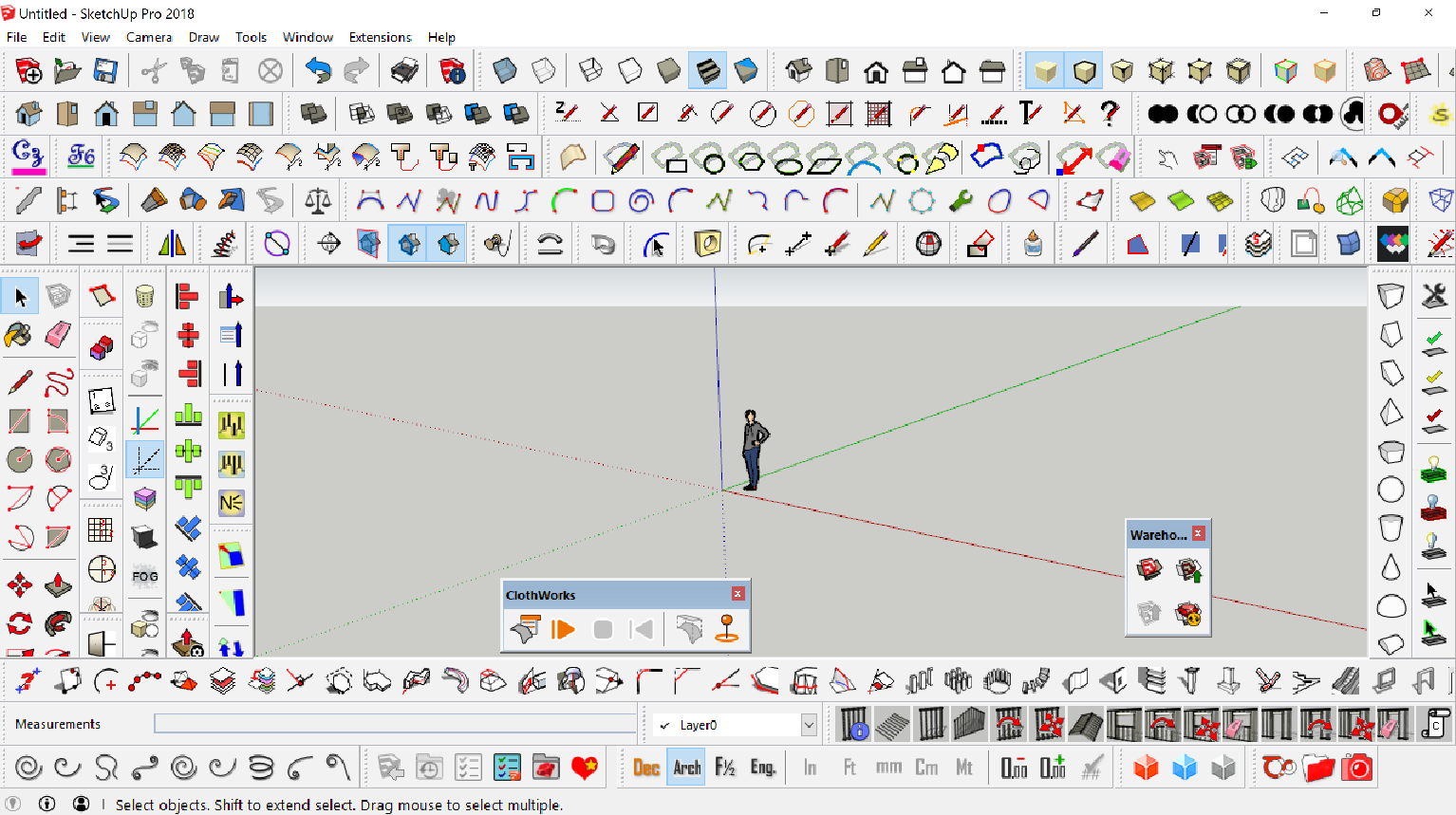
-
UPDATE
Updated Nvidia driver from 391.35 to 397.31 and all of the non-svg icons went back to tiny.

-
@bob james said:
UPDATE
Updated Nvidia driver from 391.35 to 397.31 and all of the non-svg icons went back to tiny.

Are you sure the screen resolution was set correctly by the previous driver when you did that update?
-
@juju said:
Are you sure the screen resolution was set correctly by the previous driver when you did that update?
No way to know now unless I go back to 391.35. Resolution is set at its recommended value.
-
UPDATE
I re-loaded the latest Nvidia driver and that fixed the problem: all the icons are full size. But, as I said before, they are actually too large and would really like some way to scale them down, Change the screen scale??
-
I've just updated my 3pt Window and 3pt Rectangle scripts with vector icons.
Advertisement







