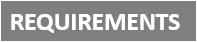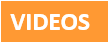[Plugin][$] RoundCorner - v3.4a - 31 Mar 24
-
Somehow you have disabled the Fredo6_RoundCorner .RB file.
It is listed a an .RB! file, which mean it is disabled using the SketchUcation Plugins Manager, therefore it will not load as SketchUp starts.In SketchUp open the SketchUcation Plugins Manager, in the right-hand column are the disabled plugins.
Select the RoundCorner one and use the Green button to move it into the enabled left-hand column.Because of the nature of Fredo's tools and his Lib [which should also be enabled/active] you are best off closing SketchUp and restarting.
That way everything will be registered properly.Since it is an Extension it might be deactivated and at this point not add menu of toolbar entries, so you should then check the SketchUcation Extensions Manager's listing: if it appears in the deactivated right-column, again activate it by selecting and using the green-button to move it into the left-column.
You might need to activate the toolbar from the separate Toolbar list...It should then load and be active every time SketchUp starts...
-
@gilles said:
First thing, SU does not manage too small faces; so make your part a component, create a copy, scale up the copy X1000, work on the copy.
Sadly, that's not it
-
How about sharing the SKP file so we can see what happens?
-
There are some areas in your printscreen that couldn't get rounded even theoretically.
-
@dave r said:
How about sharing the SKP file so we can see what happens?
I gave link below screenshots,
http://tonic-art.com/round.skp -
I'm sure it's already been said here, and it's been commonly said elsewhere...
SketchUp cannot create geometry less than 1/1000".
With start/end of edges closer than that are regarded as coincident so that edge fails to form, then any faces that might rely on that edge are also missed out...Your model contains some tiny geometry - it's a wonder that it's survived thus far.
It is easily resolved.
Try Scaling everything x1000.
Then set your Model Info > Units to m rather than mm.
Switch off Units display.
Change the number of d.p. displayed.
Model in units assuming they are mm...Tiny edges are avoided.
They can still exist in SketchUp but you can't make them...When you are ready to export to some other format, rescale the model down and use that.
You'll need to reset the Model Units.
A simple rescaling trick is to draw a line at the existing size that's 1000 units long and use the Tapemeasure tool to pick the start/end, which should show 1000, then type 1 + <enter>
When prompted, accept the rescale and everything is reduced by 1/1000th -
Thanks Fredo, it Helps.......
-
Great
-
thanks
-
@numerobis said:
@numerobis said:
The edges are showing up correctly (hard edges) but the shading is messed up in display and rendering.
I have to use the smoothing controls after the beveling and set it to hard egdes again to get this fixed.Any chance to get this fixed? Here is an example how it looks like in SU. Just like smoothing >45° + hard edges.
The left cube is the direct result of the beveling. The right one is the same model with corrected normals (0°).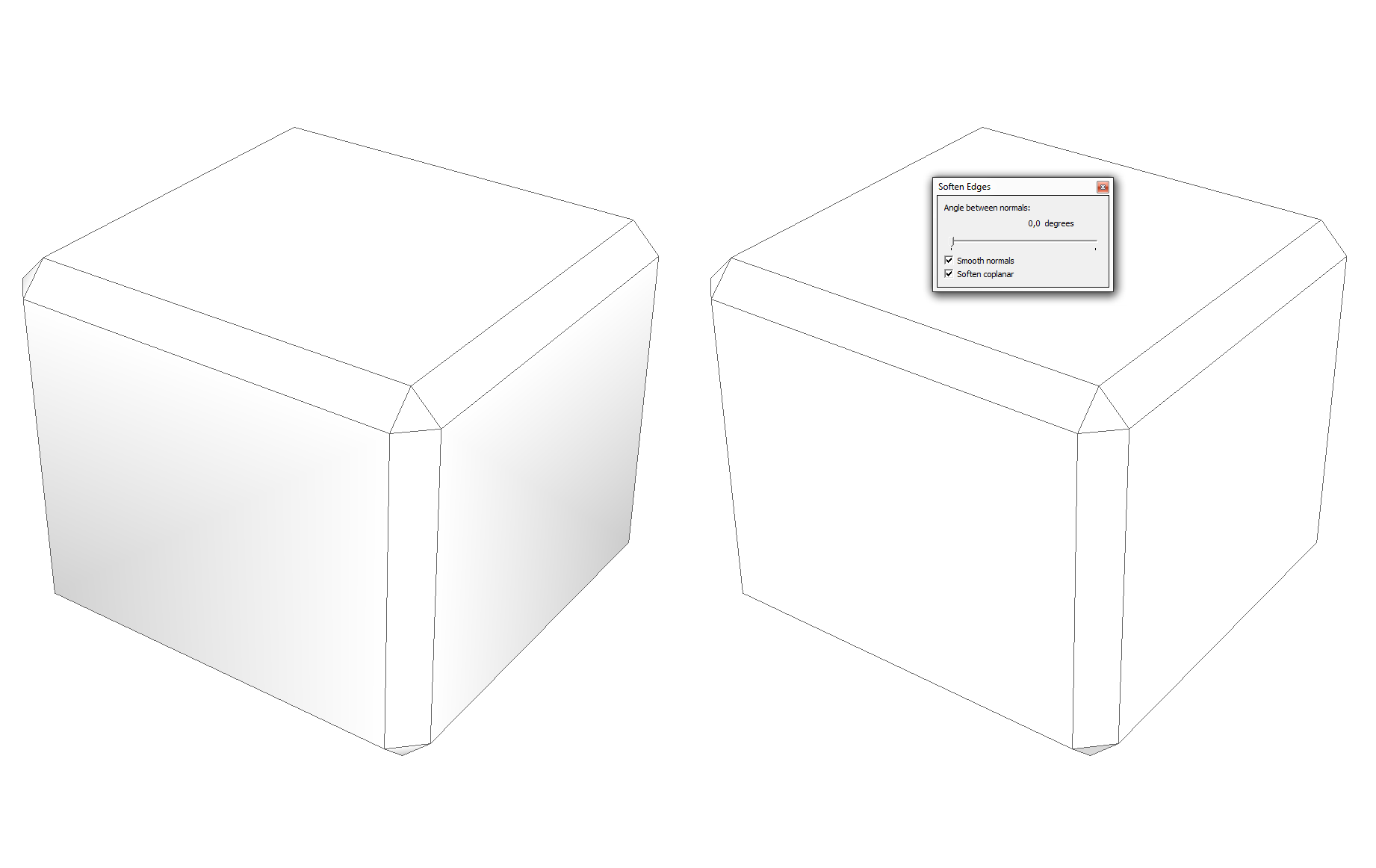
(The lighting is the same)
no?

-
@numerobis said:
@numerobis said:
The edges are showing up correctly (hard edges) but the shading is messed up in display and rendering.
I have to use the smoothing controls after the beveling and set it to hard egdes again to get this fixed.Any chance to get this fixed? Here is an example how it looks like in SU. Just like smoothing >45° + hard edges.
The left cube is the direct result of the beveling. The right one is the same model with corrected normals (0°).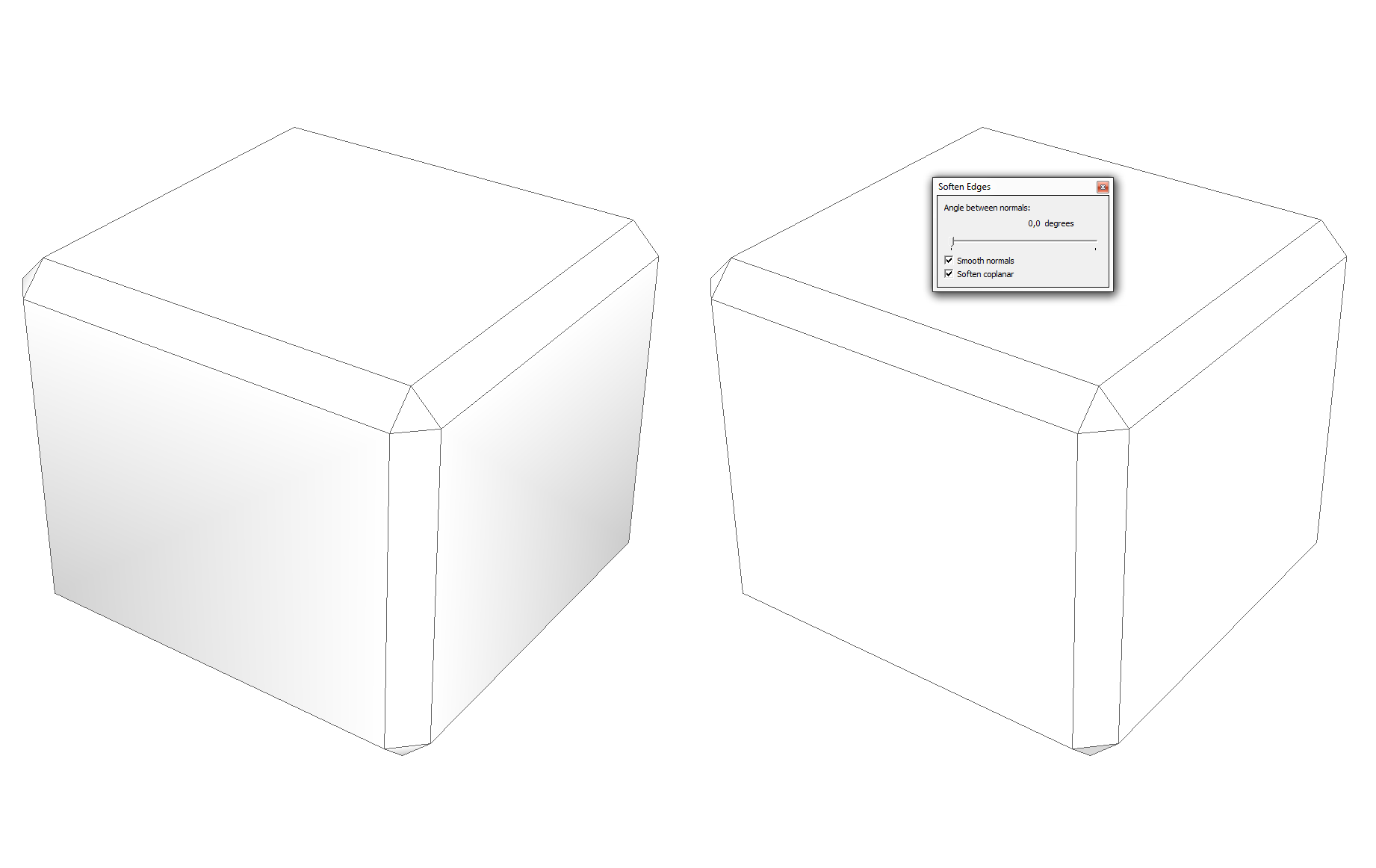
(The lighting is the same)
no?
I am unclear on what is the problem.
Do you have a model to share as well as the parameters you use for the Bevel operation.Thanks
Fredo
-
Sure, but i think there is nothing special at all.

And here is model (v2015). The left cube shows the result of the beveling and the right one is the same model with fixed normals (0°).
-
I can see no visible difference between the two versions.
Perhaps due to my OpenGL settings.However, using Entity Info on the contents...
The edges in the right-hand one are all 'normal' [i.e. solid with no behaviors checked].
But the edges in the left-hand one have their behaviors set differently -
'smooth' is checked, 'soft' is not.
However, they do not appear as softened/smoothed dotted-edges, but as 'normal' solid edges ?? -
@Numerobis, try making the shape but with the settings like this:
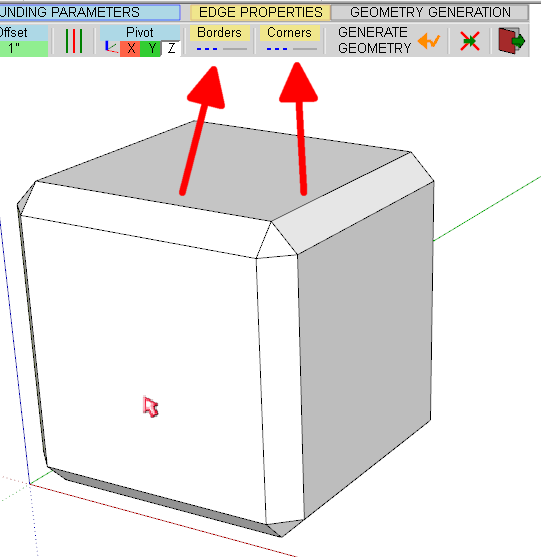
-

Ok, no i'm officially an idiot.

Maybe i should have read the tooltips... i thought the continous line would be a hard edge an didn't realize that grey means smooth. Thanks for pointing this out Dave!And sorry fredo that i bugged you with my "problems"

-
ty
-
I just tested it in 2017, Works Great!!! Thanks for the plugin, saves me a lot of time working in SU2017.
-Terry
-
Great plugin. Thank you very much.
It is so easy to select the edges and configure for the required result. -
A question. I'm thankful for this plug in. I've installed it on two machines, one running Win10 and one running Win7. Both install and the Win7 version works great, but the Win 10 'compresses' the window that gets loaded when I select one of the three cube icons. This means I can not control the parameters for RoundCorner. Is this a known issue with a solution?
-
Maybe silly question, but I cant get those edges visible, have tryed all without luck
 please help
please help
Advertisement