Axis keep on moving
-
@fluffy82 said:
......That's the problem: I want to change the axes of a group, but after every auto save they jump back to the old alignment. Even while I'm drawing, within the group. The group axes - which are indeed different from the models axes - can be modified, but they don't stay that way.
Maybe it's the way I do it? I just open (edit) the group, click on the red-green-blue icon, choose a new origin and choose the direction of the red and green axes.
Even with groups I can't see the issue you described. Edited axes within a group (its local axes) do keep their new origin and orientations after saving and reloading. (PC!)
I can't figure out why it doesn't work for you. -
Is it possible that the separate components/groups have been geolocated differently to the overall model?
-
@box said:
Is it possible that the separate components/groups have been geolocated differently to the overall model?
No, I don't think so... I started out as usual, importing an aerial photo/terrain via Google Earth, just once...
I do have about 10 different orientations spread over several groups, all between 2° and 47° off from the "main" axes. But that shouldn't be a problem, should it?@wo3dan said:
Even with groups I can't see the issue you described. Edited axes within a group (its local axes) do keep their new origin and orientations after saving and reloading. (PC!)
I can't figure out why it doesn't work for you.I did check one thing: when I save and reload, the axes seem to stay in place (tested it just once). It's after auto saving that they "return" to their original position.
Anyway, as suggested, I'll make components out of them, that might be the simplest solution.
-
@fluffy82 said:
....I did check one thing: when I save and reload, the axes seem to stay in place (tested it just once). It's after auto saving that they "return" to their original position.
Anyway, as suggested, I'll make components out of them, that might be the simplest solution.
I can only say: check the latest autosave, made by SketchUp after you made the changes to the axes. They should be with all the changes made to the model. Components wouldn't make any difference at all here.
Also check the autosave time in Window > Preferences General: every ___ minutes. Maybe it's set to a (too) long time between autosaves. -
I know this is now an old thread, but I just wanted to chime in here and say I see the same thing. I hadn't tracked it down to autosaving, but I have several groups for which I have to constantly reset the axes. Sometimes it sticks, sometimes not. It's maddening, I cant see how its not a bug.
-
I'm having exactly the same problem. SketchUp 2016 Pro.
I enter a group, change the axis, leave the group, go back in, and it's the previous axes, not the new ones.
Interestingly, when I change the axes inside the group, the group dotted frame does not adjust, which seems to be symptom of the same bug.
I'm thankful for any ideas!
-
Changing the axes inside a group is not a permanent setting. If you want the group axes permanently oriented differently than they were when you created the group, Open the group for editing, select the contents and rotate them to orient with the axes. If you orient the geometry to align with the model axes before creating the group, you won't have to edit it later. Or you could make a component instead of a group and either set the axes orientation during creation of the component or change the axes afterward. The component axes get changed without opening the component for editing, though.
-
@dave r said:
Changing the axes inside a group is not a permanent setting .......
Changing the axes inside a group by redrawing the axes with the 'Axes' tool will most certainly change the group's axes accordingly and permanently. Or am I missing the point the OP is trying to get accross?
-
I experience the same problem. Some times. Normally. Because Sometimes it is NOT a problem. And when I experience the problem, it has nothing to do with autosave. I change the axis within a group, I leave the group and everything looks nice. I go to another group, and imidiately after, the first group has changed its axis.
-
Let me ad that right now, drawing a house for a client, I do almost nothing else than changing axis and changing axis. You say that I have to make components instead of groups, but if this is the solution, why have SU made groups in the first place? When groups according to you can not change axis, and therefore are useless? And in some models, I do not experience this problem.
We probably do something wrong. But what? -
@malbertsen said:
...... I change the axis within a group, I leave the group and everything looks nice. I go to another group, and imidiately after, the first group has changed its axis.
How did you change the axes inside the group?
-
I am confused by this discussion, and @Wo3Dan's last question seems key: how are you changing the group's axes?
If you open the group for edit and then use the right-click "align axes" menu item, that is a temporary action that affects the drawing axes not the group's definition axes or the model's axes. It helps with axis inferences for drawing while you edit the group, but is cancelled as soon as you close the group.
The only way I know for sure will work is to open the group for edit, rotate all of the contents to align with the existing axes (rather than vice versa), close the group, and then rotate the group (without opening it) back to the original orientation.
-
@slbaumgartner said:
......, but is cancelled as soon as you close the group.
The only way I know for sure will work is to open the group for edit, rotate all of the contents to align with the existing axes (rather than vice versa), close the group, and then rotate the group (without opening it) back to the original orientation.
Using the Axes tool inside the group permanently changes the group's axes. (at least yesterday when I checked again). So IMO there's no need to rotate geometry.
Using the right click (again inside a group) > Move command is a temporary action.
I didn't check the one you mentioned, 'Align Axes' inside a group. -
@wo3dan said:
Using the Axes tool inside the group permanently changes the group's axes.
You are correct, I overlooked that tool. But this actually supports my statement that it matters how you are changing the axes!
-
@wo3dan said:
Using the Axes tool inside the group permanently changes the group's axes. (at least yesterday when I checked again). So IMO there's no need to rotate geometry.
Using the right click (again inside a group) > Move command is a temporary action.
I didn't check the one you mentioned, 'Align Axes' inside a group.Wo3Dan,
I am glad you repeated this as I did not grasp the first time what you meant.I don't think I am alone when I say that this behavior frustrated me too.
(axis placement inside a group is temporary: when using right click...place)
However, using.....Tools........Axes does make it "stick"So thanks again for this.
Charlie
-
@slbaumgartner said:
@wo3dan said:
.... But this actually supports my statement that it matters how you are changing the axes!
That's why I was happy to see that you emphasize the word "how" in your post above. Hoping that @malbertsen would tell us more.
@unknownuser said:
....
I am glad you repeated this as I did not grasp the first time what you meant.
.....Thank you, .... and I'm glad about being able to reduce some confusion concerning these group's axes.
-
I am having a similar issue that is bugging me. I am working on a house project for a client. The model is geolocated, so true north (and the "world" axis) is different than the model axes that I set. I have set the same axis for each "layer" using the "Axes" tool button. I have quite a tree of nested "layer-groups", each with its axes aligned with the building.
Every time I import something from 3D-warehouse, all of the layer-groups revert back to the world axis, and the imported model imports to the top layer instead of the layer I'm working in ("Furniture" for instance.)
I then do a cut/paste in place to put the imported object into the layer I'm working in. And as I back out to the top level, I reset each axis back to the building axis. It is a hassle.
Is sketchup working the way it should here? Would converting all of my nested "layer-groups" to components solve the issue?
This is the only thread I've found that discusses this issue.
Thanks!
-
@cms 5ps said:
I am having a similar issue that is bugging me. I am working on a house project for a client. The model is geolocated, so true north (and the "world" axis) is different than the model axes that I set. I have set the same axis for each "layer" using the "Axes" tool button. I have quite a tree of nested "layer-groups", each with its axes aligned with the building.
Every time I import something from 3D-warehouse, all of the layer-groups revert back to the world axis, and the imported model imports to the top layer instead of the layer I'm working in ("Furniture" for instance.)
I then do a cut/paste in place to put the imported object into the layer I'm working in. And as I back out to the top level, I reset each axis back to the building axis. It is a hassle.
Is sketchup working the way it should here? Would converting all of my nested "layer-groups" to components solve the issue?
This is the only thread I've found that discusses this issue.
Thanks!
Update: I found that if I back all the way out to the topmost layer-group and import there, the axes don't move and I don't have the issue. I then have to do the cut/paste-in-place to put the imported object in the layer-group I want it. It seems the key is just remembering to back all the way out before importing.
-
I know this thread is old, but I wanted to chime in with my own 2 cents.
I have also had the issue that many have described here - When I change the axis within a group, sometimes it seems to reset later.
Note that the above comments are right - right-clicking to change the axis is a temporary change. However, the axis tool will permanently change the axis... unless you run into the issue being discussed here.
I have found it seems to be an issue with saving. If the model is saved in ANY WAY (autosave or manual) while you are still in the group in which you changed the axis, the axis change will be discarded upon saving the file. You MUST back out of all groups and save there. In this way, the axis change will stick.
It is extremely frustrating, particularly as autosaves apply to this as well. I just get in the habit of whenever I change the axis in a group, immediately back out to the main model and save. Then it sticks.
I suspect the issue mentioned directly above regarding importing is a similar thing - I would hazard a guess that SketchUp is saving the file when you are importing as a failsafe, and thus screwing up the axis.
Now, seeing as this issue was first brought up five years ago, it would be swell to actually see a fix for this... But as there are many feature/bug requests that I have seen that are years and years old with no fix or address, I wouldn't hold my breath.
-
I've also been encountering this annoying bug recently, in SketchUp Make 2017. When you change the axes inside a group, even using the axes tool, it resets upon saving.
See demonstration:
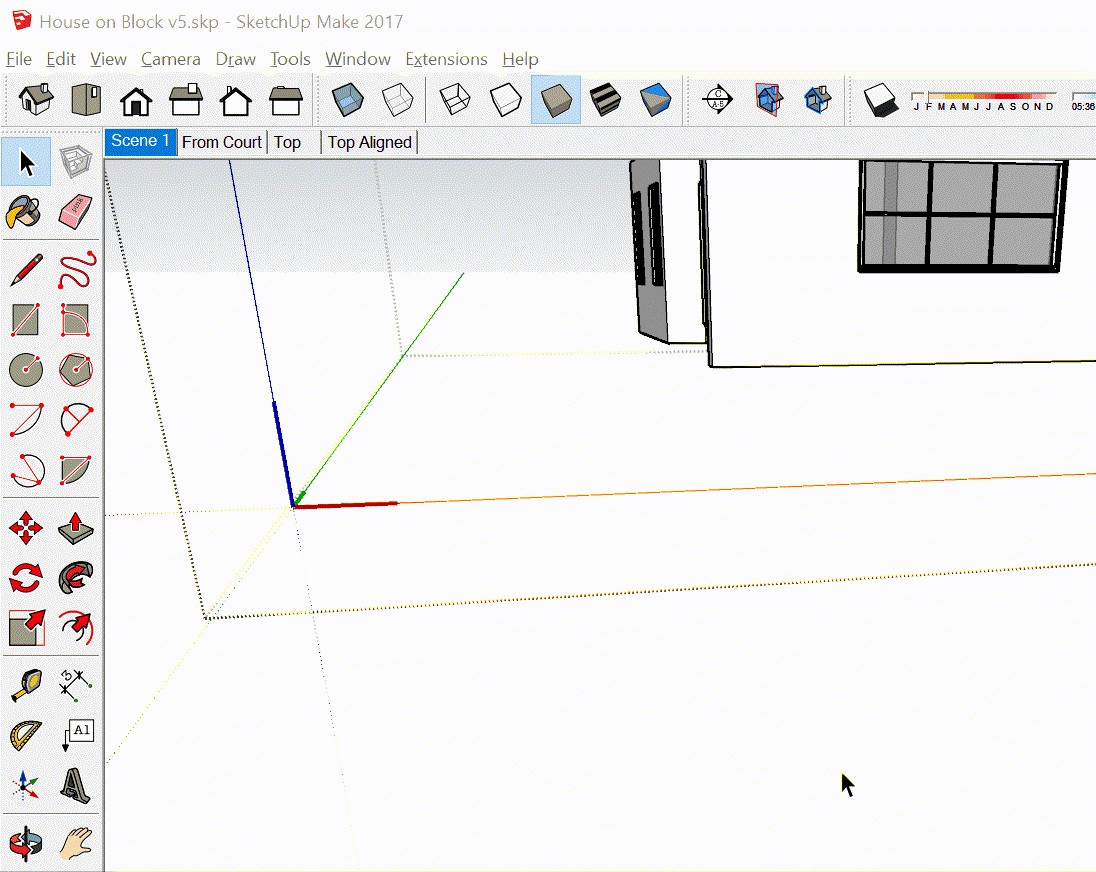
Thanks to others posting in this thread, it seems that the workaround is to either:
-
Make the group a component, or
-
Change the axes, exit out of all groups back to the main model, and then save
It seems that doing it this way allows the modified axes to "stick". Thanks to others for the tips!
-
Advertisement







