Texture Matching
-
Fredo's ThruPaint digs into groups. Did you try that?
-
The moving around will work, but would be too labor intensive. I'm looking for a way to assign the exact same mapping orientation to all faces in a model of the same texture.
The making the texture default sometimes works but again too labor intensive to change them all and if you use the ctrl/shift tools you end up adding all those hidden backface type defaults into your working group.
I'm hoping that one of the texture plugins like thrupaint or one of thomthom's UV plugins has something to the same effect.
I appreciate the suggestions though.

-
@rich o brien said:
Fredo's ThruPaint digs into groups. Did you try that?
I have tried it, but I'm not getting the results I wanted. was wondering if I'm just missing a way to control everything of one texture. I seem to be locked into areas.
-
Did you try this?
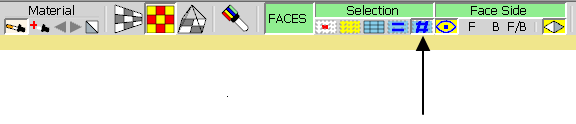
-
like this? My settings
it's not matching them for some reason.
-
Can I have some sample area to try out.
-
here ya go, sliced it to save on size. should have grabbed all groups as is.
-
ThruPaint does not provide continous textures across different groups.
Actually, the best is to use the native Projected mode of the Paint tool, which, I believe use an absolute origin for texture positioning.
Fredo
-
@fredo
Could the sample material and UVs be extended to allow this?
-
@fredo6 said:
ThruPaint does not provide continous textures across different groups.
Actually, the best is to use the native Projected mode of the Paint tool, which, I believe use an absolute origin for texture positioning.
Fredo
One think that does work across different (nested) groups with native tools is to reposition the texture and drag each red pin to a one mutual location (endpoint of a basic edge or guidepoint in plane! of faces) further down and to the left of all included geometry (thus all the basic and grouped (nested) faces that need to be painted correctly). So all these faces would then have their red pin located at the same [X,Y,Z] location.
For me it worked in you model. Tedious to do though and I had to reset one texture of a nested face.
Probably a plugin would be able to dig trough the (nested) geometry to do all the faces in a certain plain with the same defined/selected material. This would exclude other faces, painted with other material.But hé, unfortunately I can't do Ruby scripting.
Advertisement







