Semi-transparent materials and shadows
-
Thanks Dave, but that sounds like the dreaded (for me) post processing. For whatever reason I like my models (and the photos of the models) to be pure SU. Yeah, I are odd.
Yes Rich, it's interesting but a real pain in the butt. It's been a big problem with several models recently. Seems like the shadows should still be there, but their darkness would correspond with the opacity setting.
I was sort of hoping for a miracle work-around, or maybe a plugin or magical Harry Potter spell or something. Dang.

Don't know what I'll do now
-
Might be time to look at that "dreaded post-processing" again and maybe give it a chance.

-
Nah, I'm stubborn
-
We already knew that.


-
There is a plugin that lets you draw on shadows, can't think what it is just now. Something from Rederiza I think.
Tig has shadow projector which I think will outline the shadows for you so you can alter the material where the shadow should be so it looks like a shadow, if that makes sense.
-
And another thing...
A textured material using a PNG will not accept shadows even when it is not transparent at all. -
Box-
Thanks for the tips, I'll check them out and see what they can do. Even if they don't solve my problem, maybe they can be useful in some other way.TIG -
Not sure I understand. Are you saying that if I import a texture as a PNG file vs JPG it will not accept shadows? -
No, a textured material will accept a shadow IF it has NO transparency.
BUT if the texture is a PNG it will NEVER accept a shadow.
[EDIT: to clarify - if it has a transparency layer set - even if all pixels are opaque!] -
TIG, I'm not sure I'm following you.
Here's a PNG image.
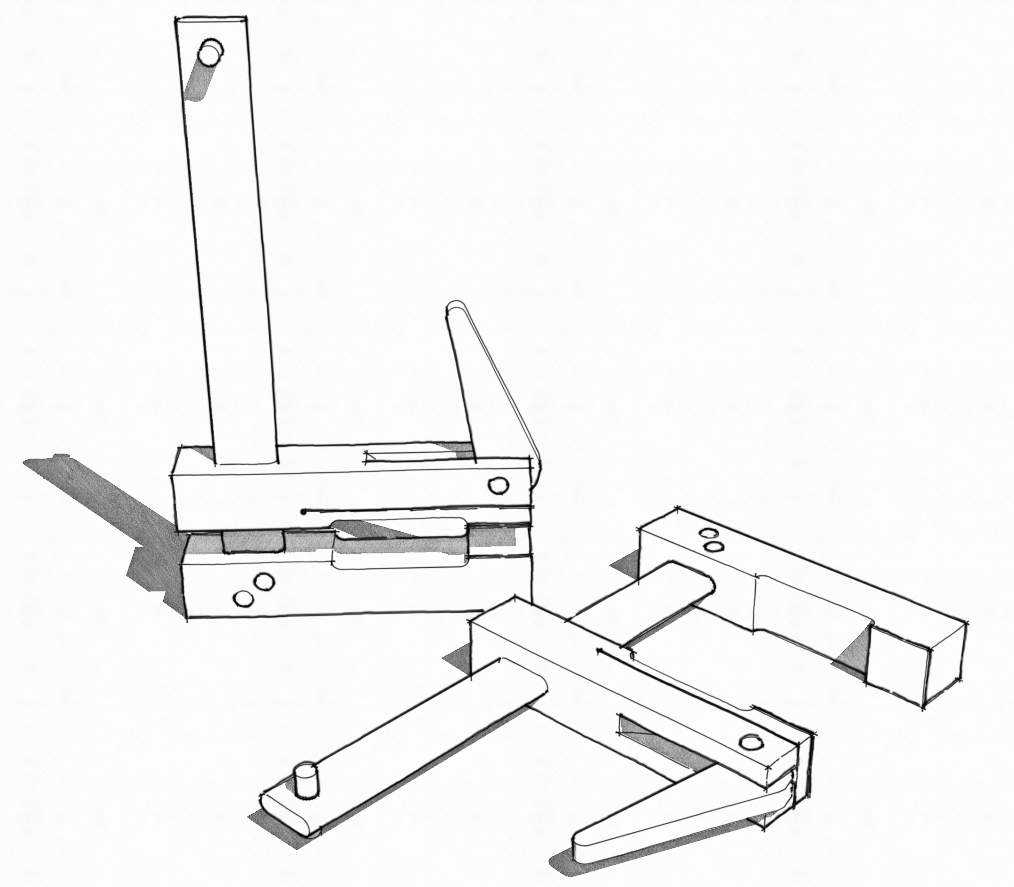
I imported it as a texture which is applied to a face.
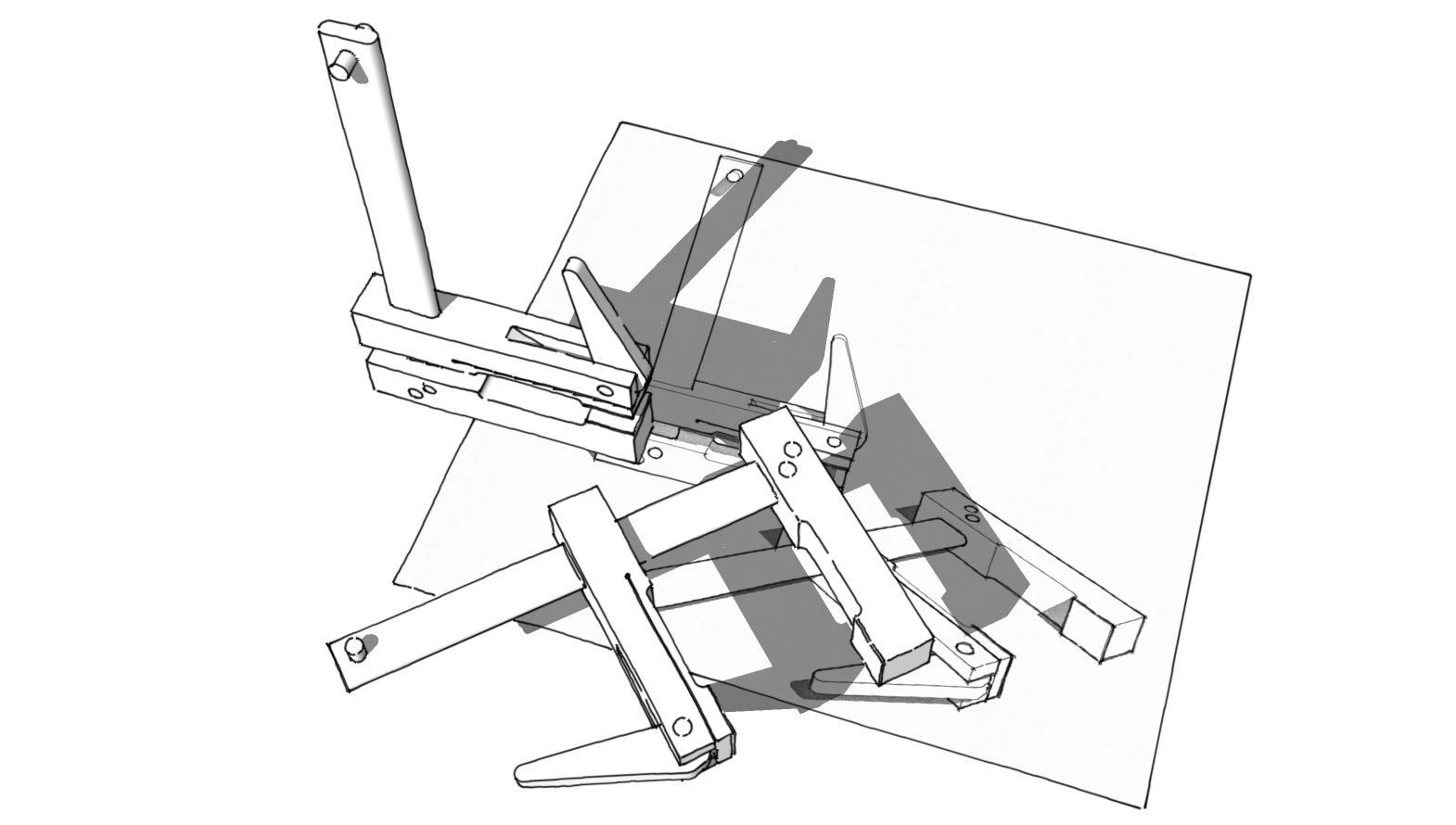
It seems to be accepting shadows.
Or do you mean that if there are any transparent pixels in a PNG texture image, none of it will accept shadows?
-
I also do not understand. I imported the stone texture as a PNG and it too seems to have no problems accepting the shadow

-
Try a .png in which the pixels are transparent
-
-
What's weird is how the shadow looks with different texture opacity settings -
72 percent

84 percent
99 percent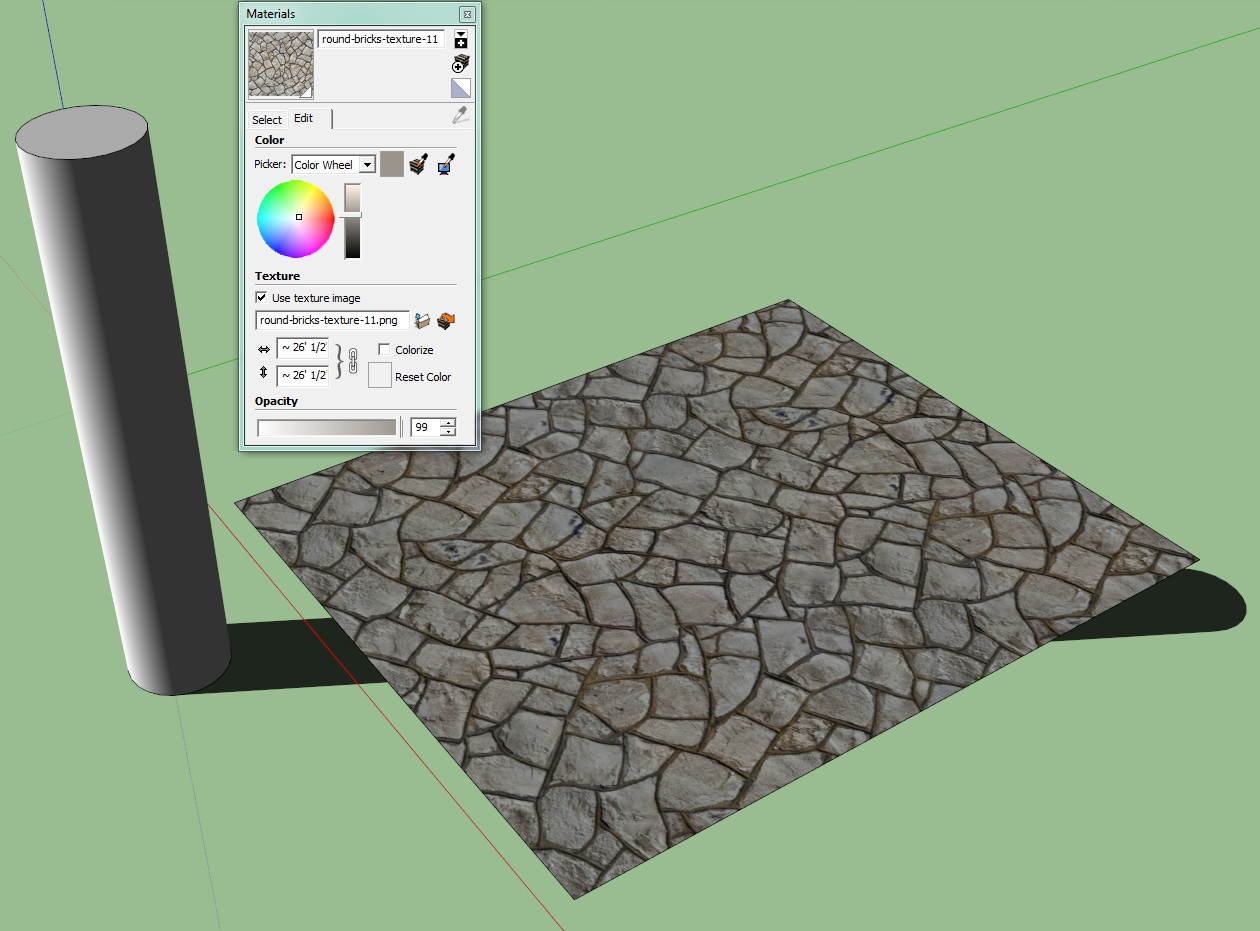
and 100 percent
-
At 72% you're seeing the shadow on the ground. At 99% the texture isn't transparent enough to see through.
-
Had to really think about that but then the "doh!" moment happened. Never would have figured that out on my own, thanks for explaining.
-
To recap...
Materials with < 100% opacity [i.e. transparent] of any kind - plain-color/jpg/png etc - will never receive a shadow.
If they are >= 70% opacity they will cast shadows - unless they use certain types of texture file, see below...Textured materials that are NOT transparent [100% opaque] will receive and cast shadows, IF the texture file has NO 'transparency layer' defined - e.g. it's a JPG file...
BUT if the texture file is a PNG, AND it also has a 'transparency layer' defined, then it will not receive shadows, AND also it will never cast shadows - even if the material itself is set to be is 100% opaque.
BUT if the material's texture is a PNG file with no 'transparency layer' defined, then it can accept/cast shadows, just like if a JPG file had been used. -
Yeah, what he said

-
There will be a test on this later and your score will count to your final result.
Advertisement








