Vray black squares and splotches
-
Displacement maps quickly eats memory. Thought I can't immediately see anything that appear to be displaced there...
-
HI. This is definitively memory problem, happens to me on regular basis, and most of the time is because of plants, nice models of plants are usually heavy on geometry. Try hiding plants ( and rest of geometry outside of render view ) or using different plants.
-
Always render these difficult files using the render to VRIMG option but use EXR as the format. Then there will be less memory load on your machine. If you are using displacement, consider it carefully. I really only use it on things that have a lot of defined texture like rough stone. Anything else can be done with bump.
-
So this damn thing happened to me too yesterday >:/
I used mainly default settings. Only things i changed were Enviroment, Camera and Color Mapping type. Originally i had the output at 2400x1500px but the render failed several times. I then lowered the output to 1600x1000px and i managed to render one image by some miracle, but the second one failed again. I tried several times and it's always the same thing: The render starts ok, rendering is looking good, good speed and all that... and then it starts showing those black squares, then black turns to white (all VFB) and then it charshes. I've tried this many times. Rebooted my PC too. I've even tried to copy my model into a new file, but that didn't help either. I have no clue how to fix, or work arround, this.
I have to mention that i do have displacement maps in the scene. One for the brick wall and two for the rugs. But it's not that much.
Now, i could understand if this soft of thing happened on my old PC that i was working on 'till recently, but now i'm using a Haswell i5 CPU @3.4GHz and 8GB RAM. So why i'm having these issues with Vray is seriously not clear to me!

p.s. I've included a camera view or my scene, so you can see it's nothing complex.
p.p.s. Here's a video of the issue too: http://youtu.be/3AsTqF3qS_M
p.p.p.s. I might as well share this as well: Even after i close Sketchup the task bar still shows Sketchup in the Processes tab in Task Manager, and the CPU usage is 100%. This is a good 20-30 min after i've closed the frustrating file. I don't know what all this means. Hopefully some of you do.

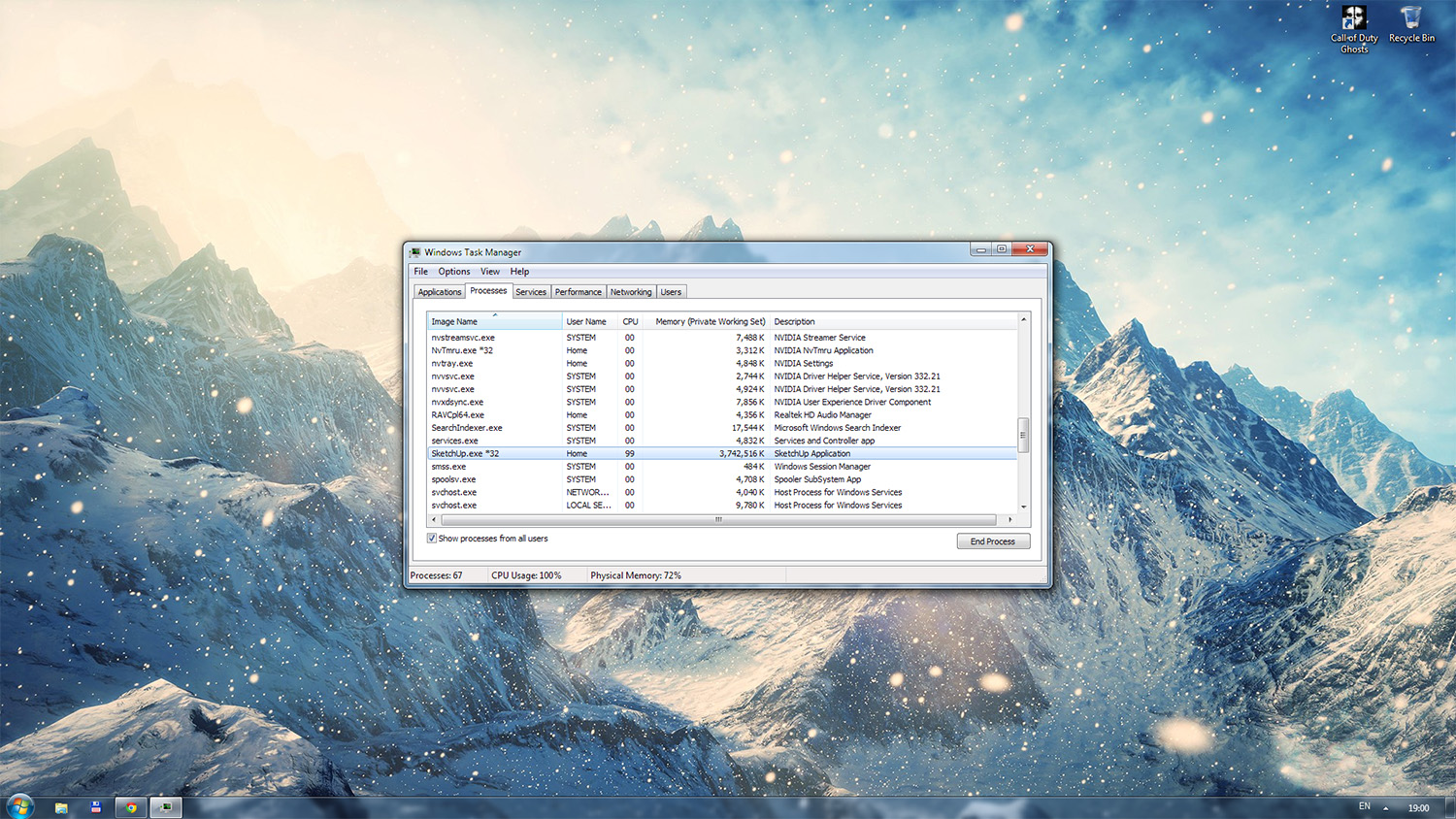
-
Based on the Task Manager image it seems like you too are hitting the memory limit of Sketchup. Most people think that by using a new high-powered computer with lots of memory will solve all their problems. Unfortunately this is not the case with Sketchup. The CPU will help for sure but because Sketchup is still a 32Bit program and Vray runs within the same program both are subject to a limit of ~4gb of memory usage. So as Valero states above I would try using the EXR method.
Rob
-
Yep. SketchUp = 32 bit = the year 2002 computing power.
There are 2 things to combat memory issues.
-
render to EXR or VRIMG
-
render using the 64 bit spawner locally, which is essentially 64 bit V-Ray rendering*.
http://help.chaosgroup.com/vray/help/sketchup/150PB/distributed_rendering.htm
*Need V-Ray 2.0 to accomplish this
-
-
Thaks for the replies.
I've never used Render to VRImage before, so maybe i did something wrong here, but it didn't work either for me. Everytime i tried i got an error. I chose the .vrimg extension first. Then i tried the .exr, and finaly i tried .exr but i unchecked the Render to VRImage.
It failed every time with the same error.
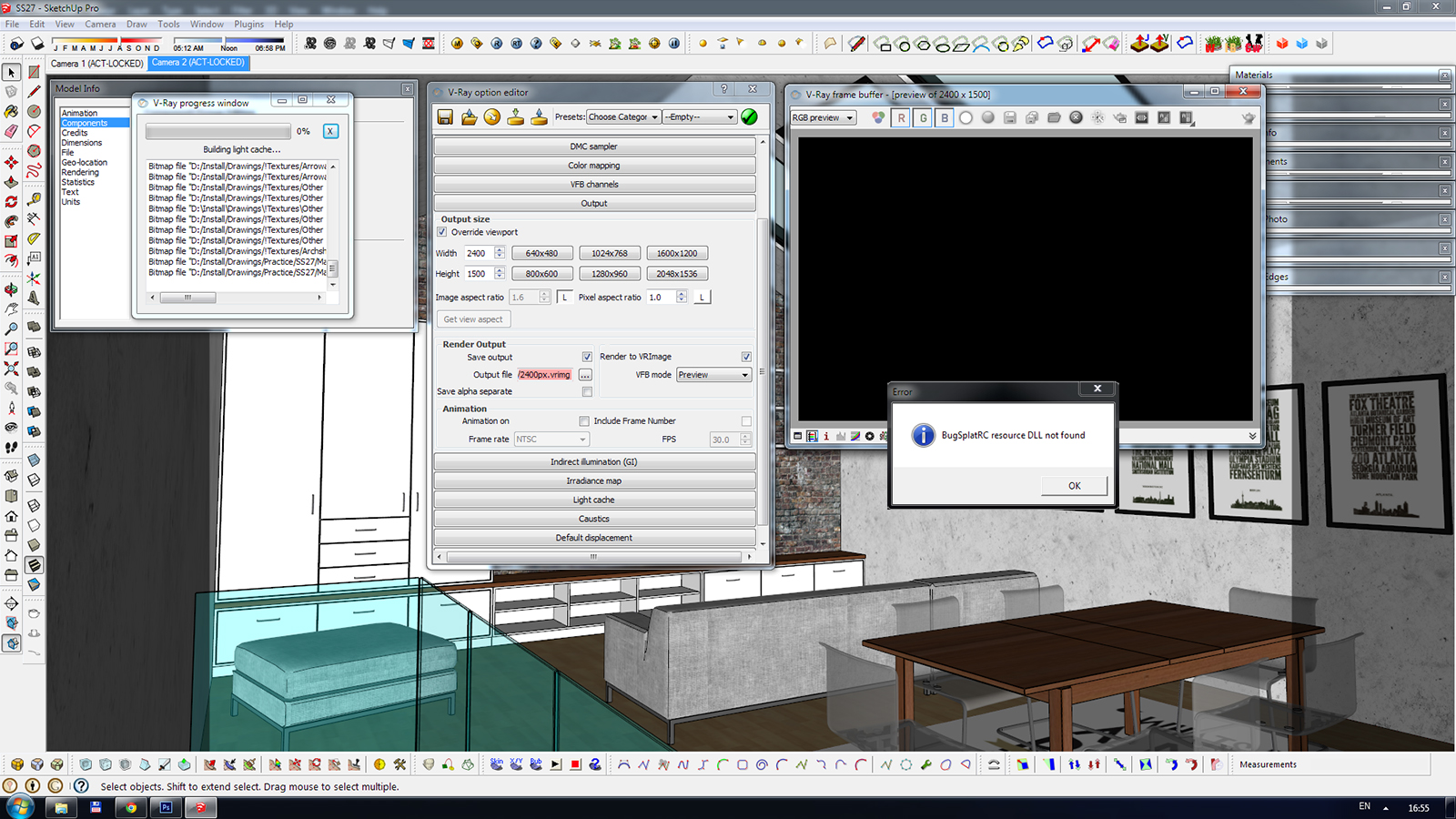
A feiend of mine (you may know him as dB Renders), was kind enough to try to find the problem. What he found is that i had the brick walls, one opposite of the other, in the same group. Given that that material has a displacement map, he said that could be the issue, because the geometry has to be connected inside a group, or that each wall had to be in a separate group. For him, this worked and he managed to render a hi-res image. When i tried it this morning on my end, i still got a failure. This could be because he used three i7 CPUs and i only have one i5 at my disposal.
I did manage to render the image at 2400px but only after i disabled the displacement maps in the model. But without displacement (not just regarding this model) the quality of the renders is instantly lower... and that just doesn't jive with me!

p.s. With those i7s my friend still had black spots apear the first time he ran it. I'm guessing there is nothing wrong with my PC hardware then, right?
p.p.s. If anyone would like to tinker with this themselves, let me know, i'll give you the link to the file.
EDIT:
velarostudio's Distributed Rendering method seasms to be working.
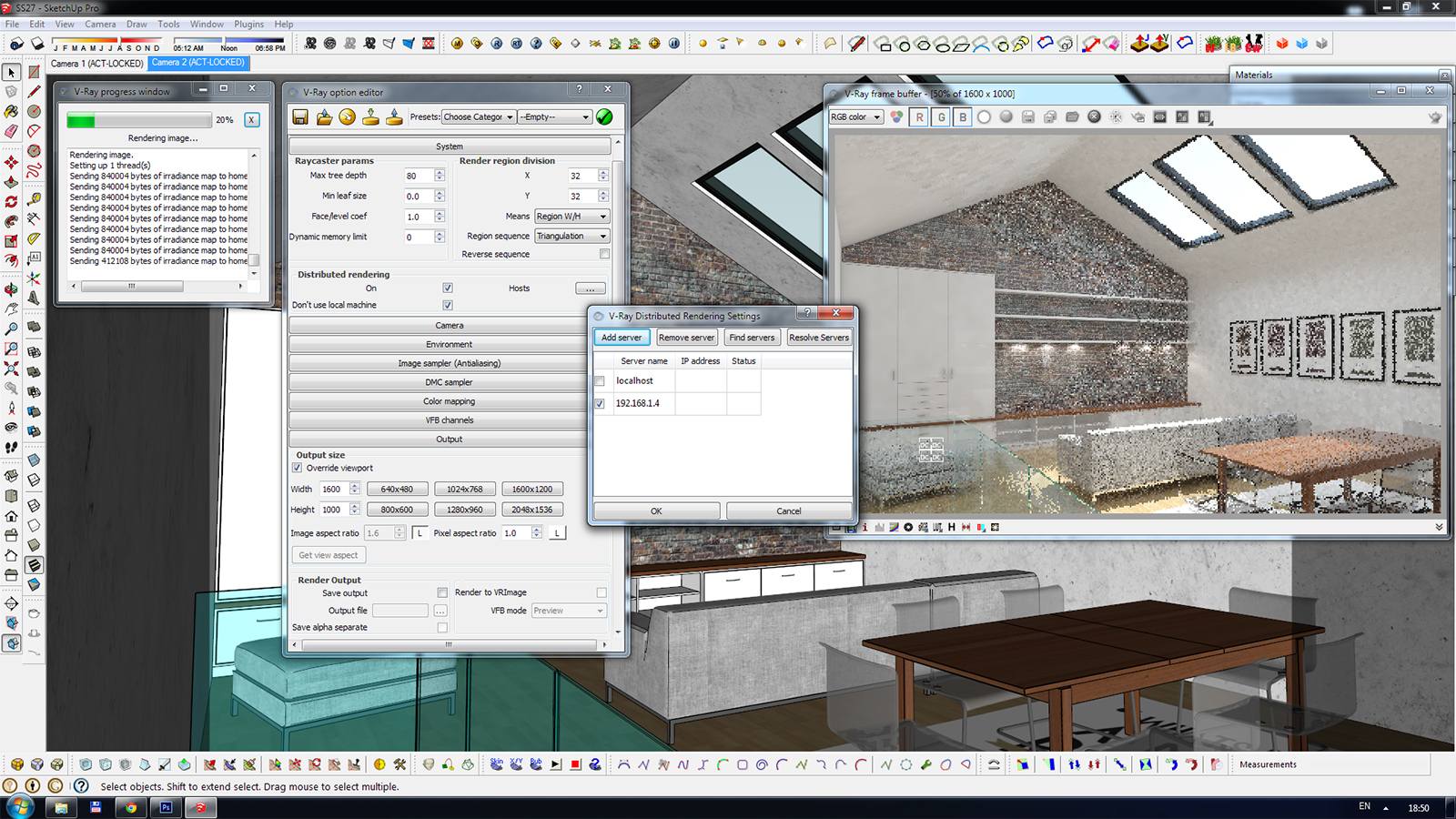
I've tried it at 2400x1500pix and it went half way through before i stopped it. I thought if i checked the 'localhost' in the Server List it would run faster. I automaticly turns off, but i think the render could have gone all the way even on 2400px. I am currently running a render at 1600x1000px (to save some time) and it's looking good, displacement maps and all. I may get into trouble again if i increase the DMC Sampler, Irradiance Map, Light Cache, etc. settings, but at the moment this makes me very happy
 Thanks guys!
Thanks guys! -
if you have tons of ram, you can use your local machine by using the ip address of 127.0.0.1 rather than localhost. The 64bit workflow is definitely the way to go. One day SketchUp will go 64bit, and when it does, V-Ray will really be able to run free.
-
By then we will all be running 128bit Computers.

-
*Quantum computers
 With Vray rendering at 120fps
With Vray rendering at 120fps -
I would just stay away from displacement maps on brick and try using bump or normal mapping. Crazy Bump is great at making custom normal maps from your texture file.
-
So Normal maps work in Vray? And what is the difference between a Bump map and a Normal map?
-
Normal maps work in 2.0
Taken from another forum... "Normal maps are just bump maps that allow for the appearance of a bump in any normal direction, not just at the normal. That's the problem with bump maps - everything appears to come "out" of the bump at exactly 90 degrees to the surface of the poly. That's why normal maps are full colour - the three colour channels correspond to the local XYZ space, as opposed to the single channel for bumps."
Advertisement







