Can't connect the dots
-
I've put off posting this for a long time, because it seems like such a silly problem. But it's a problem that keeps coming back to bite me in the butt, so here it is.
All I'm trying to do is outline parts of a blueprint, to separate some sections. Should be pretty basic, a few minutes work, but sometimes it just doesn't work. At all. I'm careful to be sure all the lines are on the face and that they are all connected. But whether or not a section actually gets selectable is hit and miss at best. Sometimes when a section has been selected, after I delete and redraw a line exactly as it was it is no longer selectable. And sometimes, when I have an area selected, then draw a line to a corner of that section from outside that area (nothing is done within the area), it is no longer selectable. Basically, every weird thing that can happen, does happen.
I've tried everything I can think of. I delete and redraw lines endlessly. I erase all the lines and start from scratch. I delete the entire file and start from scratch. I make sure the blueprint is planar, I've added it to the side of a cube just to make sure. I've use the Stray Lines plugin, but it only found one line that wasn't connected properly. At one point I even uninstalled and reinstalled SU. No help.
This has happened off and on for months, I never know when it will strike.
I've begged, I've pleaded, I've cussed, I've screamed. My cat is hiding and probably will never come out. I've sprinkled holy water on my computer, and I've come close to throwing my monitor across the room.
I've come to within a mouseclick of posting a question about this several times over the past several months, but I just couldn't bring myself to do it. But I've come to the end of my rope, and if it was a real rope I'd make a noose.
I have very little doubt that I am making some sort of noobie mistake, and that I will be deservedly embarrassed when someone tells me just how dumb I am, but at this point I just don't care. I'm wasting way too much time on this.
I've attached the file, and I also have little doubt that if someone downloads it, it will work perfectly for them.
Please somebody tell me what stupid thing I am doing.
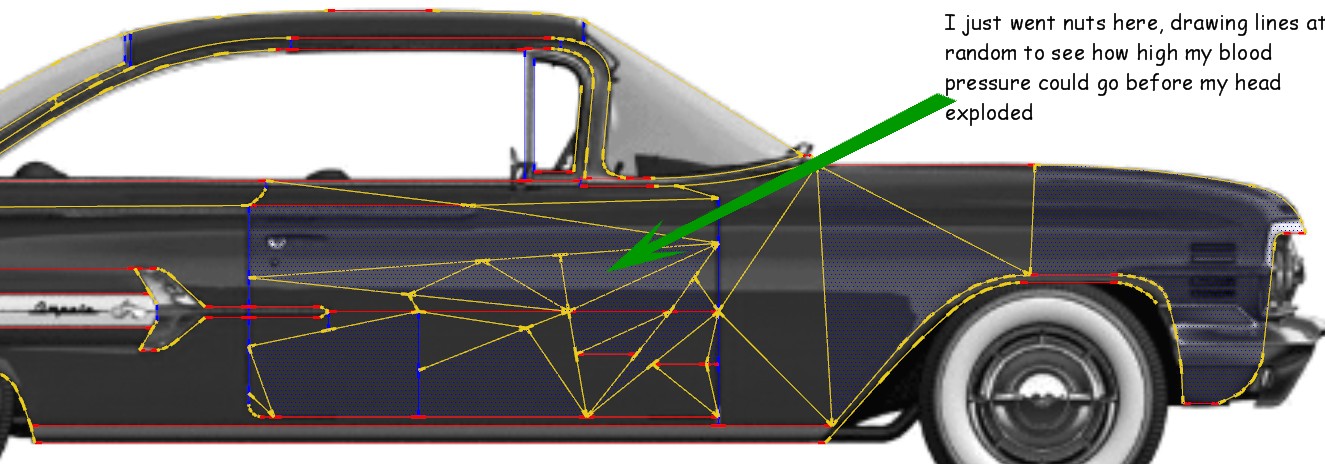
-
a suggestion,
crop the original image into 4, use Tig's image-trimer to get the outines then fredo's tools on surface to find all your shaping.
have fun
john
-
Sometimes it happens to me as well. Sometimes selecting everything (lines and faces) and intersecting selected merges the lines into the face and they become proper edges. Sometimes starting to halve the improperly (not) formed face gets me down to create all the necessary faces and then I can delete the inner edges.
-
@driven said:
a suggestion,
crop the original image into 4, use Tig's image-trimer to get the outines then fredo's tools on surface to find all your shaping.
have fun
john
Thanks for the suggestion, but dividing it into individual views, which I of course do, is not going to change anything. This is a flat, planar surface, and as such the use of Image Trimmer or Tools On Surface or any other specialty tool cannot be necessary. The basic SU tools should be more than adequate for the job. I'm just drawing lines on a face, it just doesn't get more basic than that.
I don't want a work-around for the problem, I want to know why it is happening and how to fix it.
Again, thanks for your input.
-
@gaieus said:
Sometimes it happens to me as well. Sometimes selecting everything (lines and faces) and intersecting selected merges the lines into the face and they become proper edges. Sometimes starting to halve the improperly (not) formed face gets me down to create all the necessary faces and then I can delete the inner edges.
Hi Gaieus
I've tried all of that, I have halved and quartered and subdivided till my mouse gives out, I draw lines until the screen is black, sometimes it works on a piece or two of a face, maybe, but never enuf to be of any help to me.
I've got to figure this out, as slow as I model I can't be wasting so much time on this silly problem.
-
@hellnbak said:
I don't want a work-around for the problem, I want to know why it is happening and how to fix it.
i don't think anyone knows why it happens but we all know it happens.. fixing it can be painstaking when you're this far along in a drawing but i can tell you a method that more/less prevents it.. if i'm tracing an image, i'll do the following:
--- go window->styles->edit-> [edge settings icon] (i'm on a mac so it might be a bit different for you to get there?)
--- turn on 'profiles' and set the number to around 4 - 6.. what this will do is makes a thicker line if the edge is exposed.. if the edge successfully divides a face then it will turn into the normal small line.
--- start tracing and work in such a way that you're always trying to make the edges thinner.. don't just draw randomly.. maybe start with the perimeter of the car and make sure it's sealed prior to moving on to the smaller divisions.. or, start with the individual small faces and work your way out.. either way, don't leave raw edges lying all over the place or you'll run into these sorts of problems which become very hard to diagnose..
doing it like this will keep the problem localized in the event a face won't properly form and it's much easier to diagnose/fix instead of having to guess which one(s) of the hundred or so edges are causing problems.
good luck.
-
I can go behind the drawing and select each and every line, that tells me that they are on the surface, right? If each line shows up completely on either side of the drawing, and I can select each of those lines from either side of the drawing, it has to be on the surface of the drawing, unless me feeble logic is flawed. And even if they weren't on the surface, when you've got three lines connected that makes a face, right?
If I have to add this to my list of SU Weird and Very Annoying Problems That You Just Have To Grit Your Teeth and Live With, I may have to just go back to playing computer solitare Would be much better for my ulcers and blood pressure.
-
In addition to making your lines thicker like Jeff says, reduce the blueprint opacity down to about 30%...this lets you see your lines even better.
-
Do most of the good tips already given - like making your texture ~30% opaque.
Also set length snapping to 'off' as this might also cause issues.
Here's my fix...
Erase those diagonal lines that shouldn't be needed to make a split off face [diagonals etc]
Now select a face that refuses to split into sensible pieces and erase it.
Select the edges that should form individual faces [or just 'All'] and use a 'face making script' to add faces to them [there are several available - I used my own FaceMaker...]
Now you should have new faces added as expected in individual parts using the default material.
Select a 'part' that is already correctly textured/divided off - right-click Texture > Projected
Select All faces.
Use the eyedropper in the Materials browser to select the projected-material from the previously seelcted 'part'.
Apply this material to all selected faces.
Note that sometimes a face-making tool might make duplicated 'overlaid' faces - these can be seen as darker if a semi-transparent material is used on them - erase any such duplicated faces so only one remains...You are now back in business...
-
Well, this problem is still with me, and it's driving me nuts almost on a daily basis.

 I just don't understand how you can connect three lines on a surface and not create a face. I am very careful to make sure that I see the green dot when I'm connecting lines, and if I'm intersecting a line I make sure it says "on edge" before I click the mouse.
I just don't understand how you can connect three lines on a surface and not create a face. I am very careful to make sure that I see the green dot when I'm connecting lines, and if I'm intersecting a line I make sure it says "on edge" before I click the mouse.I've waived a chicken foot over it, I've turned counterclockwise six times and spit twice, I've sprinkled goat's blood on it - I don't know what else to do.
Someone out there must have a fix for this incredibly frustrating and time-wasting silly problem.
My kindom for the solution.
-
dang.. I was going to suggest waving a chicken foot over it but I guess you've already tried that

(sorry you're still having this problem.. I wish I knew how to make it go away but I don't)
-
hi,
I just did a test, which seems to work,
Don't use the line tool... at all.
I rotated your car onto the ground plane, and 'locked' it.
drew a circle roughly around the side view, exploded the edges, hid the face, and used scale to get an oval.
then using move tool, I roughed out the outline. when iI needed more points , I selected the nearest line and divided it.
once it was OK (for a test), I unhid the face and used paint dropper to paint the image on, the grouped that profile,While still 'unhidden' I made a second circle 'on-face', exploded it's edges, hid it's face , then hid the 'first profile' while I worked on the second 'detail', once done, I 'cut/pasted' it into the 'first profile' and the lines are all 'on plane'.
I hadn't tried this way before but found it really quite quick and fun... just don't 'pre-select anything before using move... and I'd probably leave the details grouped inside the 'first profile' until the end if doing it for real...
worth a try???
john
-
@driven said:
hi,
I just did a test, which seems to work,
Don't use the line tool... at all.
I rotated your car onto the ground plane, and 'locked' it.
drew a circle roughly around the side view, exploded the edges, hid the face, and used scale to get an oval.
then using move tool, I roughed out the outline. when iI needed more points , I selected the nearest line and divided it.
once it was OK (for a test), I unhid the face and used paint dropper to paint the image on, the grouped that profile,While still 'unhidden' I made a second circle 'on-face', exploded it's edges, hid it's face , then hid the 'first profile' while I worked on the second 'detail', once done, I 'cut/pasted' it into the 'first profile' and the lines are all 'on plane'.
I hadn't tried this way before but found it really quite quick and fun... just don't 'pre-select anything before using move... and I'd probably leave the details grouped inside the 'first profile' until the end if doing it for real...
worth a try???
john
Sure this may work, but the chickens foot is way more fun.

Seriously, I'm paying special attention to this, cause I thought it was just me.

Woah, is that a 59 Impala?
-
@unknownuser said:
dang.. I was going to suggest waving a chicken foot over it but I guess you've already tried that

Ah, I think I see the problem now. Instead of wavingthe chicken foot, I waived it, which means to "put aside for the time; defer; postpone; dispense with; refrain from claiming or insisting on; give up; forgo"
So all I need to do now is catch that dang chicken again (it's surprising how fast a one-footed chicken can move) and do it right this time.

@driven said:
hi,
I just did a test, which seems to work,
Don't use the line tool... at all.
I rotated your car onto the ground plane, and 'locked' it.
drew a circle roughly around the side view, exploded the edges, hid the face, and used scale to get an oval.
then using move tool, I roughed out the outline. when iI needed more points , I selected the nearest line and divided it.
once it was OK (for a test), I unhid the face and used paint dropper to paint the image on, the grouped that profile,While still 'unhidden' I made a second circle 'on-face', exploded it's edges, hid it's face , then hid the 'first profile' while I worked on the second 'detail', once done, I 'cut/pasted' it into the 'first profile' and the lines are all 'on plane'.
I hadn't tried this way before but found it really quite quick and fun... just don't 'pre-select anything before using move... and I'd probably leave the details grouped inside the 'first profile' until the end if doing it for real...
worth a try???
john
I really appreciate the response, John. But, what I'm looking for is an explanation of why it happens, and how to make it not happen anymore.
I don't think anybody should have to use any convoluted work-around method to do something that should be one of the easiest and most straightforward tasks in the entire program. -
I call "Him" when I have these problems.
-
@hellnbak said:
an explanation of why it happens,
here's a shot,
your adding a point onto 3d plane, the points x,y,z can have any value (before you click),
the plane has a tolerance, if you wait for the tooltip to confirm your 'on face', then that x, or y,or z will be a constant.
if you click through quickly, each point will be individually assessed and all values will to be rounded (to some extent), so you may have clicked outside of the tolerance for the 'fixed' plane.
It may be soooo close that you can't see why it's failing to make a face, and sooo close that plugins made to 'fix it' can also miss the fact it's outside of the planes the tolerance.
2d programs 'fix' it by saying x always equals zero (or y, or z) depending on the elevation your working in.
SU attempts to 'fix' it by giving you the 'on face' tooltip.@unknownuser said:
how to make it not happen anymore.
find and wait for the 'on face' tooltip before every click...
In SU, my experience is the 'ground' close to origin appears to have the broadest field tolerance for 'planar', but it may not be true.@unknownuser said:
I don't think anybody should have to use any convoluted work-around method to do something that should be one of the easiest and most straightforward tasks in the entire program.
you would like a 3D program to behave like a 2D programme then you need an appropriate 'work flow' and or 'plugins', which isn't the same as a ' work-around ' which you need for 'bugs', which this isn't (it's a pain in the arse, but not a bug)
While, I agree it should be less flaky, I actually have far more issues when trying to draw 'off' plane
or 'off' inference, if SU increased the tolerances, adding a detail 'bump' would become a total nightmare when points kept being made 'planar'.Maybe you could try TIG's 2D tools to do this bit, I believe it flattens all the 'x' values as you add them... [or something similar]
john
-
I never trace directly over the blueprints.
I keep the blueprints grouped and locked and I trace over creating new geometry.
Indeed sometimes the lines won't create new faces when you want but if you select them and intersect them they will behave.

-
-
@ely862me said:
I never trace directly over the blueprints.
I keep the blueprints grouped and locked and I trace over creating new geometry.
Indeed sometimes the lines won't create new faces when you want but if you select them and intersect them they will behave.I was about to post another rant about this when I revisited this previous rant and decided to give your idea a try and....it works!!!
Don't know why I hadn't tried your idea sooner, probably just fell out of my brain like so many other things do nowadays.
Yeah, the smilie has a stupid bow on it, I really hate the changes they made to them. Got rid of some of the most popular ones and added a bunch of dumb ones. But that's a rant for another day.
-
@hellnbak said:
.......... But, what I'm looking for is an explanation of why it happens, and how to make it not happen anymore.
......Hi, attached file / model may somehow explain what is going on when creating similar weird faces.
There are certain "conditions" that have to be met to create them. Don't ask me why SketchUp can't handle them. It probably has to do with the order of creating loops and the sequence of edges and their endpoints that confuses the program to decide which faces have to be created and where to split them. The model shows two situations that you better avoid when modelling. Although dragging endpoints accross an opposite edge isn't the most likely operation.
Often "intersect faces with....." doesn't help. And you can keep on adding edges, only shifting the profiles to some other little face. Delete the corrupt part and/or re-create it with a workaround (like in the second scene)
I hope this somehow helps in understanding when and why this issue occures.
Advertisement







