[Plugin] Hole Punching Tool
-
@kwalkerman said:
Awesome Plugin!!! I thought about doing something with a similar approach, but you beat me to it!
Two comments:
-
The plugin works session to session (which is awesome) IF you open your file by double clicking on it and opening it directly. It doesn't seem to work if you open SU first, then do "file, open." Minor issue.
-
After punching, if you select any of the reveal faces, all of the other reveal faces are selected, but the window component remains unselected. Again, minor, but worthy of a fix.
-
If you create a new file by selecting "file, new", the windows are punched, but the hole doesn't move when the window is moved (same issue as #1, I think)
Anyway, overall AWESOME plugin. Definitely saves much time & effort.
Karen
- This is because the way the observers run / work - it is fixable - thanks for bringing it up.
- This one IS deliberate - if you want to adjust the reveals without affecting the punching-component - e.g. make the reveals splayed by adding a temp face and scaling it.
- This issue IS similar to 1., and again it's because of the way the observers run / work - and again it's fixable...

-
-
Here's v1.3 http://forums.sketchucation.com/viewtopic.php?p=271170#p271170
A new AppObserver has been added to keep the 'hole_punch' observers firing when a model is 'from menu' as 'open' or 'new'. -
TIG, this is an awesome plugin!
I've had my quite easy routines to do this but of course, such a useful addition is always welcome (and of course, the transition part of it - when you move all the necessary parts together - is the greatest part of it)!
Thank you very-very much!



-
TIG,
#2 makes sense. Thanks for updating the plugin with an app observer. Definitely an awesome tool.
--
Karen -
TIG,
I have some minor issues (although of course it can easily be fixed and I guess fixing the plugin itself would need some completely different approach you are using now...)
See the attached screenshot of the same window from the front and from the back. The front has a "frame" which will obviously make the cutting face larger than the inside, "tunnel" part.
If the plugin's method (which I guess) is to duplicate the front cutting shape on the back, there is a hole around my tunnel (I can fix this manually by offsetting the outer edges out and filling that gap while hiding the surrounding edges).
Can the plugin be somewhat effortlessly modified so that it tries to detect such a hole and heals it somehow? See example model attached, too.
Another question; when copying the window along a face, SU seems to handle all the components together (like a single entity). So if I Move-Copy an instance and then want to go on doing with other instances, all the existing ones move along. Why is that?
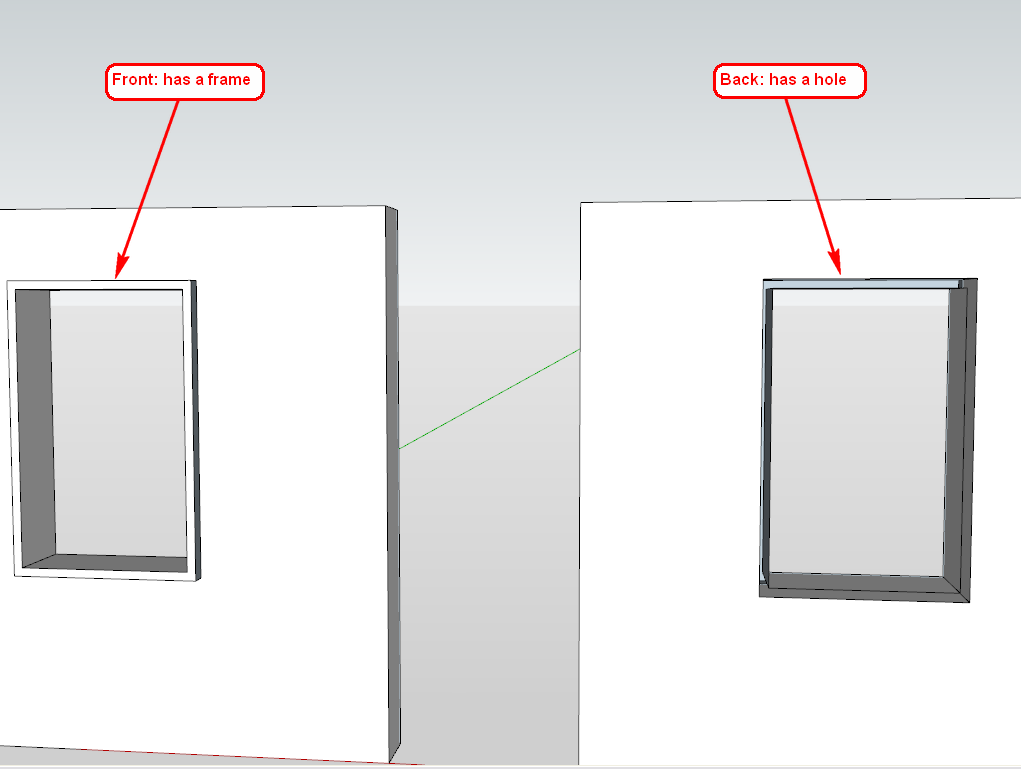
-
Gai
The simple answer is 'No' !
It detects the intersection of the component and the face it's glued onto - i.e. it uses the component's cutting-hole as the punched holes edges.
If the component itself has some internal faces to it then there will be no 'gaps'.
If the component is effectively an outer 'frame' placed onto the wall with an inner hole then you need to set the 'frame' forward by 1mm and the hole-cutting parts at z=0, so that the whole frame no longer lies on the wall and so it does not cut it...
Here's an example...So the solution is in the design of your hole-cutting-components not the hole-punching tool itself

-
Okay TIG, thanks. Yes, I know the solution - was just wondering if there was an easy way to modify the plugin. If not then I will have to modify my workflow of course - no problem with that at all.

And the other question?
@gaieus said:
Another question; when copying the window along a face, SU seems to handle all the components together (like a single entity). So if I Move-Copy an instance and then want to go on doing with other instances, all the existing ones move along. Why is that?
-
It's in the guidance notes...
If you copy a pre-punched hole [and it's reveals] the links get twisted because the original component is linked to all of the reveal copies and the instance can't then cut the face.
If you want to copy a pre-punched component you must 'un-punch' it first [i.e. delete the internal hole/reveals], then copy the component instance, and then select it and its copies, and then punch the holes again...
-
Okay,. thanks (and I know - RTFM) Sorry. I will do so.

-
TIG,
one option for Gaieus' suggestion is to add a Tools Observer, if a punching component is in the selection, the move tool is active, and the tool goes to 'copy' mode, then un-select the linked components and copy only the hole punching component... or would this mess with some other functionality with the tool??? It would be handy though.
Again, awesome plugin. I've been waiting for something like this for a looooong time.
Thanks again,
--
Karen -
FLABERGASTED...This is Awesome...What a time saver this will be.
-
@kwalkerman said:
TIG,
One option for Gaieus' suggestion is to add a Tools Observer, if a punching component is in the selection, the move tool is active, and the tool goes to 'copy' mode, then un-select the linked components and copy only the hole punching component... or would this mess with some other functionality with the tool??? It would be handy though.
Again, awesome plugin. I've been waiting for something like this for a looooong time.
Thanks again,
KarenThe problem I have is there is no observer for the Move Tool that differentiates whether it is in Move or Copy mode.
In the Move mode we want the 'cutting_component' and its 'hole' to be linked and thereby move 'as one' - so I'm stuck.
The simple advice is, if you want to copy a 'cutting_component' that is already 'punched' first you need to 'unpunch' it using the context_menu tool [or by erasing the inner 'hole' geometry completely by hand], then copy it as needed so it will cut holes in its face with each copy, then you simply select it and all of its copies and then use the context_menu to 'punch' them all again - that way all of the holes will punch with individual links and can be moved etc individually afterwards...
-
TIG,
I've been using this tool and love it, however, I've come across some strange behavior when shadows are turned on...
When viewing the building from the outside, shadows show correctly:
but when I place the camera inside the building, something strange happens with the shadows...
The same window attached to a single surface correctly displays shadows from inside and outside.
I'm not sure why this is happening... It very likely has something to do with how my windows are constructed (I am using TIG's suggested method of creating a separate cutting surface than the window geometry).
Thanks,
--
Karen -
Here's v1.4 http://forums.sketchucation.com/viewtopic.php?p=271170#p271170
Punching-components can now be copied using Move+Ctrl or Rotate+Ctrl with xN or /N for Array copies if desired and the reveals etc remain linked to individual instances... please read the notes regarding this new ability - e.g. arraying a non-punched instance and then punching it and the copies en mass is more than three times faster than doing it to a pre-punched one, simply because of the extra operations needed to re-glue/un-punch/re-punch all of the copies... Also note that Edit>Copy>Paste can be unreliable depending on the punched-instance's geometry/origin, also undoing such an array needs two undoes etc etc...This uses a plethora of observers and attribute linking, so whilst it has been extensively tested before issue I am sure that some of you will manage to invent unexpected ways of breaking it

Feedback please...

-
Here's v1.5 http://forums.sketchucation.com/viewtopic.php?p=271170#p271170
It has two new options in the context-menu...
Redo Punch: which lets you easily redo a hole-punching instances punched hole - useful if you have swapped the instance's definition for another definition [or edited the actual component] so it is now a different shape to the punched hole. This will undo and redo the punching in one step for all selected hole-punching component instances.
Reglue: which 'reglues' selected instances onto the face they are currently placed on. This is useful if you have accidentally erased a face that contained instances that cut-holes, remaking the face will not remake the cut-holes. To reglue [and thereby re-cut] instances to their rightful faces you first select them and then pick 'Reglue' - they are then each glued to the appropriate face and the appropriate hole is 'cut' in it. Note that this tool will work for both standard hole-cutting components and this tool's own hole-punching cousins...
-
Here's v1.6 http://forums.sketchucation.com/viewtopic.php?p=271170#p271170
'Reglue' now only appears in the context-menu if the current selection contains potential [re]gluable instances.
DeBabelizer/lingvo-file language translation options added for EN-US, DE, FR, ES etc. I'm sure my basic translations will make some native speakers smile ruefully... They are the first attempt - so please adjust and post better translations in your own locale languages; also other locale versions would be appreciated - e.g. Italian, Dutch, Portuguese, Russian, Mandarin et al...
They are the first attempt - so please adjust and post better translations in your own locale languages; also other locale versions would be appreciated - e.g. Italian, Dutch, Portuguese, Russian, Mandarin et al...Happy New Year - I'll see you all in 2011...
-
Here's an improved ES lingvo file from Defisto [thanks!].
It will be included in any future update... but for now if you have a Spanish locale please extract the file into ../Plugins/TIGtools folder and it should be used on a restart of Sketchup...#HolePunchToolES.zip -
tig,
I must have said a dozen times about your plugins: AMAZING!


 this is an extremely useful new tool.
this is an extremely useful new tool.thanks a lot.
-
Thanks

But... I fear that out of the millions of Sketchup users only ~100 have this new tool... which does what many have wished for.........

-
Maybe it's the name...it frightens me

Advertisement







