Problems with reverse faces and textures
-
I'm a noob in Sketchup and tediously created a 3d model in it and now while exporting it I'm facing a lot of difficulties especially with materials on back face instead of front face.
I've been trying some of the ruby plugins that do face reversal present on this site but to no avail, somehow the texture doesn't seem to map properly on the other face. What could be the problem why isn't sketchup uv mapping the textures on the front face when I say reverse faces or something like that.Is there a way out of this, what precautions should I taken in my future models so that I don't end up like this?
-
TIG has a plugin that reverses and maintains mapping. And doesn't Thomthom's UV toolkit do this also?
What are you exporting to?
-
Yes, UV Toolkit does it.
-
@gaieus said:
Yes, UV Toolkit does it.
UV toolkit from Thomas Thomassen right?
I tried that one out but somehow I my problems were not sorted out, I mean the texture mapping was still bad, I don't know what I'm doing wrong?
Just located the "Fix Reversed Face Materials" by TIG on this site will try it out shortly. -
@unknownuser said:
TIG has a plugin that reverses and maintains mapping. And doesn't Thomthom's UV toolkit do this also?
What are you exporting to?
Thanks for that, I just located the TIG plugin, exporting to XSI.
-
One thing I would look at even before getting to the point of applying materials is your approach to drawing and practicing what I refer to as "good housekeeping". Work in the Monochrome face style and set the back face color to something more easily noticeable than the default blue gray. I use a light lime green because it is easy to see even when the face is very tiny or there's a small hole. I find it easier to stay on top of face orientation as I go rather than creating a sloppy model with the idea of fixing it later. I also remove any unneeded internal faces and stray line segments as I go.
The green of the back faces does tend to show through at edges in some places when I make low res exports of screen grabs so I'll change the back face color to black before making images from the model.
-
@jrudd said:
@gaieus said:
Yes, UV Toolkit does it.
UV toolkit from Thomas Thomassen right?
I tried that one out but somehow I my problems were not sorted out, I mean the texture mapping was still bad, I don't know what I'm doing wrong?
Just located the "Fix Reversed Face Materials" by TIG on this site will try it out shortly.Can you present screenshots or sample models of what you refer to?
-
@DaveR:
That is excellent advice on the good housekeeping. But I find from time to time that internal faces will reskin, especially if the mesh is regular enough, such as repetitive loops and on reopening the model. -
thanks you and yes. You are right but you just have to remain vigilant.

-
@dave r said:
One thing I would look at even before getting to the point of applying materials is your approach to drawing and practicing what I refer to as "good housekeeping". Work in the Monochrome face style and set the back face color to something more easily noticeable than the default blue gray. I use a light lime green because it is easy to see even when the face is very tiny or there's a small hole. I find it easier to stay on top of face orientation as I go rather than creating a sloppy model with the idea of fixing it later. I also remove any unneeded internal faces and stray line segments as I go.
The green of the back faces does tend to show through at edges in some places when I make low res exports of screen grabs so I'll change the back face color to black before making images from the model.
This is excellent advice!! Many thanks. I also find that my models tend to have more faces when exporting. Possibly I'm not building my models up correctly any further tips on how to reduce faces in models would be awesome!

-
-
@thomthom said:
@jrudd said:
@gaieus said:
Yes, UV Toolkit does it.
UV toolkit from Thomas Thomassen right?
I tried that one out but somehow I my problems were not sorted out, I mean the texture mapping was still bad, I don't know what I'm doing wrong?
Just located the "Fix Reversed Face Materials" by TIG on this site will try it out shortly.Can you present screenshots or sample models of what you refer to?
Hello Thomas,
I probably don't thing there should be a problem with your highly revered "UV Toolkit" it's more likely that I'm doing something wrong here or possibly having followed the advice of building a model with the known issues of how Sketchup works with faces.
Later today I hope I get some time to get some snapshots up. -
@jrudd said:
And what does "reskin" mean?
"Form". Creating a face / surface is also often referred to as "skinning". "re-skin" means it "re-appears" or "re-forms" (even though you have deleted it previously).
-
@dave r said:
Work in the Monochrome face style and set the back face color to something more easily noticeable than the default blue gray. I use a light lime green because it is easy to see even when the face is very tiny or there's a small hole.
I have no clue how to set the color of the backface to green in Sketchup?
-
Here
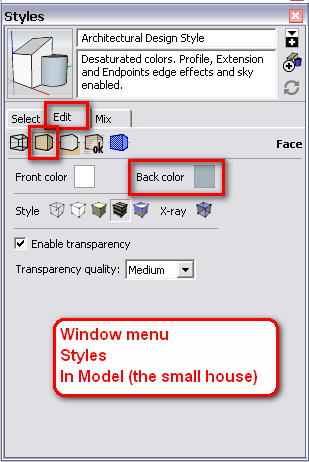
-
Thanks Gai, for stepping in. I was asleep.
Regarding the reskinning, that happens if draw over an edge that forms the boundary of a plane. Once in awhile there is need to reskin or heal a face that was accidentally removed. Tracing an edge with the line tool will generally take care of that. If you happen to draw a long that edge inadvertently, you'll also reskin the face. You can avoid unwanted surfaces by watching what you are doing. Use X-ray view to check for those unwanted faces from time to time. The big thing is to learn to recognize cases where it is likely to happen and take action to fix it. It really isn't that difficult though.
Making components of parts in the model will help, too. Once geometry is wrapped up as a component (or group) you can draw on it and not modify it. To modify it you must open the component for editing other wise it is protected.
-
Here is a very basic example. Note that you can often get into a situation where there is a closed loop of coplanar edges (this one is just too obvious). Often these edges are hidden or softened so you sometimes cannot even see them on the surface.
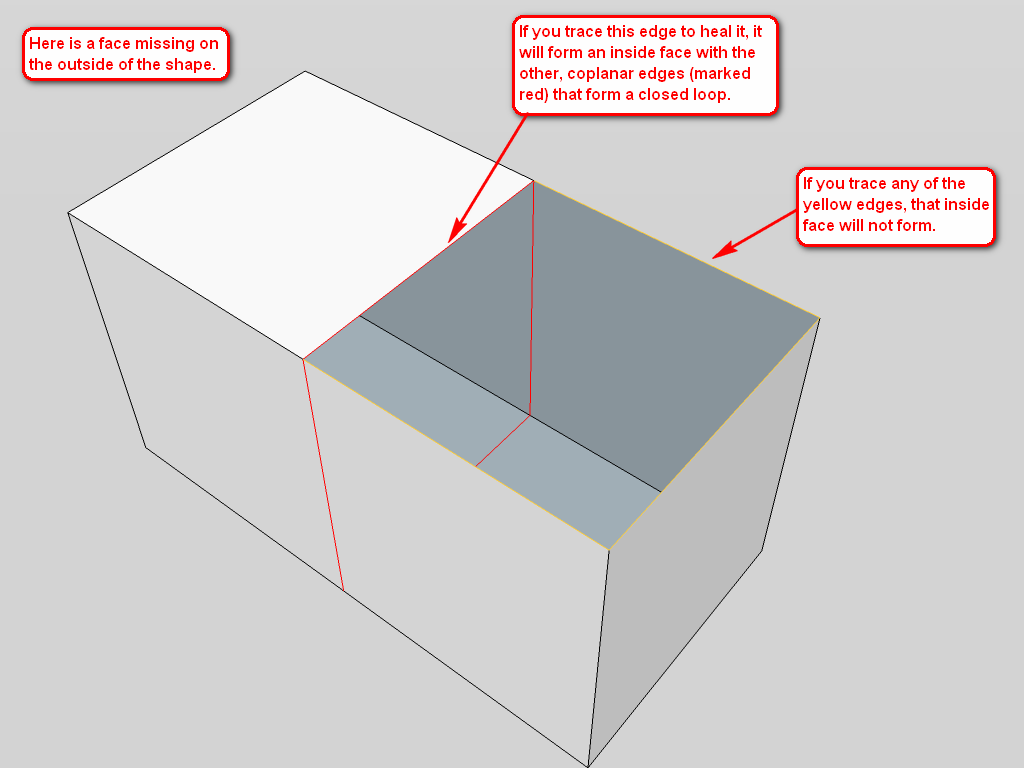
-
Dave R and I are in the same time zone. Thanks, Gaieus, for explaining "re-skin", while I slept. I didn't spell it right, but you explained it.
-
@mitcorb said:
Thanks, Gaieus, for explaining "re-skin", while I slept. I didn't spell it right, but you explained it.
I did not even notice it. I should have been sleeping as well though.

-
Many thanks, Gaeius and DaveR for the excellent advice.
I downloaded the example "InsideFace.skp" provided by Gaeius and was wondering how did you get those colored lines the ones in Red and Yellow, when I draw it always defaults to Black. Is this linestyle also present in the "Styles" palette?
Advertisement







