[Plugin] Free Rotate 4.4
-
Hal, thanks for the feedback...

It is a tool-idea that's 'under development' - a 'proof of concept', if you will...
So all feedback is welcome.I had previously toyed with the idea of using a component's insertion point BUT the whole ideas is to let you 'free-rotate' anything selected - rather like the built-in rotate tool.
It is probably a valid idea to start without any movement, and with you first picking a pivot-point and then an axis-point. You could then have a special modifier key set to swap to the selection's center [as it's often 'inside' things!].
Then there could then be a modifier key toggle between 'free-rotate' and 'axial-rotate' - around the axis as it has been transformed by any earlier 'free' rotations...
You then 'confirm' [L-click or <enter>] OR Cancel. If you want to free-rotate action you'd re-run the tool...I'll digest this and come back with v4

-
I'm diggin the update. I like the new up arrow feature to flatten the rotate sphere. I would consider adding a red, green, blue axis restriction with a similar flattened sphere, perhaps with the left, right, down arrow keys. I know the concept is to "Free" rotate, but I like your construction point grid idea a little better than the native rotate tool and could see it totally replacing it altogether as one tool to "freely" precision rotate objects.
-
Wow!
I've wanted something like this since I started using sketchup. it's already amazing and i think your ideas for version four are on the right track to turn it into a very streamlined and intuitive plugin. thanks!
-
Well........... v4 is all but ready AND I think it's much better too...........

-
Here's v4.0 http://forums.sketchucation.com/viewtopic.php?p=266561#p266561
There has been a radical overhaul of how the tool operates - see the notes...
It is now much simpler and similar to built-in tools...
Also a FreeRotate Toolbar has been added.
It now comes in a Zip file with a FreeRotate folder containing the button's png files.Feedback please...

-
Works great so far -- very intuitive.
Best,
Jason. -
Nice work. Loving the concept of the rebuild. It's very slow to load and release for me, especially in the axial mode. (8 seconds before the circle grid appears and 8 seconds to release after I press Esc.) Free mode takes 3 seconds to load and release.
-
the tab key isn't working properly on mac (unless of course, i'm doing something wrong)
i've tried to switch to axial mode at various stages in the selection process (before picking a pivot, before an axis, after both, etc..)
when i push tab, the vcb highlights then if i hold the tab key down, the vcb 'bounces' as if i'm giving an improper input.
i'm pretty sure i remember another script in the past that had problems with the tab key on mac and you knew the solution.. (one of chris' scripts maybe?)
-
@unknownuser said:
the tab key isn't working properly on mac (unless of course, i'm doing something wrong)
i've tried to switch to axial mode at various stages in the selection process (before picking a pivot, before an axis, after both, etc..)
when i push tab, the vcb highlights then if i hold the tab key down, the vcb 'bounces' as if i'm giving an improper input.
i'm pretty sure i remember another script in the past that had problems with the tab key on mac and you knew the solution.. (one of chris' scripts maybe?)I thought I had the Tab key sorted - it's taken as #9 on PC and #15 on MAC...
You can toggle between Free & Axial at ANY point so it's bust on your MAC!
Once I understand the exact problem it's an easy fix...
Any advice from anyone ?Meanwhile could you try to make an edit of the
FreeRotate.rbfile with a plain-text editor
Around line #524
if key == 9 or key == 15 ### TAB =9 for PC, =15 for MAC
can you change it to read
if key == 9 or key == 23 ### TAB =9 for PC, =23 for MAC
save and see if that helps...
-
nada.. same thing
-
@unknownuser said:
nada.. same thing
Thanks any way - I'm doing some digging to find how to trap the TAB key on the MAC it's #9 on the PC...
I think it's 0x30...
Could you perhaps try '24' and '48' ?
-
Does tab work in Solid Inspector, Jeff? http://forums.sketchucation.com/viewtopic.php?f=323&t=30504
-
@thomthom said:
Does tab work in Solid Inspector, Jeff? http://forums.sketchucation.com/viewtopic.php?f=323&t=30504
yeah, it works with solid inspector
[edit - tab works and zooms/cycles through errors but shift+tab does nothing]this is the result of pressing tab with a key code finder.. i tried those numbers and none worked
[edit- no go with 24 either]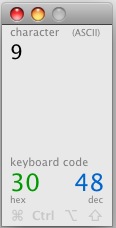
-
TIG,
Also appears axial rotate along the red axis is not working. Just brings up a construction line, but no rotate gizmo.
-
TIG
The TAB key does not work, PC with Window Vista, if I chose 'constrained' Axial-Rotate and try to select the red axis. The 'Gizmo' appears if you choice is the green axis, or the blue axis. However, if the choice is the red axis, the 'Gizmo' does not appear. It will appear if the choice is more than a 1/4 degree off the red Axis, but will not appear if the choice is exactly the red axis.
Hope this helps
Ken
Darn, guess I should have waited.
-
@unknownuser said:
@thomthom said:
Does tab work in Solid Inspector, Jeff? http://forums.sketchucation.com/viewtopic.php?f=323&t=30504
yeah, it works with solid inspector
I uses ASCII code 9 for TAB - which is what I thought OSX also used...
-
@unknownuser said:
[edit - tab works and zooms/cycles through errors but shift+tab does nothing]
hm... ok I made it use the combo of Tab and the constraint modifier key - so it'd be the one you use to lock inference...
-
Ken, I think you mean the TAB key is working for you? Just not the red axis? TAB works for me on PC - Vista.
-
i somewhat found the thread about the problem with tab on mac..
i'm pretty sure fredo had a mac specific thread asking about this but i can't find it.
http://forums.sketchucation.com/viewtopic.php?p=128952#p128952
he was confused because he used 9 as he did with JPP, which works.. but it wasn't working with freescale.
maybe he'll see this thread. -
After a flurry ... a recap...
TAB works with key code 9, 15?, 30??, 48??? - on PC and Mac ??On the separate issue - I thought I'd trapped for all of the 'exactly axial' axis glitches - obviously NOT

That is fixable...
EDIT: simple typo that broke it - fixed... now waiting for Tab issue to resolve...
Advertisement







