Render this: LCD screen (light emitting material)
-
@al hart said:
I presume that in the image you showed, we see a reflection of the lit iPhone, but it is not actually a light source??
The texture itself is the source of light, there are no other lights whatsoever in the scene. The reflection on the surface below the screen is actually reflected light off of the ground plane. Kerkthea will create light based on the color of the image used - black, no light; green, green light, etc... Kerkythea does not do "light linking" (yet), where light can be shone on one object of the scene to make it brighter but not affect any other objects. Other render engines can do this though.
One could put lights behind a texture, but I couldn't imagine the difficulty of getting nice, even light out of a large surface by arranging light sources behind it. It would be more involved setup in the render engine as well, you'd have to do something like a multi-layered texture with transparency mapping and translucency set up for the colors.
Another example, this time the blacks are not completely black so they do emit some light. A quick "plasma TV".
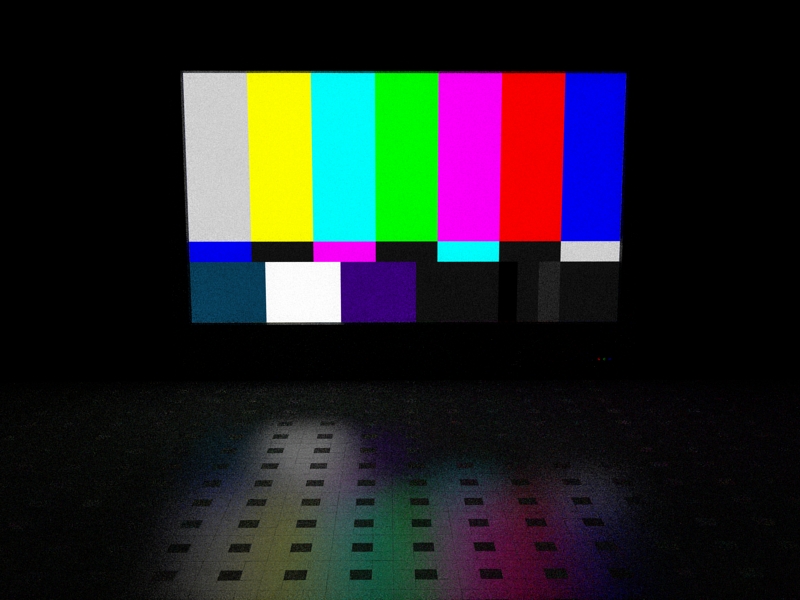
-
twilight easy 09, 24 minutes

planning to buy the real version soon -
Mine first try ;D

-
Just got a few minutes - eventually - to give this challenge a go.


-
My quick try,
exported to MODO 401 for rendering

-
Ha Ha. Great render Rob.

-
Just join, so just post....a quickie for the shine..but not the emitter..oops!


-
Iphone sucks Android rules!!
SUCK IT!!!!
Vray for Sketchup
Model by me
HTC Hero -
-
quick question with the LCD screens. I'm working on a LCD TV and I wanted to know if there is a way to in/decrease the amount light the image (screen material) emits without affecting the actual image's appearance. What I'm getting right now is a decent light level being emitted but the image is getting washed out. Any ideas?
-
What render app are you using?
-
@wahoowetzel said:
quick question with the LCD screens. I'm working on a LCD TV and I wanted to know if there is a way to in/decrease the amount light the image (screen material) emits without affecting the actual image's appearance. What I'm getting right now is a decent light level being emitted but the image is getting washed out. Any ideas?
One trick you could try is to place an invisible, second face in front of the visible face. Make the second face the light - diffuse so the light only goes up - and then adjust the intensity of the invisible face get the lighting effect you want, without having it effect the illumination of the visible face.
If you are using IRender nXt, you would illuminate the visible face with "self glow", - a setting which make it seem illuminated without emitting illumination, and make the invisible face a diffuse light. By placing the two faces in separate lighting channels, then you can use the post-processing image editor to quickly adjust the lighting intensities and effects of the two faces without having to re-render ay of the scene.
-
Keyshots.. real time about 2 minutes

-
some parodies
Iphone captains speaking...

"all man will have"... the main goal of mr.mac
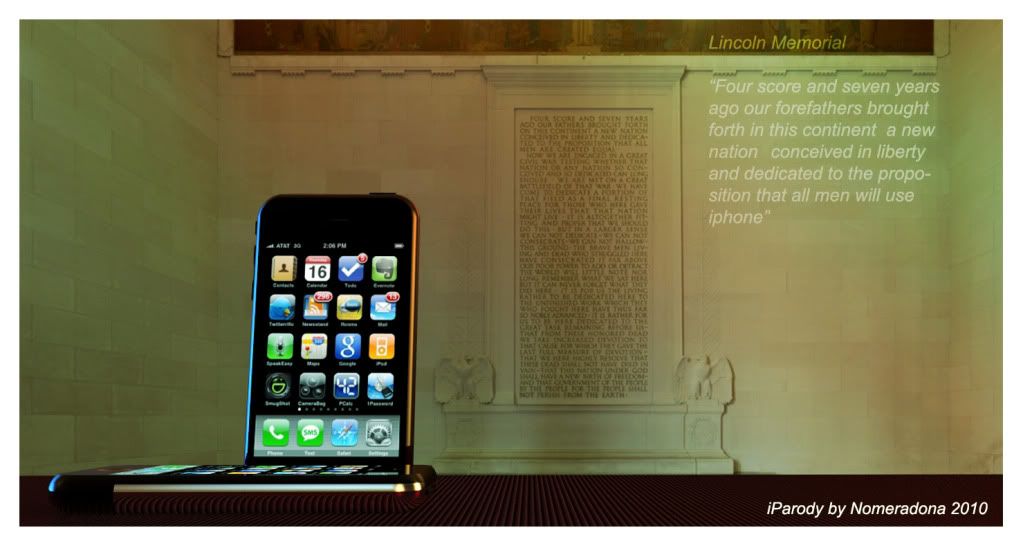
-
Hey everyone
I'm still sort of new here but hey this is fun. I notice people seem to have the same ideas... just a little while back I modeled an i-phone so I could test light-emitting materials in v-ray for SU. So I'll just post the renders...


-
Thanks Al,
I'm using the new Vray for Sketchup but I think I might be able to adapt some of your method to accomplish what I'm after.
-
here's an old,noisy Maxwell rendering..
*edit... reading is fundamental.. LCD screen...whoops, sorry.

Advertisement









