Duplicate Components Renaming Themselves
-
I am using SU7.1 now on Win XP Pro. Laptop
Am I the only one with this problem?It's happened to me twice now. But it's a VERY serious problem.
- I make a component,
- name it "MyCompHalf" (half of a window, half of a dormer),
- mirror it (Ctrl+M).. not really sure which mirror ruby it's using, will have to check that.)
- Group the 2 halves into a "whole"
- Select Grouped "whole" and context-click "make component" (just hit my shortcut key for this actually, but whatever)
- Now I have a randomly named component that is called something like "Group#1)
- Not having paid attention to what SketchUp has named this component, I am just in the groove of modeling, I'll just name it later.
- I select my shiny new window and choose the move tool, I click the CTRL button once to get my + sign.
- I move the copy of my component over 8', and voila. I have a copy of my component... or at least I THINK I do. (It's worked for the past several years I've built with SketchUp why should it be any diff. today?)
- So I do the same thing many times and copy my window or dormer around my model.
Let's say it's a window, and I'm on a building with a lot of these windows.
I'm working along.... hour or two later... notice something wrong with the original half of the window.- I open the component and drill down to the original "half" of a window, and add the handle, or whatever.
- I exit the half of a window component and back out to see my model.
- None of the others have updated.

- Not only that, it appears that EVERY INSTANCE of "MyCompHalf" has been automatically renamed by SketchUp to be something like "MyCompHalf#1, #2.... #67...#845" throughout the model.
- But that's not ALL! It has also renamed each of the "whole" components from Group#1, to Group#2, #3...#16...#24) etc.
- It is at this moment that I fight back panic and rage all at the same moment.
So, now, once-bitten, twice-shy. I have to double check EVERY TIME I copy a component... as I find SketchUp unpredictably renames them all to be UNIQUE DUPLICATES of the original component. And my file is bloating by the second.
So, am I the only one with this problem? Is is something to do with the mirror command? Is SketchUp handling components different in Version 7 compared to 6? I've only experienced this happening since an update to SU I think in July or Aug.
I'm attaching a screenshot of the "Edit>Item>Mirror Selection" that I'm shortcutting to... not sure which ruby it is, cause I have 2 mirror rubies.
My guess is that it's something to do with the way one of them is handling the mirror command with components and it's trickling down into the entire model as I copy that bad egg.
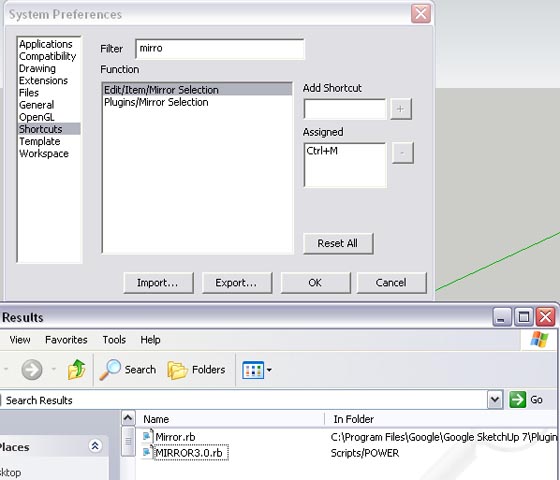
-
Taking at guess at this. Remember component definitions are invariant under move,scale,rotate but not sure if your are using some type of mirror plugin causes problems. Try simple test and use the scale tool at -1 scale and see what happens. Maybe it will give you an idea.
-
Fletch, I have never had this happen to me. Did you, by any chance, not use a dynamic component however?
-
@mac1 -
I use scale at -1 depending on the situation... usually if the object is not on the standard axis, but when you highlight the object and the box is orienting to itself correctly... that method works fine... I think.
Gaieus,
I did not use a dynamic component... built it completely from scratch, just a window. well, a fancy window with lots of tinier components even a "rivet" on the wrought iron metal hinges, etc. Even every Rivet component was renamed to #x after the name... so I literally had hundreds and hundreds of tiny consecutively numbered rivet components.Ps -
I've tried to repeat the freaky behavior by repeating my steps above, and it doesn't do it... just works fine. I have no idea why.
I have no idea why. 
-
Got a sample model?
-
Fletch,
It must be that the mirror routine you are using is the culprit. I tried the steps you mentioned, but I used the SU standard "flip along" function to mirror, and do not get extra components.
Anssi
-
which Mirror plugin do you use?
-
sorry Thom, missed your post there...
I will PM you for file transfer... -
I've checked out my Mirror v3.1 and that doesn't do what you report - it keeps all of the sub-component and group names the same. Try that as you Mirror Tool.
Warning: like all scripts that write/copy groups/components it can cause a Bugsplat if the Outliner Window is rolled down when you use it - it's a known bug with Outliner !
-
I've had a similar issue.
I do not have any mirror plugin installed.
I have also not been able to get the "bug" to repeat itsself with any consistency.
What has happened in my models, is that I'll have a group with nested components and groups in it.
I'll duplicate the top level group, and all the nested groups and components are renamed.
I've wondered if it's an issue with having to have a unique component name.
-
hm... Are you sure it's components and not just groups renaming?
-
OK -
Here's a specific occurrence of groups (not components) renaming themselves.
I had six groups, each containing several hundred instances of a component. Each group had been named a numerical designator.
I selected all six groups, then placed them on a new layer. Upon reassigning a layer for all six groups, the names of all six groups were reset to "Group".
I believe something similar has happened before, when the nested components will recieve the group name "group" and maintain it's component name.
What's the difference between the two naming fields on a component? By default, the name that appears in <brackets> is generated when you name the component, but there's another name field available when browsing the component in outliner.
-
@danbig said:
OK -
Here's a specific occurrence of groups (not components) renaming themselves.
I had six groups, each containing several hundred instances of a component....
I selected all six groups, then placed them on a new layer. Upon reassigning a layer for all six groups, the names of all six groups were reset to "Group". ...
glad I'm not the only one... but you didn't mention - did the hundreds of components also get renamed to be unique individual components and therefore you have hundreds and hundreds of "unique yet identical" components in your file now?
-
I don't believe so.
I've only had problems with the top level groups and components.
If the hundreds of components are becoming unique, does each one have a sequential designator? IE <Component> becomes <Component #1>, <Component #2>...<Component #n>.
-
exactly - I had a window with large fancy hinges and the rivets holding the hinges to the shutter... each hinge had 3 or 4 rivets, these were supposed to be identical components... but instead they somehow got sequentially numbered, yet they WERE components! Then the hinges were supposed to be identical components (3 on each shutter) - and THEY were somehow made to be sequentially numbered components! Then the Open Shutter was a component...

trying to clean up the mess took me about as much time as if I had just re-built the stinking window from scratch.

I probably had too much detail on the model anyway .... serves me right.

-
Beautiful rendering.
I hope I don't experience the same problem... I have not had components make themselves unique.
-
Could this issue somehow be tied to that blasted box, "Replace Original With Component"? At least the outer part of it?
Jim
-
I’ve never come across this problem, but I suspect that it is a result of the fairly complex internal naming conventions within SU.
I regularly have to deal with the almost opposite problem of components with the same name remodelling themselves on import….especially when dealing with different configurations of vegetation using different image maps.Here’s a quick example:
Download both the very simple tree (summer foliage) and the map of mottled autumn foliage. Open the skp, go to the Materials browser; and choose the downloaded jpg as the material, in order to change the tree from a summer version to a fall version. Save the resulting file….under a different name, obviously. So far, so good.Now try to import those two versions into a new file. Whichever one is imported second will come in looking identical to the first one…even though it imports the correct material….at least as far as the browser is concerned.
The solution is to not only assign a different name to the material when you are adapting the original file, but also to assign a different name to the component. Even then it won’t work…you’ll notice that the component thumbnail in the browser won’t actually change from summer to autumn until you actually open the component and edit it in some way…the easiest being to move it a set distance along an axis, then back again.
Bear in mind that this is just a simple model with a single level of grouping. Start nesting stuff and it rapidly gets far more complex. I know this is a different problem from the one in the topic, but suspect that the reasons (and solutions) are somewhat similar.
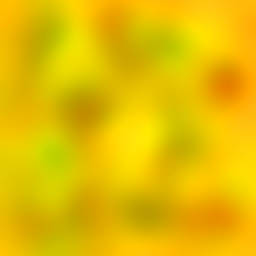
-
I am seeing the same problem.
SU 7.1.6860.
Windows XP Pro on a laptop with 2GB memory.Modelling a building for Google Earth 3D layer, I have a component that represents a vertical slice from roof to ground level. I add this component 5 times, aligning them to produce the building frontage.
When I look at components in the model I see my original plus 4 others suffixed #1 #2 #3 and #4.
See image here, http://www.screencast.com/t/NzFjNGMzO
I am not doing any scripting here. Just standard SU move tool to position the component.
This is the first time I've seen this in about three years of using SU. I have been away from SU for a few months, so the only thing I can think of is an update to SU has introduced this bug.
Can anyone shed light on the cause of this?
-
I've been investigating this further and have found that the problem can be reliably reproduced.

I have submitted this to the Google forum at http://www.google.com/support/forum/p/sketchup/thread?tid=6b0a0298daee1261&hl=en
At the above link I have posted links to SU files that can reproduce the error, as well as a YouTube video showing the bug in action.
The work-around in my case seems to be to ensure that the component is in "edit" before using Project Photo (when using match photo).
Hope this helps some others
Advertisement







