Thanks, I didn't think of just putting one column on a separate layer. I was looking for the Hide Everything Else command, but couldn't find it. I know I've seen it before. Where is it located?
Posts
-
RE: How do you hide rest of model for one scene?
-
How do you hide rest of model for one scene?
I'm trying to create a scene where I can zoom in on one particular component, a column, and add dimensions and notes for it. I can get the affect I want if I double click one of them to enter edit mode which hides the rest of the model. I can also add a layer for the dimensions and text to be visible during that scene. The problem is that it affects every other scene, leaving them in the edit mode of that particular column. Furthermore, if I leave the edit mode, then the rest of the model becomes visible, and the dimensions show on every column which clutters the scene. Is there a way to hide the rest of the model just for one scene?
-
How do you isolate scenes from each other?
I'm creating scenes to show the construction process for a house already designed in SketchUp. After creating each scene, I save/update it, then add a new scene for the next step in the process. With each new scene I add a new layer to hold dimensions and text with notes for that scene. The problem is that the new layers on later scenes containing text show up on all of the previous scenes. I then have to go back to all of the previous scenes and switch off the layers for the later scenes, and update the early scenes again. How can I add layers and text to later scenes that don't show up in earlier scenes?
-
RE: Increase OSX system text size?
An option is to use the zoom feature. Go to System Preferences > Universal Access and click the Seeing Tab, then check the Zoom On button. Now pressing [Cmd Opt =] will incrementally zoom in, and [Cmd Opt -] will zoom back to the normal size. The Options button will allow you to zoom to a prescribed size directly with one press rather than having to press repeatedly to get to the desired size incrementally.
-
RE: How to rotate north to an angle?
Thanks. The axes tool was what I was looking for.
However, now when I switch to Top View so that I can draw in plan, the drawing is kept at an angle rather than rotated so that the edges of the site are parallel to the edges of the screen/paper. Is there a way to rotate the green axis so that it's straight up, and north is at an angle?
-
How scale one item without rescaling everything?
I've imported an image into my model. How do I scale it to the correct size without rescaling everything else in the model?
-
How to rotate north to an angle?
I've drawn a diamond shaped site plan so that north is straight up. I want to rotate the site so that the sides align with the red and green axis, which would mean that north is now at an angle rather than straight up. How do I let SketchUp know that north has been rotated?
-
RE: How to import/create transparent image?
Nevermind about the last stupid question. After searching through the menus looking for something called 'canc' I realized you meant the delete key.
-
RE: How to import/create transparent image?
Thanks for your help, I finally figured out how to do this within GraphicConverter. It has 5 modes, bitmap, indexed color, greyscale, RGB color, and CMYK color. The only mode that has the alpha-channel is RGB color, so it would not show as transparent until I saved it in that mode.
Massimo, I'm still trying to figure out how to do this in Photoshop Elements. I've selected the white background with the magic wand but what's the 'canc' that would make it transparent? (I'm new to Photoshop)
-
How to import/create transparent image?
I'm trying to import an image file of a plat map and have the background transparent so that I can place it on top of a Google Earth Aerial Snapshot and have the site boundaries show. However the imported image has a solid background and I can't find a way to make it transparent.
I've tried exploding the image, grouping again, placing on a separate layer, and then trying to make the layer transparent, but had no success.
I also tried making the plat map transparent with GraphicConverter before importing. The image seems to be transparent when I open it with Preview.app, but is still non-transparent when I import it into SketchUp.
Could someone post detailed instructions on how to get a transparent image into SketchUp. Attached is the transparent PNG file I'm trying to import.
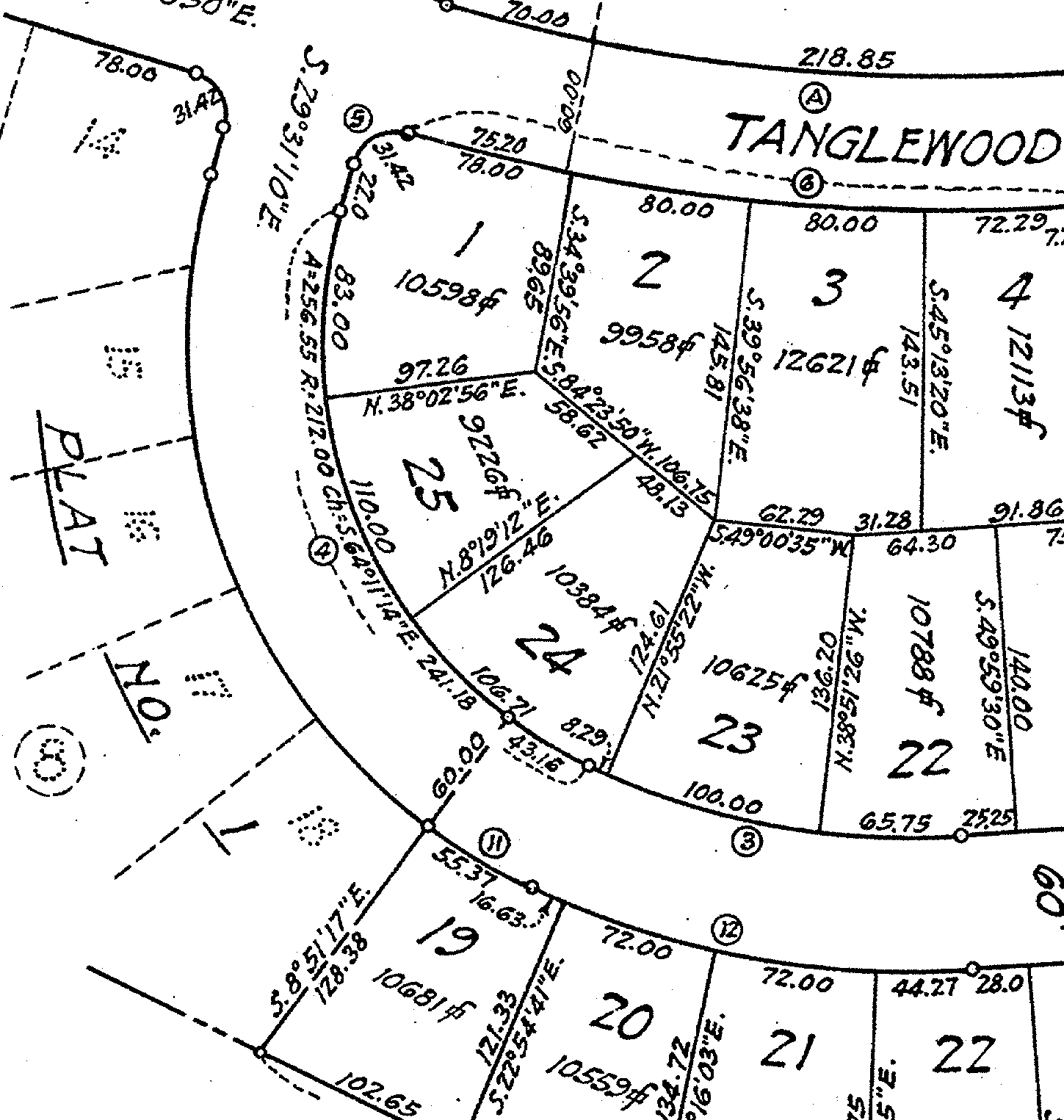
-
RE: How to make lines visible above an image?
@d12dozr said:
If I understand what you are asking correctly, you can explode the image (if necessary) and reduce its opacity in the material editor to about 30-40%, then you will be able to see the lines you draw in Sketchup.
Thanks for the response. But, I'm looking to understand why lines that I draw will show on the top side of some images and on the underside of others. I'd like to know how to control this.
-
RE: How to make lines visible above an image?
I'm not quite sure what you did. This is what I tried in order to replicate what you explained.
- Traced a rectangle around the original image
- Raised it 50' above the ground
- Painted it a single color with 0% opacity
- Turned to top view in parallel projection
- Traced the outline of the property line
- Lowered everything back to ground level
After doing this, the outline of the property line still shows on the underside of the image instead of on top of it. Is this what you did?
(Also, I never had this in x-ray view.) -
RE: How to make lines visible above an image?
@solo said:
Got an image for reference?
Here's an example of the problem. When the 02-Plat Map and 03-Site Outline layers are turned on, you can see the outline of the site if you tilt to look from underneath, but you can't see it from above. How do I reverse this?
The odd thing is that this happens only when I import the Google Earth image first, then import and drag and stretch the plat map on top of it afterwards. If I just import the plat map by itself, then drawing on top of it works fine.
-
How to make lines visible above an image?
I imported a jpeg of a plat map and am trying to trace the outline of the site. However, the lines that I draw are not visible from above the image, they are only visible from underneath. What's happening and how do I reverse this?