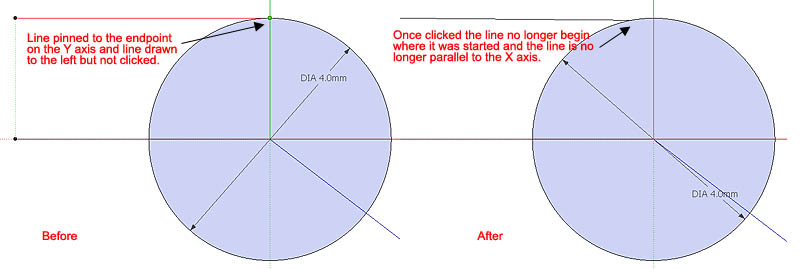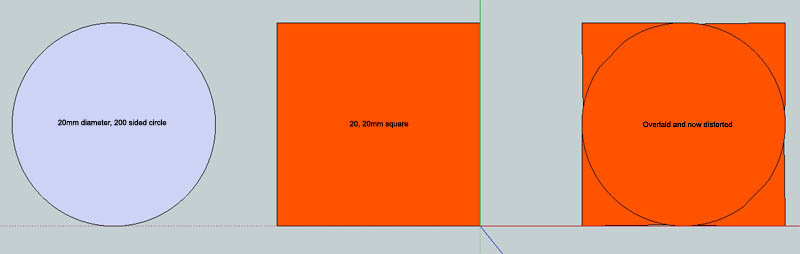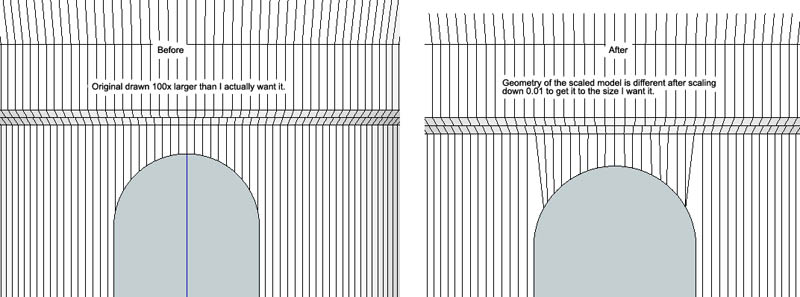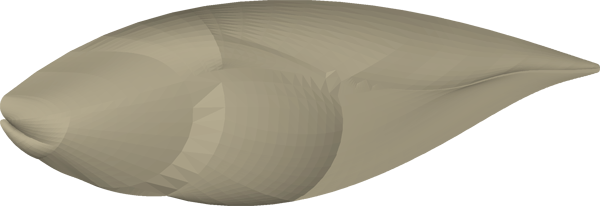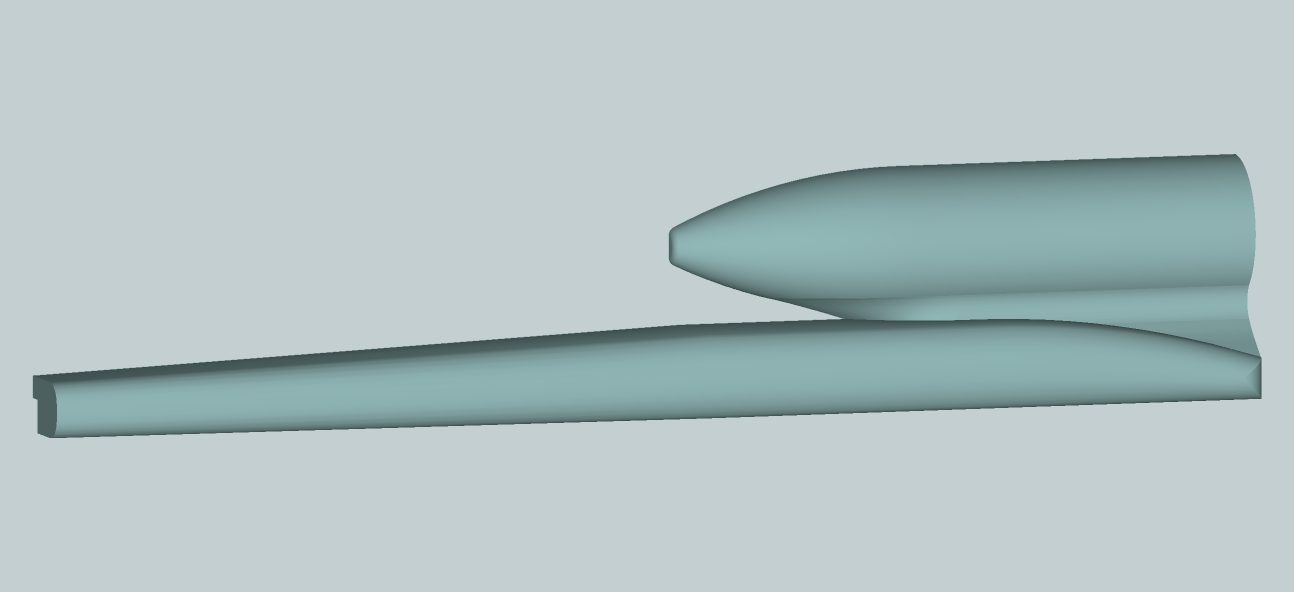@dave r said:
Yes. You can use the Tape Measure tool for one. In some cases you might use the Move tool instead of scaling. In my work I use Move more than Scale to resize things. Or maybe things would work better if you separated the geometry. For example in your last image, if the gray shape was separate from the vertical lines, you could resize it without affecting the vertical lines at all.
Ok, not sure that would work with the model I've got as I'm trying to resize a finished product. By the look of things I need to think more carefully about the geometry of my part and then resize it in sections.