Scaling issues driving me crazy!!!!
-
If I draw a small circle (say diameter 4mm) and then want to draw a line from one of the edges of the circle in any direction (except along the normal) it shifts the line down from its original starting point to a different one in a different position on the curve as in the first two screen shots below.
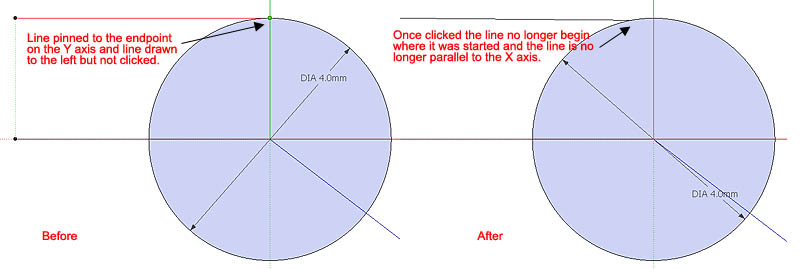
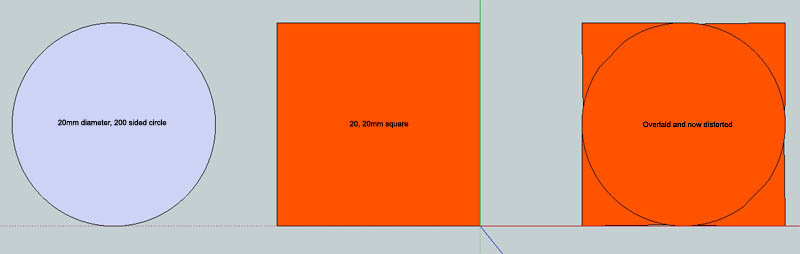
To get around this when I'm trying to draw something that is small I just scale everything up by 10, or even 100, and then when I'm finished I scale everything back down again and this seems to work fine except for one really annoying thing. When you scale things back down it often changes the geometry of the parts and does things like adding hidden geometry to flat surfaces that were flat in the scaled up version but had somehow warped during the scaling down process. An example is show below where the lines in the curved surface (I left them unsoftened for demonstration purposes) where nice and vertical and parallel. In the scaled down version suddenly they aren't any more.
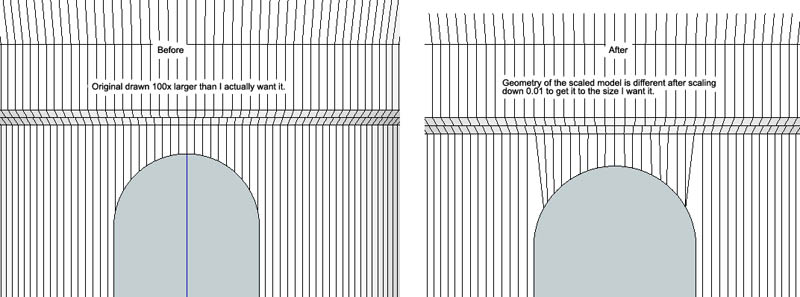
Is there anything I am doing wrong with this? Is there a way to enable small drawings to be made without this bizarre effect taking place? Angle snapping and line snapping have been disabled in these examples. Is there any way to make the scaling process able to shrink something more reliably without changing the geometry? Ideally I'd like to be able to just draw at the scale I want without having to mess around with scaling at all.
-
when I'm working on small items I don't scale up and scale back down. I generally start with whatever I'm drawing at its normal size. Before doing anything that would cause issues due to the small size, I make it a component. then I copy the component, scale the copy up (without opening it for editing first) and do the work on the large copy. when I've finished with the large copy, I close it to get out of edit mode and delete it. The original gets the same treatment as the large one and it is still in its original location.
Here's some screen shots from a tutorial I did for someone else recently.

Since SketchUp won't create very tiny faces, the results of Follow Me leave a bit to be desired.

After working on the scaled up copy, in the background here, the original looks as I wanted it to.I wonder if in your examples there might not be a better to to use than Scale.
-
@unknownuser said:
I wonder if in your examples there might not be a better to to use than Scale.
Is there another way to resize something other than the scale tool?
-
Yes. You can use the Tape Measure tool for one. In some cases you might use the Move tool instead of scaling. In my work I use Move more than Scale to resize things. Or maybe things would work better if you separated the geometry. For example in your last image, if the gray shape was separate from the vertical lines, you could resize it without affecting the vertical lines at all.
-
Why are you using so many sides on a 4mm circle? Using so many segments will make your geometry heavy and slow things down.
SU will naturally get confused and move the endpoint when there are so many so close for it to choose from. In the same way it doesn't like small faces it doesn't like small lines and tries to ignore them. -
@box said:
Why are you using so many sides on a 4mm circle? Using so many segments will make your geometry heavy and slow things down.
SU will naturally get confused and move the endpoint when there are so many so close for it to choose from. In the same way it doesn't like small faces it doesn't like small lines and tries to ignore them.Good point. I meant to ask the same thing.
-
That was done for demonstration purposes...
-
@dave r said:
Yes. You can use the Tape Measure tool for one. In some cases you might use the Move tool instead of scaling. In my work I use Move more than Scale to resize things. Or maybe things would work better if you separated the geometry. For example in your last image, if the gray shape was separate from the vertical lines, you could resize it without affecting the vertical lines at all.
Ok, not sure that would work with the model I've got as I'm trying to resize a finished product. By the look of things I need to think more carefully about the geometry of my part and then resize it in sections.
-
Sometimes we create our own problems.

I don't know if the case of your existing model since I don't know what it is but it might be that you could reconstruct it or at least the part you need to resize without a lot of problems. In the future you might find it useful to plan for potential changes and draw your model accordingly. Use components or groups to keep parts separated so modifying the geometry in one doesn't impact another.
In much of my drawing work for woodworking projects, Scale is just not the appropriate tool to use to resize something. For example, it wouldn't be appropriate to scale the length of skirting boards on a table because that would result in the tenons on the ends of the skirting getting scaled too. so to change the length of the skirting, I would select the geometry at the end of the skirting and use Move to adjust the length without changing the tenon. You may find similar situations in your application.
-
Luckily, it doesn't take me long to draw this part so I think I will redraw it again at the actual size and try making the faces larger and leaving it in groups (btw... I've always wanted to know.. what's the difference between a group and a component?).
-
I use groups/components frequently for things like this but might try, as you say, to resize things at different stages and hold off exploding them until all is finished (though I guess I could leave them grouped because when exporting as an stl it ignores things like groups and edges).
I'm making custom Lego pieces for robotics and the piece I'm working on now is part of a tool I'm getting ready for 3D printing (with Shapeways) and its total length is only 16mm. There is a bit of detail in it as well. This is an exported 2D graphic of the finished part before scaling it down (model size here is 1600mm high):
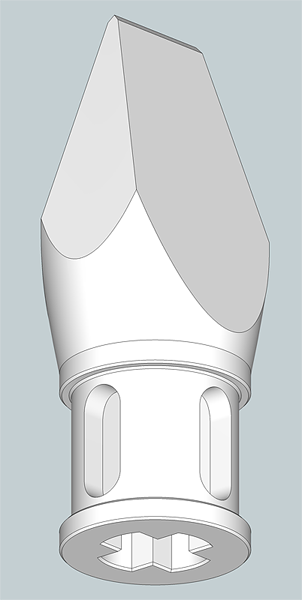
I can not resize it down without distorting it no matter what I try.
-
So for some parts of that model, you might need to just remove and redraw the detail. Those oval recesses would be a good example of that. If you want to change their size, scaling isn't going to do what you need no matter how big you scale up the model. For a simple length (vertical dimension) change, Move would work but if you need to change the width of them, redrawing them would be your best option.
While you are in the design phase you might consider dividing the piece into sections as components. If the section with the oval recesses was divided into quarters, each being an instance of the same component, you could edit one of them to change the oval with all four ovals being changed at the same time.
@unknownuser said:
what's the difference between a group and a component?
A component is sort of a special case of a group with added "super powers".

Components get listed in the In Model components library so you can retrieve them easily.
They can be saved for later use and imported via the components window or other methods.
You can set their insertion point and give them gluing and hole-cutting properties.
Editing one instance results in all other instances getting the same changes. (Even when a copy is scaled up as in my example above)
components are more easily named than groups so if you want to know what they are when you are looking at the Outliner or in some list of parts they are much easier to distinguish.There's more but that's the basics.
-
Thanks for your help. I appreciate it.
I'm not sure what you mean by:
@unknownuser said:
You can set their insertion point and give them gluing and hole-cutting properties.
-
You're welcome.
When you bring a component into a model from the Components window, you'll have hold of it with the Move tool by its origin (components and groups have axes of their own and those can be repositioned for components). You can set that origin such that the component will drop into place easily and precisely by setting the location of the origin to some logical location. In the case of the little part you've shown, you might set the origin so it is in the bottom of the + shaped hole since that part would get installed on the end of a + shaped rod or connector. Then if you wished to add that part to a larger model, you could grab it from the component library where it was saved and drop it on the end of the rod.
I use this method for placing hardware on furniture pieces I draw.
As for gluing and hole cutting, Gluing allows the component to automatically orient itself to a face. This is commonly used for things like windows and doors and allows the components to be placed without having to take the time to rotate them to align to the wall. Hole cutting allows components like windows to artificially create openings in the faces on which they are positioned.
-
Thanks, again. I'll have another go now and see if I can make it work.
Cheers,
Simon
-
Good luck.
Advertisement







