When I texture a roof or wall I use these to give a more realistic view of how the panels are actually laid. It also is an easy way for me to do a quick materials take off. It is scaled for U.S. materials (4'x 8')
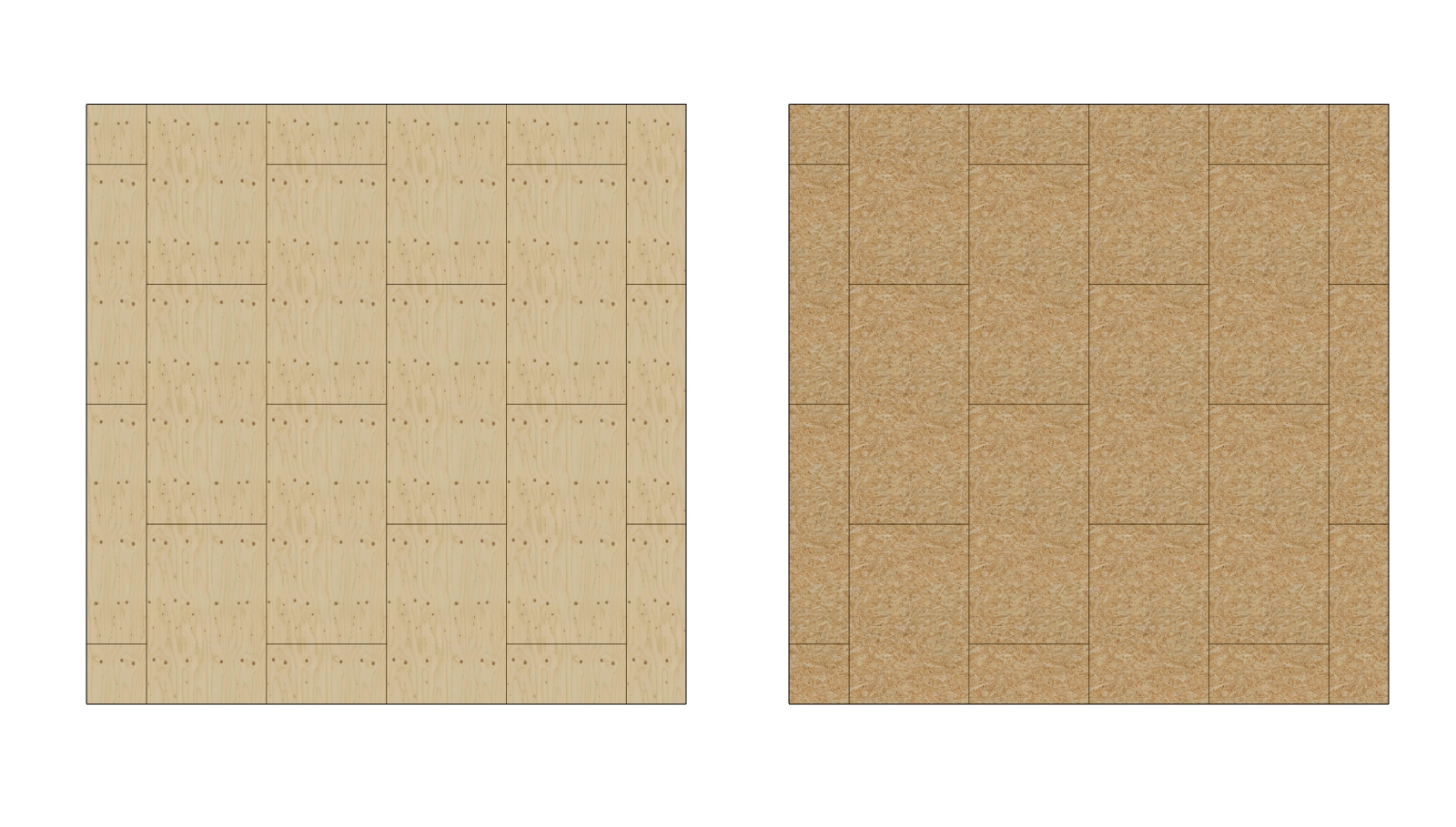
When I texture a roof or wall I use these to give a more realistic view of how the panels are actually laid. It also is an easy way for me to do a quick materials take off. It is scaled for U.S. materials (4'x 8')
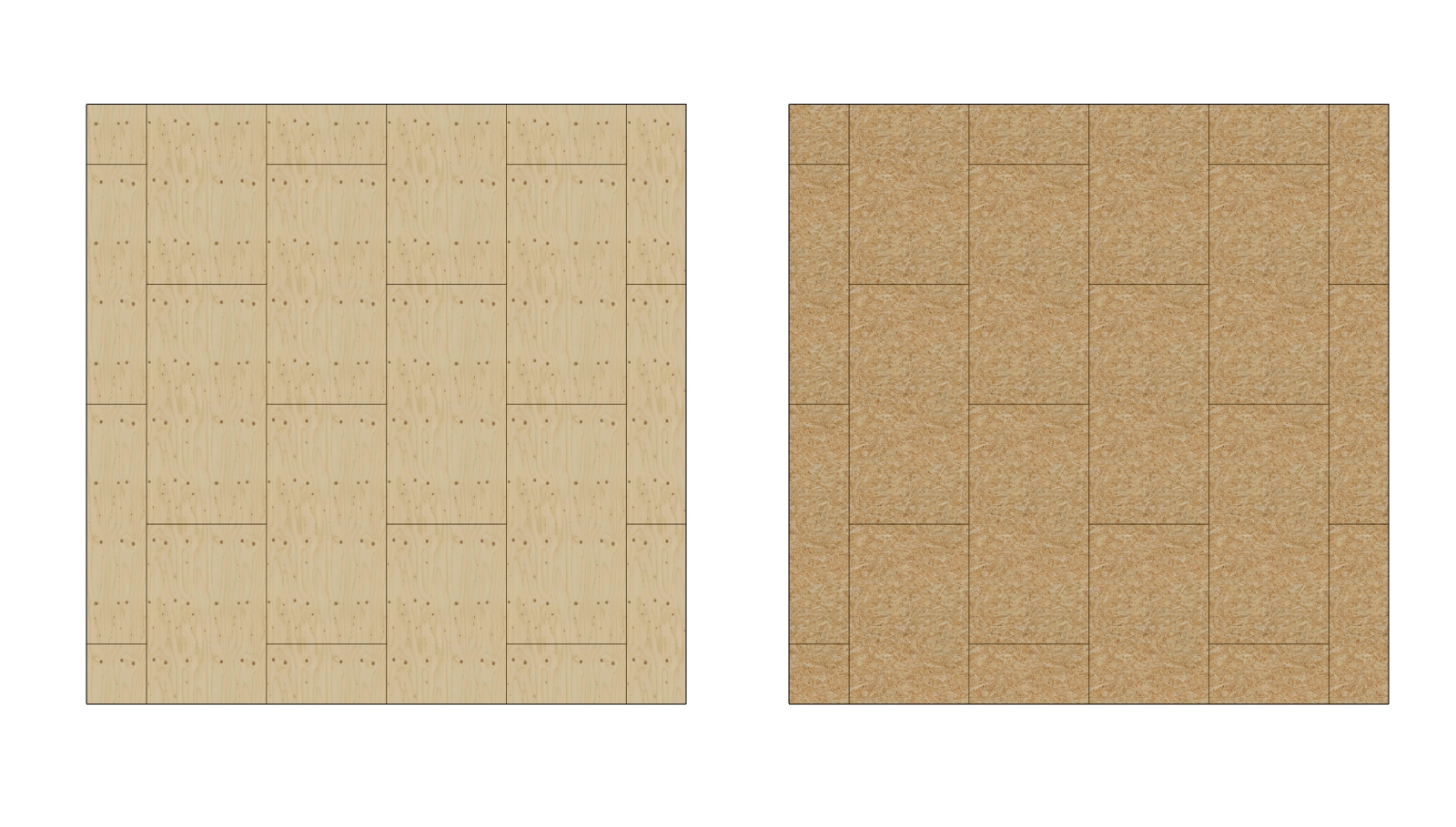
I do not completely follow what you are saying. When you say: "you must have 'Materials' folders for both yours and SU's" are you saying that I must name the folder on my PC "Materials" and then point SU to look at that folder for materials?
I have tried changing the folder with my files to both "Materials" and "My_Materials". I have subfolders named uniquely and the same ("Stone" and "My_Stone"). In all cases nothing shows up inside SU. If I copy a folder of materials to AppData>Roaming>Sketchup>Sketchup 2017> Sketchup > MAterials then it will show up at the bottom of the list in the materials browser. As far as I can tell changing the folder locations in SU via windw > preferences > Files > materials as no effect. I'm sure I'm missing something which is kind of driving me nuts.
I don't know why I am really even trying to get this to work anymore, certainly isn't seeming all that convenient. My goal is for sketchup to forget about what comes stock with the program and use the materials and subfolders of my choice. I suppose I will just go back to the way I have been doing it which is to change the structure in the OS files.
Thank you for the reply. I changed the folder from "Materials" to "my_Materials" and the subfolder "stone" to "my_Stone". I changed it so SU looks at "my_Materials" for the materials. I hit refresh from the material window and closed and reopened the program. Unfortunately no change. Did I interpret your post correctly?
So playing around if I go to "open or create a collection" I can open one of the folders and it will show all of the materials as expected. However if I close and reopen SU then that opened folder is gone. I obviously don't want to have to do this every time. I must be missing a step for how to have SU use the specified folders as the default folders
I have recently installed SU 2017 pro on a new laptop running Windows 10 pro. I have been using SU for a while (maybe v. 6 or 7) and have a fair sized collection of materials I have collected over the years.
I wanted to follow some advice I have seen here which makes upgrading versions of SU easier. I put all my materials in a directory not in the OS systems folders then I pointed SU to look in this directory to find these materials.
The problem is that SU does not see all of the materials that are in that folder. It does see some of them and I cannot see what the problem is. The attached screen shot is a little jumbled but what I am trying to show is SU opened up on the right of the screen. The file location for materials points to the same folder that is opened up on the left of the screen. As you can see the PC has a lot more materials in that folder than the SU materials browser shows.
I have tried removing some of the underscores from the file names (no change). I have tried going into the SU material browser and selecting "refesh" (no change). I have closed and opened SU many times. I have triple checked that SU is pointing to the right folder.
The most strange thing is that I removed one material from the "stone" folder that SU did originally see. Even with this file removed it is still showing up in the material browser. Even after refreshing and closing and opening the folder, SU sees this file that is no longer there.
Is there some other kind of cache that SU uses that I need to erase or refresh? I am probably doing something obviously dumb but I just can't see it. Thank you for any help you can offer. It's driving me nuts.
I also attached a sample .skm that SU doesn't recognize.

When I try to sample a material from my model through the section plane (the white hazy plane that shows where the section plane is) it only picks the default (blank) material not the texture it actually is.
If I move past the section plane I can pick the texture. If I turn off the display section plane I no longer have the problem. I can only sample a material that is on the same side of the section plane as I am.
Does anyone else see this behavior? If not I will post a model.
Thanks for tracking that down Tandem. It does seem like that is pretty close to what is happening but not quite as they intended. By their description in the article I should be getting the behavior that I want which is to show the vertical or horizontal distance rather than the diagonal.
I'm not sure exactly why it's doing this but it does seem like they intended for this to happen. I'm very annoyed that I cannot manually change this behavior. I put in a support ticket, I will update this thread when I hear back.
Thanks again for the help on this issue.
Very strange, it seems to be something to do with those scenes for some reason.
New blank page, imported the model again and set to the problem scene (there are actually several that exhibit this behavior, all elevations of different trusses). This time I didn't change to vector. Still shows the problem.
When I set the scene to a section of the house which has the same camera orientation and 2 pt perspective it doesn't have the problem.
I can't really think of a difference between the two scenes other than what layers and groups are hidden.
Couple things that may be of interest:
-The behavior only happens when dimensioning the scenes on this page. When I dimension this model on other pages and other scenes it works fine. It will also work fine if I dimension something else on this page other than the model.
-The model is set to ortho, scale 3/16"=1', non standard view but aligned with the model. The model is rotated off the normal views so front, back etc don't work.
-The scene is set to 2 pt perspective and vector rendered
-I have tried to manually set the scale in the dimension dialogue and set it to auto scale, neither work
-I have tried to sample dimensions that "work" and paint the troubled dimensions with it and no success.
-I grabbed a random model from the 3d warehouse, put it on that page with a 2pt perspective ortho view, vector rendered and tried to re-create the issue and it works fine, as it should.
I have generally poked around but couldn't see anything else to mess with. Any ideas of what to try?