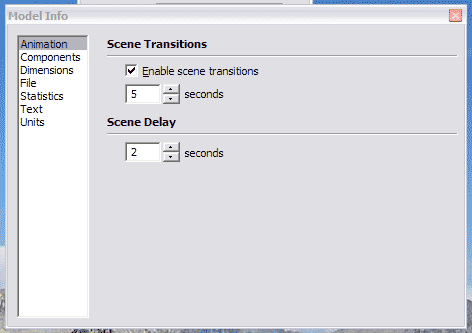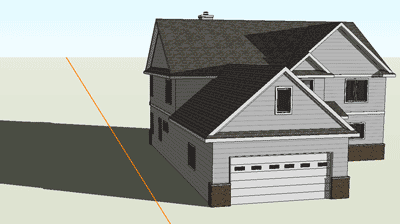This seems to be a basic technique that is well-known around here, but I've been unsuccessful in my attempts to get a handle on how section plane animation works.
An example of what I'm trying to achieve can be found in the first linked video in this thread by Paul Russam (the nursing home site one). About 2.5 minutes into the video, he starts using an animated section plane. I've also seen it in multiple other animations posted here, this is just the most recent one, so I remember where it is...
I have achieved motion of my section plane in animation, but there are two parts which I am missing:
-
First and foremost, I can only get the section plane to fly away like a bird into the sky. This in contrast to the slow smooth motion as in Paul's video. I have slowed down the scene transition time, but it still flies away up into the sky - definitely not smooth. Also the transition from one section plane position to another (1st floor, 2nd floor, etc) - as I mentioned, I've only gotten it to fly away, not to move from one position to another.
-
The red cut lines are cool. How are they displayed?
Any suggestions to point me in the right direction would be much appreciated.
Peace,
Nick