@pilou said:
Generally you modelize this sort of volume inside a free one like ZBrushCoreMini then import it as OBJ
Ah, I see! Thank u so much! 
@pilou said:
Generally you modelize this sort of volume inside a free one like ZBrushCoreMini then import it as OBJ
Ah, I see! Thank u so much! 
Just curious, how does one manage to "Sculpt" these exquisite sculptures on SketchUp?! It seems impossible! Did they sculpt it on softwares like Zbrush etc and imported it to SKP?
Example:
https://3dwarehouse.sketchup.com/model/00984f81-e57e-450e-8f3f-18ec2693a94f/statues
@dave r said:
If you set the face style to Monochrome so the image isn't getting in the way and turn on Hidden Geometry, you can see that all the edges bordering the terrain are hidden (dotted lines) and the edges bordering the triangular faces are softened/smoothed (dashed lines).
[attachment=0:3nf8v0jf]<!-- ia0 -->Screenshot - 2_21_2020 , 7_59_36 AM.png<!-- ia0 -->[/attachment:3nf8v0jf]
Ahhh! I see! It makes absolute sense!
@dave r said:
You sound surprised.
While you're at it, click on the style's large thumbnail to update it with the changes.
yes indeed I was. Haha, Because I always thought turning on Profiles when inside HiddenLine Style is good enough. Didnt know I have to open the group and Edit>Unhide>ALL just to show the outline. I was stuck for HOURS! Haha
@dave r said:
Right click on it and choose Unlock. Then open the group for editing, select the geometry and click on Edit>Unhide>All. Also make sure Profiles are turned on in the Hidden Line style. The default Hidden Line style does not include Profiles.
OMG it works! Thank u!!
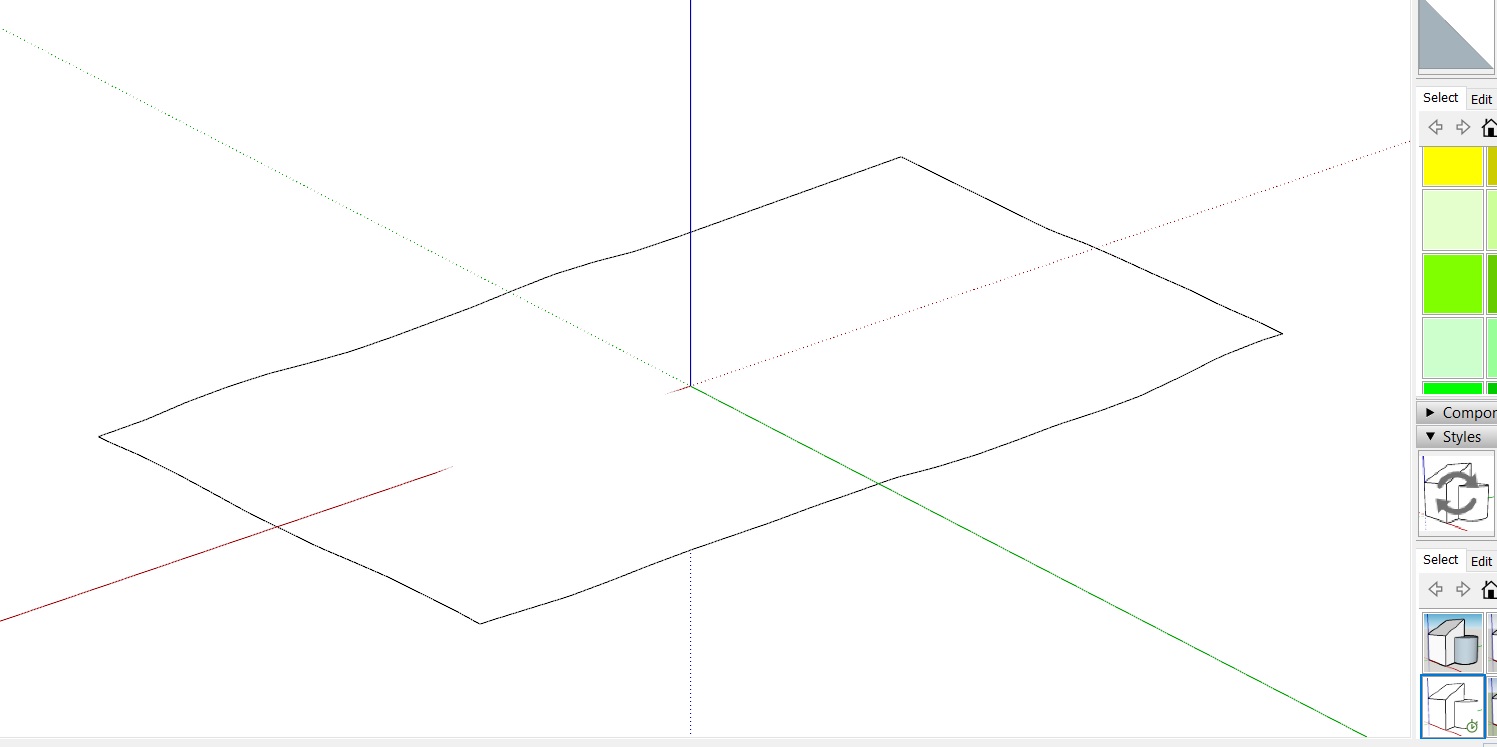
Hi all, I just realised I have absolutely no idea how to outline the terrain I gotten from Geolocation in SketchUp Pro 2019...
The reason I need it outlined is because I want to work with Hidden Line Style... Without the outline it's entirely just blank without anything... Anyone knows how? Thank u! 
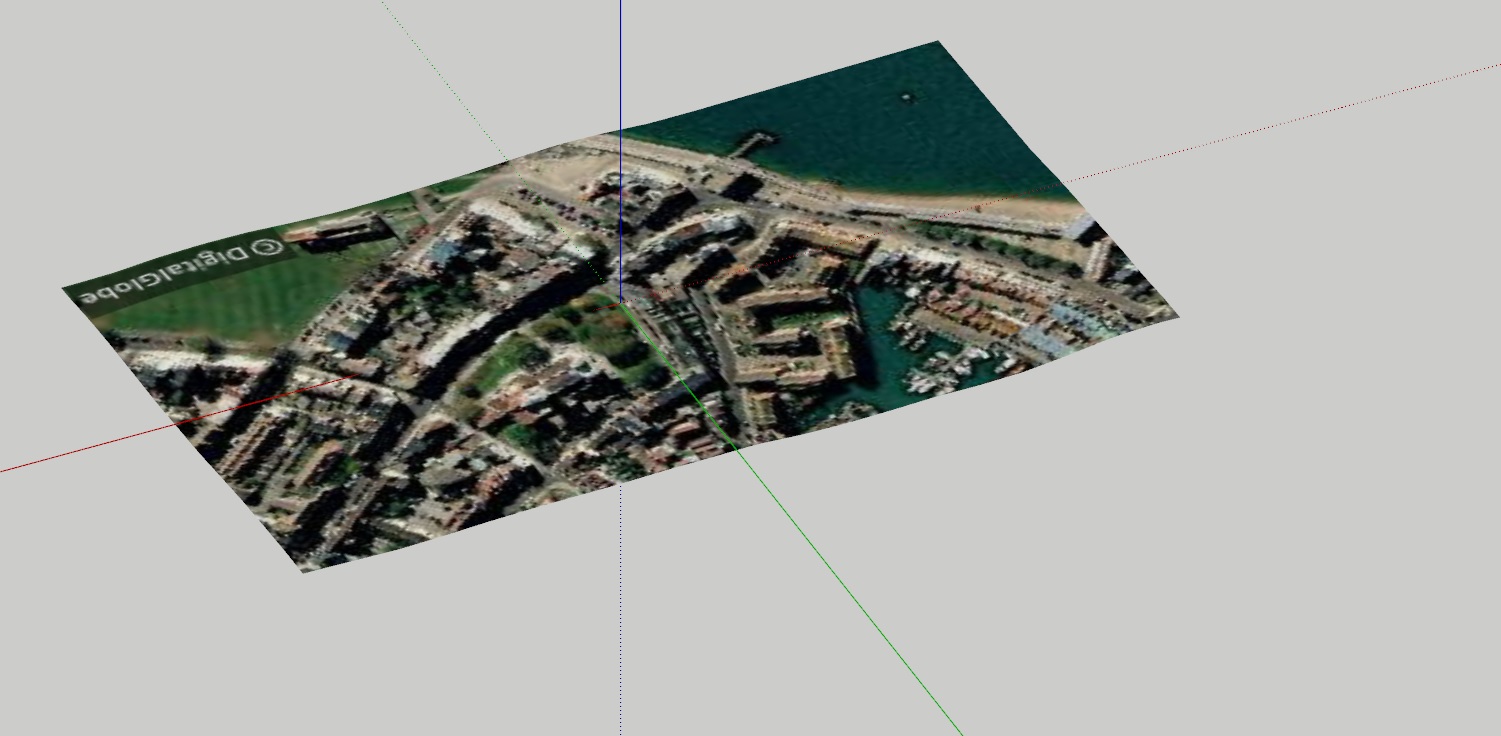
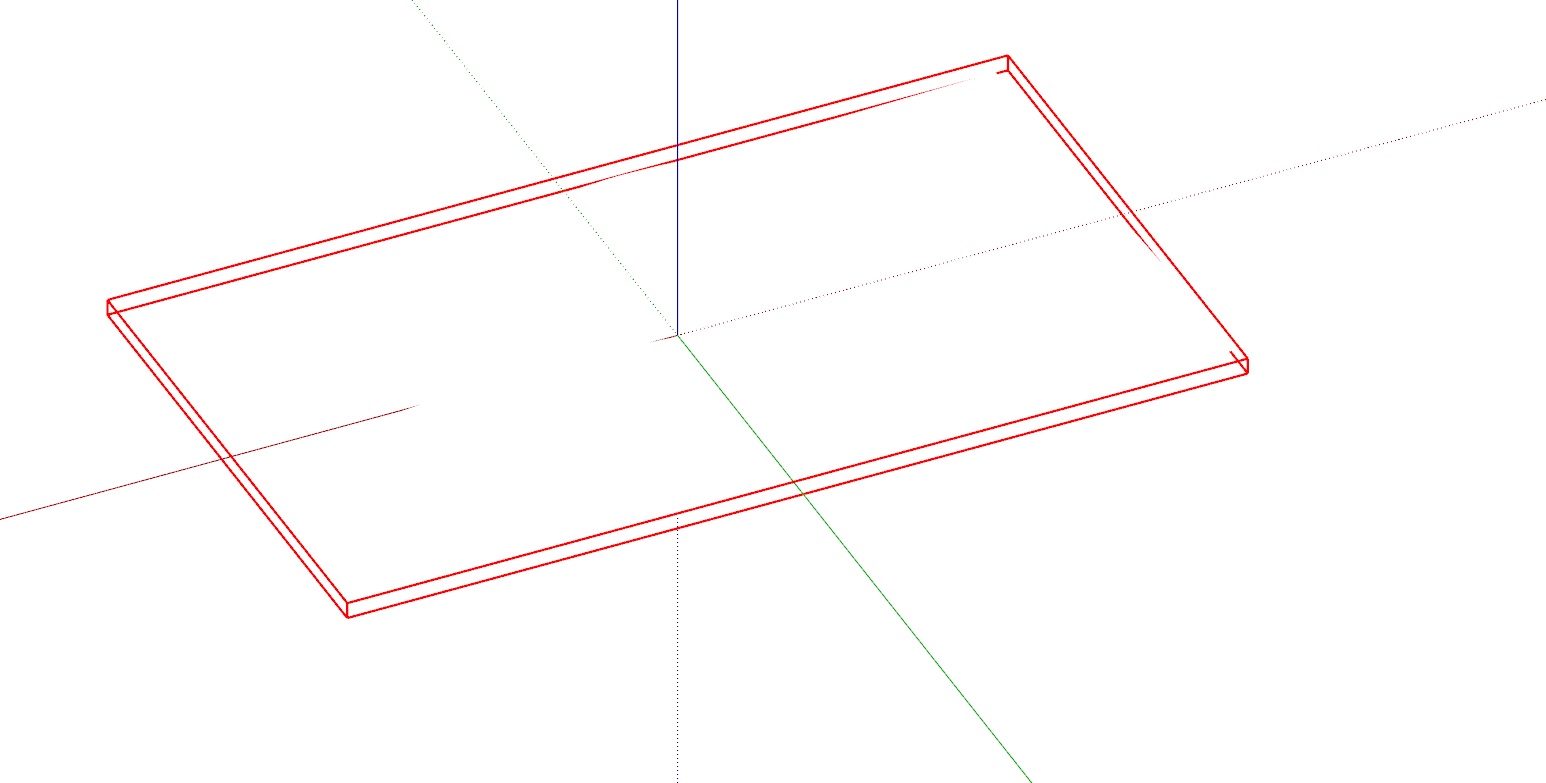
@pilou said:
Or the same with extrude Tool by Tig...
[attachment=0:3it1quh8]<!-- ia0 -->GIF_extrude_tool.gif<!-- ia0 -->[/attachment:3it1quh8]
I am still very very stuck...
How do I create the lines to even do an extrude? 
@dave r said:
Something like this:
[attachment=0:e3sh97e2]<!-- ia0 -->Screenshot - 1_21_2020 , 3_30_59 PM.png<!-- ia0 -->[/attachment:e3sh97e2]Edges for profiles shown selected. I copied the profiles to give me a better idea of the overall shape. Curviloft to create the skin on the left. Copy and flip the skin to make the other three sections. Explode the resulting groups and soften the edges.
Hi Sorry, may I have a step by step on how to achieve it? I downloaded Curviloft but I am so lost as to how to create the lines to even start using Curviloft to do anything 
Thanks!
@pilou said:
Or the same with extrude Tool by Tig...
[attachment=0:1jrjubvo]<!-- ia0 -->GIF_extrude_tool.gif<!-- ia0 -->[/attachment:1jrjubvo]
BUt how do I draw the lines? 
@dave r said:
Something like this:
[attachment=0:3azc8li4]<!-- ia0 -->Screenshot - 1_21_2020 , 3_30_59 PM.png<!-- ia0 -->[/attachment:3azc8li4]Edges for profiles shown selected. I copied the profiles to give me a better idea of the overall shape. Curviloft to create the skin on the left. Copy and flip the skin to make the other three sections. Explode the resulting groups and soften the edges.
I will try now. But will it be possible to be made into a Solid? As I want to 3d-print it later...
HI All,
May I know if anyone knows how to construct this shape and maybe give me a guide on how to construct it?
It seems easy but I really can't figure out how to achieve this shape. Since the bottom isn't round, it's hard to just draw half and follow me it.
Anyone?

I need more sketchup's layout pattern fills. More varieties, like wood-grains pattern, earth/ground patterns etc etc.
May I know where do I get more of it? I have no time to draw them myself 
@dave r said:
Sounds like it has a lot to clean up. Maybe you can clean up the file before you export it to open in SketchUp and save a lot of time.
Yea. But I find cleaning it up by portion speeds up the process WAYYYYY fast! And it works well too!
Now my model is clean without using my "Superficial" method!!
Thanks alot dave!! 
@dave r said:
You could use ThomThom's CleanUp3 to remove coplanar edges if the importer isn't getting them. CleanUp3 can also be set to soften edges and that generally improves the appearance. Out of curiosity, after importing a file try erasing some of those edges you aren't appreciating. Do the adjoining faces get deleted, too? If so, those edges are required so you can't get rid of them entirely.
If you upload a sample file that exhibits this, we might be able to give you further guidance.
Yes I did download it... And it's taking like 45mins (countdown) to clean up. I will proabbly try doing it in portions? 
@dave r said:
You could use ThomThom's CleanUp3 to remove coplanar edges if the importer isn't getting them. CleanUp3 can also be set to soften edges and that generally improves the appearance. Out of curiosity, after importing a file try erasing some of those edges you aren't appreciating. Do the adjoining faces get deleted, too? If so, those edges are required so you can't get rid of them entirely.
If you upload a sample file that exhibits this, we might be able to give you further guidance.
Hi,
as u said, yes I cant delete it. So right now I am using this method (which is a superficial method), which is:
Style > Edit > Edge Setting, and I unchecked EDGES.
It works well for this project now and I am happy with it. But I am more than happy to see what other methods everyone here has got to deal with situation where unchecking EDGES isn't a solution 
Thanks alot Dave! 
Hi guys,
just an update. the stupid me just realised my university has got 3d max installed. ***THIS METHOD WORKS WELL BECAUSE IT EVEN KEPT THE COMPONENTS / GROUPS FROM REVIT COMPLETELY INTACT EVEN AFTER GOING THROUGH SO MANY PROCEDURE!! ***So basically what I do is:
Export Revit using Twinmotion Revit-FBX extension to their twinmotion-FBX Format from Revit itself. The problem is, the native Revit-FBX exported works well ONLY with 3D Max, but after exporting from 3D max to 3DS, the 3DS file won't show the materials on SKP. So we still need to use the Twinmotion FBX method.
Open the Twinmotion-FBX in 3D Max. Check: "Smoothing Groups" when prompt under Geometry, for me it makes no difference but let's just keep it checked for now.
Export the imported file from 3D Max as 3ds Format (no idea why SketchupPro doesnt import OBJ format file as well).
Open the 3ds file in SketchUp. And all materials are there! 
Right now I have a problem:
Why are there so many weird triangular-ish Lines from the import in SKP? I did select and make sure the "Merge Coplanar Faces" are checked...
anyway for this, I will create another thread. Link:
https://sketchucation.com/forums/viewtopic.php?f=15&t=71936
Anyone knows if there's a solution to removing unwanted Triangular-ish Lines from 3DS imported into SKPPro from 3D Max? I did select and make sure the "Merge Coplanar Faces" are checked when importing to SkecthupPro...
Please let me know if there's a solution please. 
Right now I am using this method (which is a superficial method), which is:
Style > Edit > Edge Setting, and I unchecked EDGES.
@jiminy-billy-bob said:
Here is one way to do it : https://help.transmutr.com/tutorials/revit-to-sketchup
Hi, thank u so much. I downloaded this and exported my Revit as FBX. But SketchUp was unable to open my FBX. As in I can't drag it into SKP nor am I able to import it as the file type doesn't seems to be supported... 
Do u mind helping me out? NO idea what is happening... 
@pixero said:
It really depends if you want to work with the file in SketchUp or just render it.
If you just want to render it I would use something like fbx that can export with textures.
If you want to work with the file and have geometry grouped in a way that is workable in SketchUp there is to my knowledge no better way than using dwg.
I have tried all plugins that exist and they all fall short in how geometry is either grouped with deeply nested groups or creates triangulated geometry so it’s impossible to work with.
I have made a previous post here with my (so far) best method explained.https://sketchucation.com/forums/viewtopic.php?f=15&t=68000&hilit=+Revit
Yes my sole-purpose is to just render it. May I know how do I do it with the "fbx" option u stated?
@box said:
One of the most basic answers to this sort of question is, export your 'revit' as an earlier version.
I exported my Revit model in every versions possible and none of them comes with the materials / colours on SketchUp. SketchUp Pro just keeps giving me random colours 