Just some examples of what I'm doing in Sketchup at the moment, to give you an idea of where I'm heading with the NPR style. It needs to retain a level of detail in the materials, etc, to properly communicate the project to the client.

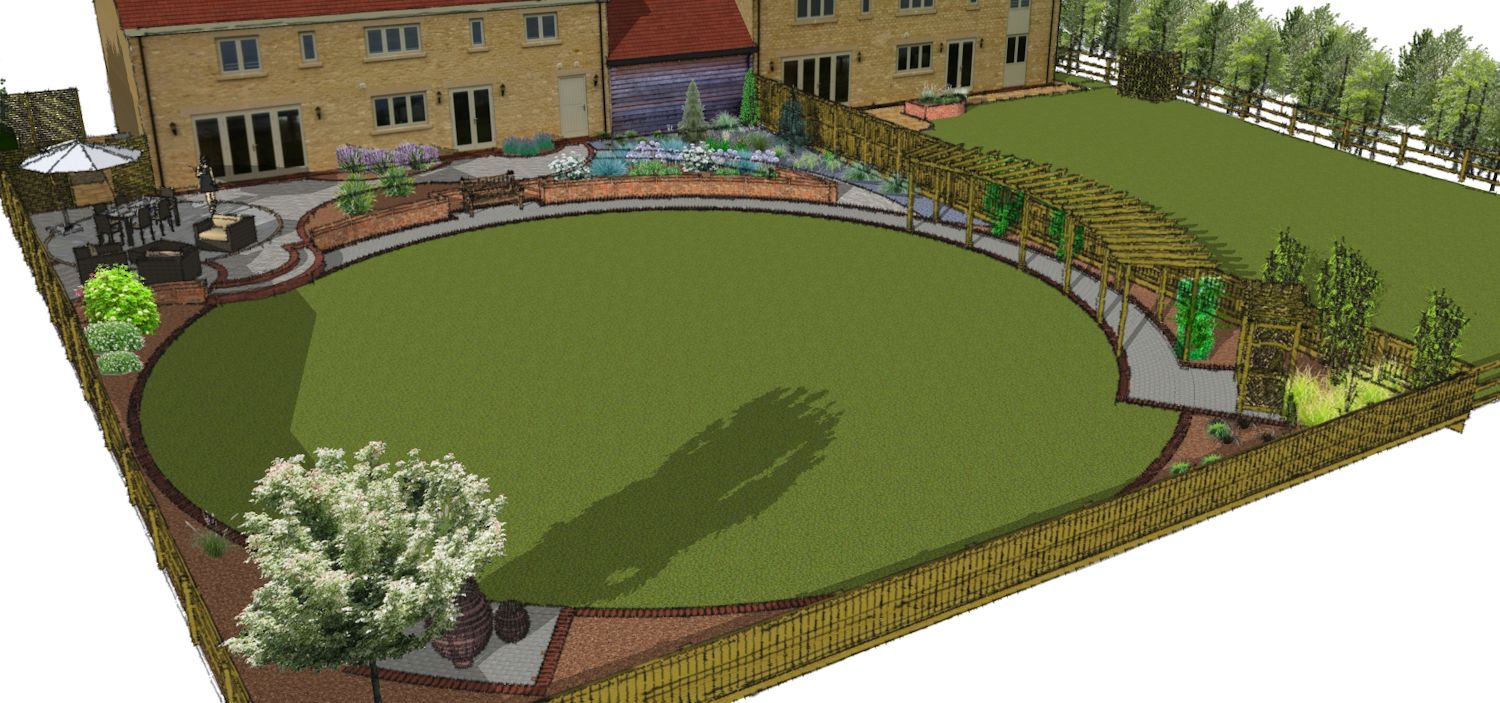
Just some examples of what I'm doing in Sketchup at the moment, to give you an idea of where I'm heading with the NPR style. It needs to retain a level of detail in the materials, etc, to properly communicate the project to the client.

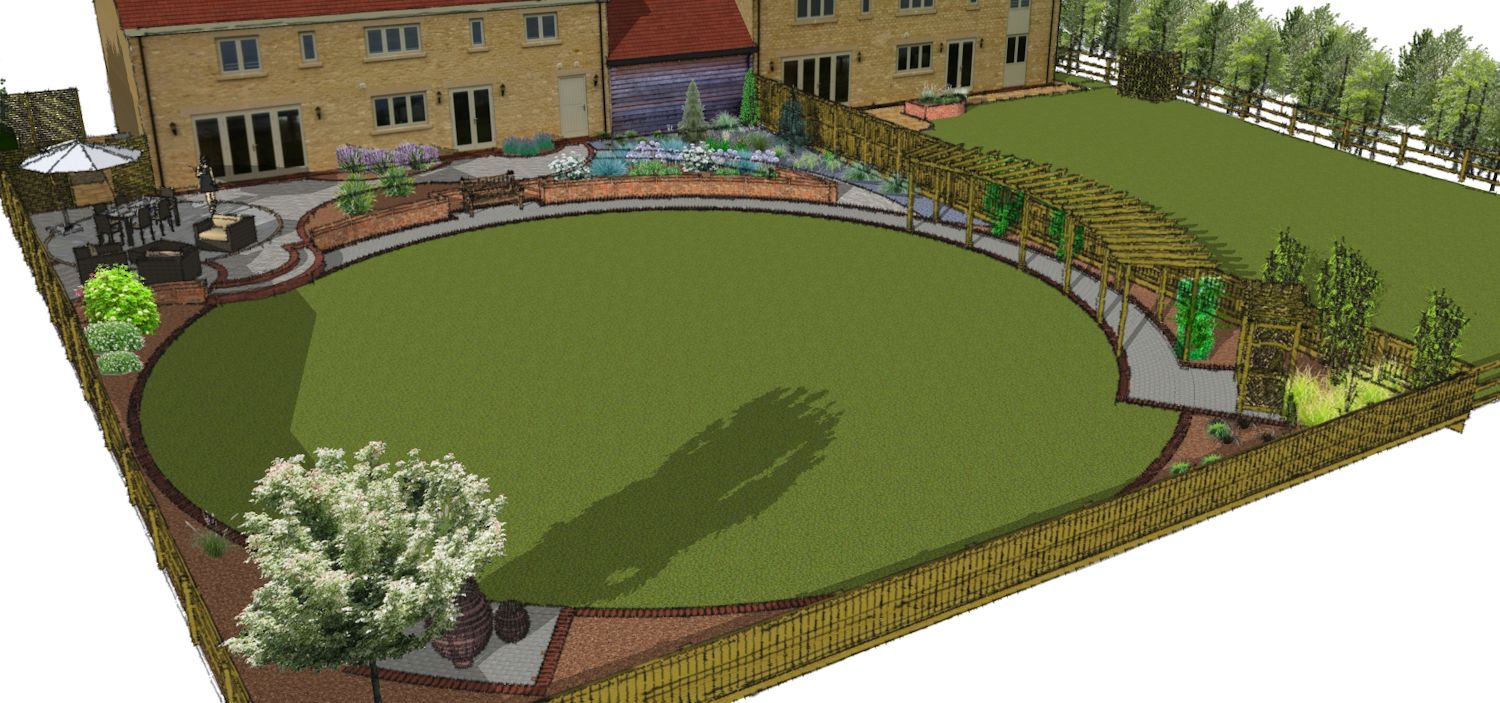
Thanks so far guys. Experimenting with opacity, fog and watermarks are excellent suggestions and just the sort of thing I'm looking for.
Thanks Alan. I've just downloaded a trial version and it looks very good, (similar in some ways to Fotosketcher). The main reason for wanting to develop NPR styles within SU is to save any post editing and perhaps more importantly, to retain the SU / Layout inter-functionality / auto updating / dimensioning, etc.
That said, I'm still keen to learn more NPR techniques outside of SU as well - cheers.
I use Sketchup and Layout for my garden design work and I'm a fan of the non-photo realistic, (NPR), "sketchy" style of presentation. There's a lot of superb tutorials on the net, describing how to accomplish NPR styles through various post-production techniques. Because I like to present using Layout and partly because I'm looking for a cost effective, simpler way to achieve these styles on a regular basis, I thought I'd ask the following question:
Have you got any tips for achieving good NPR styles within Sketchup itself ?
I obviously use "sketchy" styles to achieve this already but do you think there's more I can do in changing settings like shadows ? Perhaps I could consider "Photo-shopping" some of the materials I use regularly to make them more NPR in style. I guess using the right fonts in Layout might help or the right dimensioning, pointers, etc. ?
Hopefully you get my drift - I don't mind doing hours of work in advance, knowing every time I then output a design, it has the desired NPR look. This would also obviously have the benefit of retaining the functionality of using actual Sketchup views within Layout.
I always use Dropbox and just email the link for the PDF to the client. Works brilliantly, and it's free, (within certain usage constraints I believe).
Why not have an "off topic" area, (or is there one already) and drag this topic there ? Although well meant, all this political / social debating is best off out of the "Sketchup Pro & Make" area.
I've been looking how to do these circular view ports and found this reply. Thanks - it woks perfectly !
@dave r said:
How about something like this?
[attachment=0:rtc98blv]<!-- ia0 -->Inset_1_1.jpg<!-- ia0 -->[/attachment:rtc98blv]
When I make these sorts of insets I draw the shape (circle in this case) and place it over the viewport as needed. There's no fill, just the edge. Then I copy the shape before selecting both the shape and the viewport, right clicking and choosing Create Clipping Mask. Then I hit Edit>Paste (Ctrl+V) to paste the circle over the clipping mask. Finally, I select all of it and group it.
Great Rich.
I've tried the various tree modelers and some are great but they slow up my models significantly. Your trees however make the whole thing much easier. I look forward to seeing more of your trees, (and shrubs perhaps)? in the future.
Cheers,
Gary
@rich o brien said:
You're welcome. Nice to see them in use.
More to come.
Thanks for the collection of 48 trees I got with Premium membership. They're realistic, easy to edit, they're super-efficient on memory use and make navigation and rendering a breeze.
Cheer guys.


Thanks a million - I just tried that and it worked a treat.
It's not just me is it - this texturing question for instance is not that easy to find out on your own.
@pbacot said:
Apply teture. Turn on hidden geometry. Select a face and choose contextual menu texture / projected. Sample that face with the paint bucket tool. Turn OFF hidden geometry and apply the projected texture to the full surface.
There are plugins and ways to get a natural tiling pattern or even quad-mesh UV mapping based on the geometry of the object, but this projected texture is the simplest and easiest. Fredo ThruPaint and SketchUV are a couple of plugins that can help texturing multifaceted surfaces.
Thanks guys, some great advice there. I would normally soften the terrain, I didn't in the example I gave because I didn't realise it would affect the answers I'd receive. Good point to note for future questions that one.
The ThomThom curve finder plugin I didn't have and it's a great tool - thanks for that. This will definitely come in useful on future models.
The tip about hiding things rather than deleting them is something I do elsewhere in models quite often but for some reason I wasn't doing it when doing this task - good tip.
Although it's not a huge problem, we still seem to be in agreement you need to create and preserve a "flat plane" editing layer where you do all your adjustments. This is then used to drape the edited version of the path, (or whatever), onto the terrain. I know I can use plugins to draw directly onto the surface as well but I find getting the curves and tangents I want easier on a flat plane. So on that point I guess you don't necessarily have to have an editing layer, it's just easier for some tasks.
My next question, (if I'm not pushing my luck), would be how to easily apply a texture to the draped footpath without it being distorted into loads of different directions.
Sketchup - where would be without excellent forums like Sketchucation and where would we be without plugins !
Thanks for your help and patience Mitcorb. Here's a Dropbox link to a mocked up model to try to explain what I'm trying to do:
https://www.dropbox.com/s/tfmicfwe406w6ag/drawing%20and%20editing%20on%20terrains.skp
Hi Mitcorb,
Thanks very much for your reply. When I drape something onto a terrain, it doesn't end up as a group, it ends up as part of the topography. Am I doing something wrong there ? Secondly, even if it was a group an arc ends up split into individual, small sections of an arc, making editing far more tricky.
For those of you that don't deal with terrains, perhaps think of applying a line drawn pattern to a vase and then wanting to edit that pattern. The pattern may start of as simple lines, arcs and circles but once draped onto the vase, they become far more complicated / split "components" of those lines and arcs.
I hope that makes sense and I'm sure there's a simple answer because surely this is something encountered regularly when trying to draw and edit designs onto curved surfaces like those in cars, vases and terrains ?
I'm looking for tips for drawing on undulating terrain, (although I guess the same could apply to any curved surfaces).
Think about drawing a footpath onto the terrain: I know I can use a plugin like "Tools on Surface" to draw directly on to the terrain. I can also draw the footpath on a flat plane and then drape the outline onto the terrain. Both work well but my problem comes when I want to then edit the footpath, perhaps change it's alignment or delete it all together. The editing problem being that the footpath is now part of the terrain topography so any editing involves messing around with that and all that involves.
A solution I have thought of is to draw the footpath on a flat plane that's fixed in orbit directly above the terrain. I then could make a copy of the terrain, leave it in the exact same location and drape the footpath onto it.If I then hide the layer containing the original terrain and the layer containing the flat plane, (with the footpath on it), I'm just left with my footpath drawn onto the terrain visible.
Why go to all this bother ? Simply because if I want to edit the footpath I can unhide the flat plane, edit the footpath very simply on there, delete the terrain containing the path I don't want, make a new terrain copy and drape my new footpath layout onto that.
What would be easier? If someone could tell me that all that is unnecessary and they know a way to easily edit lines, arcs, circles, etc. that are drawn or draped onto a terrain or curved surface. Perhaps there's a way of draping something onto a surface without it actually being attached ?
Hope this isn't another of my Doh! moments and the answer is obvious !
@box said:
It sounds like you might be trying to click and drag instead of click and release.
Using the move tool, click and release the relevant point on the component you want to move to attach it to your cursor. Then click on the point you want to place it.
I have been and I feel a right idiot for doing so - Doh!
Does anyone know if it's possible to move a group or component to a point within the model by pre-selecting that point ? I find it frustrating trying to manoeuvre objects to a specific location, what I'd like to do is click on a corner of a component, (for instance), click on a point in my model and then tell the component to go there.
I hope that makes sense and I really hope someone has an answer to this question.
Thanks Tig,
I stopped at the permissions edit stage and all is now fine. I realise my mistake was thinking selecting full permission for the top tab, (all applications packages),was going to do the trick when I needed to do that for all the listings as you suggested.
By the way; thanks for your great plugins that I'm using - coords tag, height from datum and triangulate points,etc. they're really usefull.
Cheers, Gary.
@tig said:
Not sure about Win8 exactly but on all recent/earlier flavors of Windows these are the fix steps...
By default Windows sets limited permissions to all subfolders within the 'Program Files' folder tree - irrespective of your status as an admin etc.
This compromises manually adding, or later on, 'managing' Plugins in the main Plugins folder in all PC versions of SketchUp [typically v8/v2013, but hopefully some future SketchUp version will relocate the Plugins folder to a more 'user friendly' location]
You need to reset permissions etc.
First close SketchUp.
Do the next steps as an admin [if you are not one give yourself that power in the Users Control Panel]...
Find the main Plugins folder.
If your Plugins folder has a 'custom icon' please remove it - having one can subtly compromise that folder's permissions, even when they appear to report as being 'FULL' !
Select its icon > Right-click > Context-menu > Properties > Customize > Change Icon > Restore Default...Now fix its permissions...
Select its icon > Right-click > Context-menu > Properties > Security > Edit...
Give FULL read/write permissions [top tick-box in listing] to every user and group listed in the dialog.
[Note that is not just 'Everyone' which might be one of the Group names]
Apply/OK to save changes.Next, find the file SketchUp.exe [which is in the folder that contains the Plugins folder]
Select its icon > Right-click > Context-menu > Properties > Compatibility
Tick the check-box near the bottom 'Always Run as Administrator'... [or similar wording]
Apply/OK to save changes.Open SketchUp and now try Managing some Plugins...
Getting this exact same message since updating. Tried altering SU file permissions as well with no success. Only applies to plugin manager, the rest works fine.
@johnwmcc said:
I've installed SketchUcation Tools 2.0, apparently successfully, in SU Make 2013.
I try to use Plugins Manager, and immediately get the error message
SketchUp
NO Security Permission to Manage ANY Plugins Folder in the $LOAD_PATH.
FULL Read/Write Permissions are needed to Manage Plugins within Plugins Folders...OK
I tried to fix this by changing Advanced Sharing settings in the Plugins folder, setting permissions for Everyone to All, and restarting SU.
Also tried system restart after setting these sharing permissions.
Still get the same message.
Any further suggestions?
I'm running Windows 7 Pro 64 bit, fully patched up to date, and the latest version of SU Make 2013.
John McC
I'll look into that possibility - thanks.
After further playing around with this task I've found it's far better to create a solid out of the data rather than just an undulating surface. The reason being it's so much easier to then use the solid tools to eat away at sections of the garden to install paved areas, retaining walls, ponds, etc. Making a solid still involves using my original method but then attaching the surface to a similar shaped, (flat), surface below using a series of vertical lines around the perimeter.
Hi Guys,
Firstly let me say what a fantastic place Sketchucation is, what a brilliant plugin manager you provide and superb free resources you make available, (that should get me in the good books!).
What I'd like help with is the task of creating sloping terrains within domestic gardens, (lawns essentially - although it could be other garden areas). I used to be a Site Engineer many years ago and am familiar with Total Stations, (fancy theodolites for those not in our industry), that can output all the data required to map / survey a piece of ground. I'm also aware that there are plugins that let you use that data to create cloud fields which can then be turned into triangulated surfaces that represent the terrain.
The fact of the matter is though that most Landscapers and Garden Designers have much more low-tech tools available when carrying out garden surveys. I think the best we can hope to do is a level survey on a grid pattern using tools like rotary lasers or optical levels, (known as dumpy levels quite often). What I'd like to do is to find the quickest way to turn that information into a modeled terrain of the garden.
At the moment I'm using some excellent plugins from Matt66 and Tig, (and maybe others), to do this procedure:
2.Use "Point" to add construction points at the required height above each grid point.
Use "Triangulate Points" to do just that.
Use soften to form a realistic interpretation of the existing ground levels.
The problems being "Point" creates 2 points at each instance, (one on the grid / origin point and one at the required "height" point). When you come to triangulate the points to make the terrain, it's not that easy to make sure you're only selecting the points you want to select, rather than all the secondary origin points.
Question 1 - Is there a way of just creating a single construction point above an origin point by selecting the origin, (somehow) and typing in the height, (distance on the blue axis) ?
Question 2 - Do you think I'm using the right method & plugins ?
Thanks, Gary.