Some tips and tricks from out of the Box
-
Ok, here is something a little different.
I was worried that I was relying on True bend too much and had forgotten how to model manually, so I made this as a test.
Top half is Truebend, bottom half is a manually constructed array of carefully scaled and positioned components.
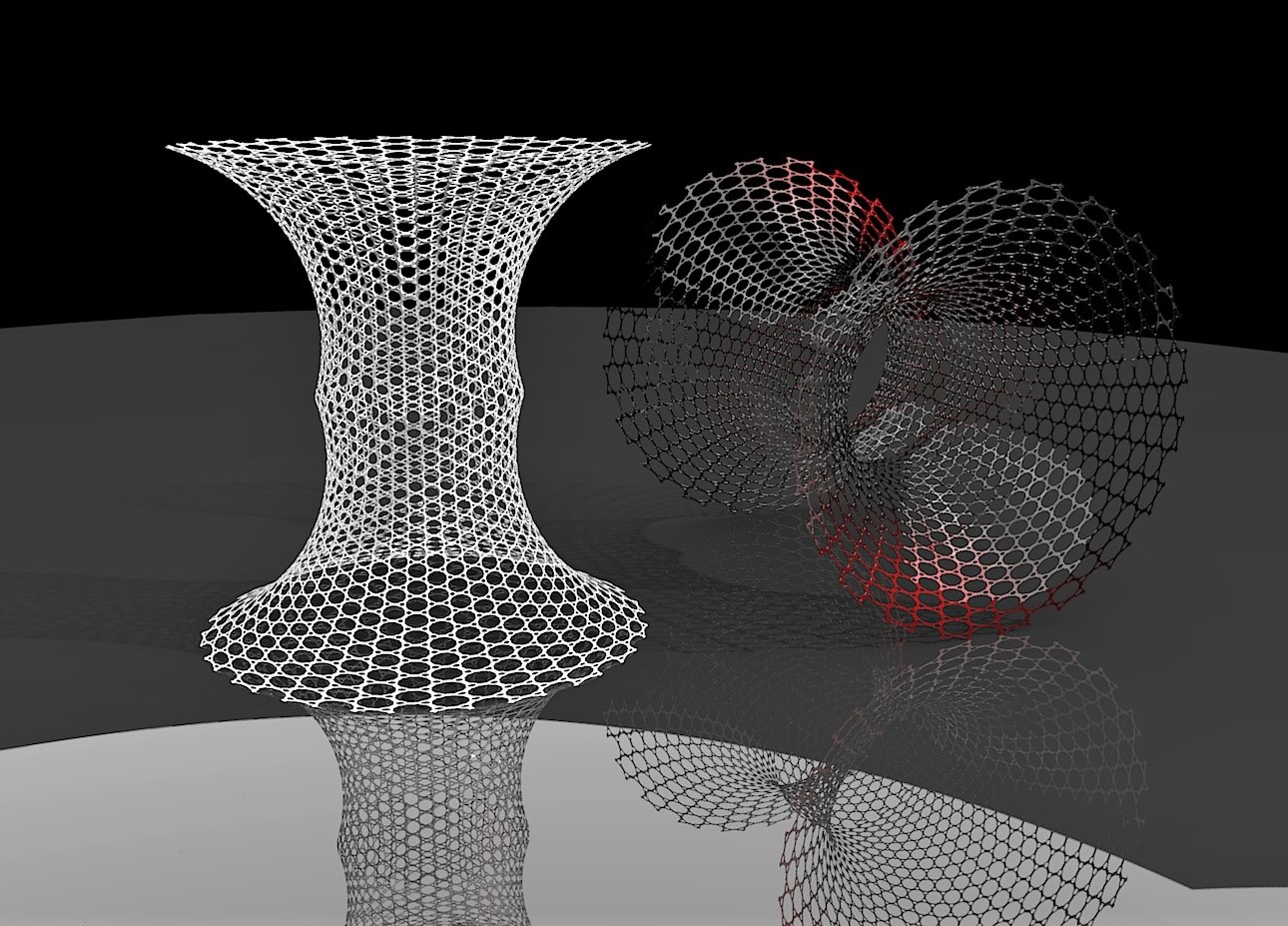
-
Box what do you use for screen grabbing?
-
For screen grabs I just use the basic win 10 tools.
-
Here's a very basic one that people miss. using the Pie tool to create an endpoint on a face that you can snap to.
I've added two as they both show some slightly different bits.
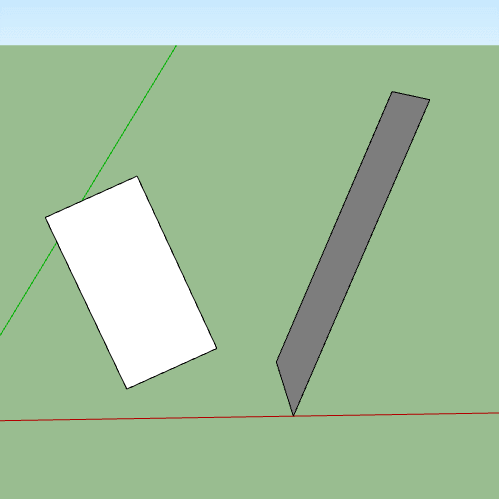
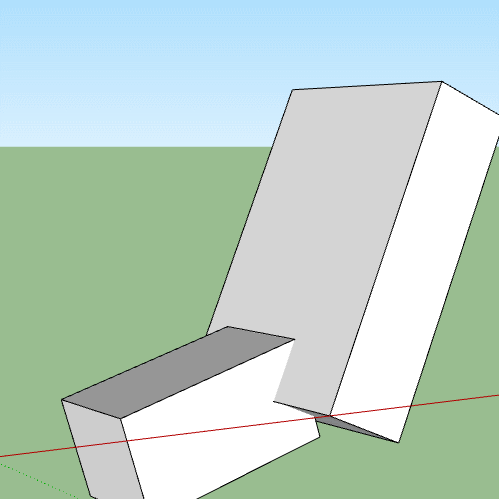
-
Tricky simplicity!

-
A quick cross vault with simple cleanup.
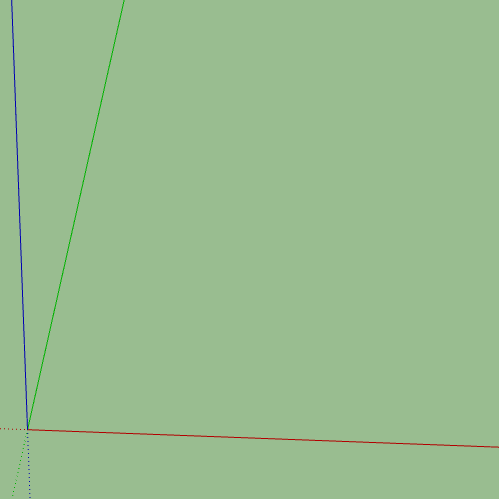
-

 a so good idea to start with the section geometry first - and again a smart approach that would not have occurred to me this way
a so good idea to start with the section geometry first - and again a smart approach that would not have occurred to me this way 

-
In regard to a recent help request--poster was trying to align pre-made barrel vaults and then make the groin work--just a lot of work. Great execution!
-
@pbacot said:
In regard to a recent help request--poster was trying to align pre-made barrel vaults and then make the groin work--just a lot of work. Great execution!
which exactly was my approach

 - and every time I see this little "boxys"
- and every time I see this little "boxys"  , I think "auaah, how obvious is that" and clap my forehead !
, I think "auaah, how obvious is that" and clap my forehead ! 

 And if ever it will be introduced any unit for "prethinking", it will have to do with his name - quite certainly
And if ever it will be introduced any unit for "prethinking", it will have to do with his name - quite certainly 

-
I thought this was a pretty straight forward approach, I had watched a few minutes of a ytube vid that the poster linked to and it drove me nuts. I've just looked at a variety of ytube tuts on this and realise my version is somewhat out of the ordinary. As with all things on the internet youtube tutorials are only as good as the person making them.
-
Here's one I did for someone who was trying to use shapebender on a real mess of nested components, shapebender would bend it but it took it several hours and made a huge and unwieldy file. This only uses a few components and they are all still linked.

-
great!

-
Never thought or tried that a curve can be out the Edit Group for a following!

-
@pilou said:
Never thought or tried that a curve can be out the Edit Group for a following!




 same to me Pilou !!
same to me Pilou !!
Again and again I am so amazed how many years it takes for me to discover all these "Eastereggs"
Thank you Box for this impressive example! -
But these things are not impressive, it's just the way the software works.
If I posted the weird stuff... -
Something a little festive.
One of many ways to do this.
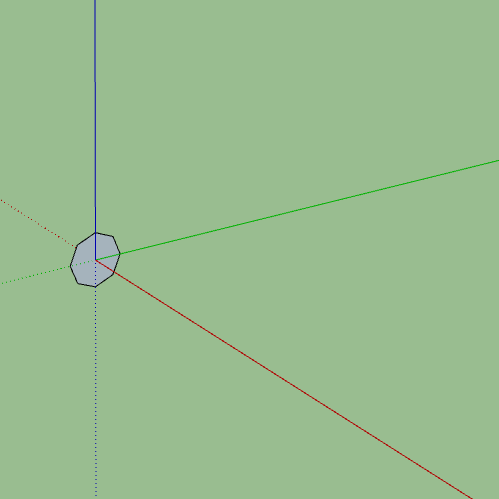
-
Another excellent and timely example. Thanks Box and hope you have a Merry Christmas and Happy New Year.

-
Thanks Dave and you too.
-
Haven't posted for a bit, so here is a quick method for a truncated octahedron.
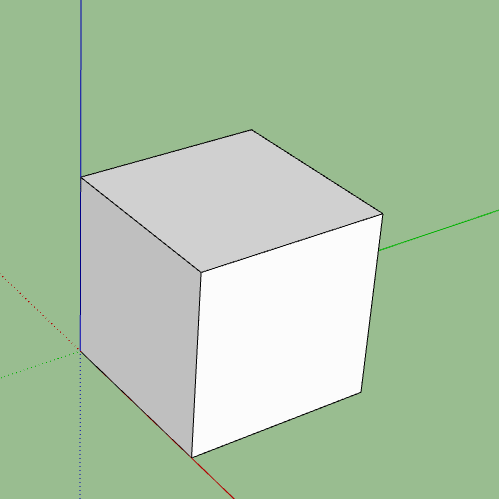
-

Advertisement







