WallCutter by FlexTools
-
@pixero said:
I have a couple of questions.
I've made a quick test with a simple grouped wall and a simple rectangle that is made into a component.Now I tried to make a hole in the wall (no window just a hole) I delete the face and keep the edges in the component. When trying to make this a wall cutter SU hangs with a spinning wheel and finally bugsplats.
Hi Pixero,
I just recreated that on my computer. BANG - Bug Splat. It's good you found it. We'll look into a fix. In the meantime... don't do it.
@pixero said:
Now I tried to make the rectangle (with a face) to a wall cutter and that works and creates a hole but if I then delete the face and keep only the edges in the component I can't move the wall cutter object.
How do I create a dynamic hole with nothing in it?Second question is if it would be possible to make wall cutter work with Fredo Scale?
Try hiding the face instead of deleting it. It will then work as you'd expect it.
Let me know how it goes. -
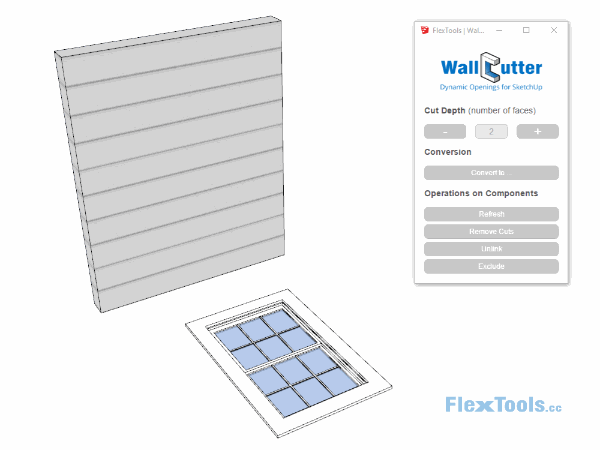
New update for WallCutter!
In this update we've introduced a much requested and significant enhancement for WallCutter - the ability to exclude sub-components from affecting the cutting algorithm. That means you'll now be able to have wall cutting windows (and doors) with Trim!
This update also includes a couple of bug fixes:
 One of the bugs found by Pixero (see two posts above) should now be fixed. Sketchup won't crash now when having 0 faces in a WallCutter component.
One of the bugs found by Pixero (see two posts above) should now be fixed. Sketchup won't crash now when having 0 faces in a WallCutter component. The other bug fix addresses another similar crash that could happen if the faces in a cutting component had the thickness of 0. This could happen when a flat WallCutter component was created with the wrong axes orientation.
The other bug fix addresses another similar crash that could happen if the faces in a cutting component had the thickness of 0. This could happen when a flat WallCutter component was created with the wrong axes orientation.-
How to auto-update
-
Remember to restart Sketchup after the update!
Happy Flexing!

-
-
Great work! (and since this is really beyond my ken how you do this) [highlight=#ffff80:3hp75q7g]MAGIC![/highlight:3hp75q7g]
-
It is indeed magic.
I realized that juxtaposing a flexdoor and a flexwindow as wallcutters is problematic as one of them sometimes loses its wallcutting abilities. I had the habit of nudging my windows/doors when they are supposed to be close to a wall's edge, to avoid corrupting geometry (SketchUp's face cutting components tend to corrupt mesh if too close to the edge when exported).
Here as well, nudging the door by 0.5cm from the window suffices to keep the wallcutting properties, and the difference remains barely visible.
Idem, when I stretch a flex window on the whole height of the wall it is supposed to cut, I sometimes loses the wallcutting property. Then I have to stretch down a bit and the wallcut come back. Must be due to Sketchup's internal aprroximations.I also realized that painting a material upon the wallcutter component explodes the geometry. I need to double-click the wallcutter compo to be able to paint upon inner sub-compos. I guess this is a normal behaviour?
-
@optimaforever said:
It is indeed magic.
I realized that juxtaposing a flexdoor and a flexwindow as wallcutters is problematic as one of them sometimes loses its wallcutting abilities.
I had the habit of nudging my windows/doors when they are supposed to be close to a wall's edge, to avoid corrupting geometry (SketchUp's face cutting components tend to corrupt mesh if too close to the edge when exported).
Here as well, nudging the door by 0.5cm from the window suffices to keep the wallcutting properties, and the difference remains barely visible.Yes, placing two WallCutters side by side doesn't always work well. You can 'unlink' one of them and it may help in some specific cases. Some of the cases we may be able to fix in the future.
@optimaforever said:
Idem, when I stretch a flex window on the whole height of the wall it is supposed to cut, I sometimes loses the wallcutting property. Then I have to stretch down a bit and the wallcut come back. Must be due to Sketchup's internal aprroximations.
Can you post an example of this here?
@optimaforever said:
I also realized that painting a material upon the wallcutter component explodes the geometry. I need to double-click the wallcutter compo to be able to paint upon inner sub-compos. I guess this is a normal behaviour?
Painting explodes the geometry!?? Please post an example of that too.
If you mean that the materials aren't saved with the component when saving into CoponentFinder, than the behavior is normal. You need to apply the materials inside the component if you want them to keep.
-
When I try to paint, the geometry gets corrupted.
-
But if I double-click the facecutter compo and paint INSIDE, it works.
-
@optimaforever said:
When I try to paint, the geometry gets corrupted.
Can you post the model before and after? I'll take a look.
-
Sent by email.
-
- Use components instead of groups for the walls. That should solve it. (You may need to recreate that first opening again)
(We tried to get WallCutter to work as much as possible with groups, but unfortunately they are very problematic - Components is the way to go!)
-
I think the bug is file specific.
I copy-pasted the incriminated geometry in a new skp session and eveything works fine as is supposed.
Try yourself and you'll see.
The source file came from the architect. I just opened the skp and tried to clean it, but as you can see, I prefer to model my geometry from scratch, always. The rare often bugs caused by imported DWG, inadequate pushpulling, errors due to scale or precision miscalculation, etc. -
-
If you move the door in the new file you will see that the wall becomes corrupted. It's because of the groups. The minute I converted the groups to components, everything was fine! Use components only!
-
BTW. You can place the door outside of the wall component's context. It doesn't have to be inside.
-
-
@halroach said:
-
If you move the door in the new file you will see that the wall becomes corrupted. It's because of the groups. The minute I converted the groups to components, everything was fine! Use components only!
-
BTW. You can place the door outside of the wall component's context. It doesn't have to be inside.
- ok
- I know, it's just I didn't know yet if the wall had to be componented in order to be mirrored so I left the door inside the group. Otherwise the door will be "forgotten" when mirroring the wall...
Well, I understand what I mean
-
-
@optimaforever said:
- I know, it's just I didn't know yet if the wall had to be componented in order to be mirrored so I left the door inside the group. Otherwise the door will be "forgotten" when mirroring the wall...
Well, I understand what I mean
You could always surround the wall and door with a new component and that should work fine. The only thing to watch out for is when wanting to make the component later unique. You will need to Remove Cuts (openings will disappear) -> Make Unique - both the surrounding component and the wall component -> Refresh.
More on that here: https://flextools.cc/learn/wall-cutter/#Advanced-Operations - I know, it's just I didn't know yet if the wall had to be componented in order to be mirrored so I left the door inside the group. Otherwise the door will be "forgotten" when mirroring the wall...
-
Ok, thanks!
-
Hello I'm new to Flex Tools and wallcutter, so still trying to figure out how it will best work with the workflow my firm has established. Apologies if the following questions have already been asked, I tried looking through the forum but didn't see them listed.
For the most part the wallcutter has been working fairly well, however, a few things I have tried keep resulting in corrupted geometry. For example, sometimes when I use the simplified plan view, rather than cutting the wall, the entire wall disappears. Sometimes when the door is on the ground plane (flush with the bottom of the wall) it does not cut the wall, but moving it up off the ground plane enables the wallcutting function to work. This would be fine, I could just move the door a minimal distance in the z direction, however this results in extra lines in plan view that appear messy. Sometimes changing the layer that the door is on causes the wall geometry to corrupt (sometimes the wall disappears completely, sometimes one surface of the wall disappears). On a few occasions (usually when the door is a copy) the door will cut one surface of the wall but not the other. I have tried changing the cut depth and distance but this does not work. If I change the cut depth number of faces to 3 instead of 2 it will cut the wall on the other side of the room, but still not the wall on which the door is located. Trying to redraw the wall does not work. Replacing the door component with a new component seems to work, however, I prefer using copies of the same door because changing aspects of instances is much faster work flow than changing individual doors. If you have any suggestions to these bugs, please let me know!
I am also wondering about the open/close aspect of the doors, specifically in their relationship to scenes. I need the doors to be open in plan but closed in sections, elevations, and perspectives. Our typical workflow is to have an 'open' door in one layer and and a 'closed' door in another layer and to turn on/off the appropriate layer according to the scene. This might work with the flextools doors, however, trying to group these two doors (so that if one is moved or altered, the other is similarly affected) disables the wall cutting abilities. Do you have any thoughts on how to open/close doors in different scenes?
-
Hi there,
1. I think most of the issues you are encountering are related to the wall geometry not being in a component, so please make sure that the walls are in a component. Not in a group! And that the cutting components are placed outside of the wall component, and not on bear geometry.
If you need to convert a group, that already has wall cutters on it, follow the 3 step workflow of:
Remove Cuts > Convert the group to a component > Refresh.You can read more about the various situations where you would need the 3 steps:
https://flextools.cc/learn/wall-cutter/#Advanced-Operations2. Make sure all the wall face normals are facing out, i.e. if you change the model's style to 'Monochrome' all white faces should face outwards ,and colored faces should face inwards.
3. It could be that because the wall was a group (If I'm not mistaken), some unwanted lines were created on the bottom of the wall. Those can interfere with punching the opening through when placing the door all the way on the bottom. If after converting to a component you still have issues with a specific wall, it could be some of the lines are divided and hard to find. Best to recreate the wall in that area and refresh the component so it punches a new opening.
When the wall is a component, it should work a lot better, without extra lines being left behind or other unexpected behaviors that you mentioned above of sometimes cutting and sometimes not.
If you still encounter issues, please send us the model and we'll gladly take a look.
4. Regarding having open doors on one layer and closed doors on another, I understand the benefit and we will try to integrate an option for that in future releases.
Currently, the solution is to select all the doors (you can also select components that contain doors, or select non-doors indiscriminately, or even select the entire model) and run the 'Open-Close' tool. It will open (or close) all the doors in one click.
Advertisement







