[Tutorial] Animator Quick Start
-
Dik,
I see that you were able to tweak the synchronization and it looks good.
I am interested in the mode to try a few things. So if you have time, could you PM it or post it.
Thanks
Fredo
-
I didn't tweak it, that is the result from your plug-in. I guess I'm just picky, but the post that is part of the gate should stay centered in the slot in the arm, and it doesn't. Anyway, I have tried to post or send the file every way I can think of and I always get a server error. The zipped file is only 4,284KB.
Try this link: https://drive.google.com/drive/folders/0B_3KP1W09NjeR0psd1BwWktyZHc?usp=sharing
-
Dik,
Thanks. I got the model file.
Sorry if I don't understand. But if the black arm is locked by an hinge at the bottom and the actuator moves in a rigid direction, then I don't see how the center of the black arm could remain centered.
For me, it's pretty much the same as for the top of the arm. The center of the arm should also have an oblong hole.
Unless of course if you pivot the actuator, like this.
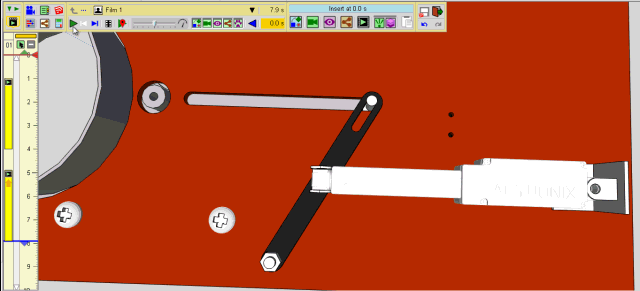
Again, not a specialist. I don't even know what the tool is for.
Anyway, a very good example to test some forward kinematics. So many thanks.
Fredo
-
The actuator and arm are not the issue, they work well together. The problem is the stud that is attached to the gate (door). The gate moves linearly and the arm pivots at the bottom. The slot in the arm also pivots, but relative to the stud, at a different rate (linearly) at the beginning and of its arc.
This setup is to open the gate and turn on dust collection for my router table. This is a short post I did on this: https://ezsmart.blogspot.com/2017/11/semi-automatic-dust-collector-blast.html
I'm glad that this will help in continuing to develop Animator.
Take care,
Dik -
Hello! I have a problem - I used wrong program to rendering video, so it don't render video, only images, reinstalling plugins don't helping. Where is CFG file, to remove the wrong program from plugin and add ffmpeg?
-
@smax4455 said:
Hello! I have a problem - I used wrong program to rendering video, so it don't render video, only images, reinstalling plugins don't helping. Where is CFG file, to remove the wrong program from plugin and add ffmpeg?
Not sure I understand. What is a CFG file?
-
Hello Fredo - I am trying to use Animator as walk through - can you send instructions please?
thanks. Lisette -
@lizcol said:
Hello Fredo - I am trying to use Animator as walk through - can you send instructions please?
thanks. LisetteLisette,
There is no specific instructions, except the videos posted in this forum and this thread.
Currently, there is no tool to support walk-through automatically (i.e. along a path). This will come soon.
In the meantime, you can define walk-through manually as a succession of views (or scenes) and adjusting them in the timeline.
Fredo
-
is it possible to attach sketchup physics simulation footage?
-
@dbrenders said:
is it possible to attach sketchup physics simulation footage?
SketchyPhysics has it own module for animation and video recording.
-
Hi Everyone!
As Fredo hasn't created a playlist of his Animator videos on YouTube, I've taken the liberty of creating one. You can find it at:
I hope it proves useful.
NF
-
Archiblog
VERY Useful.




Thank You.
-
Hi jgb,
Thanks for your reply to my previous post.
On 16 August 2017 you said that you were doing a step-by-step self tutorial based on the words and videos at the top of this thread and that you would document your steps for potentially a detailed written tutorial.
I'm considering doing something similar myself - to help me learn more about how to use Animator - and wonder if you are still intending to publish a written tutorial?
Before getting started I downloaded and installed the Animator plugin from https://sketchucation.com/pluginstore?pln=Animator and the LibFredo6 shared plugin library from https://sketchucation.com/plugin/903-libfredo6.
Starting with 'Animator Beta - Tutorial 1 - Preparing a Model' and fredo6's advice, here are the steps I've followed so far:
(1) download Burkhard Heimlich's original model from https://sketchucation.com/forums/download/file.php?id=139360
(2) download fredo6's model with animation from https://sketchucation.com/forums/download/file.php?id=139359
(3) copy and rebuild Burkhard's model - i.e. grouping objects (components and groups); naming objects; and assigning objects to layers
(4) reduce the scale of my rebuilt model by a factor of 0.4 and upload it to 3D Warehouse at https://3dwarehouse.sketchup.com/model/329bb204-84c8-421e-a77c-fe863782d9e1/Forklift-Truck
(5) save the original position of the model.
The next thing I'm going to do is copy and rescale the pallet, boxes and "tarmac" from fredo6's model and then I shall move on to 'Animator Beta - Tutorial 2 - Creating a First Animation'.
I should appreciate any comments and advice on this procedure.
NF
-
First, thank you for your interest in Animator. Definitely, the script lacks from proper tutorial, and most of the videos are now a little bit outdated, as Animator has evolved in the meantime.
I don't have the time to make new tutorial videos or user manual, so I am glad if you help on that while going through our learning curve.
In the current state, Animator's framework should remain stable, but what can still change in the future are:
- new category of animation of elements (like travelling camera, ove to target movements, etc...)
- some elements of the decorations (pseudo-icons, timeline, ...)
- some dialog boxes related to Positioner, video generation and possibly other areas.
Fredo
-
Archiblog & Fredo
I haven't forgotten my promise to create a tutorial. But soon after I started playing with Animator I got seriously sidetracked on some other (non SU oriented) project and just recently got back to using SU again. I have to clear much of that and then restart the Animator Tutorial, which I will need to learn to complete that SU project, in order to demonstrate how a very complex piece of machinery works.
Animating SU models is something that has eluded me for many years. Since SketchyPhysics (which I found to have a too steep a learning curve) I have tried most so-called SU Animators, but found them either too complex or just unworkable for my needs.
What I need is akin to SketchyPhysics but without the gravitational aspects and with better controls. I need to simply animate articulated models of aerospace components more than anything else. I'm hoping Fredo's Animator will do the trick, but haven't got into it far enough to say it will.
If you want me to collaborate on a tutorial, I'm game on for that. Please PM me as we can best communicate by Email. This is not a convenient forum to do that, although we should update progress here for the "masses".
-
Could I ask a question?
Love the plugin fredo - looks harder to use than it actually was so that was good news
I'm making a few 60sec videos to show my boss a new way of presenting work. My settings was set at 20fps and speed of 0.75.
However when playing the mov/MP4 file created I get a stutter every second or 2 - making it a bit unwatchable.
Anyone come by the same problem?
I can't post the video on the forum but I can private message it to anyone who think they can help.
I'm trying one now at 45fps - seeing if that makes a difference
There is a option to use QuickTime screen record to record a window once I've made the animater plugin film which will take a lot much less time to process but will take up much more mb- so perhaps not a solution
-
@applemango85 said:
I'm making a few 60sec videos to show my boss a new way of presenting work. My settings was set at 20fps and speed of 0.75.
However when playing the mov/MP4 file created I get a stutter every second or 2 - making it a bit unwatchable.
Anyone come by the same problem?
I can't post the video on the forum but I can private message it to anyone who think they can help.
Difficult to say without seeing the model and animation.
You can PM it to me and I'll have a look.Fredo
-
I redone 2 of my 3 animations in 45fps which seems to have solved the smoothness issue touch wood.
The 3rd animation is being redone now so I should know for sure soon
Is it normal for a 2min 45fps animation to take 3-5 hrs to process into video format?
Fortunately I have both a laptop and desktop mac- and both pretty powerful so the time it’s taking seems excessive
-
@applemango85 said:
Is it normal for a 2min 45fps animation to take 3-5 hrs to process into video format?
Good remark.
The only way to capture the viewport in Ruby is a method (view.write_image), which may take from 0.1s to 3-4 second to get the viewport and put it in a PNG file, depending on:
- the size of your viewport resolution
- the complexity of the model
I would propose that you execute the following one-line command in your Ruby console
t0 = Time.now ; Sketchup.active_model.active_view.write_image("C:/toto.png") ; puts "Time = #{Time.now-t0}s"This will give you the minimum time to generate a single frame.
You can also get the resolution of the viewport by typing the two commands
Sketchup.active_model.active_view.vpwidth
and
Sketchup.active_model.active_view.vpheightNOTE: From the parameters you give, 2 minute video at 45 fps, so 5,400 frames, if it takes 4 hours, then each frame takes 2.6 second in average to be generated.
Fredo
-
Great Animator Fredo! Once I got my system issues fixed I was able to create my animation in less than 10 min after watching the tutorials. So now I want to try something, is it possible for a object or group to "fly-in" from off scene? Like if I want to have screws installed in a component at a certain time point? For example, in the first 4 seconds of my animation, a group is moved into another component, at this point, I want a group of screws to come flying in from off scene and then place themselves in the clip at 5 seconds, do their thing, then finish the clip as normal. Possible?
Advertisement







