[Plugin][EVAL] TIG-CutNfill
-
Thank you for clarifying
-
Although that 666 in your ruby message does suggest some evil is at work!
Try saying TIG x 3 while touching your elbow off your nose. Should fix it.
Sent from my iPad
-
I'm onto the issue...
There's a stupid typo in the code that throws up an error message once - the first run of the tool - it's now fixed in v1.1***
The SKP you PM'd to me threw up three or four immediate things.
The EXTG & Proposed meshes do not have a common bounding box.
Select each in turn [use the Outliner] to show this.
Explode them and regroup [in turn] and then recheck they overlay properly too.The site is very large, most of ot is unaffected and EXTG & Proposed are the same.
However, ever facets needs inspecting - cutting the site down to just the part that's changed will be much fasterAn issue that could affect things is also the vertical faces in the Proposed - I'll trap for those... watch out for v1.1...***
-
An updated v1.1 is now available in the PluginStore.
http://sketchucation.com/resources/pluginstore?pln=TIG-CutNfill-v1.0
http://sketchucation.com/plugin/760-TIG-CutNfill-v1.0
It will also be available shortly in the Shop...It is now faster and less likely to failure - it tries to mend non-Solid Cut/Fill results that can occasionally occur when two Solids are intersected.
Note that if you have previously purchased a license you do not need to buy a new one.
Just download/install the latest EVAL version and it will find and use the license-file already in the Tool's subfolder... -
An updated v1.1 is now available in the PluginStore. http://sketchucation.com/resources/pluginstore?pln=TIG-CutNfill It is also be available as a pre-licensed version in the SketchUcation Shop...
http://sketchucation.com/shop/plugins/767-cutnfill-v1-1It is now faster and less likely to failure - it tries to mend non-Solid Cut/Fill results that can occasionally occur when two Solids are intersected.
Note that if you have previously purchased a license you do not need to buy a new one.
Just download/install the latest EVAL version and it will find and use the license-file already in the Tool's subfolder... -
Thank you TIG, that's one amazing plugin, even gives me a nice little solid cut/fill object, SU just became a whole lot more useful.
-
I had done this in a project manualy... and surprisengly using same color code

 . this was done almost 1 year back... good to see that there is a plugin though.
. this was done almost 1 year back... good to see that there is a plugin though.

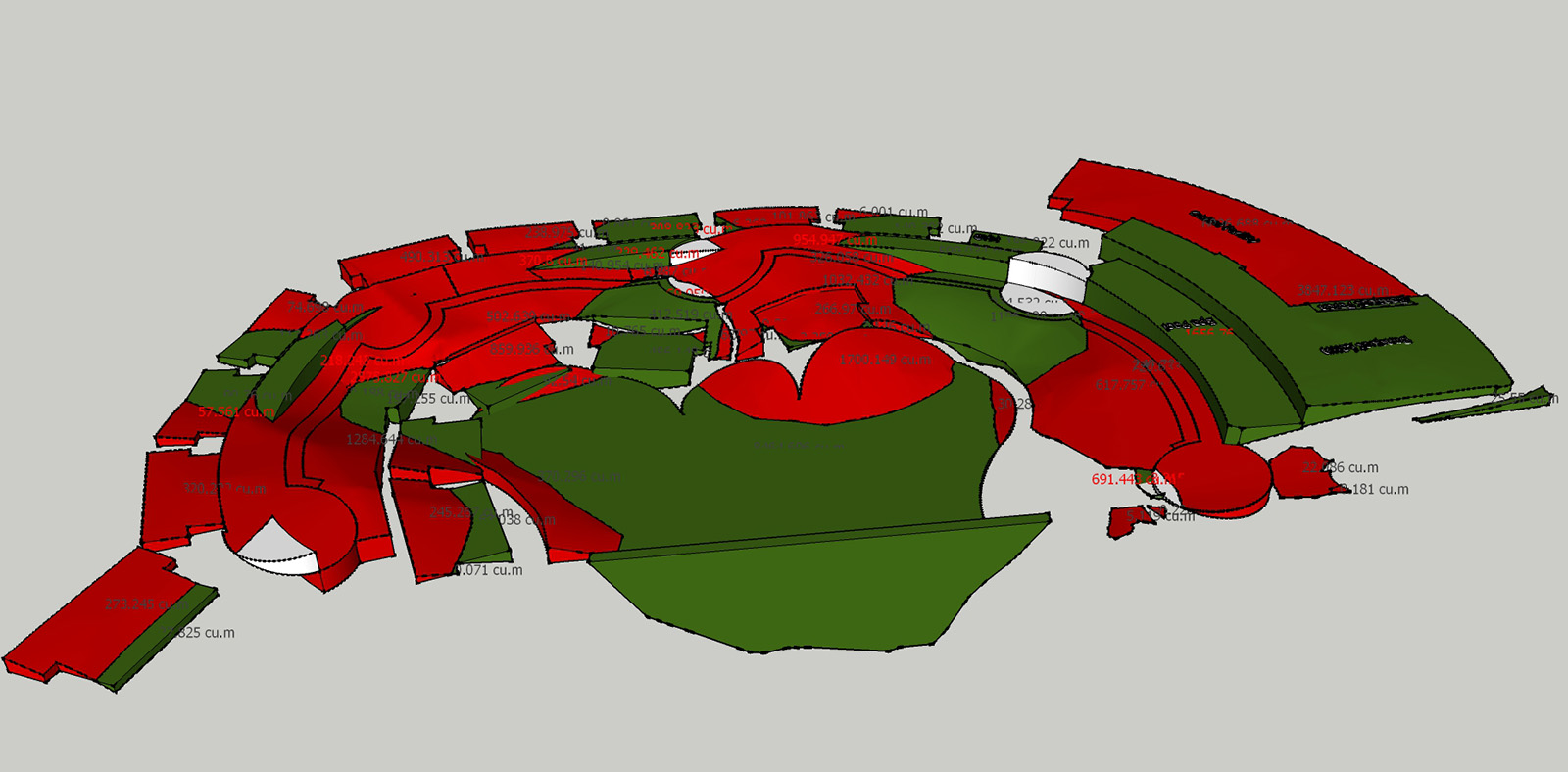
-
Great minds think alike...

Or perhaps the SCF PluginStore collects more data about you than we admit to

-
This is the very useful plugins for me. Unfortunately I can't get it done for me. It keeps showing that I have to align the corner of the two groups although I've done so.
Can someone tells me what I was wrong.
-
Because the two 'solid' groups are subtracted to get the two cut and fill volumes in the Z/blue direction, then the XY/red-green dimensions and outline of the 'skirt' need to be identical and overlaid exactly.
The 'bounding-box' of both groups should appear the same and at the same point at bounds.min...
It see your Red axis but where is the green/blue ?
It's wise to always model near the origin 0,0,0 (0;0;0 if you use ',' as your decimal separator)
To see the 'origin' of the groups switch on Model > Components > Show axes.
You can always explode and regroup each of these groups IN TURN to ensure they coincide.
To Move exactly to the origin, preselect a group and click a bottom minimal corner on the 'skirt' as the start point, then type [0,0,0] ( OR [0;0;0] ) plus <enter> - repeat the Move for the other group, starting with the exact same point on the 'skirt'...
They should now be overlaid exactly. -
An updated v1.2 is now available in the PluginStore. http://sketchucation.com/resources/pluginstore?pln=TIG-CutNfill It is also be available as a pre-licensed version in the SketchUcation Shop... ***
It is now faster and less likely to failure - it tries to mend non-Solid Cut/Fill results that can occasionally occur when two Solids are intersected.
*** Note that if you have previously purchased a license you do not need to buy a new one.
Just download/install the latest EVAL version and it will find and use the license-file already in the Tool's subfolder... -
Thank you sir...
-
@tig said:
Because the two 'solid' groups are subtracted to get the two cut and fill volumes in the Z/blue direction, then the XY/red-green dimensions and outline of the 'skirt' need to be identical and overlaid exactly.
The 'bounding-box' of both groups should appear the same and at the same point at bounds.min...
It see your Red axis but where is the green/blue ?
It's wise to always model near the origin 0,0,0 (0;0;0 if you use ',' as your decimal separator)
To see the 'origin' of the groups switch on Model > Components > Show axes.
You can always explode and regroup each of these groups IN TURN to ensure they coincide.
To Move exactly to the origin, preselect a group and click a bottom minimal corner on the 'skirt' as the start point, then type [0,0,0] ( OR [0;0;0] ) plus <enter> - repeat the Move for the other group, starting with the exact same point on the 'skirt'...
They should now be overlaid exactly.Thank you very much for your comment. I'll try again.
-
@pillarpom said:
@tig said:
Because the two 'solid' groups are subtracted to get the two cut and fill volumes in the Z/blue direction, then the XY/red-green dimensions and outline of the 'skirt' need to be identical and overlaid exactly.
The 'bounding-box' of both groups should appear the same and at the same point at bounds.min...
It see your Red axis but where is the green/blue ?
It's wise to always model near the origin 0,0,0 (0;0;0 if you use ',' as your decimal separator)
To see the 'origin' of the groups switch on Model > Components > Show axes.
You can always explode and regroup each of these groups IN TURN to ensure they coincide.
To Move exactly to the origin, preselect a group and click a bottom minimal corner on the 'skirt' as the start point, then type [0,0,0] ( OR [0;0;0] ) plus <enter> - repeat the Move for the other group, starting with the exact same point on the 'skirt'...
They should now be overlaid exactly.Thank you very much for your comment. I'll try again.
Still can't get it done,used v1.2 . I've also attached the skp. file for you to review. Please check it out, thank you in advance.
-
If you look at the EXTG and Proposed groups [with Hidden Gemomtry ON] you can see that they do not have the same 'skirt', so when one is subtracted from the other weird volumes result.
The differences should be in the blue Z direction.
Making the below ground parts with a different outline is a recipe for a failure...
Because the bottom left most vertex [minX, minY, 0] does not align, the the pair are not considered as being properly overlaid - hence the message.
However, relocating the single vertex to be coincident will not resolve the matter.
You need to ensure that the two 'skirts' are wholly coincident, otherwise when they are subtracted there will be left over slivers of volume making the CutNfill result invalid, even if you do manage to make one ! -
@TIG
Thank you for your suggestion. The hard part then is how to make the skirt identical. My contour lines were made in Autocad with the same identical property line and then moved to the actual Z value of each contour. The contour lines were imported to Sketchup and transformed to surface by Sandbox. I could not control the boundary afterwards, but they looked almost identical. After the surfaces were made I then used your plugin to make the skirts for each terrain. That was what the result came out. Any suggestion please. Thank you. -
Work on a copy as it might get messy !
View > Hidden Geometry ON so you can see all edges and vertices.
Use a Style [temporarily] that makes end-points very noticeable.
Edit the EXTG group.
Select all of the 'skirt' by fence - i.e. leave out the top surface.
Use Edit > Copy to put it onto the clipboard.
No exit that edit.
Edit the Proposed group.
Select all of the 'skirt' by fence - i.e. leave off the top surface.
Press <delete> to remove it.
The top surface should be unaffected.
Now immediately use Edit > Paste-In-Place to insert the clipboard's 'skirt' copy.
Immediately use the context-menu to Group that - we need to temporarily separate it from the other geometry we will be editing.
The Proposed group will no longer be 'solid', since we know that the two surfaces do not overlay exactly in plan, and of course the temporary skirt-group will also lead to non-solidity in any case...
Now deselect everything inside the edit, and use the Move tool to relocate the misplaced vertices on the top-surface's perimeter to snap them in turn onto the temporarily grouped skirt's equivalent top edge vertices, or in some cases an edge [if there is no vertex at the desired location].
The perimeter of the Proposed top-surface should align exactly in level [Z] with the equivalent edges in the EXTG, since you have no cut/fill beyond the edges ??
Once you are happy that you have 'healed' the Proposed top-surface's vertices onto the grouped-skirt test for solidity...
Explode the skirt-group so it merges with the top geometry.
No exit the edit and Entity Info should report 'solid'...
If so you can try CutNfill again...
If still bot solid Undo until the skirt-group exists again... repeat fixing the vertices until it is a solid ... -
Here's v2.0 http://sketchucation.com/pluginstore?pln=TIG-CutNfill It's now reworked and signed for full v2016 compatibility, and various minor improvements for the newer SUp versions - with Skirt making code refreshed etc.
If you have an earlier licensed version of TIG-CutNfill, then please get this updated EVAL version and when it is installed, the earlier license code is reused.
So you do not need to buy another license [although if you do I won't mind (no refunds!) ]
] -
Hi,
I have downloaded the latest evaluation version, it looks like this tool is exactly what I require. However I get the following error on loading SketchUp:
Error Loading File TIG-CutNfill.rb
(eval):65:in `require': uninitialized constant SketchupExtension::TIG::CutNfill::FOLDERPlease advise, I am keen to get this working
Thanks
-
Hi again,
Just paid for the licensed version as I am sure this tool will make my life easier. However the same problem persists: Error Loading File TIG-CutNfill.rb
(eval):65:in `require': uninitialized constant SketchupExtension::TIG::CutNfill::FOLDERCheers,
Ollie
Advertisement







