[Plugin] Layers Panel 1.2.1
-
No, not for now, but it's on my todo list.
-
Hello !
Huge thanks for a great plugin !
I SUMake 2014 on Mac OS X 10.8.5 there is a problem:
- Toolbar Layers Panel disappears after you restart the program, it is necessary to re-run. If you add buttons to the toolbar after restart, SU they also disappear from the panel.
- On the panel Layers Panel toggle visibility is not clicking on the "eye" and slightly to the left of the separator (assuming off-panel renders) and Layer switching States of the active set is not pressing on the circle and also slightly to the left of the separator.
- The Panel Layer States every time you open appears in the same place (it does not remember its position).
- the Panel Layers Panel if it is to disable and enable the button from the toolbar Layers Panel every time you open becomes shorter height)) cool.
Sorry for machine translation)
-
running OS X 10.8.5, sketchup 14.
I updated the layer panel 1.2.1 from 1.2.0. but then the tool does not work anymore.It is clearly intalled. The icon is there. the Layer Status browser works, when clicking the icon. But the Layer Panel does not open when clicking the icon. The browser window of the Layer Panel sort of flashes once which clicking the icon. (open and closes in a 0.1 second)
dont know what to do.
Great tool! frustrated that cannot us it now…. arrrrghhh -
Can you open the Ruby Console, and tell me if there is any error message there when trying to open Layers Panel?
In the meantime, you can download older versions here: http://thomashauchecorne.com/layers/versions/
(Please try the above first, so I can fix it for future versions) -
Do I need to type anything in the ruby console?
there is no error message. Everything else (debug, option, status) works fine.
just when I click layer panel the window is not showing up (it flashed up then its gone)
I tried to uninstall 1.2.1 and reinstall 1.2.0. same thing happens.
maybe is the sketchup itself has a problem? -
@ckho1985 said:
I tried to uninstall 1.2.1 and reinstall 1.2.0. same thing happens.
This is weird. To uninstall, you completetly deleted the file
jbb_layers_panel.rband the folderjbb_layers_panelinC:\Users\USERNAME\AppData\Roaming\SketchUp\SketchUp 2014\SketchUp\Plugins?
If so, I really don't understand where it can come from. Try an even older version. -
Working in 2015 set up a bunch of groups etc. closed the drawing and come back later and all groups are gone and every time open Layer Panel it says it need to be fixed. I am also using Skalp and 2D tools I mention this because both do some background layer functions.
Thoughts?
-
Does the same thing happen when disabling all the other plugins?
-
Hello. I had a trouble with moving layers in the list. Sometimes when I try to move layer up/down and drop it on the half of the way this layer freeze in the list. As example layer Foundation on the picture.
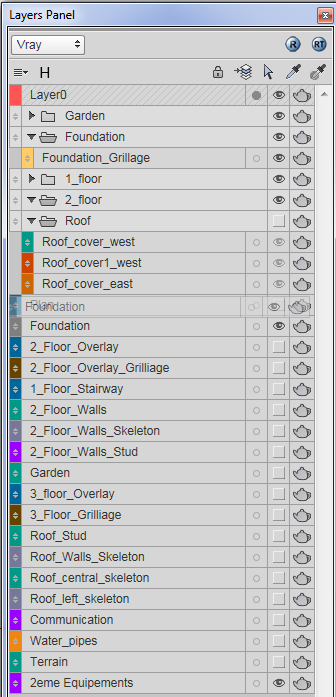
-
What happens if you close the dialog and reopen it?
-
If I close and open dialog trouble fix.
-
@alexpnz said:
- On the panel Layers Panel toggle visibility is not clicking on the "eye" and slightly to the left of the separator (assuming off-panel renders) and Layer switching States of the active set is not pressing on the circle and also slightly to the left of the separator.
Same problem. Seems the icon is not clickable.
Also +1 on the sort layers alphabetically feature request.
Thanks for a great plugin!
-
Bug in the program
Sometimes the layer order gets totally confused and can not be restored.
This happens when elements contained various layers are imported and these are not available or disabled in the current layer directory.The whole work of the layer structure is destroyed. The purpose of the program is obsolete!
My system: Sketchup 2015 Windows 7
-
@fri25 said:
Bug in the program
Sometimes the layer order gets totally confused and can not be restored.
This happens when elements contained various layers are imported and these are not available or disabled in the current layer directory.The whole work of the layer structure is destroyed...
I ran into the same problem yesterday. Layer groups disappeared from both source and destination model after import and the layer order was changed.
Fortunately I had kept my layer-naming convention and could manually reorder and regroup layers. Strangely, after I had fixed the layers in the source model, the destination model was automatically updated.
OSX 10.10
SU v15.0.9349 -
Sorry guys, but I won't have time to work on Layers Panel until a long time. All my spare time is now dedicated to my new plugin (which I plan to sell, hence the priority)
Sorry for the inconvenience. The code is on GitHub, so if you find a coder willing to try to find his way into this mess (it was my first plugin, so quite messy), he can freely modify it and send pull requests.
GitHub - thomas-hauchecorne/Layers-Panel
Contribute to thomas-hauchecorne/Layers-Panel development by creating an account on GitHub.
GitHub (github.com)
-
@jiminy-billy-bob said:
Sorry guys, but I won't have time to work on Layers Panel until a long time. All my spare time is now dedicated to my new plugin (which I plan to sell, hence the priority)
I'm sure you have considered this but why don't you make this plugin commercial? I'd be happy to pay 5-10€ for this if it works properly. It seems to be pretty popular already..
It's entirely up to you what you want to work on though and I hope the SU team will pick up on your work soon.
-
Well, I thought about it. But I don't think that's the kind of plugin that fills a void. I mean, it does improve the layers workflow, but it doesn't create one. So I'm not sure there is really a market to sell this.
Plus, I realized that working with SU's default features and adding depth to them is risky. There are impredictable things, it's clunky.
It's kind of a mess, and Layers Panel has become like a big collection of workarounds. I'm not sure I could ever take it to a point where it's 100% working (even with a complete rewriting), I think there will always be bugs.
It has become really frustrating to work on this.My new plugin (which has nothing to do with layers) creates new features entierly, it doesn't need to keep track of model changes or being in sync with SU all the time. And let me tell you, it's so much more fun!
-
@jiminy-billy-bob said:
Well, I thought about it. But I don't think that's the kind of plugin that fills a void. I mean, it does improve the layers workflow, but it doesn't create one. So I'm not sure there is really a market to sell this.
Well Jiminy, I don't agree with you on this. It fits a void... updating layers on scenes has never been easier, finding layers has never been easier, changing colors (though not in bulk) has never been easier. They're not things that we couldn't have done before, but they're things we hated to do and now hate a little less...
however if
@jiminy-billy-bob said:It has become really frustrating to work on this.
then the plugin it's more than good enough as it is. Maybe SU team could pick on your ideas, give you something back and implement them internally. I know they should!Besides, we just want happy and creative developers
@jiminy-billy-bob said:it's so much more fun!
so you can do your thing!Thanks for Layers Panel and bring the next one on!
-
@jql said:
They're not things that we couldn't have done before
That's my point. I think people are willing to pay for something that they simply couldn't do before. And I mean enough people paying enough money for the time I would actually be spending on this.
I think one of the main reasons LP is popular is because it's free.Let's do the math, and let's be really optimistic while doing it.
I know there are around 500 unique daily user. So maybe 3 times that amount using it regularly? That's perhaps 1500 people.
I said let's be really optimistic, so let's assume 1/4 of that amount would maybe be willing to pay like $5 for LP. That's ~400*5 = $2000. Convert it to euros, take back taxes, etc. I could be working a month on this (and lowering my current incomes). I think I would need much more than a month to rewrite it completly, test it toroughly to iron out every bug. Plus maintenance, support, marketing, etc.
And that's while being really optimistic.
Yeah, I'm not sure the furstration is worth it.Apart from that, how would people react if suddenly LP was paid only?
@jql said:
Maybe SU team could pick on your ideas, give you something back and implement them internally.
I would love them to implement something like this without giving me something
 I mean, I didn't invent anything.
I mean, I didn't invent anything. -
Feature request: Render Layers option compatible with Twilight Render
Suggestion:
-instead (or beside it) having that button "Move selection to the Highlighted Layer", it could be useful that right click on a certain layer to add this option. Why? - because it happened for me several times to accidentally have a different layer selected than the one I wanted to. But right clicking on a layer makes that 100% that is the wanted layer (because the user is ALREADY with the cursor on it).
Advertisement







