? SU 2013 Custom Toolbars
-
@chris fullmer said:
@John - I don't know of any way to do that.
@Ken - The custom toolbars only work with the default, non-ruby toolbars of SketchUp. I'm guessing Edge Tools is a plugin. So that one is not customizable.
Chris
I was referring to the "Edge Style" toolbar which is a native toolbar. Sorry about the confusion.
Thanks for your quick reply. Also, just a quick observation, you will need to replace the surf board with a snowboard.
Ken
-
Hey Ken, sorry, I looked under "Edge Style" and didn't see a toolbar, so I assumed it was a custom toolbar. IF you are referring to the "Styles" toolbar though, that one should be completely customizable. Are you still unable to customize it?
Chris
-
Yep, I can't move the icon to another toolbar or move other icon to this toolbar.
Thanks for your reply
Ken
-
but as we usually use lots of ruby plugs, it is strongly recommended to manage add-ons in an easier way....
-
anybody know how make plugins toolbars on two rows, like its possible for default panels in SU2014?
-
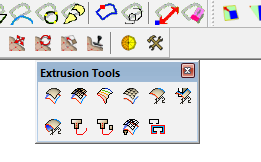
Like this? Just push the end of the bar toward the center. I don't think you can make it spread across two rows at the top of the screen, though. I suppose you could split the tools between two custom toolbars using Aerilius' Toolbar Editor.
-
its working at the top only. I need two vertical columns in one toolbar, making own and dont want saparate it( too many toolbars
maybe this feature provided in the ruby 2.0 for 2014 engine?
-
Ah. I see. No.
-
You cannot make them multi-row nor multi-column when docked. but you can when floating.
The "Large Tool Set" is now hard-wired as a 2 column vertical toolbar when docked.
We cannot have multi-row nor multi-column toolbars since SU 2013. These were contributing to the "toolbar shuffle" havoc. So part of the fix, for SketchUp 2013, was only single-row or single-column toolbars when docked.
SO then Trimble cheats and breaks the rule for it's OEM "Large Tool Set". HEhehe.

-
@chris fullmer said:
Hey sfto1, the information from the Knowledge center there is slightly inaccurate. The "Customize Toolbar" window was renamed to simply "Toolbars". So it is the window that comes up when you select View > Toolbars.
The "Command" tab that is listed does not actually exist, so the following steps it outlines are correct. I'll file this as a bug in our documentation. Thanks!
Chris
And three years later, we still have the exact same misleading documentation. Worse, using CTRL and drag to copy tools from another toolbar to the custom toolbar does not work! It does nothing. Using ALT and drag MOVES the tool so that it is no longer available on the original toolbar. Why is there no master menu of command icons that can be used for selections (as on a Mac)???
After trying for some time, I am unable to get any commands from an original toolbar onto my new Custom Toolbar without deleting them from the original.
Pardon my frustration. if anyone knows a way to get commands onto a custom toolbar I'd really appreciate hearing about it.
-
If for some reason ctrl isn't making copies for you, could be a keyboard problem, drag them and build your custom toolbar.
Then go to the toolbar dialog and use Reset on any toolbars missing tools and they will be replaced.
Don't use Reset All as it will wipe your custom toolbar.
Advertisement







