Custom templates. Where are they stored? Mac & PC
-
On the Mac, SU templates are stored under Application support in the library, but I can't find my own saved ones there. Anyone have any ideas?
Windows too if possible?!

Ta!
Tom
-
Try
C:\Program Files\Google\Google SketchUp 8\Resources\en-US\Templates\folder on a PC, or the equivalent MAC path... -
Yes, you'd think that, but it's not.


I've got a template open with a specific name- but where is it in this list? (see pic)

(that's from the root directory. It's not in the home one either.
 )
)
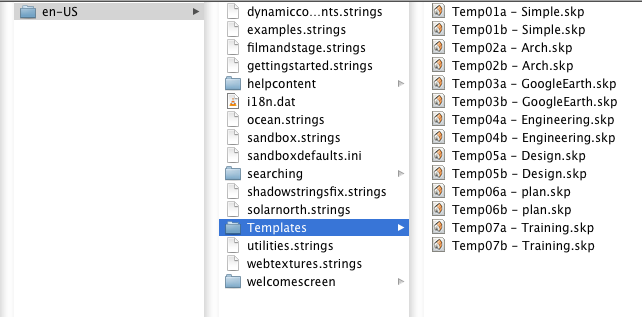
-
Menu > Window > Preferences > Templates > current-template is highlighted... > Browse... Opens in location of that specific template...
You can set any SKP as a template, it's just easier to manage if you keep them all in the Templates folder. -
Yes TIG, I know this, but the current default template in this list is that one with an arrow. But I can't find it anywhere else (I probably need to use Easyfind- and it's probably invisible or something!

 ).
).I've got to set up a classroom full of PC's tomorrow with SU, and I was hoping just to drop the template into the specific folder after each app has installed (rather than having to set the whole thing up from scratch- but I suppose I just open and save?- silly me!

 )
)arghh- SCF doesn't like question marks!
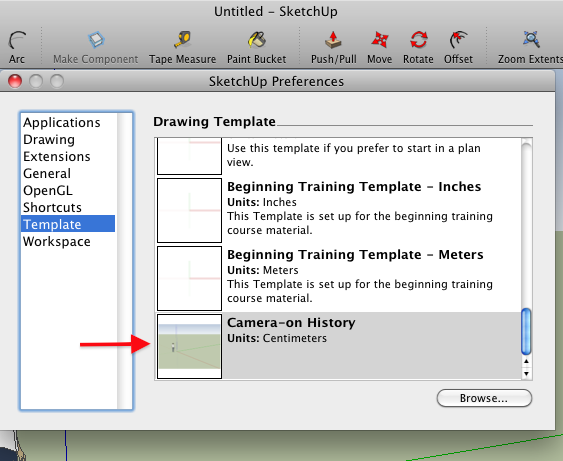
-
You can't have a '?' in a file name.
When you click the 'Browse...' button in the Template settings section in which folder do you start browsing? It should be the folder containing this current-template, so you should find it there ??
You'll need to copy the SKP to the each user's Templates folder and for then each user to set up their Preferences Template to the required one, by hand - it's not readily scriptable to change the default-template. -
@tig said:
You can't have a '?' in a file name.
All Mac computers allow for this. It seems that PC's don't. It's a shame.
-
PC disallow /:*?<>| in file/folder names.
The first three are obvious as they are 'file-separators'.
The <>| can be used in directing file input/output.
The *? are used in 'search' pattern matching... -
It's a silly old DOS thing?
-
I got out my MacBook Pro to have a look. Try this:
/Users/Username (your name?)/Library/Application Support/Google SketchUp 8/SketchUp/Templates
That's where mine is, anyway.On the PC it is C:\Program Files\Google\Google SketchUp 8\Resources\En-US\Templates
(just so they are both in the same place.

-
Okay. Thanks TIG and Dave.

I installed SketchUp on 10 clones in a school this morning. Then a class of 30 came in, to use the PC's for something else unrelated, and it all went pear-shaped!!
 Back in again in an hour.
Back in again in an hour. -
How could they screw up your installation?
good luck.
-
@dave r said:
How could they screw up your installation?
The IT in schools it seems in the UK, relies on external IT professionals who write a standard template that all state-funded schools need to comply with. It's pretty sh*t to say the least. It means you can and can't use commonly used commands- ones we take for granted without lengthy workarounds.
But the kids 'screwed up' the installation, because their lesson demands had to be met first. I'd logged on to all these PC's as admin, and they had to log off and on again as pupils. Because I was only half way through installation (ie I hadn't installed the templates yet), it screwed up my installation (technically speaking- "screwed up"!
 )
) 
Actually the actual class went very well, and the kids took to SketchUp like 'ducks to water'. I just need to convince the computer illiterate teachers next!



-
@tfdesign said:
I just need to convince the computer illiterate teachers next!
That's going to be the hardest thing. Definitely harder than teach SU to the kids.

-
Ah yes, but we have our ways! We will smash the illiteracy trap together!
-
Hi folks.
On the Mac, with OS X Lion and Mountain Lion, The user library is hidden but can be easily accessed.
It is hidden to avoid people from mangling it and rendering applications unusable.
However, it is easy to find it.
From the Finder, open the Go Menu then press the Alt key. All of a sudden, the Library choice appears in the Go menu as long as you keep the Alt key pressed. Select it and you are all set. Once in the Library folder, search for Applications support --> Google sketchUp 8 --> SketchUp --> Templates.
Just ideas.
Jean
-
On a Mac, they are stored in a normally inaccessible folder. Here is how you find that folder quickly:
Step 1: Click File/New (it doesn't matter what template this opens).
Step 2: Click File/Save as Template.
Step 3: In the dialog box that appears, enter any word you like in the "Name" space. Doesn't matter.
Step 4: Now look at the "File Name" space below it. There is a magnifying glass icon to its right. Click on it.
Step 5: The folder with all your saved customized templates appears.
Step 6: From this folder, you can drag old templates to the trash, add new ones, or do as you please.It's that simple.
Advertisement







