[Plugin] ImageTrimmer
-
This new tool comes packaged with the SKMtools available for download from here
http://forums.sketchucation.com/viewtopic.php?p=293677#p293677
TIG (c) 2010 - 2016
All Rights Reserved.
THIS SOFTWARE IS PROVIDED "AS IS" AND WITHOUT ANY EXPRESS OR IMPLIED
WARRANTIES,INCLUDING,WITHOUT LIMITATION,THE IMPLIED WARRANTIES OF
MERCHANTABILITY AND FITNESS FOR A PARTICULAR PURPOSE.
ImageTrimmer.rb
Needs 'image_class.rb' and 'EdgeDetector.jar' [in the SKM_tools folder]
Adds a new Tool 'ImageTrimmer':
Menu > Tools > ImageTrimmer
It takes a Selected Image [it must be a .png file] with transparent areas
and it finds all of those areas' boundaries and it adds 'Edges' to them.
It makes a new Component named after the Image containing faces with the
Image applied as the Texture of a new Material with a matching name.
All transparent Faces are removed as 'trimmed' outlines or 'holes'.
The minimum size for a self-contained transparent area is 2x2 pixels -
single transparent pixels or 'linear' pixels that are only a single pixel
wide are merged into the solid areas.
If the Image contains no suitable transparent pixels the Tool exits early
with a warning, with no changes made.
The processes show a % progress in the Command Line, it might take some
time as there can be a lot of computation to do...
The number of edges in a 'Trimmed' Component is effectively the number of
pixels on the transparent areas' boundaries - this can run into several
thousand short edges!
An Instance of the new Component is placed at the Origin - it is initially
made 'flat': you are asked if you want the new Component to 'Stand-up' -
answer 'Yes' to rotate the Component's entities so it is vertical, or 'No'
to leave it 'flat'.
You are asked if you want to 'Flatten' the new Component's Material Texture
PNG [remove transparency] so it will receive shadows - 'Yes' to convert...
You are asked if you want to delete the original Image - answer 'Yes' to
delete it, or 'No' to keep it.
A sub-folder is made in the Model's folder called 'TrimmedImages'.
The Tool uses it for the 'temporary' files needed to make its analysis and
calculations. On completion you are prompted to delete these temporary
files - you answer 'Yes' to delete them, or 'No' to keep them - these files
are named after the original Image - e.g. 'StandingMan1.png' = the original
'imagefile' as extracted from the Image, 'StandingMan1[Edges].png' = a copy
of the 'imagefile' but processed so that there is a one pixel 'black'
outline of the transparent areas and all other areas colored 'white'.
If you chose to 'flatten' the png there will also be another file
'StandingMan1[Flattened].png' = a copy of the 'imagefile' but processed so
there are no transparent areas. You may find keeping these images useful ?
There is a temporary 'data' file 'StandingMan1[Edges].dat' which contains
'01' data used to construct the Sketchup Edges - this should be auto-erased
whatever option you choose. If the 'TrimmedImages' folder is empty after
the Tool completes it is deleted from the Model's folder.
You are asked if you want to 'Simplify the Outline', 'Cancel' to leave the
outline with the maximum 'pixelation', or enter a 'Factor' and press OK to
simplify the outline.
A very small 'Factor' will make few changes to the outlines [if any].
A 'Factor' ~1 will leave the outlines almost unchanged.
A 'Factor' ~2 [default] will usually simplify an outline quite acceptably.
A 'Factor' ~3 will sometimes simplify the outline too much.
A higher 'Factor' [5-10] will often make a very simplified outline that
might only be acceptable in exceptional circumstances.
This 'Simplification' is undoable. Remember that you can always Select a
Component later and Simplify its outline - see below...
The simplification processes show a % progress in the Command Line - the
higher the 'Factor' you entered the quicker the outlines are simplified.It is one/two/three/four step undo-able depending on what you chose to do:
undo the standing-up of the component, if changed.
undo the deletion of the original Image, if deleted.
undo simplification, if simplified.
undo the 'ImageTrim' completely.The Tool is useful for auto-trimming transparent areas out of Images for
'cardboard' cutouts of people etc. After the Component is made you might
want to change its origin/axes to say its bottom center and make it into a
'face-me' component etc so it always faces the camera etc...
If you already have a Component using a transparent Material then save its
Texture as an external Image file then Import as an Image, place over the
original Component to resize appropriately and the run 'ImageTrimmer' on
the Selected Image...Menu > Tools > ImageTrimmer-Simplifier
After you have made 'Trimmed' Component you can simplify its outline by
Selecting it and activating this tool.
If you do not have an acceptable Selection a dialog warns, the tool exits.
A dialog asks for the 'Factor, 'Cancel' to leave the outline unchanged or
enter a 'Factor' and press OK to simplify the outline.
A very small 'Factor' will make few changes to the outlines [if any].
A 'Factor' ~1 will leave the outlines almost unchanged.
A 'Factor' ~2 [default] will usually simplify an outline quite acceptably.
A 'Factor' ~3 will sometimes simplify the outline too much.
A higher 'Factor' [5-10] will often make a very simplified outline that
might only be acceptable in exceptional circumstances.
This 'Simplification' is undoable.
The simplification processes show a % progress in the Command Line - the
higher the 'Factor' you entered the quicker the outlines are simplified.
Idea: if 'simplifying' with a Factor of 2 produces a result that's not
quite what you want, don't 'undo it' be re-simplify the simplified version
with a Factor of 2 again, you might get a surprisingly improved outline...
Donations:
By Paypal.com to info @ revitrev.org
-
TIG, awesome and looking forward to trying it out.

-
Dear Tig,
Even if I comment rarely, I have a great respect for your production and your generosity.
Each tool you make, I feel how was we able to do without it.
This is presently one more time the case.Thank yu so much,
simon.
-
This is just overwhelming. I was wanting this feature for so long... thank you TIG for making this happen!
As I understand the prcedure, the way to trace a silhouette is to make an inverted transparency for it. With Flatten and Cleanup I get a nice result. Sadly I did'nt get Simplify Contours to work, maybe wrong angle?
( )
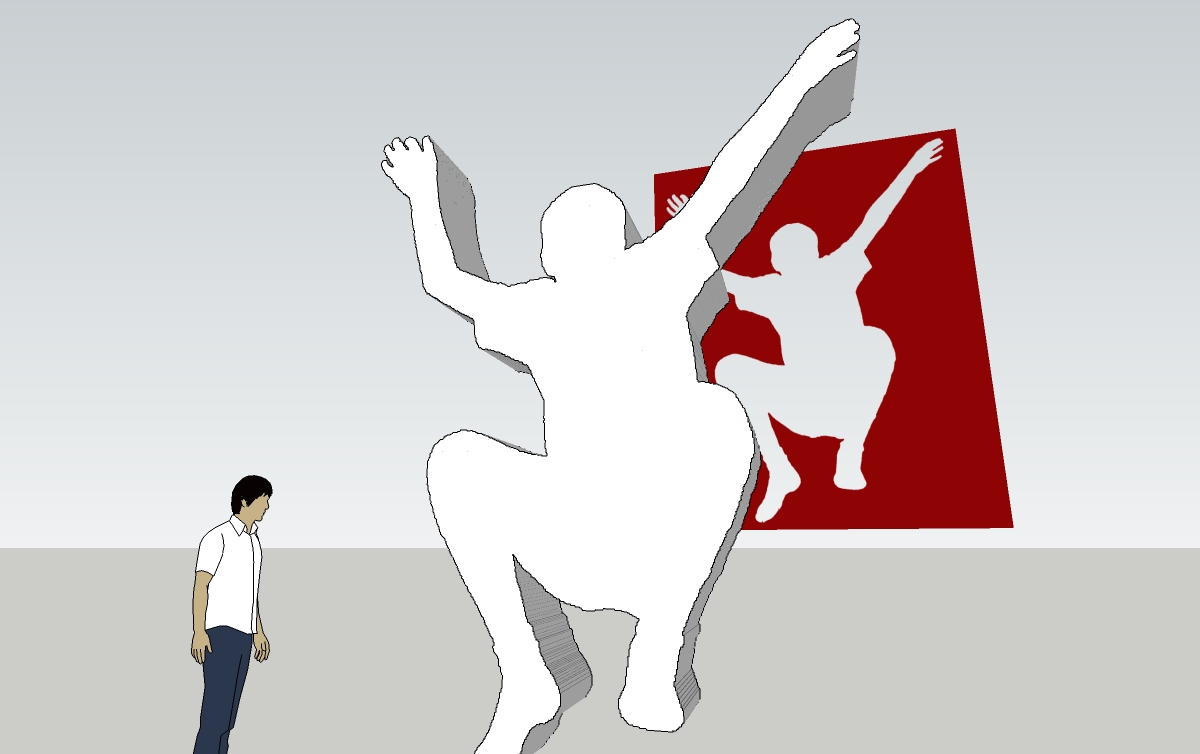
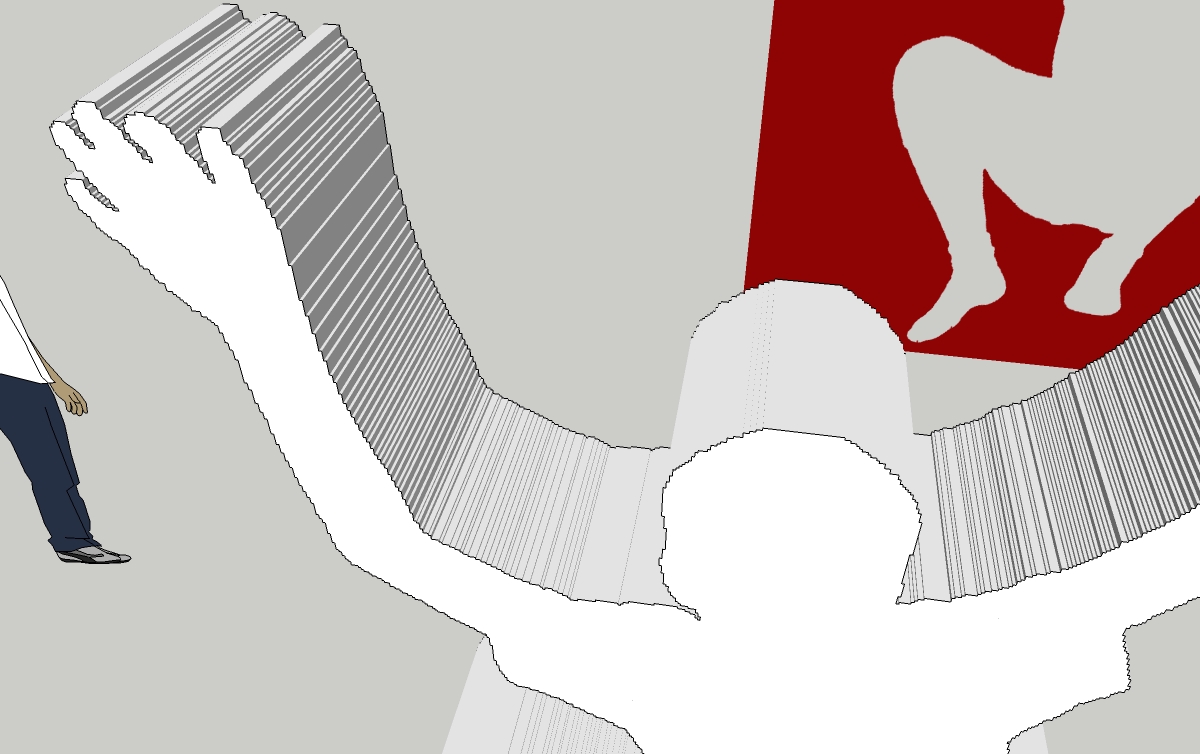
-
-
Astonished package!



-
Out of the Blue!
Thank you! -
That is great for png trees shadows. Thank you.
-
This is great! It's been asked for for such a long time.
How about an option to simply the edges - make the resulting silhouette simpler?You can use the Douglas-Peucker algorithm port I used in Edge Tools:
http://forums.sketchucation.com/viewtopic.php?f=323&t=24593#p210736 -
@thomthom said:
This is great! It's been asked for for such a long time.
How about an option to simply the edges - make the resulting silhouette simpler?
You can use the Douglas-Peucker algorithm port I used in Edge Tools:
http://forums.sketchucation.com/viewtopic.php?f=323&t=24593#p210736Thanks for the tip... At the moment it slavishly follows every pixel!
This is only v1.0 so I'm sure there are lots of improvements possible.
My use of using one function specific small Java .jar executables reading 'ini' files to pass arguments etc seems to work better than I expected... So far in alphabetical order, there's...
Bumpmapper.jar and BumpmapperInverted.jar to make gray-scale bumpmap pngs from imagefiles.
EdgeDetector.jar that finds a given png's edges and makes the 'edged' version and a .dat file = 01's used by SUp.
Gifxtractor.jar that makes pngs of all frames in a given animated gif file.
Thumbnailer.jar that makes a 64x64 thumbnail of an image.
ThumbnailerRGB.jar that makes a 64x64 thumbnail of a color from its RGB values.
UnZipDirectory.jar that uncompresses zip files OR skm files.
ZipDirectory.jar that compresses zip files OR skm files in a given folder.
Any ideas for other similar 'jar' tools always welcomed - I only taught myself Java in the last week or two, specifically to do image manipulation parallel to Ruby, but I'm sure there are other possible uses too...
-
You've made a great deal of tools there. Too bad my apartment is such a mess still - don't get much time to look at all these new goodies.
-
With that .jar business I resign right away. just want to put another +1 here: simplifying edges? Oh yes please! (drooling)
-
I had dallied with some outline simplification ideas... but brought v1.0 to market without that functionality as my brain hurt.
I'll think about it again - e.g. even a simple square hole 32x32 pixels currently has 128 edges when 4 would do!!
A square hole on the diagonal has 256 edges when 4 would do!!!
I'm sure I can clone some ideas from others' code

-
@tig said:
I'll think about it again - e.g. even a simple square hole 32x32 pixels currently has 128 edges when 4 would do!!
A square hole on the diagonal has 256 edges when 4 would do!!!
I'm sure I can clone some ideas from others' code

With the simplification algorithm I linked to, then those 128 edges should become 4. You feed it a set of points that form a curve (for separate each curve into sets and you get a simplified set.
-
speechlessly amazing!
-
Here's v1.1 http://forums.sketchucation.com/viewtopic.php?p=294815#p294815
It's got an 'outline simplifier' option added.
This is also available a separate tool to simplify the outlines of existing ImageTrimmed components.
See the notes for details...
[Thanks to ThomThom and Douglas-Peucker fro the simplification algorithm ideas...] -
@cadfather said:
not sure what happened but when run, the script opened edge 'detector.jar' file and there it stayed..
it opened with winrar so will check this outYou need to have Java enabled on you computer - it usually is...
Did you extract most files into SKMtools subfolder as the instructions...
The script doesn't open 'EdgeDector.jar' - rather it should 'execute' it as it's a very small app that does just one thing ?
What OS system are you using ? XP ??
What version of IE do you have ?
What version of SUp ? I guess NOT 9.1
-
not sure what happened but when run, the script opened edge 'detector.jar' file and there it stayed..
it opened with winrar so will check this outEDIT: yes if winrar (i guess any other zipping app as well) is set to open jar files too - trimmer will run winrar -- uncheking the file association makes trimmer work fine
-
well TIG, with the likes of you, it feels like SU 10.2!

-
Thanks for the interesting plugin and the inspiration TIG!
@tig said:
I only taught myself Java in the last week or two
Two weeks is not that much. I will give it a try!
Advertisement









