[Plugin] Work Plane
-
Perhaps my couple of weeks of playing renders me to much a newbie to understand this plugin.

I found it when searching for a way to correct a model with two objects where in the process of building them they "went astray" of the original plane so that when I try to print them on my Printerbot they are askew.
How can I use this plugin to align the bottom plane of both objects so they are flat on the new plane?
I created a disk that lays flat on the XY axis and can clearly see the objects are not lying flat but are slightly tilted. I spend a lot of time trying to manually rotate to get things aligned on the xy axis but just cannot seem to get there.
Is there a simple explanation or instruction on how to select a component and then make sure it's bottom face is aligned FLAT to the new disk? Then repeat for the second object so their bottom faces are both exactly on the same plane?
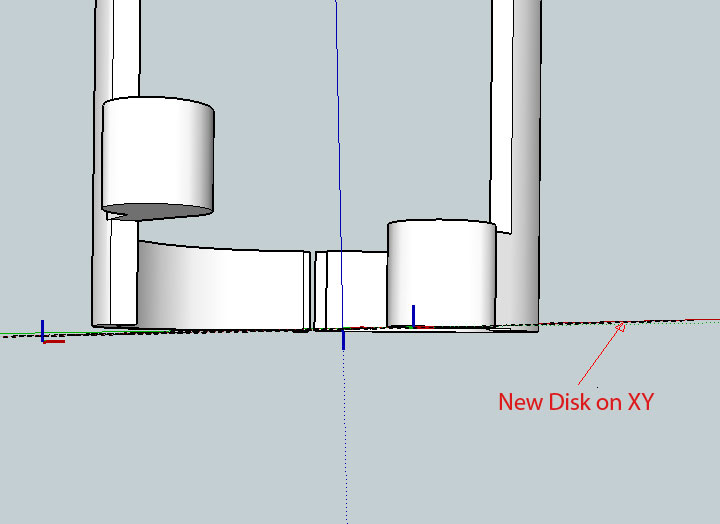
Be gentle with me...I am not yet familiar enough with Sketchup for someone to just assume I already know all the functions.
Thanks in advance your your help guys ( and gals )

-
Paul, you don't need a plugin of any sort to align the bottoms of the objects. You can do this with just the Move tool. Select the object you wish to move and get the Move tool. Grab the selection at a point along the bottom and start moving it in the blue direction. Press and hold Shift to lock the direction of the Move and then move the cursor to the bottom of the other object. You can also use the up or down cursor keys to lock the direction although I'm partial to using the Shift key because it's only one key for locking direction and it works on off axis moves, too.
-
I thought some of his components were skewed from the vertical?
-
They might be and of course that'll require other stuff. I didn't want to assmue, though.
-
I installed this today, it might be more useful, if the units were not feet, perhaps some variables, feet, inches or feet+inches. Granted is is a simple matter to convert the units, but in the case of 16 inches, I feel 1'4" might be better that 1.33333.
Just my 2¢ worth. -
I think you will find it is using the units of the model. Try setting the model units to Fractional or whichever suits your model.
-
@box said:
I think you will find it is using the units of the model. Try setting the model units to Fractional or whichever suits your model.
I use feet and inches, I tried putting in 1'4" and got an error.
-
@tspco said:
I use feet and inches, I tried putting in 1'4" and got an error.
You're kind of vague. What was the error message?
Where were you trying to enter your 1'4"? If you look at the first post of the thread you'll see that the default size of the grid is 50' x 50'. The instructions are given there for changing it.

-
Screenshots...
When I try to change the work grid plane settings, I get the error. Bottom line is you cannot use anything but feet or decimals of feet in the plugins current state. For a 16" on center, I either use 16" or 1'4" not 1.3333 (feet).
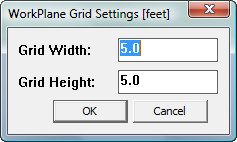
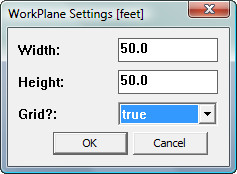
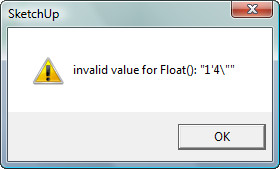
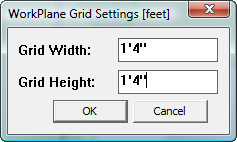
-
My WorkPlane currently takes input as a float number and converts it into a length.
You cannot input fractional inches etc.
However, I'll look at updating it as things have moved on and it's easy enough to enable now... -
Thanks Tig
-
I now have a working version that takes each and every units format input [5' 6 1/2" etc !]
I'll publish it later when I get some time to encrypt it etc for the PluginStore... -
Here's v2.4 http://sketchucation.com/forums/viewtopic.php?p=274345#p274345
It has been Module-ized.
Inputs can now be in any units/format:
1'6", 1 1/2", 1000mm, 100cm, 10m, 1234.5 etc...There is also some more 'future-proofing' behind the scenes...
Get the latest version from the PluginStore... http://sketchucation.com/pluginstore?pln=WorkPlane
-
Here's v2.5 http://sketchucation.com/forums/viewtopic.php?p=274345#p274345
It has some minor cosmetic tweaks.
As recently updated, inputs can now be in any units/format:
1'6", 1 1/2", 1000mm, 100cm, 10m, 1234.5 etc...Get the latest version from the PluginStore... http://sketchucation.com/pluginstore?pln=WorkPlane
-
Hello TIG,
I'm trying out Workplane in SU2014. I think it isn't always working as intended. For instance when drawing a rectangle and sometimes even simple lines on a angular workplane - they are drawn on the world-xy plane instead.
greetings, Max
-
Do you make the WorkPlane big enough to draw onto ?
It does NOT constrain the input points from other tools onto the plane, if they are OUTSIDE of the WorkPlane's perimeter...
-
@tig said:
Do you make the WorkPlane big enough to draw onto ?
It does NOT constrain the input points from other tools onto the plane, if they are OUTSIDE of the WorkPlane's perimeter...
Workplane is big enough indeed. See attached file.
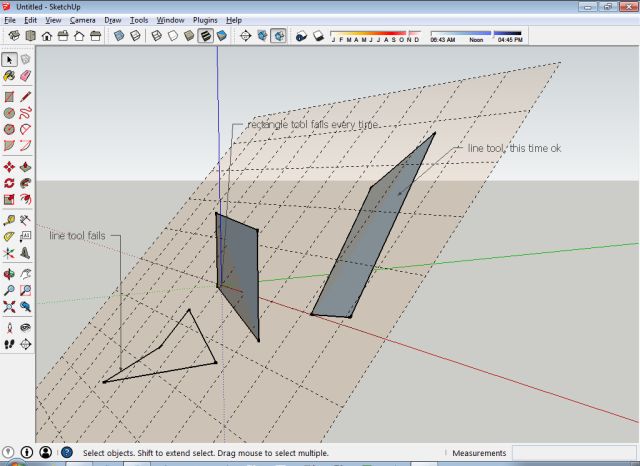
-
When drawing onto a WorkPlane you need to watch the cursor's inferencing tooltips...
If it says 'On Face', 'Intersection', 'EndPoint' etc then its on the WorkPlane or probably inferencing the grid or other geometry you have just added onto it.
If you pull the cursor away from the WorkPlane, or accept an axial inference etc, then chances are the new line you make will NOT be on the WorkPlane.You get exactly the same effects drawing onto a sloping standard Face in your model.
All a WorkPlane is, is a large transparent face with a guide-line grid, locked into place, to assist you in drawing in that plane - useful when you do not have faces or other geometry etc to inference onto.
If does not magically 'constrain' the cursor [unlike my 2dTools which limit geometry to a flat plane with a specified Z].
You can draw 'away' from a WorkPlane at any time - as you have found.
-
@tig said:
All a WorkPlane is, is a large transparent face with a guide-line grid, locked into place, to assist you in drawing in that plane - useful when you do not have faces or other geometry etc to inference onto.
If does not magically 'constrain' the cursor [unlike my 2dTools which limit geometry to a flat plane with a specified Z].
You can draw 'away' from a WorkPlane at any time - as you have found.Thanks for your reply TIG. I was mistaken and was wrongly expecting the workplane would magically 'constrain' the cursor like in your 2dTools. My fault.
-
TIG
I have downloaded the new version of Workplane. I can only set the plane in inches, no matter what my units are set too, the plane if always set in inches.
Ex.
Units, ft, set 200x200, I get a 200 inch workplane.
Units, m, set 200x200, I get the same 200 inch workplance.
Thanks in advance for you help.
Ken
Advertisement







